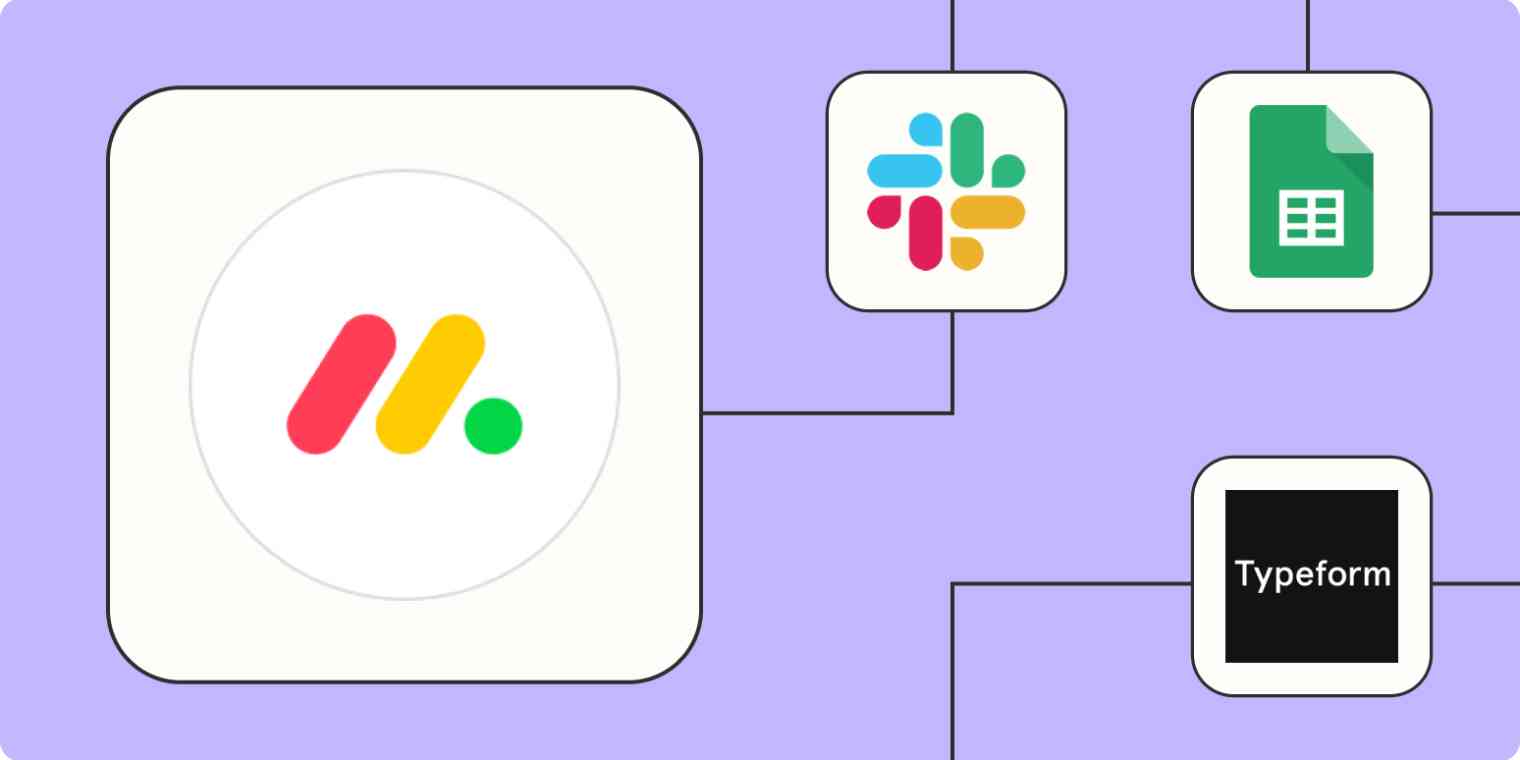When it comes to team project management, it's hard to go wrong with monday.com. Built to be an all-in-one WorkOS tool, the platform lets your team manage tasks and workflows seamlessly across departments.
But even with a robust WorkOS tool, your team probably still uses other apps to get your work done. Zapier's automated workflows—called Zaps—let you connect Monday to your other most-used tools so you can streamline processes for yourself and your team.
New to Zapier? It's workflow automation software that lets you focus on what matters. Combine user interfaces, data tables, and logic with 6,000+ apps to build and automate anything you can imagine. Sign up for free to use this app, and thousands more, with Zapier.
Table of contents
To get started with a Zap template—what we call our pre-made workflows—just click on the button. It only takes a few minutes to set up. You can read more about setting up Zaps here.
Add data to monday.com
Monday.com is a powerful tool for organizing data and turning it into actionable tasks or projects. But funneling information into the platform can take quite a bit of manual work upfront—unless you automate that data transfer, of course.
Let's look at three ways to send data to Monday, depending on where your team gets its data in the first place.
From forms
Maybe you collect feedback or feature requests from customers. Or perhaps you need a simple way to collect bug fixes for your development team.
Of course, maybe your team just wants a simple way to input new data—like quick-adding task ideas or jotting down new leads for your CRM—without opening up monday.com on the go.
Forms are a great way to collect data quickly from various sources: your customers, leads, other departments, and even your own team. While Monday's WorkForms let you create custom forms that directly sync with your boards and workflows, you may prefer the flexibility of other form builders like Typeform or Google Forms.
No matter which form builder you use, Zapier can help funnel that information to your project management tool. Whenever there's a new submission of the form of your choice, one of these Zaps will automatically send that information to your chosen Monday board.
Create items on monday.com boards for new Typeform entries
Add new responses in Google Sheets as items on monday.com boards
Create monday.com items on boards for new form submissions in Gravity Forms
Turn new JotForm submissions into items on monday.com boards
Create monday.com items from new Squarespace form submissions
Create monday.com items for new Webflow form submissions
From a spreadsheet or database
Using a spreadsheet as a single source of truth is a great idea for keeping your organization on the same page. Every department may not use the same project management app, for example—or maybe you just find it easier to feed information through a spreadsheet for simpler reporting and data analysis.
But copying and pasting items from spreadsheet rows into your task management app can get old quickly—not to mention it creates countless opportunities for manual error.
Keep items from slipping through the cracks by automatically syncing information between a spreadsheet or database and monday.com with these Zaps. Anytime you create or update a row in your database tool, a new item is automatically added to Monday.
Create items on a monday.com board for new rows on Google Sheets
Create monday.com items from new or updated spreadsheet rows in Google Sheets
Create items in Monday.com for new Airtable records
Add New Microsoft Excel Rows to Monday.com as Items
From your other apps
What if you don't use forms or spreadsheets to collect important data? Not to worry; Zapier lets you connect Monday to thousands of other apps, including your appointment scheduler, email, and even Facebook.
However your team collects information, you can funnel that data into monday.com for more efficient work management.
These workflows automatically add items to Monday whenever your specified app event is triggered, whether that's adding an invitee to your Calendly account, receiving a new lead in Facebook Lead Ads, triggering a Wix automation, or sending an email.
Add items in monday.com for new invitees created in Calendly
Create items in monday.com from new leads in Facebook Lead Ads
Create Monday items when new Wix automation rules are triggered
Generate monday.com items for new emails in Email Parser by Zapier
Send notifications
In a perfect world, everyone would have their project management app open at all times—just waiting for important notifications to pop up so they can take action. But your team is only human (and that's a good thing).
It helps things run more smoothly to send your team notifications of important events via Slack or email. But remembering to send a Slack message after you update a task in Monday is easy to forget. Take the manual effort out of the equation with one of these Zaps. That way, everyone will stay informed of project updates.
Send emails in Gmail for new changes to specific column values in monday.com boards
Post messages to Slack channels for new items created on Monday boards
Create a backup or share information
As we mentioned, using a spreadsheet as a central source of truth can have multiple benefits—but only if everyone remembers to keep it updated. Your Google Sheets database won't be of much use to anyone if you record project updates in Monday without updating your spreadsheet at the same time.
With these Zaps, you can have the best of both worlds: keep your project data organized and up to date without having to take the time for manual data entry. Each time you add an item or change a specific column value in a monday.com board, the corresponding Google Sheet row will update to match. This also makes it easy to share information if not everyone on your team has access to your Monday board.
Add new items in monday.com boards to Google Sheets rows
Add new specific column values changed in monday.com boards from Google Sheets rows
Use webhooks to connect monday.com to almost any app
Zapier lets you integrate thousands of apps, but there's still a chance your favorite tool isn't (yet!) on the list. If you want to connect monday.com to an app that doesn't have a Zapier integration, you can use webhooks to send information from one app to another.
For example, say your team uses an obscure calendar app to schedule meetings and delivery dates. If this tool doesn't integrate directly with Zapier, you can use the template below to create a catch hook that pushes information directly to Monday whenever your chosen action—like a new event—is triggered.
Use webhooks to trigger item creation in monday.com
You can set up a webhook in the other direction, too. With this workflow, you can send information to the app of your choice whenever a new item is added to your Monday board.
Create Webhooks by Zapier posts when new items appear in a monday.com board
Streamline your work processes with automation
There's no wrong way to automate your work with Zapier; it all depends on your team's unique workflows and communication style. To decide where to start with automating monday.com, think about what routine tasks you do almost every day. If that task involves moving information from one tool to another, you can probably offload that monotonous work to a Zap.
And the beauty of Zaps is that once you set up the automation, the hard work is over. They'll run in the background, feeding information into the right tools, sending notifications at the right times, and sharing data across apps and departments. And you're free to spend all that saved time on your most important tasks instead.