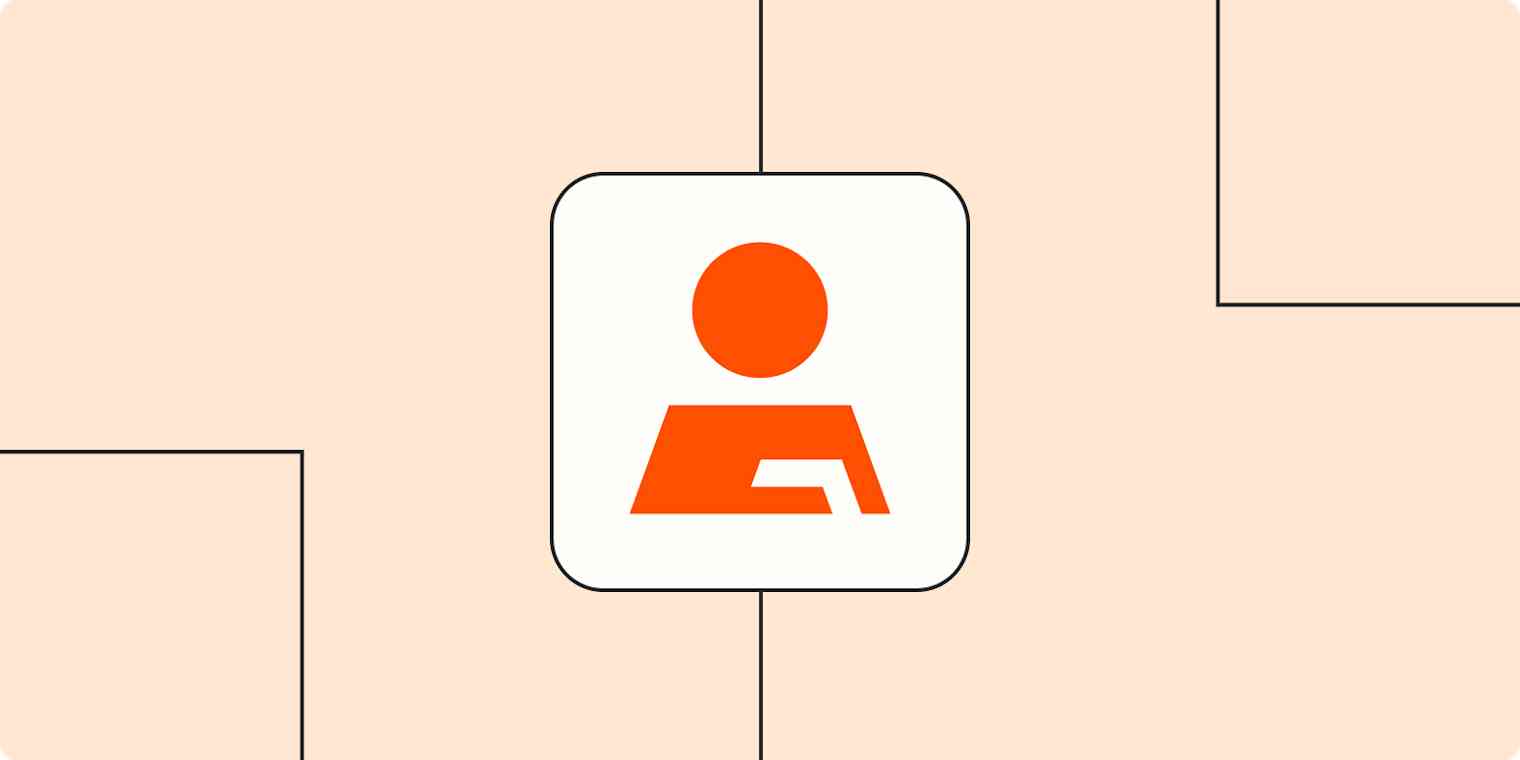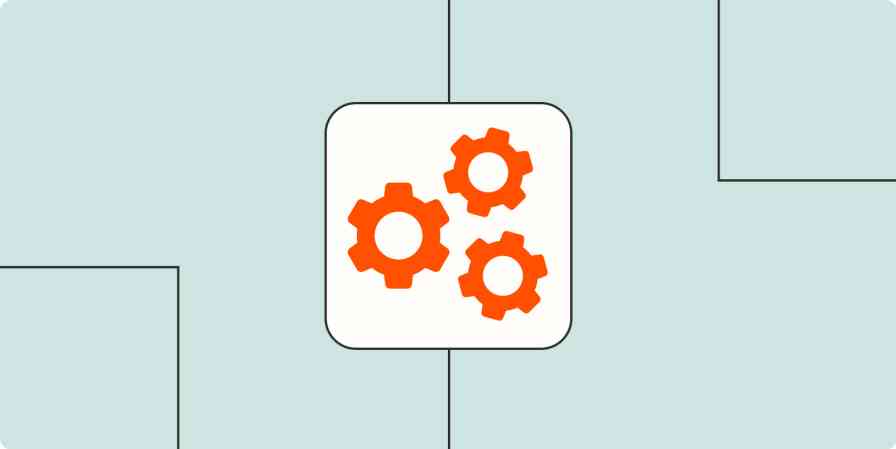As a kid, I used my mother's old physical address book, wrote fake contact information, and pretended I was an important person. (I was a weird kid.) Back when phone numbers and addresses were stored in physical address books and Rolodexes, all you had to do was not lose them and write clearly.
With digital address books, it's more complicated. The ease of digital communication means there's more contact information to store than ever and more options on where you can keep it. You can save info in a phone app, spreadsheets, Customer Relationship Management (CRM) solutions, or just hope it comes up in an email search. Contact management automation would make things much more manageable.
If your contact management is a mess, you can use Zapier to help make sense of it. Our automatic app connections, which we call Zaps, can send contact information where you want it.
Click on a Zap below to begin automating your contact management and we'll guide you through the set-up process. You can read more about setting up Zaps here.
You'll need a Zapier account to use the workflows in this piece. If you don't have an account yet, it's free to get started.
Automatically save contacts
When I need to email someone, I often search through my inbox hoping their contact information is there. If you're frequently interacting with someone at work or plan to establish a long-term business relationship, you'll want to make sure their information is at your fingertips.
These Zaps will save information from your email as a new contact.
Create or update HubSpot contacts with new labeled emails in Gmail [Business Gmail Accounts Only]
Tend to take more calls? These workflows will create contacts from new appointments made in a booking app.
Create Google Contacts for new Acuity Scheduling appointments
Go paperless with your business cards
I have a tin of business cards I've received from people I've met at conferences in the before-times. I am fairly sure their information isn't saved anywhere.
You can digitize your business cards with a card scanner app. If you need that contact information in more than one place, these workflows will automatically copy new scanned business cards into your app of choice.
Add new Contacts+ business cards to Office365 as contacts
Add new Sansan business cards to Office 365 as contacts
Add new Contacts+ business cards to Google Contacts
Want to convert those business cards into leads in your CRM instead? These Zaps will do it for you.
Add new Sansan business cards to Salesforce as leads
Create or update HubSpot contacts from new Contacts+ business cards
If you have contacts who aren't ready to have a full sales conversation but could use a little nudge, add them to a mailing list with these workflows:
Add new Sansan business cards to Mailchimp as subscribers
Add ActiveCampaign contacts from new Contacts+ business cards
Add your contacts to a spreadsheet
With so many options to store your contacts, sometimes the simplicity of a spreadsheet is all you need. You can cut down on the manual data entry by using Zapier to add new scanned business cards to your spreadsheet automatically.
Add new Contacts+ business card details as rows in Google Sheets spreadsheets
Add Excel rows with new business cards scanned by Contacts+
Need to verify information in your spreadsheet of leads? Use a Zap with a contact verification tool to double-check your list of email addresses when new rows are added.
Verify email addresses added to new Google Sheets rows with Hunter
Enrich company data from Clearbit with new or updated rows in Google Sheets
Most contact management apps can bulk import contacts from CSV files. If you'd prefer to upload contacts as they come in, these workflows will automatically add new spreadsheet row information to your contact app.
Create Google Contacts for new records in view in Airtable
Create Google Contacts from new Google Sheets rows
Send follow-ups automatically
We're not done with those business cards. It can feel awkward to make the first overture after you've exchanged contact information. You can get past it using a Zap that will automatically draft an email once you upload a card to a business card scanner or contacts app.
Greet new Google Contacts with an email from Gmail
Prepare draft emails in Gmail when new Contacts+ business cards are added
If you work with apps or software not included in this article, don't worry—Zapier works with thousands of apps. Head to our App Directory and search for the one you use, or browse to find the right solution for your needs. Plus, here are 5 things you can do in Zapier's App Directory.
Let automation keep you organized
Whether you're trying to capitalize on leads or organize your digital address book, automation can save you time on manual data entry so you can focus on making connections.
The best part about using workflows like these is that you'll never have to wonder again where to find a contact's information. It'll be exactly where you need it, so you can easily find it and keep your work on track.
New to Zapier? It's workflow automation software that lets you focus on what matters. Combine user interfaces, data tables, and logic with 6,000+ apps to build and automate anything you can imagine. Sign up for free to use this app, and thousands more, with Zapier.
Related reading: