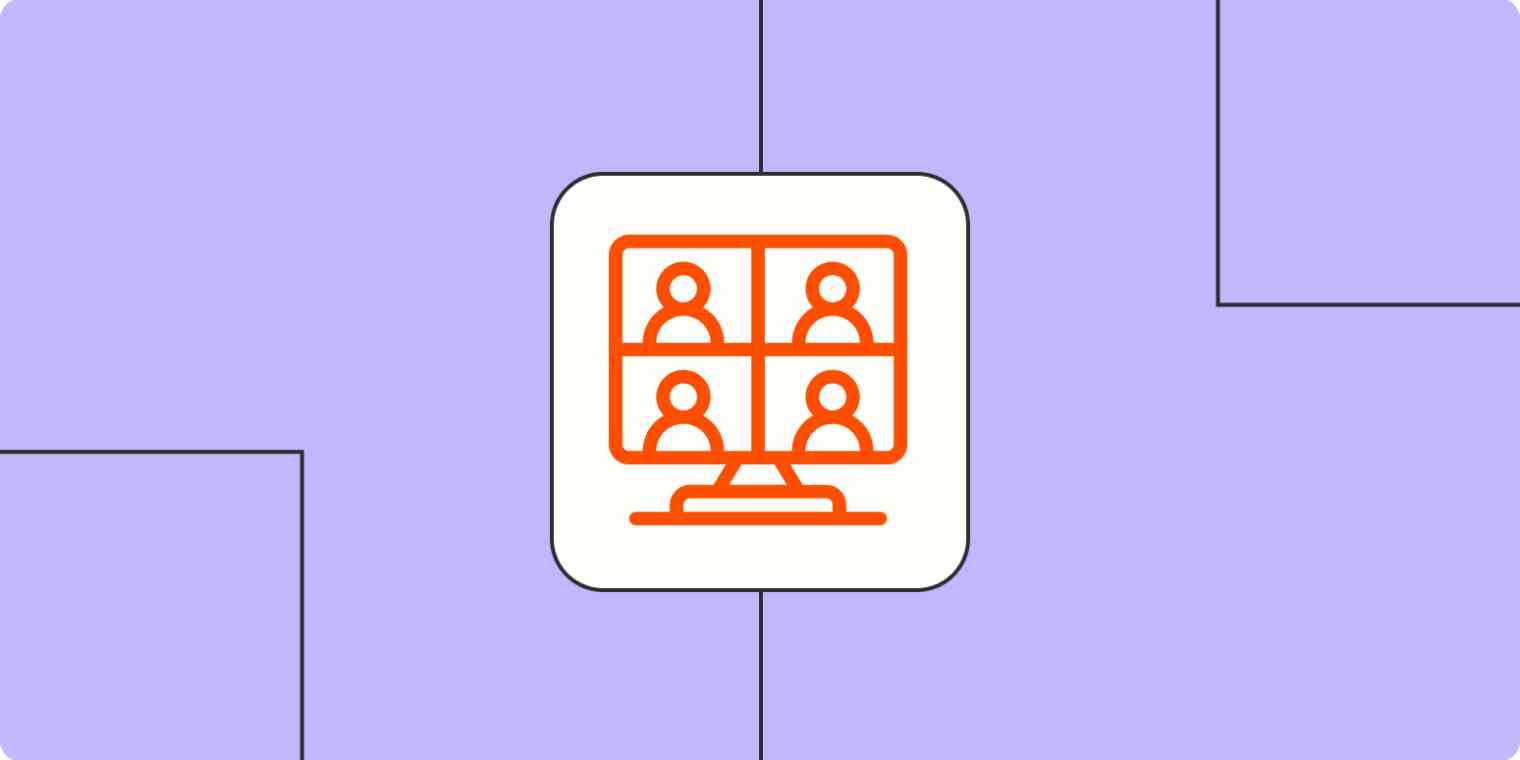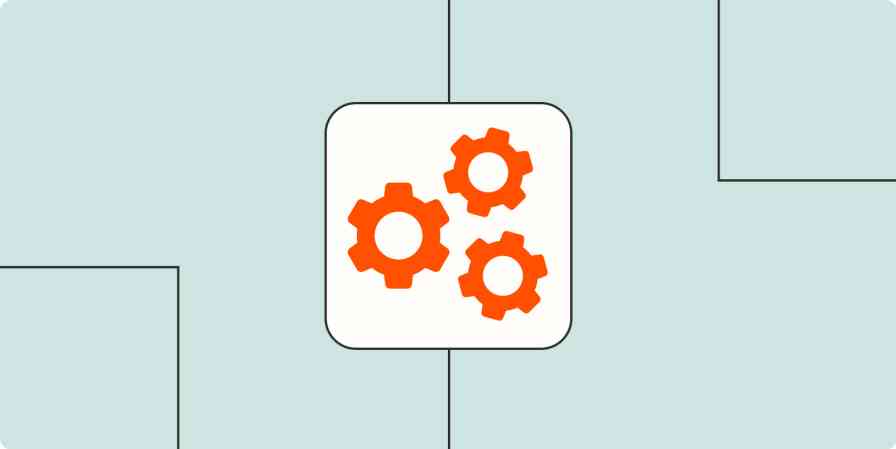No matter the online course you're teaching (from music classes to personal training), there are a lot of moving parts that go beyond the lessons themselves. Most of those areas need to be addressed with a business mindset. After all, you need to market your course, register and enroll new students, onboard them via email, keep track of your sales—the list goes on and on.
That's why automation is key to streamlining that whole process. Using automated workflows—what we call Zaps—you can automate the manual tasks involved with scaling your teaching or coaching business, like enrolling new students, adding them to your newsletter, and more. Here's how
You'll need a Zapier account to use the workflows in this piece. If you don't have an account yet, it's free to get started.
Table of contents
Get notified for new enrollments
Register students for your course
To get started with a Zap template—what we call our pre-made workflows—just click on the button. It only takes a few minutes to set up. You can read more about setting up Zaps here.
Get notified for new enrollments
It's easy to lose track of who signs up for your course—especially if you've got multiple on the go. Instead of trying to map a sales invoice to a specific person every few days, you can use these Zaps to instantly get notified via Slack or SMS the moment someone pays for a course.
That way, you can enhance communication with your team or reach out to new students instantly without manual work.
Notify Slack channel of new Teachable enrollments with channel messages
Send sms notifications for new full enrollments in Thinkific with Twilio
Send Slack channel messages with new Thinkific orders
Register students for your course
Once your students pay for a course, they're probably raring to get started. But first, you have to add their details to your online course software, which can take unnecessary time (and lead to the occasional mistake). Instead of enrolling new students manually, Zapier can do it for you, helping you scale the number of students you onboard. That means that whenever someone purchases or signs up for your course, their information will be automatically transferred to your online course platform.
Here are some pre-made Zaps to get you started:
Enroll users in Teachable courses with new paid Shopify orders
Enroll new Thinkific users when Stripe checkout sessions are completed
Enroll Shopify users with new paid orders in LearnWorlds products
Enroll new clients into Teachable courses once they book you on HoneyBook
If you use an eCommerce platform or payment processor, you can use a filter step—available on our paid plans—in a Zap to automatically enroll students if they purchase a specific product.
Using live video for your courses? Check out our tips for automating webinars.
Welcome—and follow up with—new students
You've done the hard part. You've marketed your course and you have a new student in your midst—congrats!
But don't leave them hanging. Once they've signed up for (or finished) a course, keep the communication going by reaching out with a quick welcome message or post-course next steps, so they know what to expect.
To communicate with students at scale, you can use these Zaps to send automatic messages the moment they've enrolled in or finished a course. And, if you're not sure what to write, you can use AI to draft a professional message for you.
Send Gmail emails for new enrollments in Teachable
Send Gmail emails for new completed courses in Teachable
Add students to your marketing platforms
When a student enrolls in or purchases your course, that's hopefully just the beginning of their relationship with your business. After they finish one course, you'll want to market other lessons you've created that might interest them. You also might want to send follow-up content or tips for how to continue the learning process once the course is over.
These Zaps will automatically pass your students' information to your email marketing tool or ad platform, making it easy for you to send them campaigns in the future.
Create or update HubSpot contacts for new users in Teachable
Add contacts to a Google Ads customer list for new orders on Thinkific
If you work with apps or software not included in this article, don't worry—Zapier works with thousands of apps. Head to our App Directory and search for the one you use, or browse to find the right solution for your needs. Plus, here are 5 things you can do in Zapier's App Directory.
Log sales and customer information in your database
Do you want a better sense of who's taking your course? Depending on the information you collect at the point of enrollment or purchase, you might analyze geographic location, job title, age, and more. That can help you get to know your students and market your courses better in the future. Or perhaps you just want to keep a running log of all your sales, for better data management down the line.
Whatever the case, Zapier will automatically send enrollment information to a spreadsheet, so you can take the data and analyze it however you want.
Assign badges and certificates
Once your students complete a course, you might reward them with a digital badge or a certificate so they can show off their new achievements to the world.
Instead of creating—and sending—these accolades manually, you can use Zapier to automatically acknowledge your students for their hard work without manual input.
Create Accredible Certificates for new Teachable course completions
Issue badges with Badgr to new Teachable course completers
Create course certificates with Docupilot for new completed Teachable courses
Streamline and scale your teaching business
With a few automatic workflows, you can spend less time worrying about the administrative details and more time on your class content.
From onboarding new students to keeping track of all your sales, automation will help you scale your business, so you can get back to what matters: your students.
New to Zapier? It's workflow automation software that lets you focus on what matters. Combine user interfaces, data tables, and logic with 6,000+ apps to build and automate anything you can imagine. Sign up for free.
Related reading:
This piece was originally published in April 2020, with previous contributions from Deb Tennen and Krystina Martinez. It was most recently updated in October 2023 by Elena Alston.