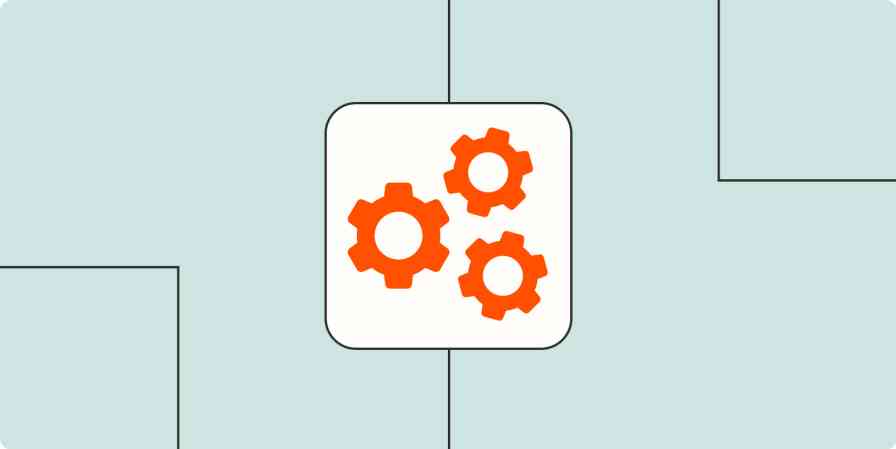If you're selling products or services online, there's a good chance you use PayPal. One the largest payment platforms for freelancers, eCommerce stores, and SaaS businesses, it's used in over 200 countries with 100+ currencies.
While getting paid is a reason to celebrate, what follows after a PayPal transaction is a little less exciting—and often requires a lot of manual work. Whether it's adding new customers to your email list or CRM or keeping a backup record of your sales, these essential tasks can be repetitive, time-consuming, and often incur human error.
With Zapier, you and your team can focus on more important tasks by setting automation to take care of the work that doesn't need a human touch. Our automated workflows—called Zaps—allow you to connect your PayPal account to almost any app you need to perform your next line of action. Here are a few ways to get started.
Please note: PayPal is a premium app—available on Zapier's paid plans. Learn more about premium apps.
Table of contents
To get started with a Zap template—what we call our pre-made workflows—just click on the button. It only takes a few minutes to set up. You can read more about setting up Zaps here.
Add customers to your email marketing list
The last thing your customers want is to keep getting emails nudging them to buy a product they just purchased. This shows incompetence on your end and can increase customer churn. That's why it's important to separate confirmed customers from leads in your email marketing campaign.
If you're selling at a high volume, it can be difficult to track which customers you've already added to which email campaign. With these automated workflows, you can add new customers to your email marketing app or update contacts for existing customers when they make a purchase.
Add new PayPal customers to ActiveCampaign as contacts
Add customers to your CRM from PayPal sales
When you organize your customer data and interactions with a customer relationship management (CRM) system, you can more easily build strong relationships. If you track purchases and conversations in a single source of truth, every team across your company has access to customer data. But if purchases aren't listed, teams like sales or customer support may reach out at the wrong times or with the wrong information.
Building relationships with customers is key to converting one-time buyers to repeat buyers. But that can't happen without the right customer data.
Use these Zaps below to keep your CRM up to date so every team can focus on what they do best—supporting your customers.
Create Keap Max Classic contacts for new successful sales in PayPal
Add contacts to Salesforce from new successful PayPal sales
Create or update contacts in HubSpot from new successful sales in PayPal
Add PayPal sales to your accounting database
If you track your sales in a separate accounting database or need to generate invoices for each sale, you likely use an accounting or bookkeeping app in addition to PayPal. And keeping those records accurate and up to date is likely your top priority.
Eliminate the risk of copy/paste errors by automatically adding your sales information to your accounting tool. With these Zaps, you can update your accounting app and generate invoices without any extra steps.
Back up your sales data
If you collect payments from a variety of sources, it can get tricky to keep track of all of your sales. Collecting a record of your sales in a single source of truth—like a spreadsheet or database app—can make it easier to reconcile your sales, spot trends, and share data with the rest of your team.
Compiling your sales data in one spot with an automated workflow is also an easy way to create a backup of your records—with no extra steps.
Log new PayPal transactions to Google Sheets spreadsheets
Create Google Sheet rows for all new merchant transactions in Paypal
Create Airtable records for new successful PayPal sales
Send customized emails for purchases
Customized emails make your customers develop a strong attachment to your brand and, in time, become loyal customers.
But in a business case, you're likely sending customized emails to hundreds, if not thousands of people—though even sending personalized emails to a handful of customers takes time. Does this mean you should go with generic emails? Heck no.
These Zaps make it easy to add personalized touches to each email you send when a customer makes a purchase, like their name and what they purchased.
Send emails via SendGrid for new successful sales in PayPal
Create tasks from PayPal sales
A confirmed payment is worth celebrating, but that might just be one milestone in your entire customer journey. The easiest way to retain customers is by providing exceptional service. And delivering your product or service on time is a good start.
Make your work process faster by executing your deliverables as soon as possible after a PayPal transaction Is confirmed. With these Zaps, you can automatically create follow-up tasks in your project management tool so the next step can happen quickly and seamlessly.
Create Airtable records for new successful PayPal sales
Keep your team in the loop on PayPal sales
Depending on how your team communicates, they might prefer hearing about new sales where they spend most of their time. Letting them know about successful sales within your team chat app or with a quick text can ensure timely follow-up and avoids the inevitable delay that comes with manual communication. Try one of these Zaps to keep your team in the loop as soon as a sale is made.
Send SMS messages for new successful sales in PayPal
Scale your business with automation
Adding automation to your toolkit can give you back more time to focus on building effective relationships with your customer and offering quality service. These are just a few of the ways you can connect PayPal with the other apps you use. See what else you can automate with PayPal.
New to Zapier? It's workflow automation software that lets you focus on what matters. Combine user interfaces, data tables, and logic with 6,000+ apps to build and automate anything you can imagine. Sign up for free to use this app, and thousands more, with Zapier.