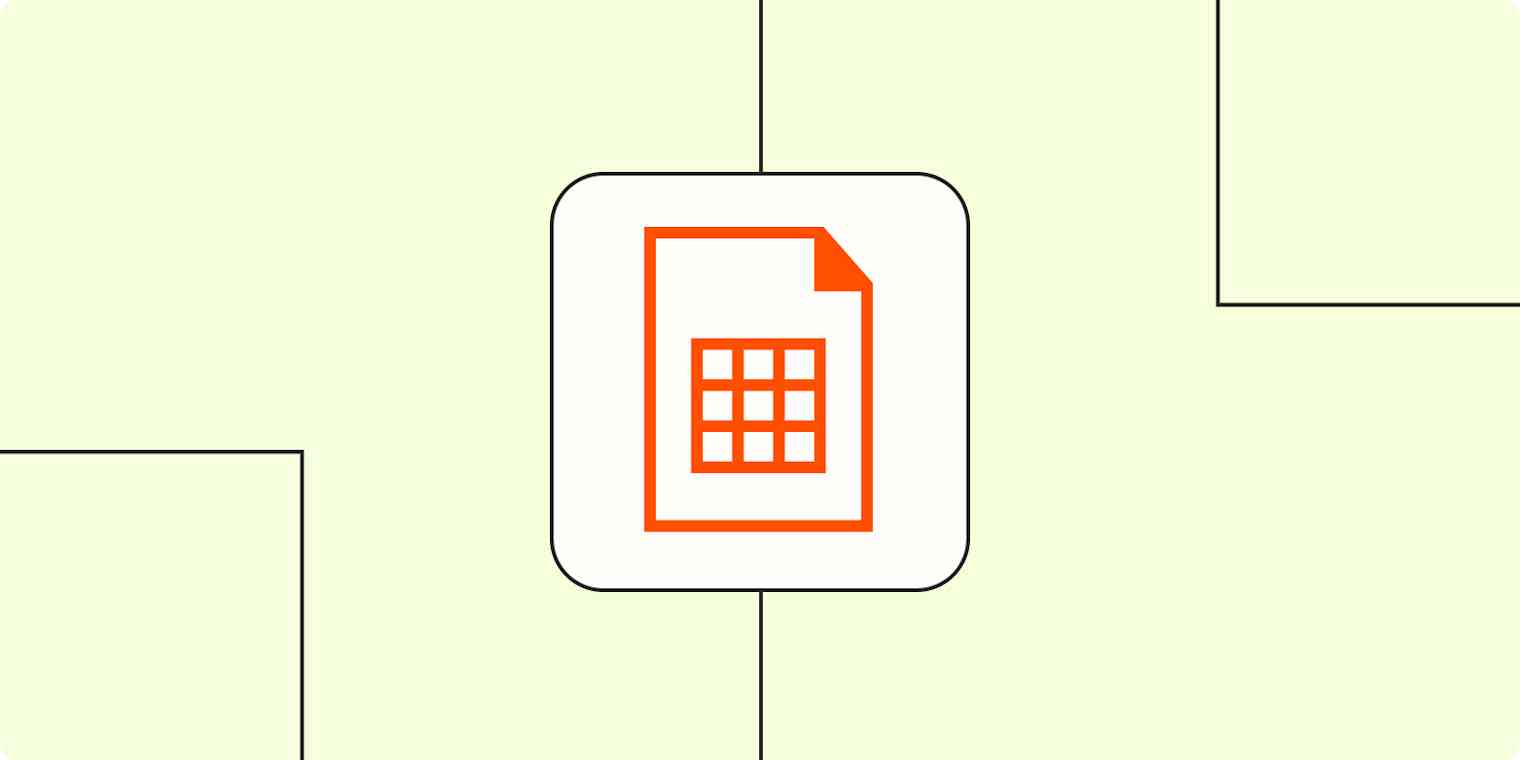Spreadsheets are way more versatile than we like to think they are. They can be used to store data, of course, but also used as to-do lists, a browser homepage, and even for games. They're also a great way to more efficiently analyze data or share information across teams, especially if not everyone has access to the same apps.
Spreadsheets can be central hubs of information connecting your business-critical apps. But manually moving information from app to spreadsheet to app doesn't allow you to scale your processes and increase the impact of your team and company's work.
With Zaps—our word for Zapier's automated, no-code workflows—your spreadsheets can do a lot more than help you keep track of data. They can update themselves, send information to your team or customers, and help you scale your workflows.
Zapier is the leader in workflow automation—integrating with 6,000+ apps from partners like Google, Salesforce, and Microsoft. Use interfaces, data tables, and logic to build secure, automated systems for your business-critical workflows across your organization's technology stack. Learn more.
Table of contents
To get started with a Zap template—what we call our pre-made workflows—just click on the button. It only takes a few minutes to set up. You can read more about setting up Zaps here.
Add leads to a spreadsheet
While you likely use a CRM to collect lead information, not everyone in your department or your company may have access to the apps you use every day—seats may be limited, too expensive to share widely, or include sensitive customer data you don't want to share with everyone.
Large amounts of lead data can also be difficult to parse in a CRM, especially if you're collecting info from multiple sources. You might also send lead data to other tools for more in-depth analysis. Spreadsheets can make it easier to analyze and share data across teams, helping you improve the performance of your lead campaigns.
Try one of these Zaps to get started:
Add new Facebook Lead Ads leads to rows on Google Sheets
Add new ClickFunnels Classic contacts to Google Sheets
Generate rows in Google Sheets for new Unbounce submissions
Learn more: How to add leads to a spreadsheet automatically
Create tasks from your spreadsheet
Whether it's keeping yourself on track or organizing your team for the week, to-do lists are an essential part of getting things done. Using these Zaps, you can take advantage of the organizational power of spreadsheets, and turn rows into tasks in apps like Trello, Asana, and Notion. Easily create cross-functional tasks for team members across your company or keep your day organized without the extra effort.
Create Trello cards from new rows on Google Sheets
Add items to Notion databases from new rows in Google Sheets
Visit the App Directory to learn more about the project management and task management tools available on the Zapier platform.
Keep your spreadsheets in sync
Do you love Google Sheets, but Marsha in Accounting insists on using Excel? End the spreadsheet debate once and for all by linking everything together with these Zaps.
You can also use Zapier to send information from one sheet to another, if you keep one sheet for personal or team use and then need to send specific information to a shared sheet for wider use.
Note: Two-way syncing between apps might result in a "Zap loop," check out this guide on how to avoid them.
Add new Airtable records in views to Google Sheets
Add form responses to a spreadsheet
When you're collecting customer feedback, selling a product, or just trying to get everyone's lunch orders, using a form is a great way to make sure everyone gives you the information you need. But collecting information is usually just the first step.
By connecting your form app to a spreadsheet, you can automatically create a backup of your form responses so your important data is never lost, easily share your form data with other teams or apps, and more. Use the following Zaps to send form responses to a spreadsheet automatically, so it can be sorted, organized, and acted on efficiently.
Collect new Typeform responses as rows on Google Sheets
Create rows in Google Sheets for new Gravity Forms submissions
Add new Typeform entries as rows on an Excel spreadsheet
Add new Jotform submissions to Excel spreadsheet rows
Get notifications from your spreadsheets
One major benefit to collaborative office platforms like OneDrive or Google Suite is that you can collaborate on spreadsheets and documents with your team. If you need to know when changes happen or if it's important to share updates with others at—or outside—your company, adding custom notifications with Zapier helps you keep an eye on what's happening without sitting in the file all day.
You might also have one team collect data and others act on it. Sending instant notifications for new or updated info will ensure you're acting on the latest data—which can often mean the difference between a sale or a churned customer.
These Zaps keep you posted on new and updated rows, so you're never out of the loop.
Via team chat
Send Slack messages whenever Google Sheets rows are updated
Send Discord channel messages with new Google Sheets rows
Post to Microsoft Teams channels with new or updated Google Sheets rows
Send Microsoft Teams messages for new Airtable records
Via email
Send emails via Gmail when Google Sheets rows are updated
Create Microsoft Outlook emails from new Airtable records in a view
Get email notifications for new Airtable base records
Create calendar events from a spreadsheet
If you're putting on a big event or scheduling shifts for your team, looking at everything in a calendar can get confusing pretty quickly. And if you're manually adding events one by one, scaling your efforts will be next to impossible.
Using these Zaps, you can add each event's information to a nice clean spreadsheet, and let Zapier fill out the calendar for you. More easily scale your work by adding events in bulk without the manual effort so you can focus on more important tasks—like planning your event or appointments.
Generate Google Calendar events from new Google Sheets rows
Create detailed events in Google Calendar from new Airtable records in views
Find and update existing Google Calendar events when Google Sheets rows are added or updated
Looking for more help with this? See our tutorial on how to create Google Calendar events from a Google Sheets spreadsheet.
Use webhooks with your spreadsheets
Zapier connects with thousands of apps, but depending on which app or workflow you need to achieve your goals, there might not be a Zapier integration that does exactly what you need. That's where webhooks come in.
Webhooks allow you to collect data from or push data to an app. With these Zaps, you can use webhooks to send information to or from your spreadsheets.
Add info to a Google Sheet from new Webhook POST requests
Send webhooks when new rows are created in Google Sheets
Create a spreadsheet row in Microsoft Excel from a webhook
Easy spreadsheet automation
Spreadsheets are powerful tools that help you organize and analyze information. Add automation to make it easier to collect the data that matters for your business and keep you and your team informed about changes.
Related reading:
This article was originally published in March 2021 and was most recently updated in February 2023.