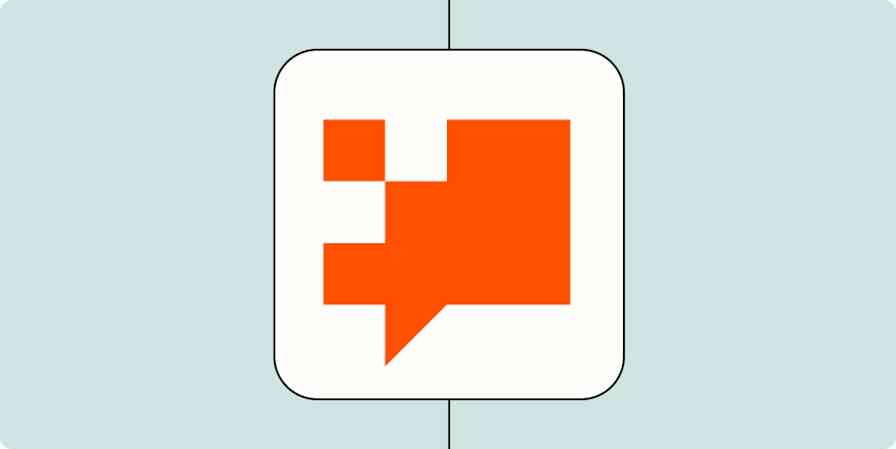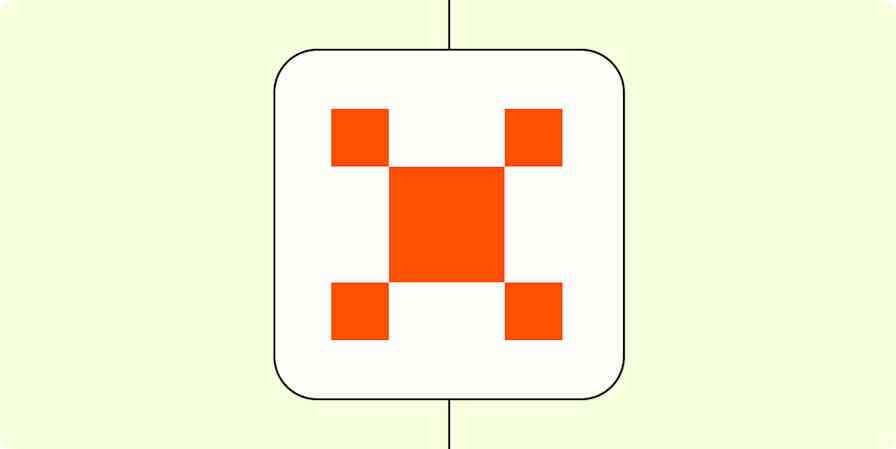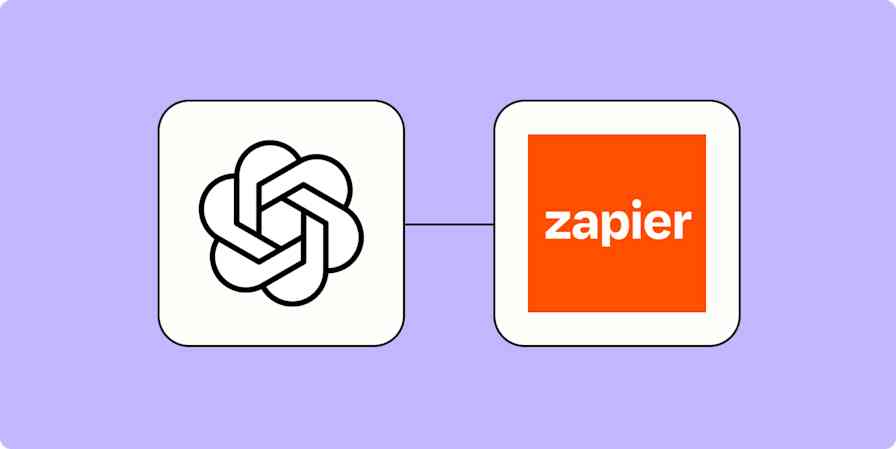You're probably well aware that automation can help your business scale.
You might even know what you want to achieve with automation, you're just not sure how to bring those ideas to life. Or perhaps you're already reaping the benefits of streamlining certain processes, but you don't have the time to tinker with new Zaps—Zapier's automated workflows.
Whatever the case, Zapier's AI-powered Copilot can give you a jumpstart to overcome that initial stumbling block—even if you have virtually zero automation experience.
New to Zapier? It's workflow automation software that lets you focus on what matters. Combine user interfaces, data tables, and logic with 6,000+ apps to build and automate anything you can imagine. Sign up for free.
Table of contents
What is Copilot?
Copilot is an AI-powered assistant that helps you build Zaps from start to finish—inside the Zap editor. Depending on the unique problem or process you're trying to address, Copilot can suggest the right apps for the job, plus which triggers (events that start your Zap) and actions (the event your Zap will perform) to use—supporting you every step of the way.
You tell Copilot what you're hoping to build (using everyday language), and it will create a Zap for you in draft form.
It will make suggestions, and you can accept one or all of the steps—and chat with it along the way until it's publish-ready.
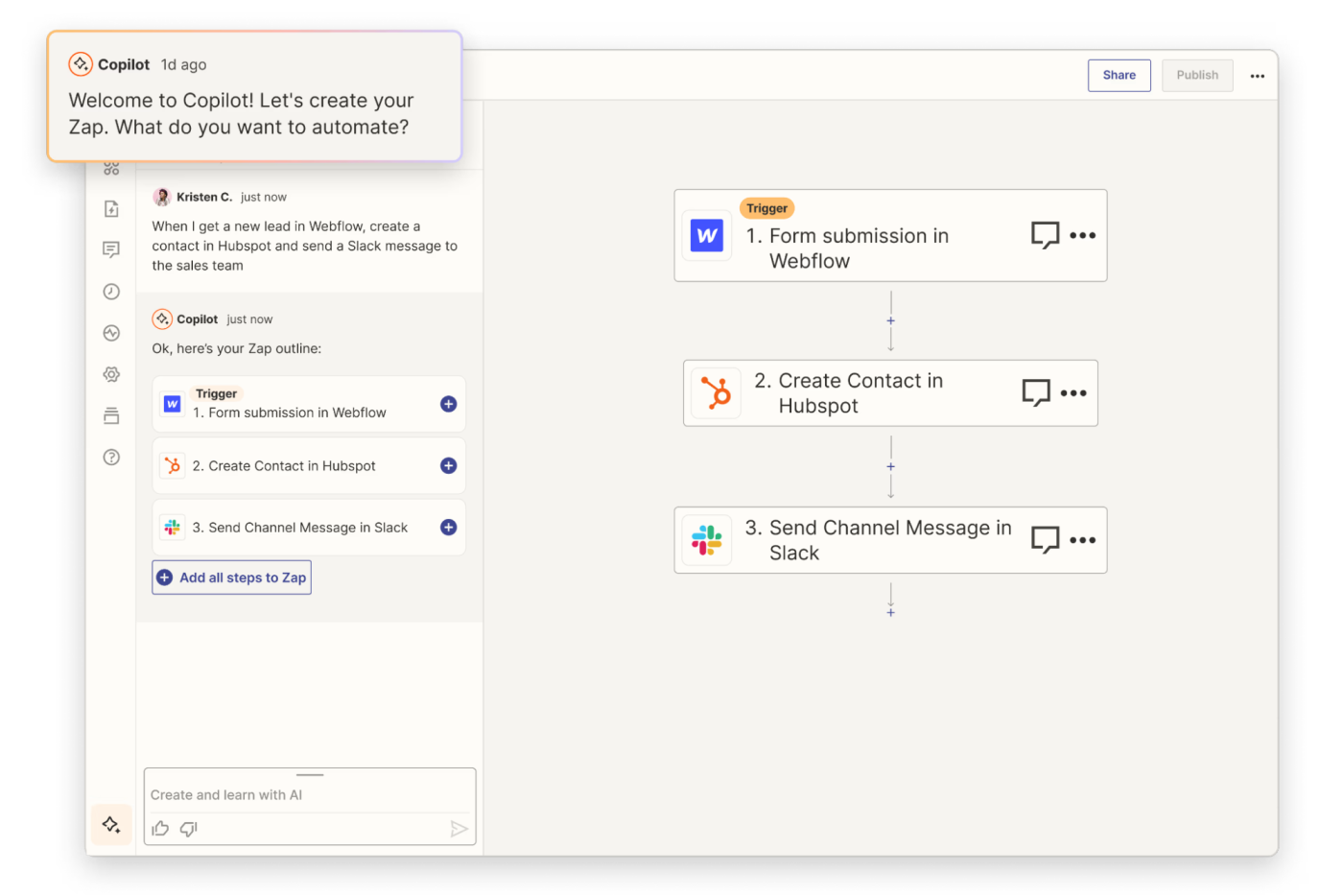
Instead of you manually building every step of your Zap, Copilot will do the heavy lifting for you, so all you have to do is review, approve, and hit publish. Copilot will guide you through the nitty gritty parts, like testing each step or connecting your accounts—no automation experience required from you.
At its core, Copilot will help you find the automation solution to your unique business problem, then build it.
Copilot features include:
A central experience in the editor: Chat with Copilot directly in the Zap editor so you can switch on new Zaps in minutes.
AI-powered building capabilities: Copilot drafts Zaps based on simple prompts, no technical jargon required.
Smart recommendations: Copilot can recommend the right tools and actions for the job, including Zapier tools that reformat data, parse text, and more.
The ability to refine your Zap as much as you need: Keep the conversation going, and Copilot can add as many steps as you need or replace existing ones if they're not quite right.
Why we love it
At Zapier, we believe in making automation accessible—and actionable—for everyone, regardless of their technical fluency.
Copilot can help you build smart workflows easily with AI, allowing you to scale your impact through automation.
By simply chatting with Copilot, you can build your ideal workflow faster than ever before. No more getting stuck building a Zap—just describe what you need, and Copilot will guide you through every step of the way.
Jane Zhang, Zapier Product Marketing Manager
What you can do with Copilot
Whether you're exploring automation for the first time or looking to build complex multi-step workflows, you might use Copilot to help you:
Build your first Zaps. If you're new to automation, you can just describe what you want to achieve (like managing email subscriptions or organizing project data) and Copilot will turn your description into a draft Zap. Turn routine tasks into automated workflows with a simple conversation.
Expedite the set-up process. Instead of manually configuring each trigger and action, you can leverage Copilot to do this for you, saving you the time and resources spent on tinkering with Zaps.
Level up your automation skills. Learn the ins and outs of the Zapier platform through direct interaction with Copilot. It guides you through every step of creating Zaps to enhance your understanding and skills.
Enhance existing workflows. For those already familiar with automation, Copilot can give you advanced suggestions to optimize your existing workflows and fill in any gaps you might not have noticed.
Create custom actions with Copilot
In addition to building Zaps, you can also create custom actions with Copilot using Zapier's AI builder.
Note: Creating custom actions is a separate feature that happens outside of the Zap editor with Zapier's AI builder.
For example, you might want to build a custom action when an existing integration doesn't support an action you need. Think of custom actions as a way to add more functionality to your Zaps regardless of Zapier limitations—no code required.
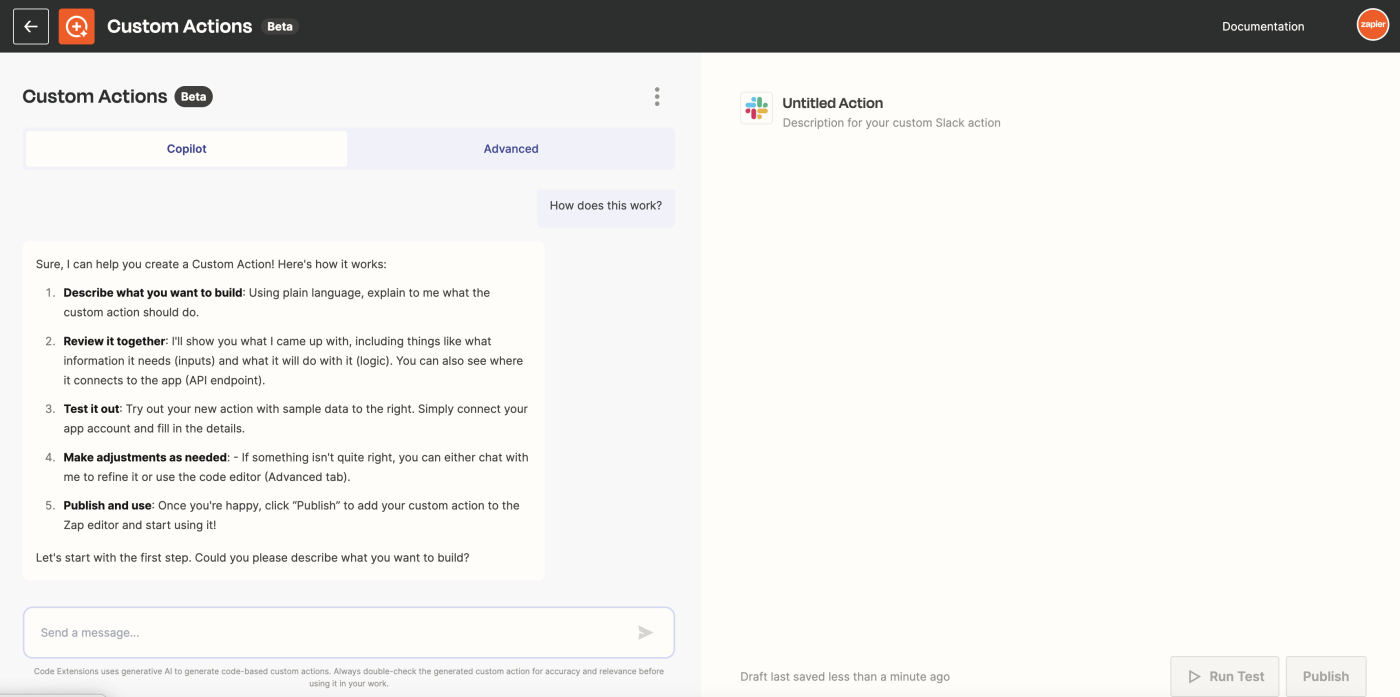
In those cases, use Copilot to craft your custom action. You'll tell the AI builder which custom action (or outcome) you want using plain language. It will find the right API endpoints to use and generate the code for those endpoints. It will then build that action for you, allowing for a back-and-forth conversation to refine any details. Plus, you can share your custom action with your whole team, allowing everyone to automate those business-critical workflows.
Want to know more? Check out our help documentation on creating custom actions, including supported apps and how to get started.
How to get started with Copilot
1. Once logged into Zapier, head over to the Zap editor. At the top of the Zap editor, describe your desired workflow in the prompt box, then click the send icon.
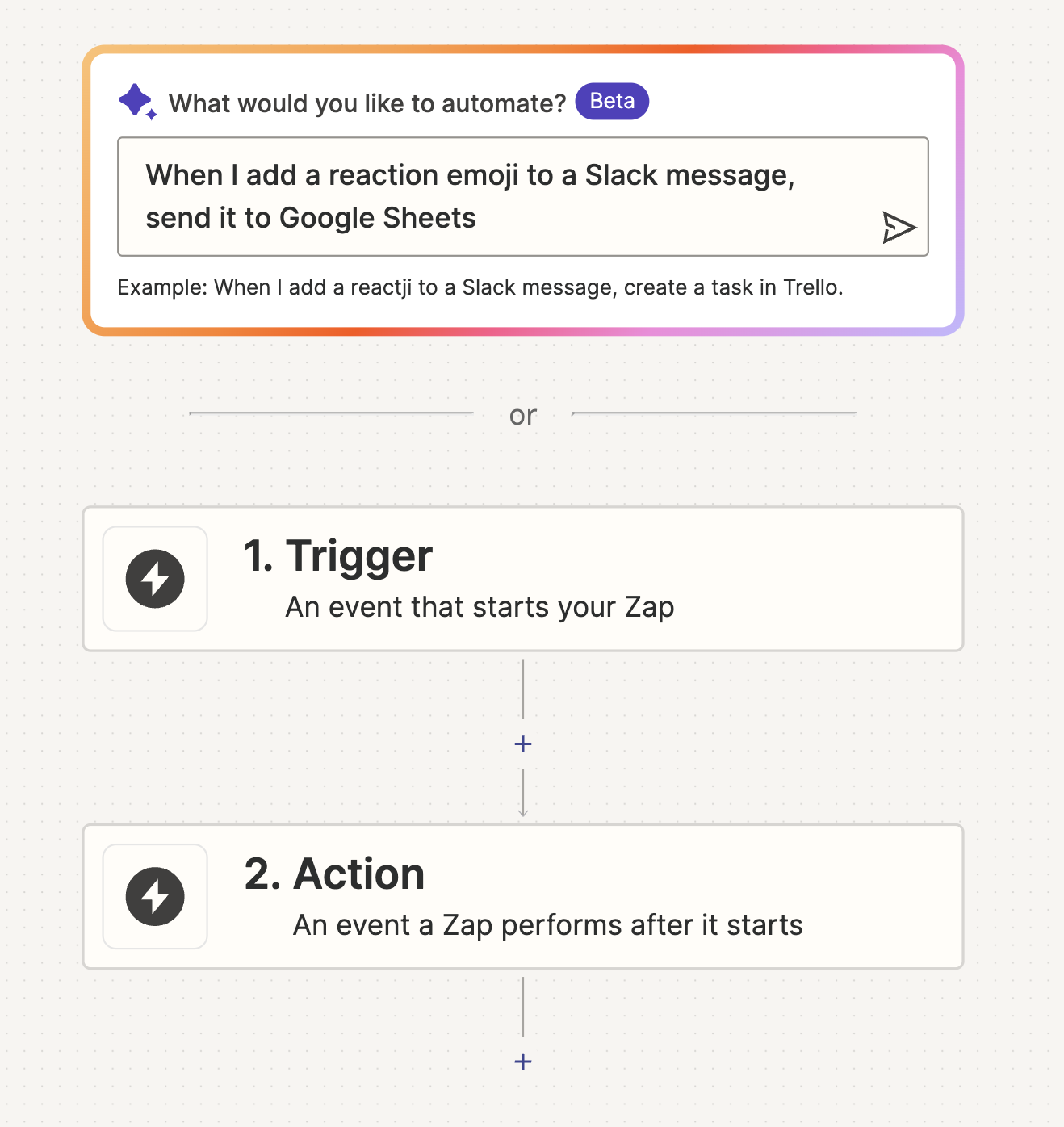
2. This will expand the left sidebar (you can also click the Copilot icon in the lower-left corner of your screen).
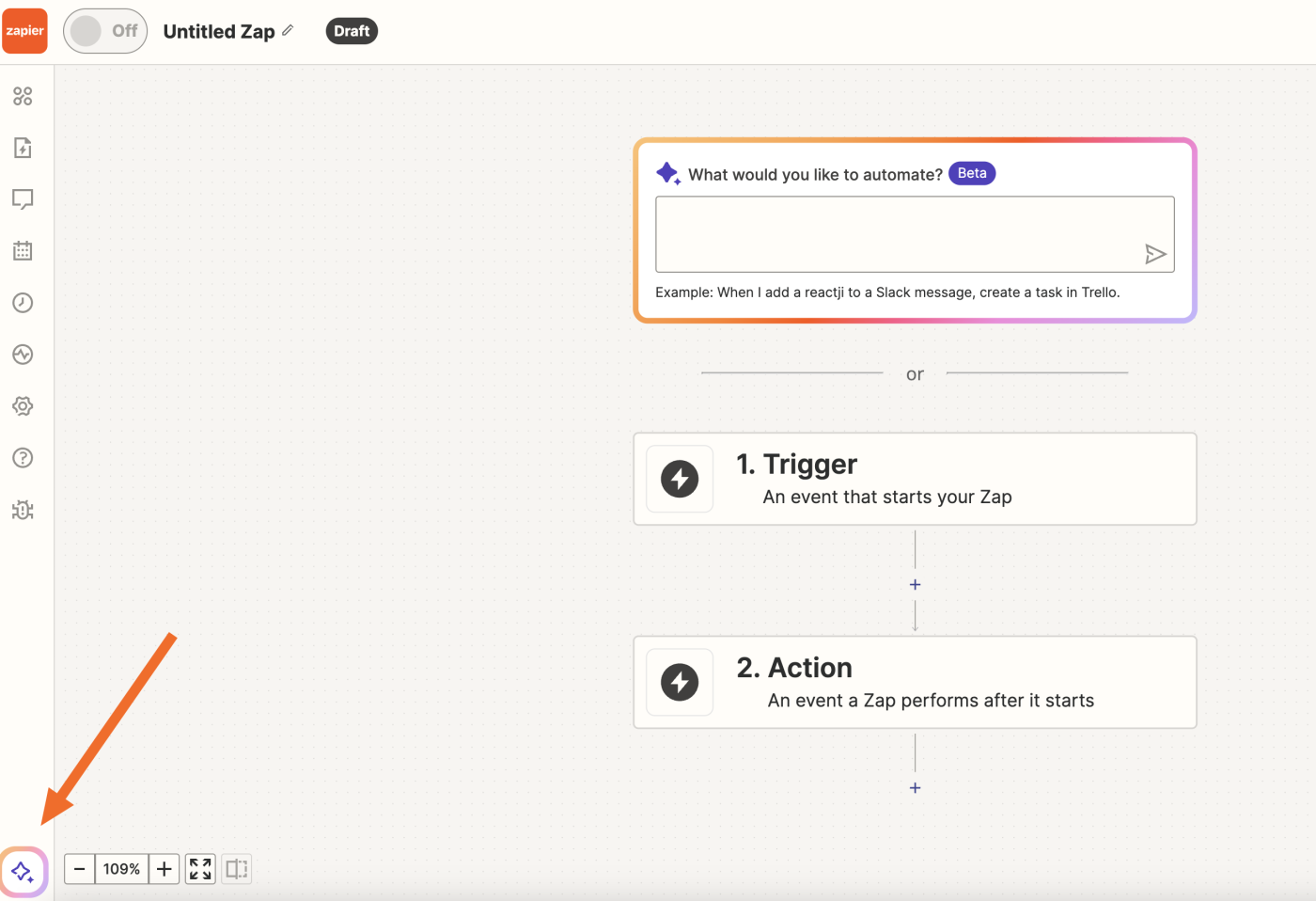
3. In the chat window, Copilot will suggest a workflow outline.
4. To accept a step, click the +icon next to the step.
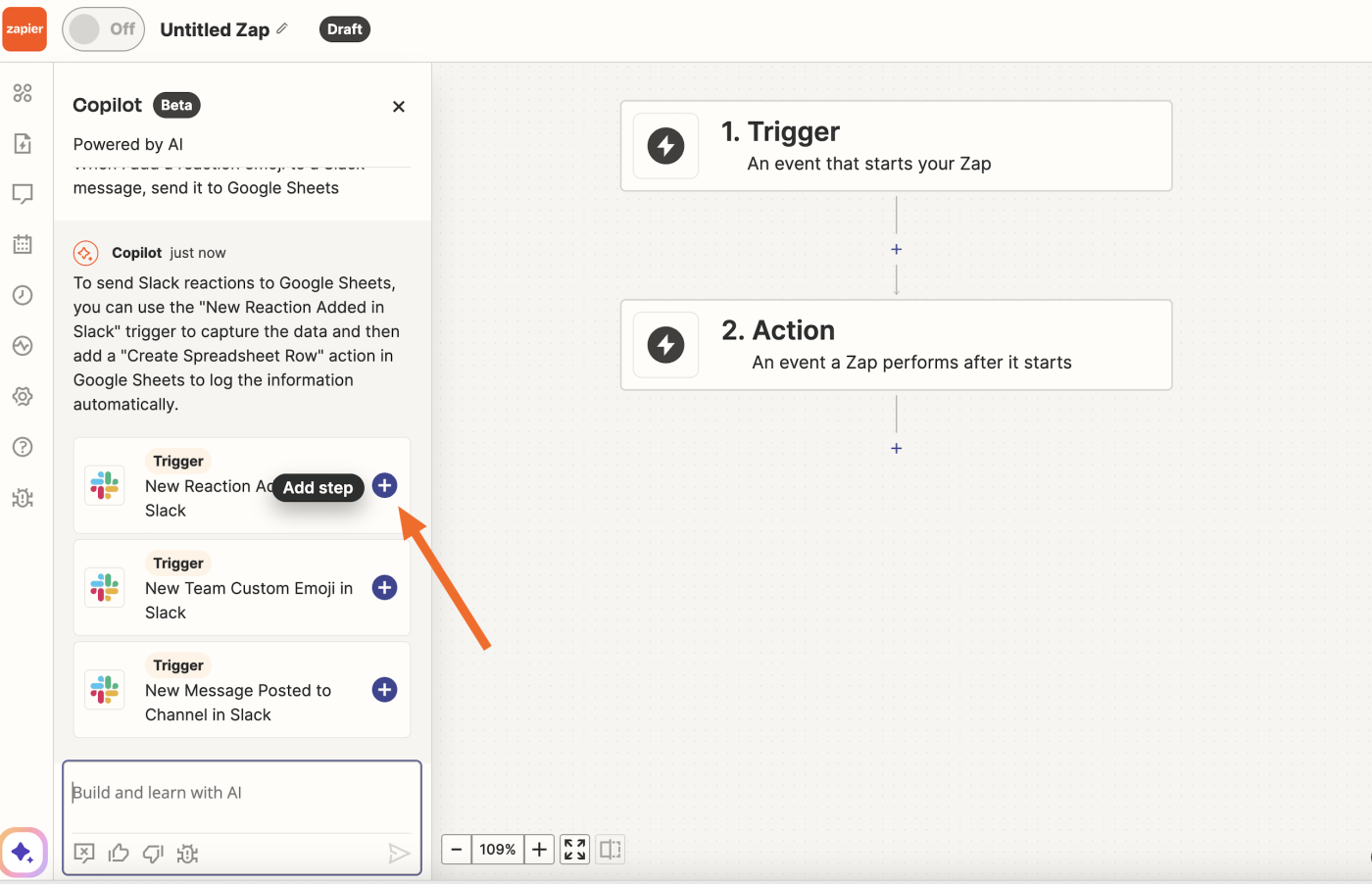
5. Copilot will prompt you to finish setting up each step. To refine your workflow, continue chatting with Copilot in the prompt box at the bottom of the sidebar.
6. Copilot will help you connect and authenticate your different accounts, then prompt you to test the Zap. Click Test when prompted.
7. Check the steps in your Zap and when everything looks good, click Publish.
8. You can also rate the helpfulness of Copilot's responses by clicking the thumbs up or thumbs down icon.
Need more help? Read our Zapier Copilot help documentation for step-by-step instructions on using Copilot.
Use Copilot to power your business
Copilot gives you the ability to build automated workflows faster—no automation experience required. Whether you want to build complex workflows to power your team or you want to learn the basics of automation, Copilot makes it easy.
Ready to try it out yourself? Give it a go and start powering your business today.