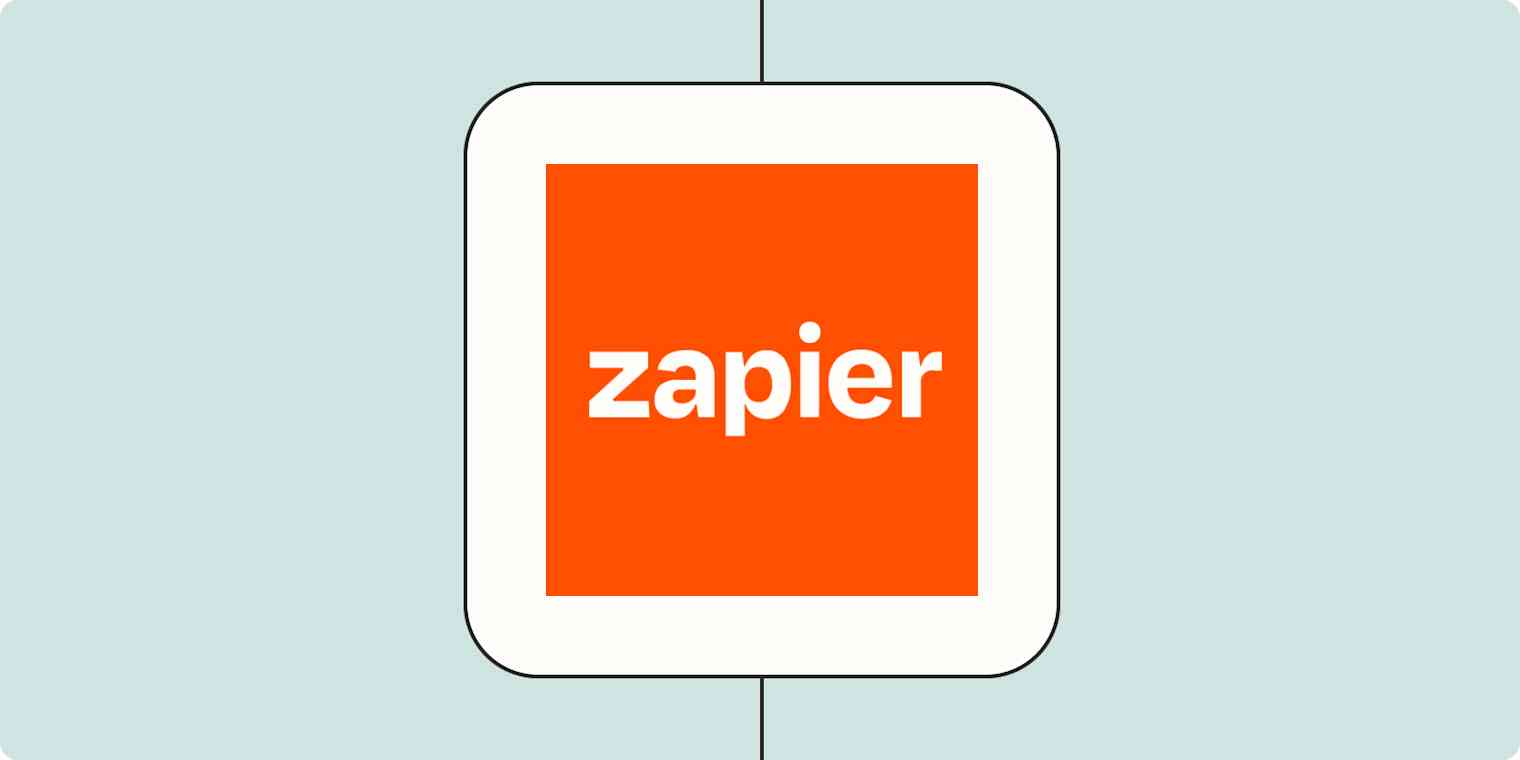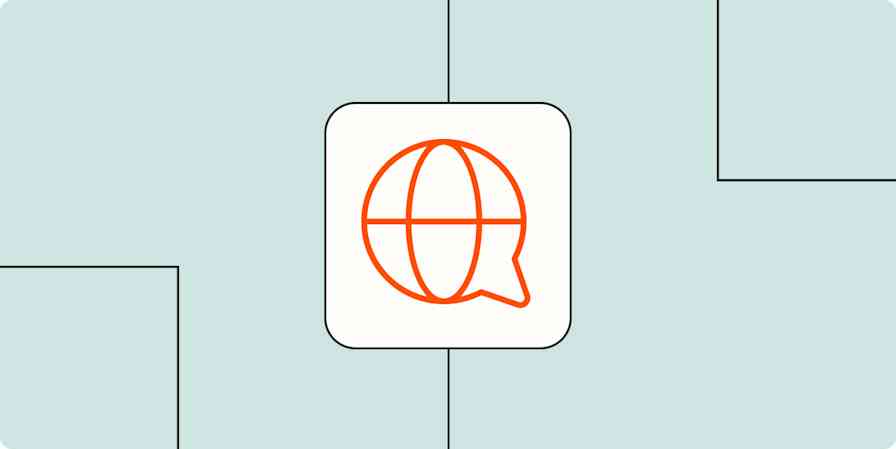Remote work comes with a unique set of challenges—the least of which involves remembering to put pants on. As a fully distributed team at Zapier, we've perfected the art of communicating, collaborating, and even getting to know each other remotely. Our not-so-secret weapon: automation.
Here are a few of our favorite remote work automations. Use them to streamline your processes and stay connected, even when you're not in the same ZIP code as your team.
Let your team know when you're away from your computer
In an office, when you head into a meeting or step out for lunch, it's pretty clear: you're not at your desk. But when you work remotely, you're always invisible, so you need to go out of your way to let people know if you're away from your computer.
The easiest way to do that is with automatic status updates in your team chat tool. Set it up so that every time you have a meeting or other event, your status automatically updates—and people will know not to expect a response. You can even specify when the meeting will be over, who you're chatting with, or anything else that's part of the calendar event.
Here's a pre-made Zap—Zapier's automated workflows—you can use to get started:
Update your Slack status when new Google Calendar events begin
Of course, your time away from the keyboard may not always be based on calendar events. When you work remotely, you might take off to pick up your kids at school every afternoon. You might take your dog for a late morning walk every day. Or maybe your team just all works at different hours—whether intentionally or by necessity—and you want to be sure that everyone can easily see if someone is working.
Whatever the case, you can set it up so your status automatically updates every day at the same time:
You can even personalize the status update to show what you're doing. For example, my coworker Janine uses Zapier to automatically update her status to "🚕mom taxi" every afternoon when she's driving her kids to their various activities.
Here are more ways to automatically update your Slack status. Or build your own Google Assistant Zap to update your team with your own voice command.
Automatically send video meeting links to your team
When a meeting is about to start in an office, there are inevitably stragglers, and someone has to walk around herding the cats to the conference room.
The remote work version of this is making sure everyone's on the video call. You can automate the scramble by sending reminders to a public channel (and even @ tagging invitees for standing meetings). In addition to serving as a reminder, it can also provide everyone with the link to the video call and include any other details that are stored in your calendar event.
Here's an example Zap you can use to be sure everyone's in the right place at the right time:
Send Slack channel messages for new Google Calendar events
Tip: Make sure your Slack message looks exactly how you want by following the guidelines in this tutorial on formatting Slack messages in Zapier.
Build connections even when you're not in the office
One of the questions we get the most from new-to-remote-work teams is how we have fun and prevent isolation when we're all working from our own homes. It takes effort, for sure, but you can automate some of it. For example, why not send a random "good morning" gif to your team channel every day?
Post random Good Morning GIFs from GIPHY every day on Slack
Or, if you want to have a little more control—and potentially avoid some NSFW gifs slipping through the cracks—you can use Schedule by Zapier to send anything you want. A classic: send a Slack message every Friday morning asking people what they're up to for the weekend.
If everyone is working from a different location, share the weather. Then you can really amp up the schadenfreude.
You also want to be sure new people feel welcome in a remote environment. You can't walk around and introduce them to the whole office or have a party where the CEO jumps out of a cake. But you can automatically introduce all new Slack members in your #general channel. And let the emoji reactions ensue.
As you get accustomed to remote work, you'll find more and more ways that automation can save you time, help you communicate, and keep you connected with your coworkers. Just pretend everyone's wearing pants, please.
Looking for even more ways to automate your remote work? Follow along on Twitter, where we'll be sharing our favorite remote work Zaps.