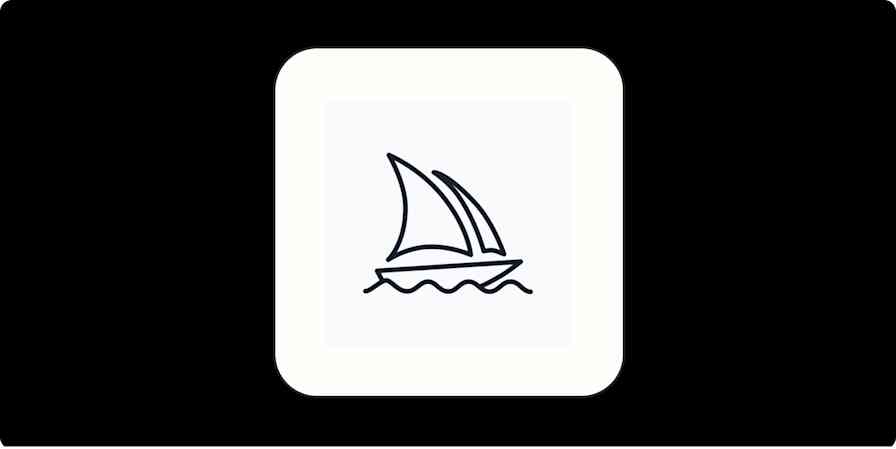Are you a morning person or a night person?
How much time each week do you spend on social media? Or on YouTube? And do you know at what times you're most likely to slack off?
Do you get more, or less, done after a big meal?
Unfortunately, most of us are just guessing. You might think you know when you're at our best, but have you tested it? Have you tracked to see how adjusting different variables affects your day to day output? I realized at one point that I had no idea if all of these productivity apps and life-hacks were actually helping me or just making me feel good, so I figured out a way to run rigorous experiments on myself.
Your Peak Productive Environment
What gets measured gets managed
Peter Drucker
Scientific research has demonstrated the problems with working more than 40 hours per week, yet people still try to burn the midnight oil.
Working nonstop isn't necessary. It's common for the most successful individuals to only work for 4.5-8 hours a day, while functioning at 80-100% of their capacity during that time. Compare that to working for 12 hours each day at 30-60% of your capacity. Not only do you get more done in the first situation, but you're saving more than four hours of your day for other interests.
You don’t become more productive by working nonstop. You become more productive by knowing when to take breaks, and when to focus your energy on the biggest tasks.
Instead of trying to remove all joy from your life and operate as a productivity machine for 16 hours each day, you should find your best 6 to 8 hours and the best environment for those 6 to 8 hours.
But identifying that period of your day isn't easy, and trying to do it without data will likely lead to poor assumptions. When I started this quest for my peak productive environment, I knew I would have to dig for it, and I knew I would need a good tool to help me. RescueTime is by far the best one I've found.
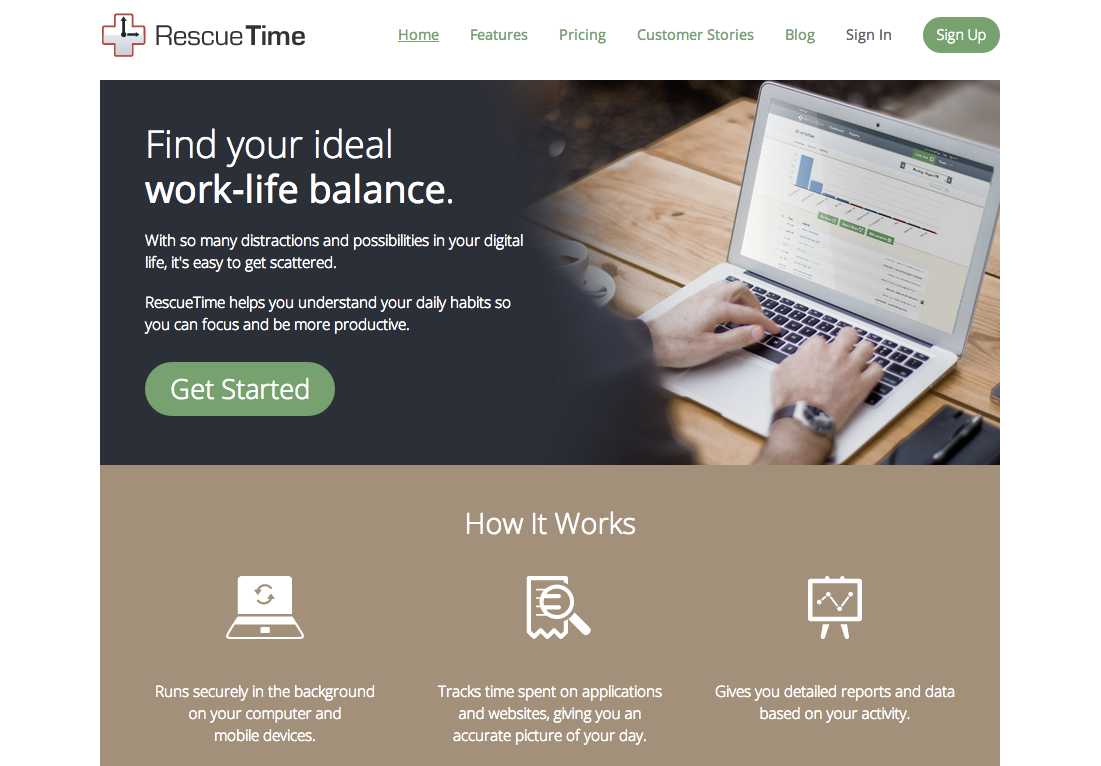
RescueTime is a lightweight desktop app, browser extension, and mobile app that tracks where you spend your time. As the day goes on, it rates your productivity based on how much time you're spending on productive tasks versus unproductive ones, and puts that data into simple, well-designed charts.
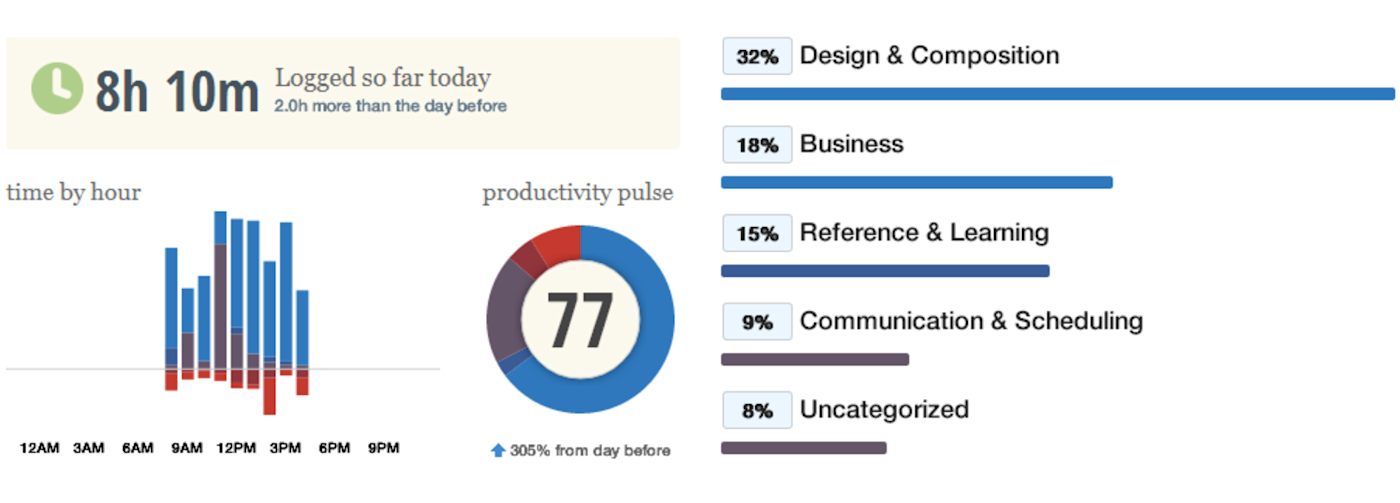
The app also shows you how much time is going to each specific category, such as writing or social media, and most importantly how all of this is changing over time.
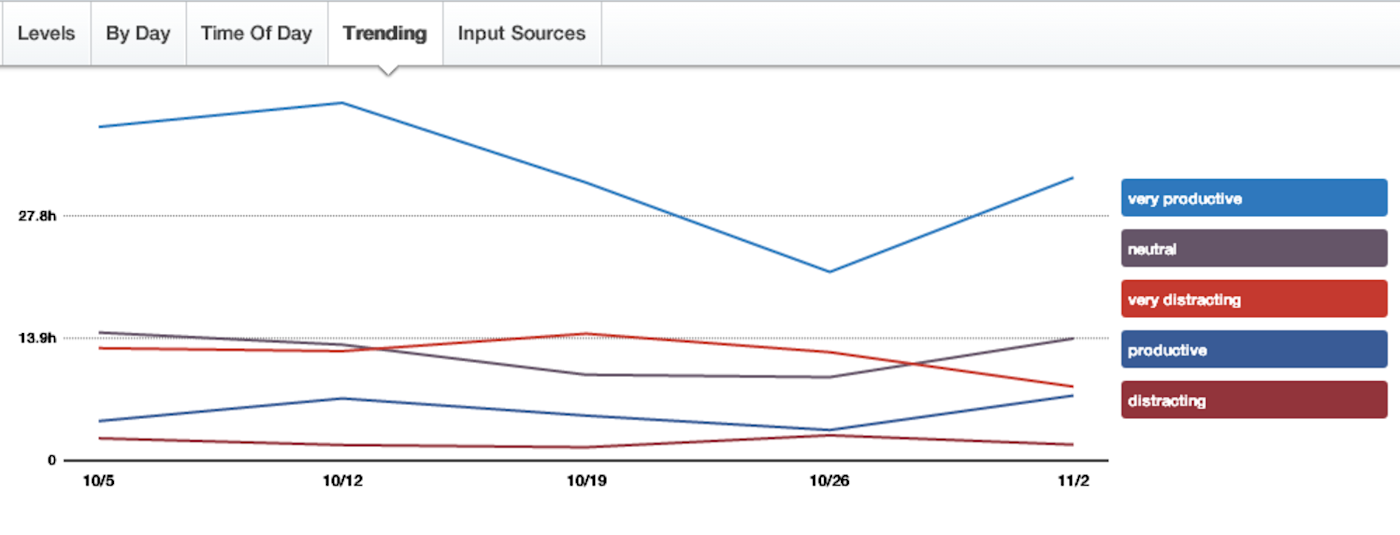
Now, instead of guessing at how our productivity is changing, you can see it clearly and compare "experimental" weeks or months to where you are normally. Instead of guessing at what's helping, you can deduce what makes up your peak productive environment.
How to Find Your Peak Productive Environment
1. Set Up RescueTime
If you're not yet a RescueTime user, set up an account and then install the app on your computer(s), browser, and mobile phone. This should only take you a few minutes.
Go to rescuetime.com and sign-up.
As soon as you finish signing up, install RescueTime on your operating system.
Once that's done, log into the app on your computer with your credentials and it will start tracking—no maintenance needed.
For a more complete look at where your time is going, the Chrome browser extension helps, too. Don't worry though if you don't use Chrome, this additional tracking isn't necessary.
Finally, if you have an Android phone, the mobile app shows you where your time on your phone is going, as well.
To get more from RescueTime, check out the service's premium account ($9/month), which gives you helpful features like the ability to track your offline time and block distracting websites. This latter feature, it's worth noting, is what best-selling author and startup investor Tim Ferriss calls is his best time-saving trick.
Now that you have everything installed, let RescueTime start recording data for a few days. Assuming you installed it and signed-in, it should be running fine, but you might want to check your dashboard after an hour or two of working to see that it's logging what you've done.
The more data you have, the better. Since I've been using it for more than four months, I can see not only my daily and weekly trends, but also how I've changed week to week and month to month. RescueTime is an investment product—the longer and more actively you use it, the more valuable it will be to you.
Have some data to work with? Great, now let's get started.
2. Find Your Current Peak Hours
RescueTime's core function is to make it easy to see when you're being most productive. If you're logged in, click "Reports" in the menu bar and select "Productivity".
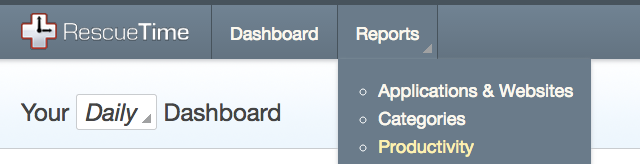
Next, filter to the current week, not just the current day:

Then select "Time of Day":
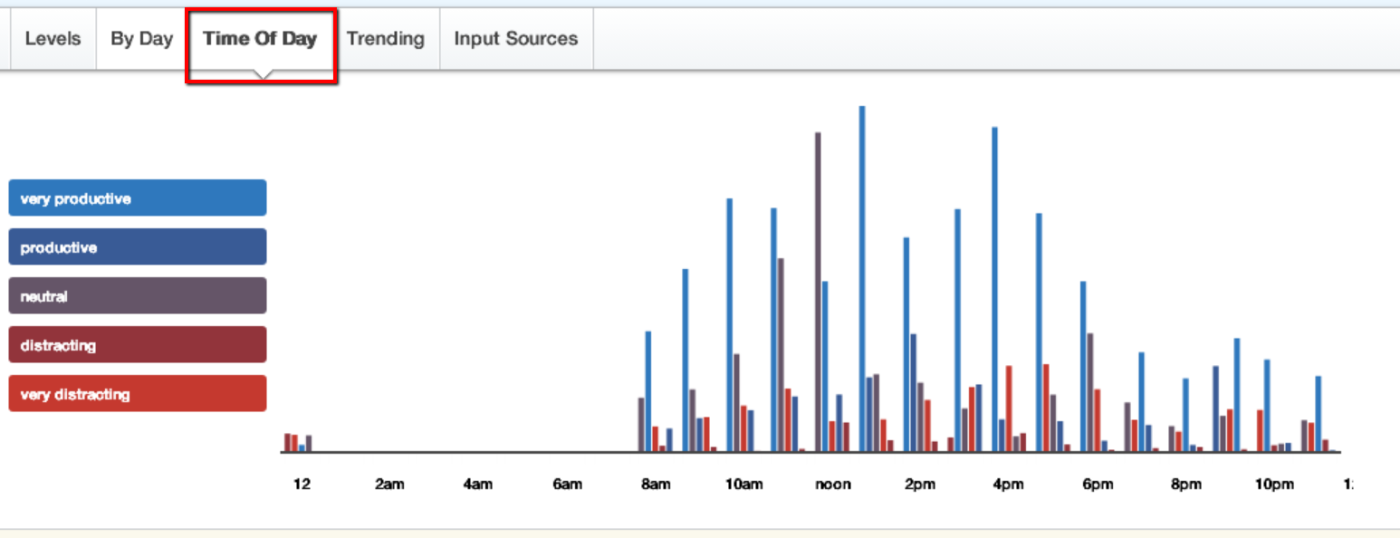
This shows you a breakdown of how productive you are each hour. Peaks of light blue are highly productive hours, peaks of grey are neutral hours, and peaks of red are highly unproductive hours.
If you want to see more, you can filter by the month or see how you’re trending over time.
Great! Now you know what hours you’re most productive. For me, it shows that I'm at my best right when I start work at 8 a.m. through 10 a.m., then again after lunch around 1 p.m., and then a little later at 4 and 5 p.m. What about that peak from 10-11 a.m.? That’s when I go to the gym most days, which I log as being "very productive". You can decide how to rate each activity based on what you do and do not want to spend more time on.
This suggests that I should schedule my most important work to be done right when I wake up, right after lunch, and then a bit before dinner. If I have to have meetings or do busy work I should schedule it around lunch time, dinner time, or 3 p.m., since I'm least likely to be productive at those times. Always preserve your best hours to do your best work.
But, these are only my current peak hours. They're not necessarily my optimal ones. What if I changed something about my schedule or my environment? How would it affect my productivity? That’s what we have to try next.
3. Conduct Experiments
Now that you know your current peak hours and average productivity, you can experiment with optimizing it. You won't have to wonder if some change is actually making you more focused and productive, you'll be able to see it in a quantified way.
For example, maybe currently you consider yourself a night owl. Once you've established a baseline productivity reading, you can run an experiment where you try waking up a couple hours earlier for a week and see how it affects you. Do your peak hours change? Do you get more or less distracted?
You can also run environmental experiments. What would happen if you started using a standing desk? Will it make you more productive as some articles say, or is it a hoax? Pick a baseline week (or use an average over a month) and then test various assumptions against it to see how they help or hurt you. If you're not sure what to test, Belle Beth Cooper, co-founder of a activity tracking startup [Exist](https://exist.io/, wrote a great post on the different elements to consider when designing your optimal work environment.
My Experiment: Home Office vs. Coffee Shop

For this article, I decided to run a new week-long productivity experiment. Normally, I work from home right after lunch, so for this I decided to work at a coffee shop for at least 4 hours. I had always felt in the past that I got more done when I spent a few hours working from a coffee shop, but I wasn't sure if that was actually true.
To make sure it was a good experiment, I didn't change anything else about my lifestyle—my sleep, diet, exercise routine, productivity tools, caffeine intake, and other variables all stayed the same. I also made sure to try to work on the same type of tasks since I know I’m more productive on things that interest me.
First, I established my baseline. This was the week I used as a control since it was a week shortly before the experiment and felt standard in terms of my productivity.
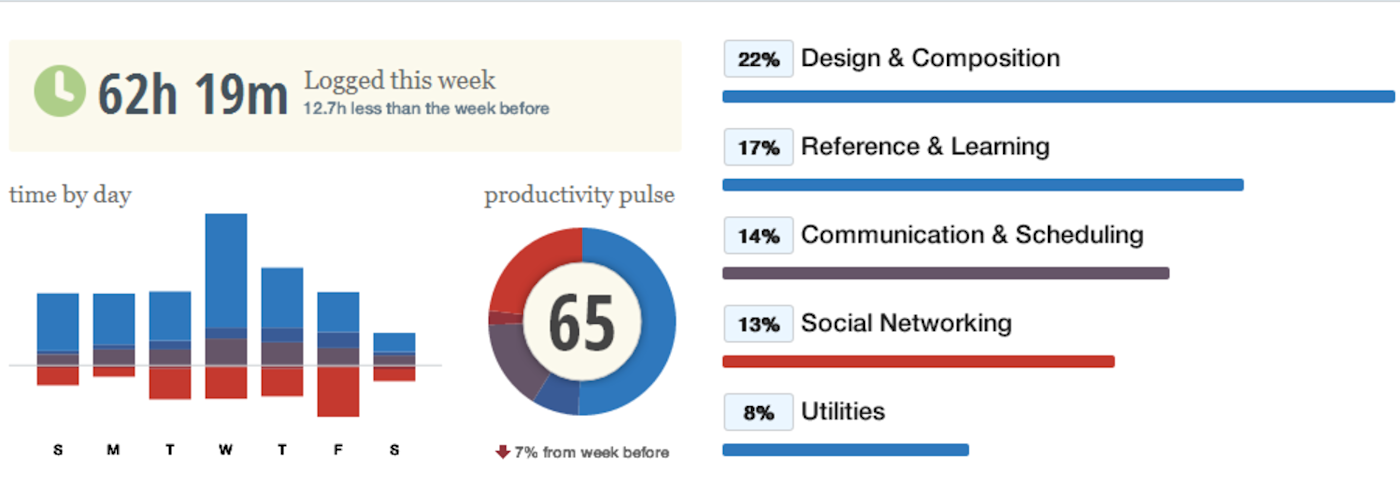
My productivity "pulse" for the entire week (not just work hours) was 65, so about 65% of my time was going to productive tasks like writing this article and 35% was going to distracting activities like Facebook and Snapchat.
I spent about 13 hours on writing, and 10 hours on reference / learning (researching / reading). These are the two areas I optimize for since they make up the most meaningful work to me.
But I also spent 8 hours on social media.
Now, let's see how I did during my week at the coffee shop.
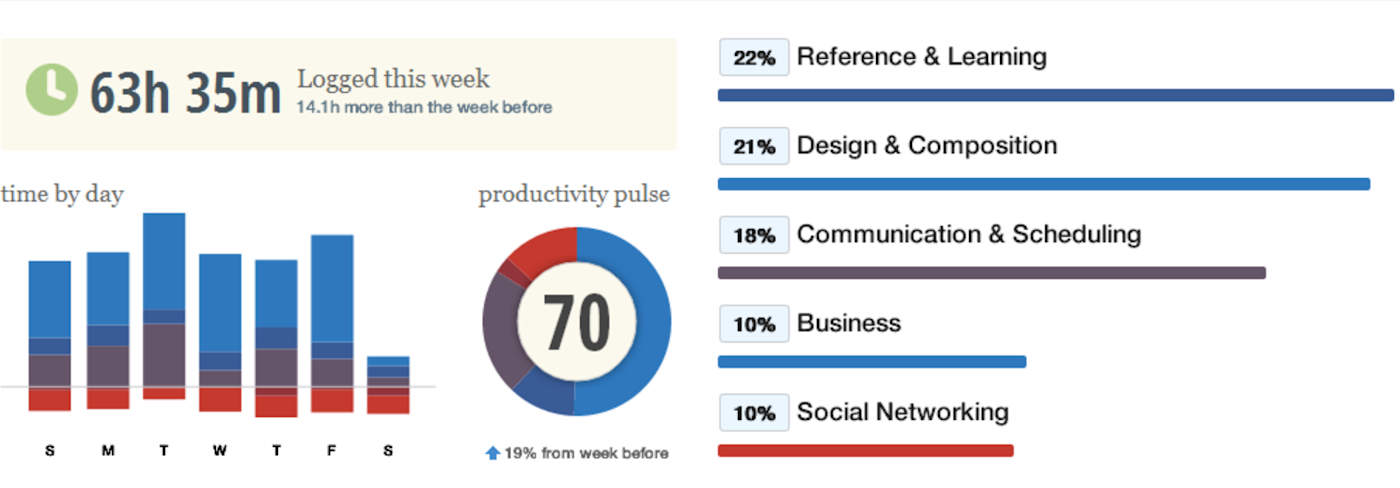
My productivity "pulse" for this week was 70, so now 70% of my time went to productive work and only 30% went to distractions. That's almost an additional hour of productivity for every waking 16 hours!
I again spent about 13 hours on writing, but this time I also spent 13 hours on reference and learning. I also spent more time reading, which is great.
My social media time dropped to 6 hours, or put another way, decreased by 25%.
It looks like the coffee shop transition is a success! I would need more data to further justify it, but considering I spent the same amount of time on writing while getting in more reading and spending less time on distracting sites I’d say it's good for me.
In the future, I could make this experiment better by exporting my data from RescueTime to a spreadsheet and doing a more robust analysis against multiple weeks instead of just one.
One way to make this tracking even easier is to connect RescueTime to Zapier, for which you'll need a RescueTime premium account. By doing this, you can use Zapier to log every time you hit a goal (such as "spend at least 3 hours on design and composition") in a spreadsheet to see on a higher-level whether you’re more or less likely to hit your goals in certain situations.
Even better, Zapier just added a new integration with RescueTime's Daily Summary feature. This means that you can log a daily record of your productivity (either in all categories or specific ones) to a spreadsheet, which you could then run your own analyses on if you want to go deeper than RescueTime's dashboard allows.
Add new rows to Google Sheets with daily RescueTime summary reports
What environments are you most productive in? Or what times of day? And what other experiments could you run like this using RescueTime? Let me know in the comments!
Credits: Working photo courtesy Jorge Quinteros. Coffee shop photo courtesy Kevin Harber.