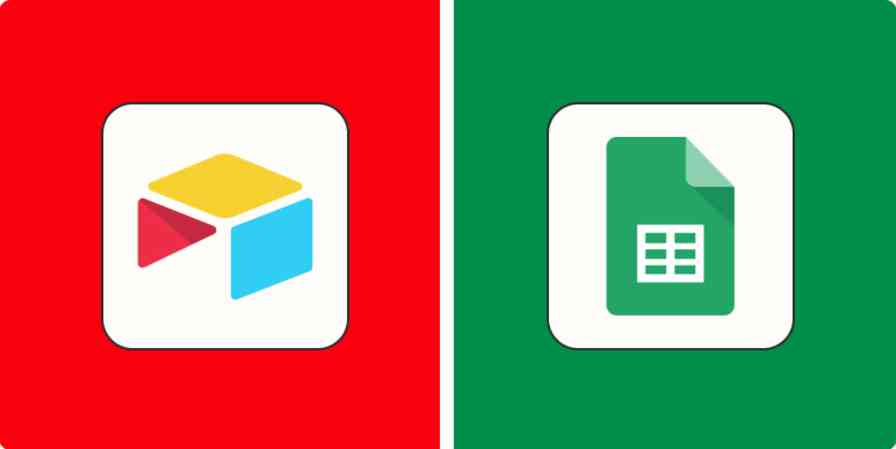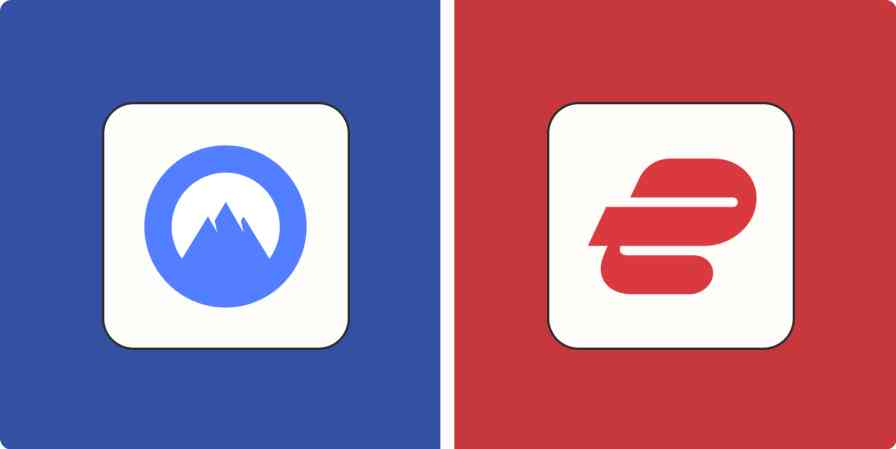I've been using ChatGPT ever since OpenAI launched it in 2022. It's helped me write meta descriptions for blog posts, create simple code snippets, and generate outlines. Heck, I've even used it to help me design my dog's Halloween costume.
But I've been keen to try out Microsoft's Copilot (formerly Bing Chat) to see if it lives up to the hype. With Copilot, you're able to compose content, generate images, and get summarized answers to complex questions—all in one interface. It's supposed to be a far more advanced version of ChatGPT, so I was excited to see how their features stack up.
Here are the main differences I discovered while comparing Copilot vs. ChatGPT.
Copilot is part of search, while ChatGPT is an isolated interface
Copilot is integrated into a web browser, which allows for more tailored outputs
ChatGPT makes it easy to share conversations, while Copilot offers a clunkier sharing experience
ChatGPT vs. Copilot at a glance
Before we start, it's worth mentioning that Microsoft is an investor in OpenAI, so it's no surprise that both chatbots are powered by OpenAI's model GPT model. While you can access OpenAI's latest multimodal AI model, GPT-4o, for free in ChatGPT, you can access only GPT-4 in Copilot via Microsoft Edge, Google Chrome, and Safari. Although, at the rate both companies are going, this will likely change by the time you read this.
For now, though, here are the main differences between Copilot and ChatGPT:
Copilot is built into Microsoft Edge, so it's a more integrated, tailored way of searching for answers.
ChatGPT—though a more isolated app experience—offers more powerful integrations and plugins, and lets you easily collaborate on conversations.
I'll walk through some of the core differences between ChatGPT and Copilot in depth in the coming sections, but here's a quick breakdown of how they compare.
| Copilot | ChatGPT |
|---|---|---|
Model | OpenAI's GPT-4 | OpenAI's GPT-3.5 Turbo and GPT-4o; GPT-4 for ChatGPT Plus and Enterprise |
Platform | Integrated with Microsoft's search engine; Google Chrome and Safari | Standalone website or API; iOS and Android apps |
Internet access | Can perform web searches and offer links and recommendations | Web-browsing feature powered by Microsoft Bing |
Image generation | Can generate images using DALL·E 3 | Can generate images using DALL·E 3 |
Voice capabilities | Speech-to-text only | Handles audio input and output (using GPT-4o) |
Conversation sharing | Can copy or export blocks of text | Can share links to entire conversations; anyone with the link can continue the conversation |
Usage limits | Users get to ask 30 chats per session and 300 total chats per day | Unlimited conversations per day; ChatGPT Plus users get 50 GPT-4 messages every three hours |
Pricing | Free | Free; ChatGPT Plus is available for $20/month |
Copilot is part of search, while ChatGPT is an isolated interface
Both ChatGPT and Copilot use OpenAI's language models. ChatGPT's web-browsing feature is also powered by Bing. This means that, for the most part, they generate very similar results. But when I used the chatbots to browse the web for specific articles, ChatGPT took longer than Copilot to spit out what I needed.
Both AI chatbots distill the latest information from across the web and cite their sources when answering your prompts. Copilot takes it one step further, though, and generates a list of relevant links, pulls in visuals, and offers recommendations on what to search for next.
Here's what ChatGPT told me when I asked it for the local weather.
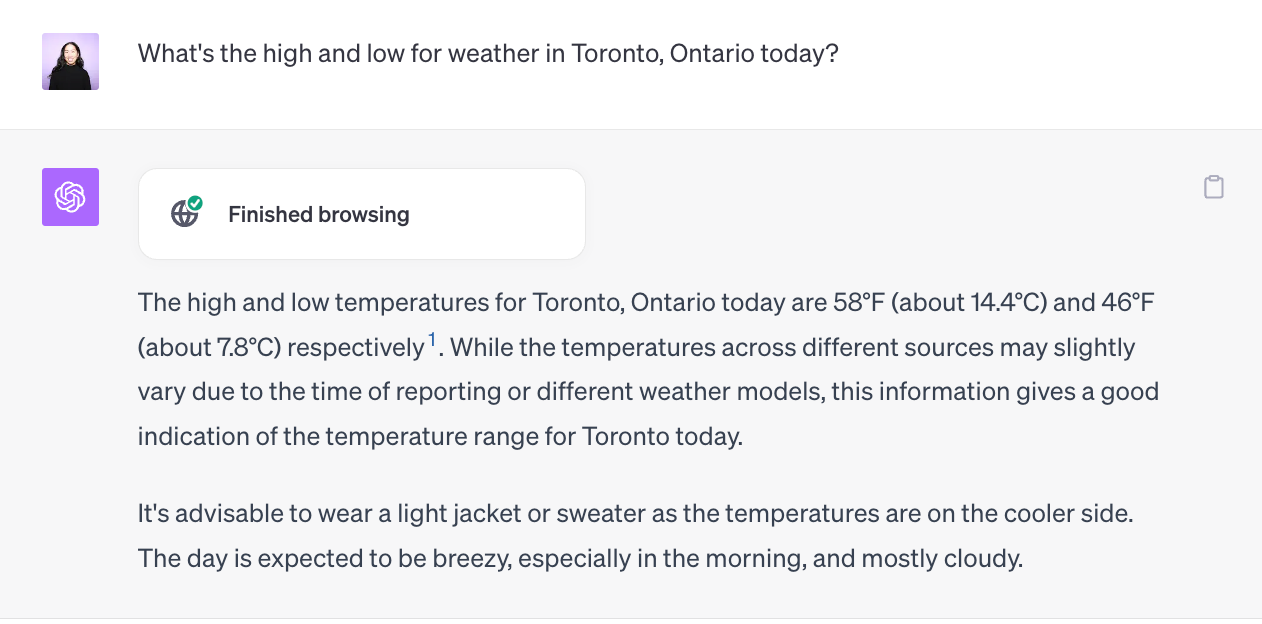
And here's what Copilot told me when I prompted it with the same question.
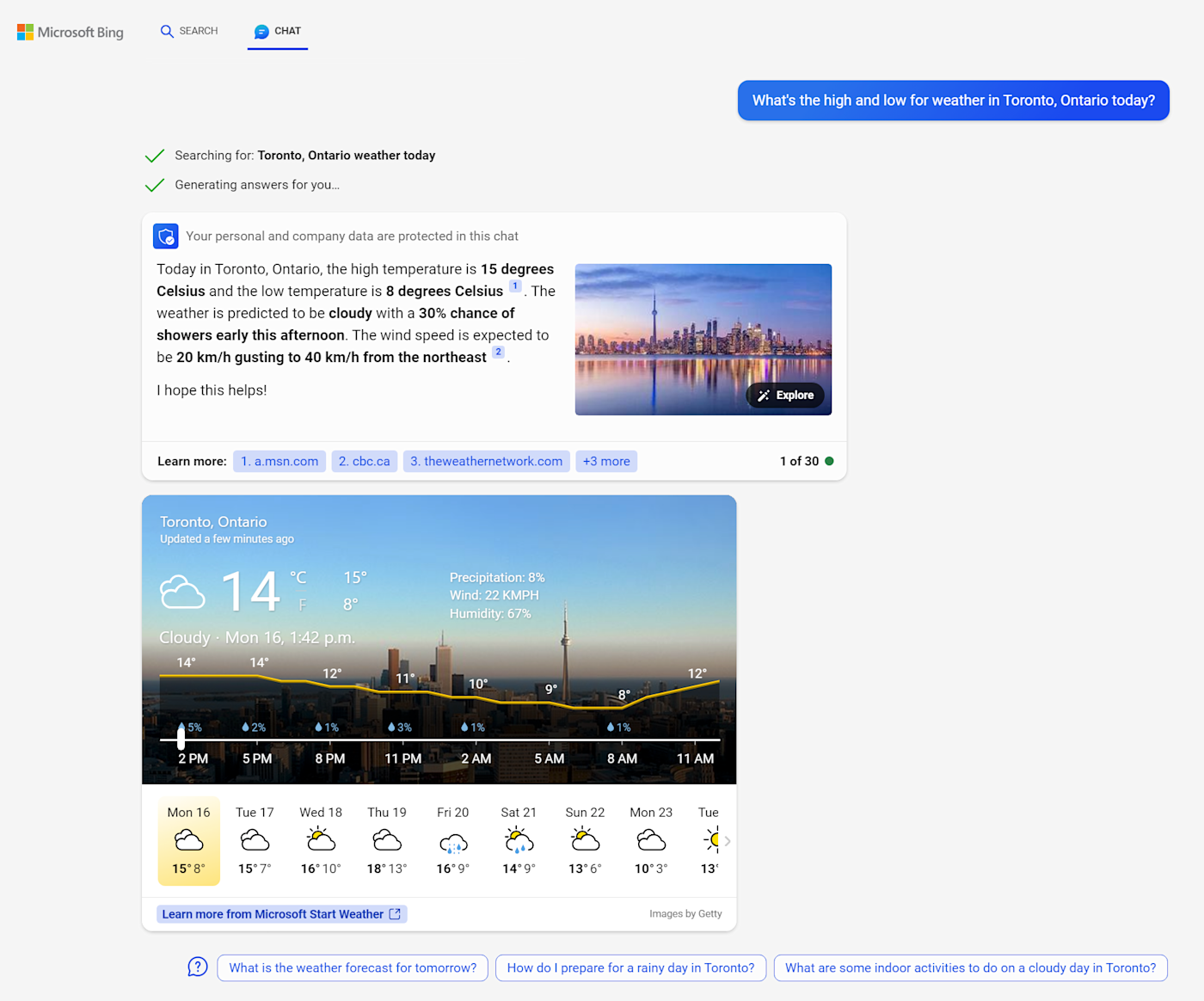
If you scroll down on the Chat page, Microsoft will return you to its Search page with a link to the most recent question you asked the chat, seamlessly integrating your research across tools. (Note: This only works in Microsoft Edge.)
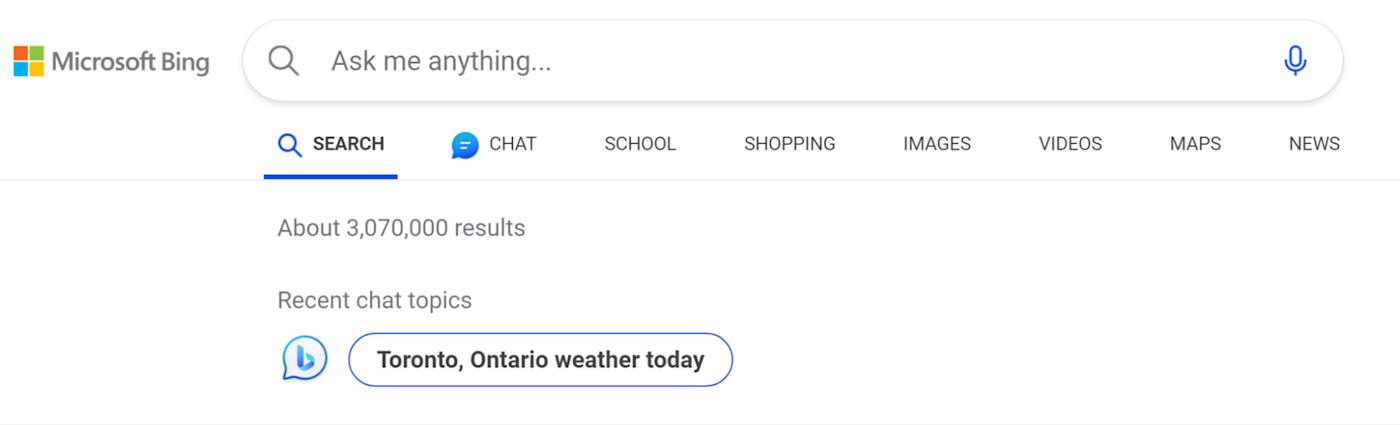
As a whole, using Copilot feels like working with a research assistant who's eager to go above and beyond, whereas ChatGPT is the assistant who does strictly as it's asked.
Copilot is integrated into a web browser, which allows for more tailored outputs based on what you're doing
If you're using the Microsoft Edge browser to access Copilot, it's integrated into the sidebar, and it includes additional features: Chat, Compose, and Insights.
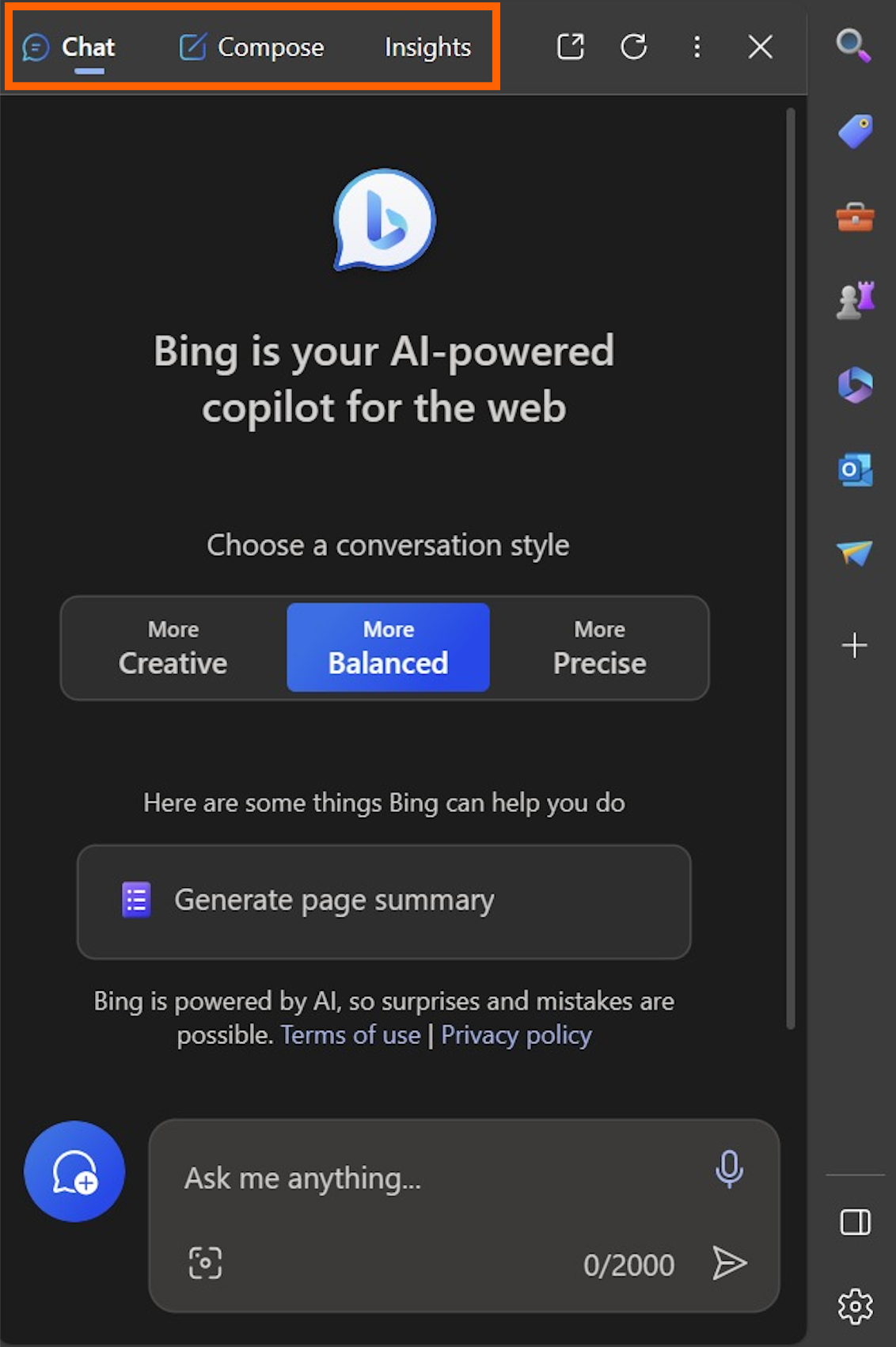
Chat
You can chat with Copilot directly from the sidebar without having to go to the Copilot webpage. The best part is that when you're on a website full of information, it answers questions from that page contextually.
Reading a complex article and want the key takeaways? Done. Need to understand a complex concept in simpler terms? Done.
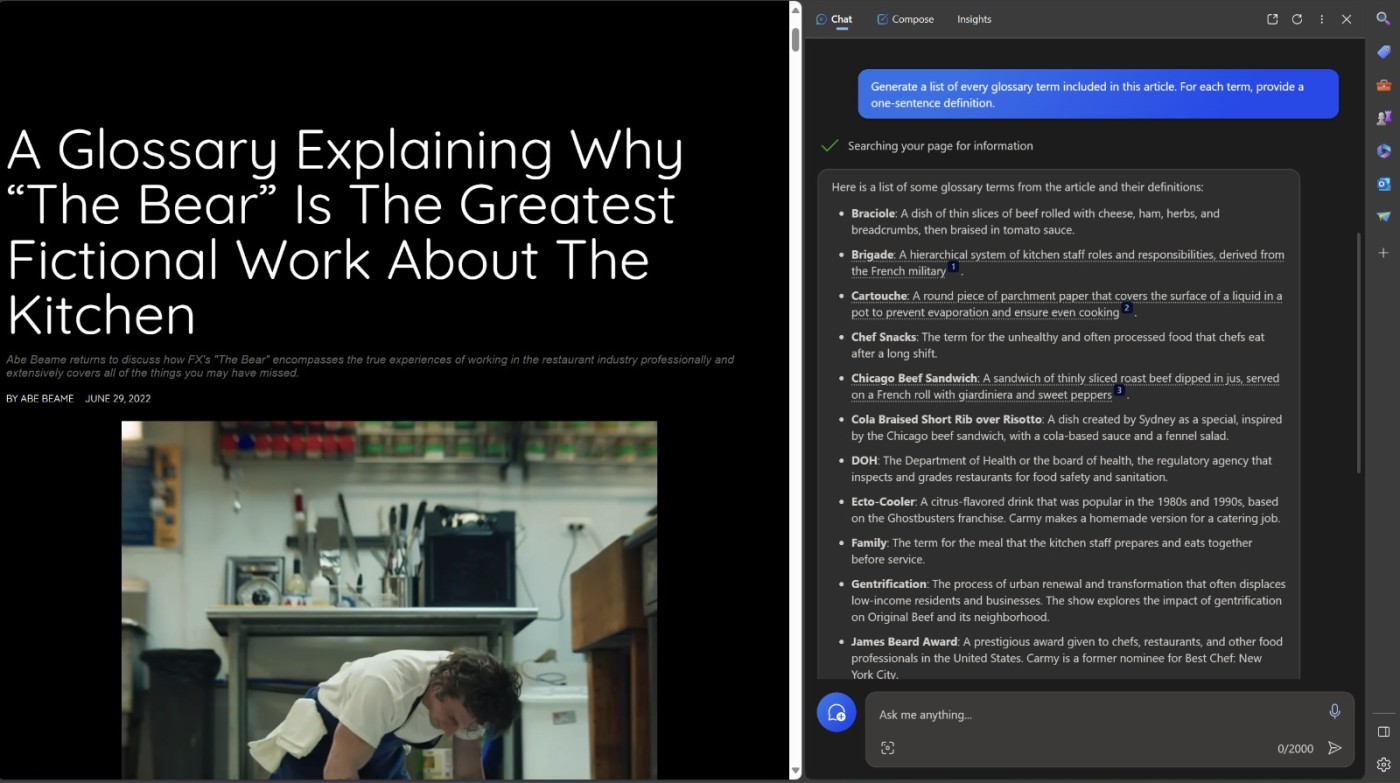
This can be pretty helpful when you need an AI assistant while going through information-dense internet research.
Note: If Copilot is unable to generate page summaries or answer contextual questions, you may need to first change your settings.
In your Microsoft Edge browser, click Settings and more, which looks like an ellipsis (
...).Click Settings.
In the Settings menu, click Sidebar.
In the App and notification settings section, click Copilot.
Click the toggle beside Allow access to any webpage or PDF.
Now Copilot should be able to analyze any webpage.
ChatGPT, on the other hand, requires you to copy and paste a link to the article you want to summarize or analyze (or if you're using GPT-3.5 Turbo, the text you want to summarize), which makes for a disjointed research experience.
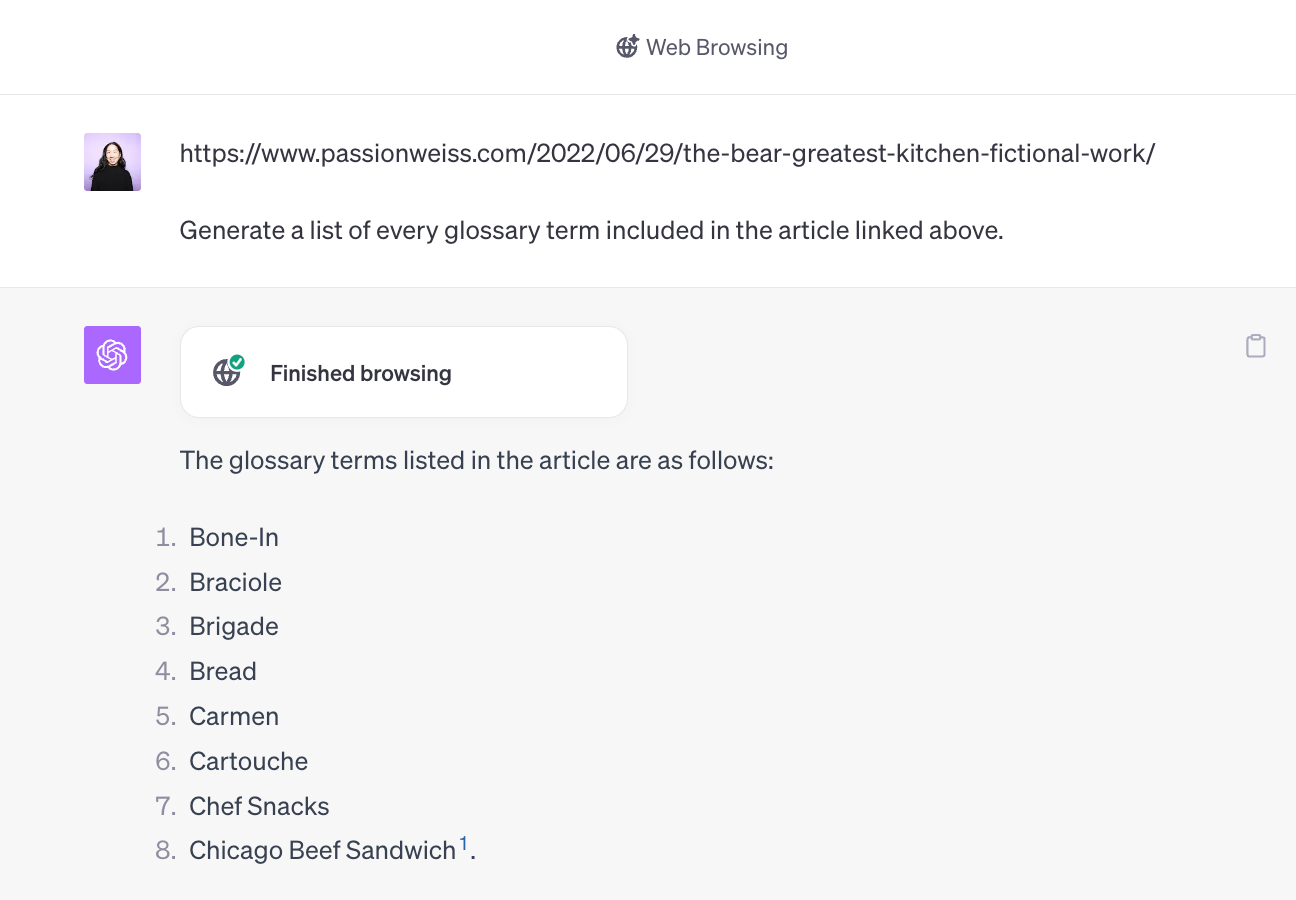
One thing worth mentioning: when I asked Copilot to generate a list of terms from the article I was viewing, it generated a complete list on the first try. When I did the same thing with ChatGPT, it repeatedly produced incomplete lists, making its summary less reliable.
Composition
With ChatGPT, you have to be extremely specific in your prompts; otherwise, the output will be pretty vague and most likely won't tick all your boxes.
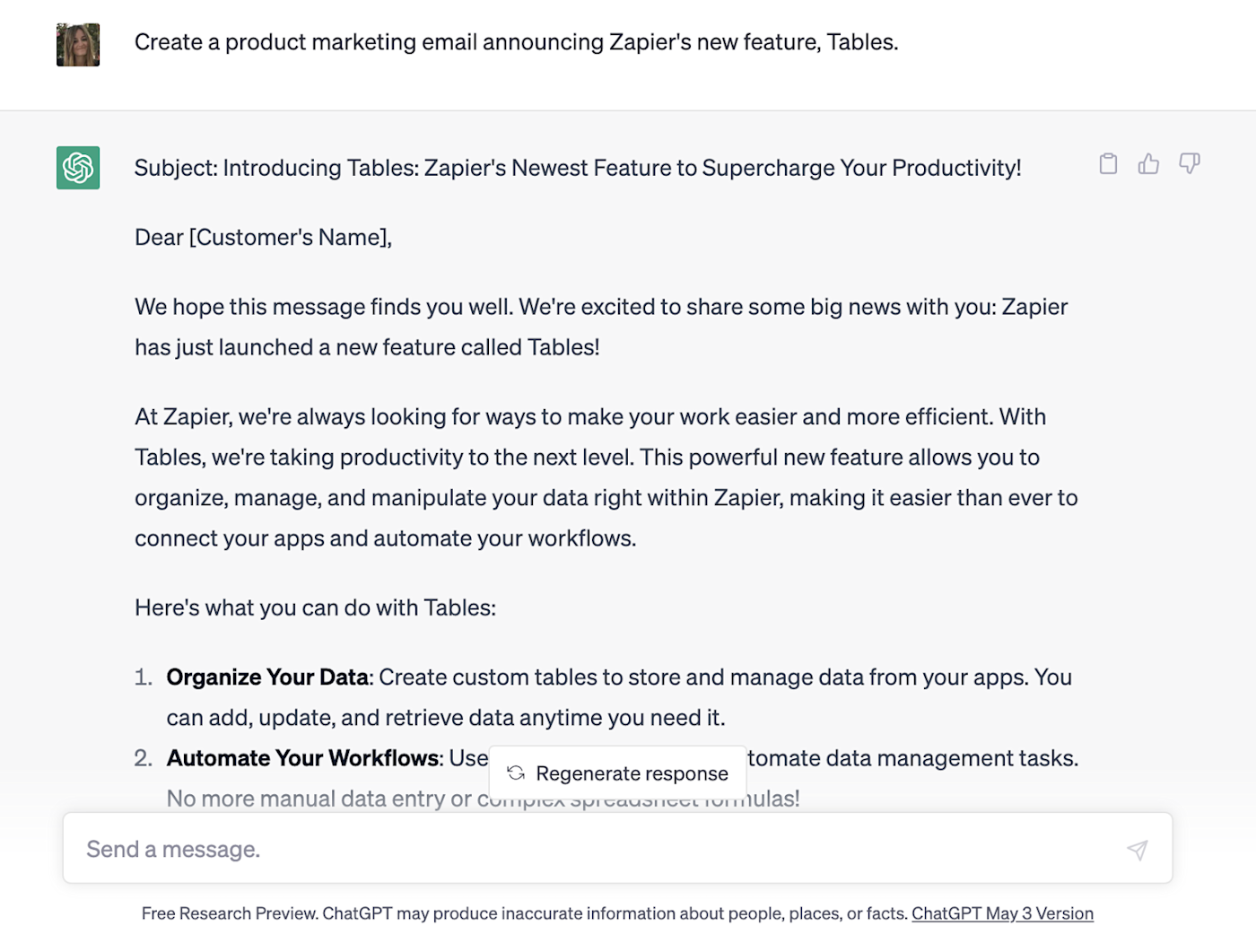
Copilot's Compose feature steers you more toward getting the specific output you want by giving you ready-made options. Inside the text box, you can write out your prompt, set the tone you're after, select the format (blog post, email, etc.), and set the length. It feels more like an AI writing generator in that way.
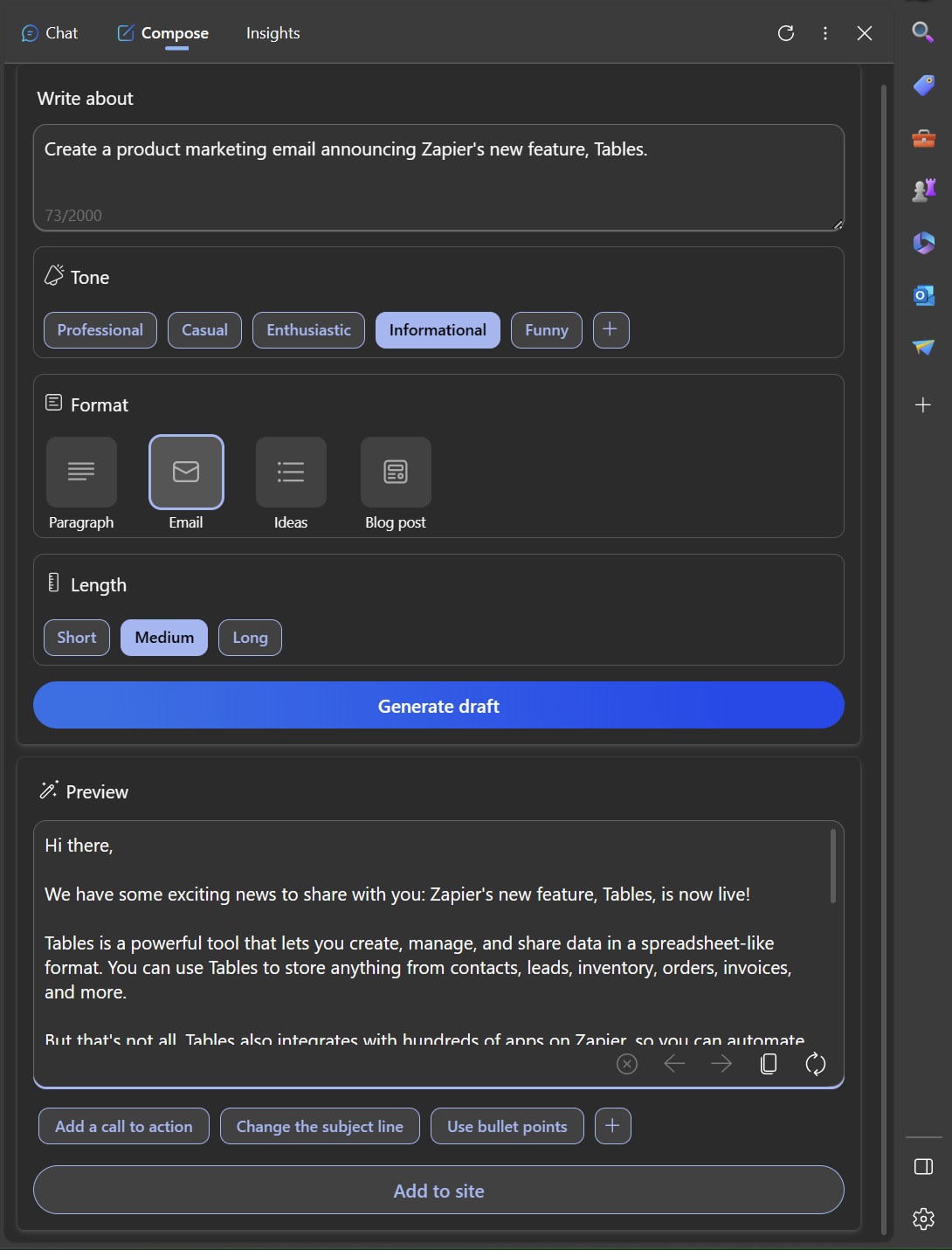
This is pretty handy if you're not sure how to create prompts that will get you what you're after, but you can just tell ChatGPT these same things in your prompt, and it'll do a decent job.
And if you find yourself prompting ChatGPT with the same instructions every time you interact with it—for example, "Write in a professional tone" or "Keep the response concise"—you can add custom instructions so that it automatically considers them without having to prompt it every time. While not as convenient as choosing from Copilot's ready-made formatting options, ChatGPT's custom instructions will save you a lot of time in the long run.
Alternatively, if you want to use different sets of instructions and you have ChatGPT Plus, you can create custom ChatGPTS—one to suit every task.
Insights
Copilot has an Insights tab that'll give you even more information about the page you're on. It surfaces things like a Q&A, key points, page topics, and related articles.
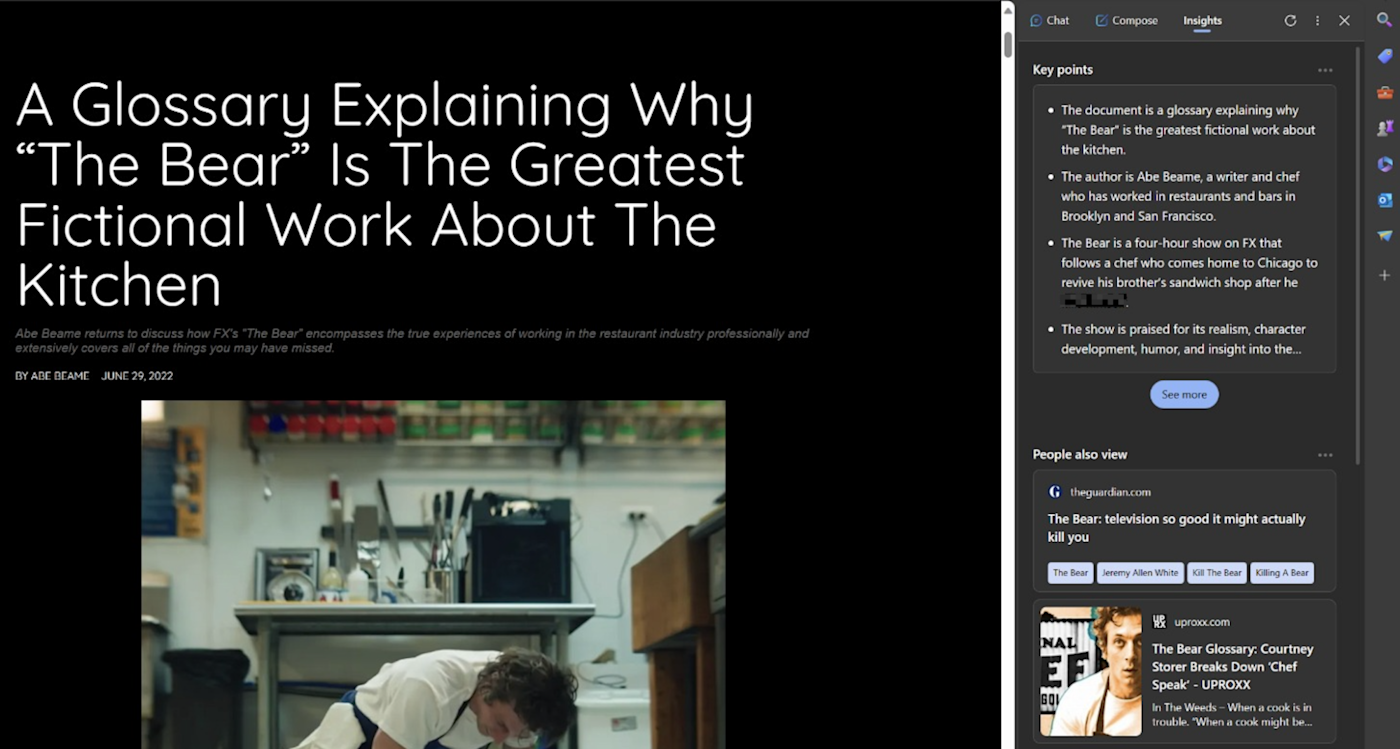
Depending on the content, you can scroll all the way down and get a quick overview of analytics about the website you're visiting (like domain name, hosting service, and even traffic rank). This is something that ChatGPT doesn't have, as it's primarily focused on text generation.
ChatGPT has more powerful integrations and plugins, transforming it into a highly efficient assistant
While it's true that Copilot has started to roll out plugins to users, you can count them all on two hands (for now), and they're available only in Microsoft Edge. ChatGPT, on the other hand, offers a wider range of plugins that let you combine AI with other apps to unlock more varied use cases.
For example, you can install the Zapier plugin to automate workflows directly inside the ChatGPT interface. Need the AI to write an email, then save it as a draft? It'll do it within a matter of seconds. The options are endless: add events to your Google Calendar, update your Slack status, or do anything else that involves your tech stack, straight from ChatGPT.
ChatGPT also integrates with Zapier outside of the plugin, so you can connect it to thousands of other apps and access ChatGPT from the apps you use most. Learn more about how to automate ChatGPT, or you can get started with one of these examples.
Create blog outlines with ChatGPT from submitted Airtable forms
Generate summaries of your leads inside your CRM with ChatGPT
Create Notion tasks using ChatGPT conversations generated from new Slack reactions
Start a conversation with ChatGPT when a prompt is posted in a particular Slack channel
Zapier is the leader in workflow automation—integrating with 6,000+ apps from partners like Google, Salesforce, and Microsoft. Use interfaces, data tables, and logic to build secure, automated systems for your business-critical workflows across your organization's technology stack. Learn more.
ChatGPT makes it easy to share conversations, while Copilot offers a clunkier sharing experience
With Copilot, there's no straightforward way to share your conversations with friends and coworkers. Instead, you can only copy or export blocks of text, then paste and share as you normally would.
ChatGPT, on the other hand, makes it easy to share entire conversations. Whoever you share the convo with can then carry on chatting to ChatGPT, and ChatGPT will remember all the context you originally gave it.
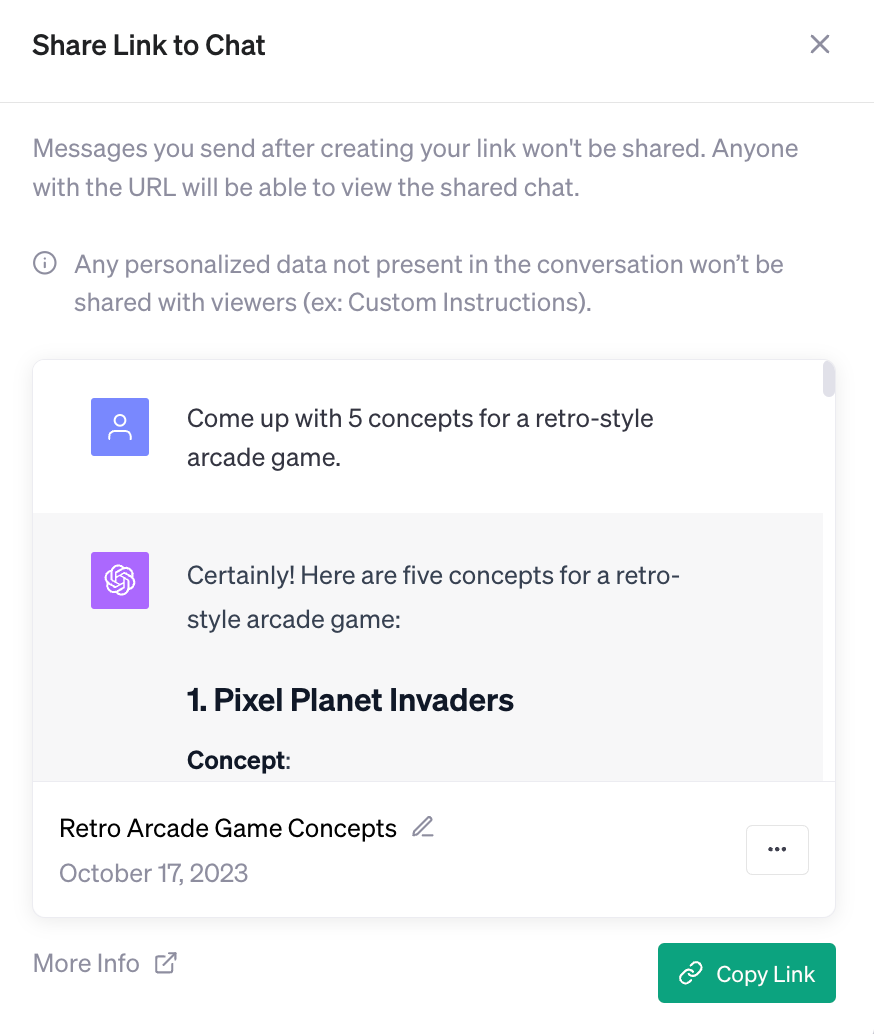
This is particularly handy if ChatGPT gives an excellent response you want others to see or if you want to collaborate on a prompt.
Say, for example, you gave ChatGPT a lot of context on a specific customer to generate personalized sales emails. If you want your coworker to then tweak the copy or create more options (using the memory of your original conversation), you can share the entire conversation with that person, saving you from copy-pasting or sending screenshots—and saving that person from having to train ChatGPT on what you've already trained it on.
You can also rename any conversations you have in the side panel on the left-hand side so you can easily track all of your stored conversations for work purposes.
Note: Sharing ChatGPT conversations with images in prompts or AI-generated images is not yet supported.
Copilot vs. ChatGPT: Which should you use?
Both ChatGPT and Copilot can be handy writing and research tools—but the better one depends on your actual use case.
If you want a powerful research tool that's integrated with a web browser, Copilot is your best bet.
If, however, you want to have an AI-powered personal assistant that can perform actions for you in different apps, there's no contest: ChatGPT wins because of its suite of plugins. And because ChatGPT makes it easy to share conversations, it's the better option for collaboration.
The best way to know what works for you? Try them both out.
Bonus: Build your own AI chatbot
If ChatGPT and Copilot aren't doing the trick, and you want a chatbot that feels tailor-made to meet your needs, try Zapier's free AI chatbot builder.
Zapier will combine your data with the power of OpenAI models to generate on-brand responses. You can even train your chatbot using your own knowledge sources, restrict it from using outside data sources, and even enter custom responses—all without writing a single line of code. Then, you share the link or embed the chatbot on your website.
Related reading:
This article was originally published in May 2023 by Elena Alston. The most recent update was in May 2024.