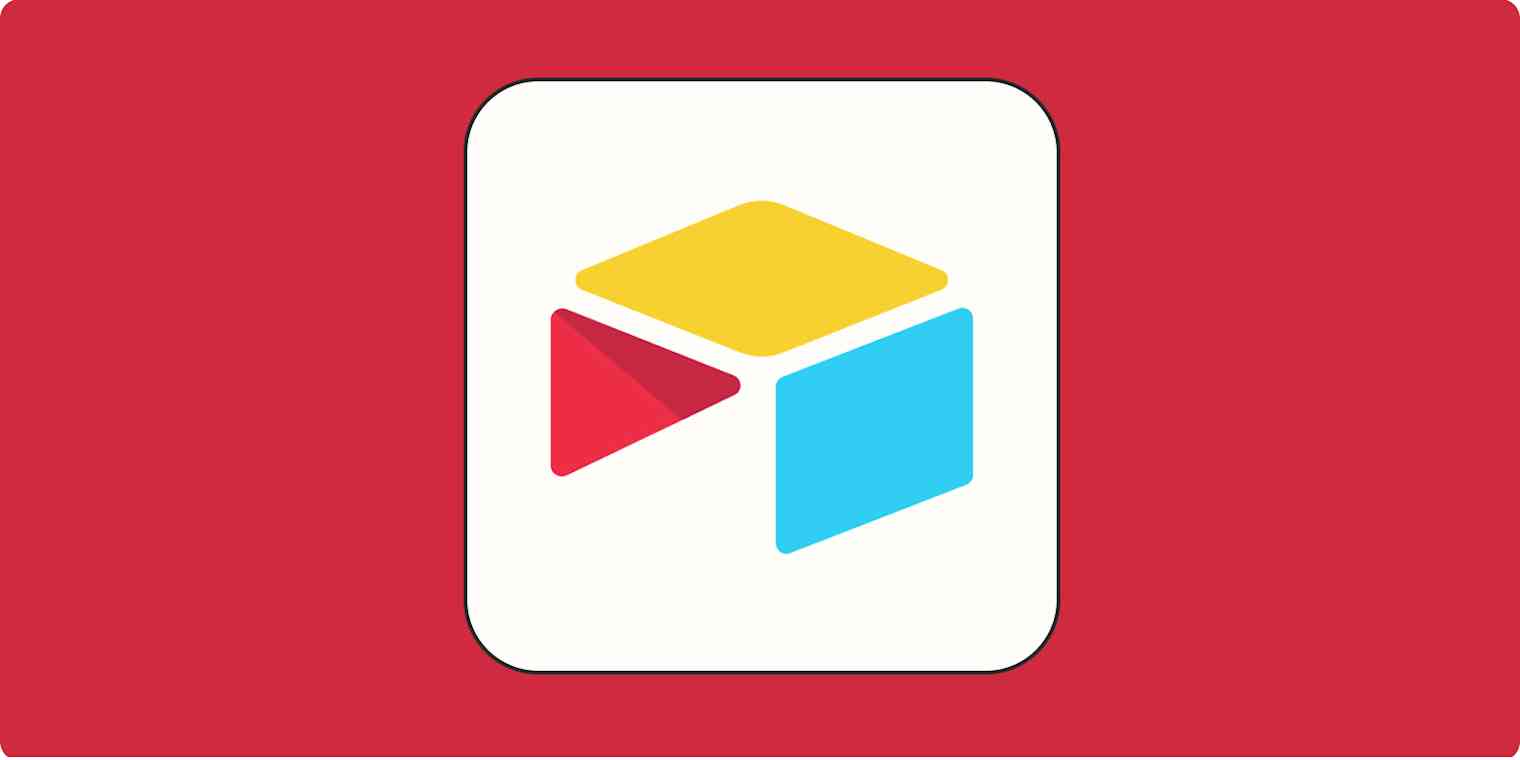I, along with my fellow Zapier writers and editors, use Airtable to manage every aspect of our blog production. From recording who wrote what and when to copy doc links and assignment updates, everything is recorded in our team's blog planning database.
Which is why my editor had a mini panic attack when she opened Airtable one day only to get an error message that our team's source of truth was suddenly inaccessible.
Much to everyone's relief, our database hadn't magically self-destructed—it was only a glitch. But it made us realize we needed to have a backup of our data just in case. If you're reading this, you probably need one, too.
Here's how to export Airtable as a CSV file, so you can use that data in Excel or Google Sheets. (The same method works for importing your data to other popular spreadsheet apps.)
Table of contents:
How to export Airtable: limitations
Before we dive in, there are a few export caveats to be aware of:
You can't export entire bases—only tables. But there's a workaround. Before you export your data, adjust one of your existing Airtable views, or create a new one so that every field you want to include in your export is visible. (Airtable won't include hidden fields in your export.)
Attachment fields are exported as attachment URLs. Any attachments—for example, images, documents, and audio files—will be included in the CSV file as a filename and URL. The URL will expire after only a few hours, so be sure to download those immediately after your export is complete.
Some information can't be exported. Airtable doesn't include record-level comments, field descriptions, base guide content, and data stored solely in extensions. It also doesn't export any color-coding applied to your original data.
How to export Airtable to CSV
Before you can import your data into Excel or Google Sheets, you need to first export it from Airtable.
Right-click the name of the view you want to export from the Views menu.
Click Download CSV.
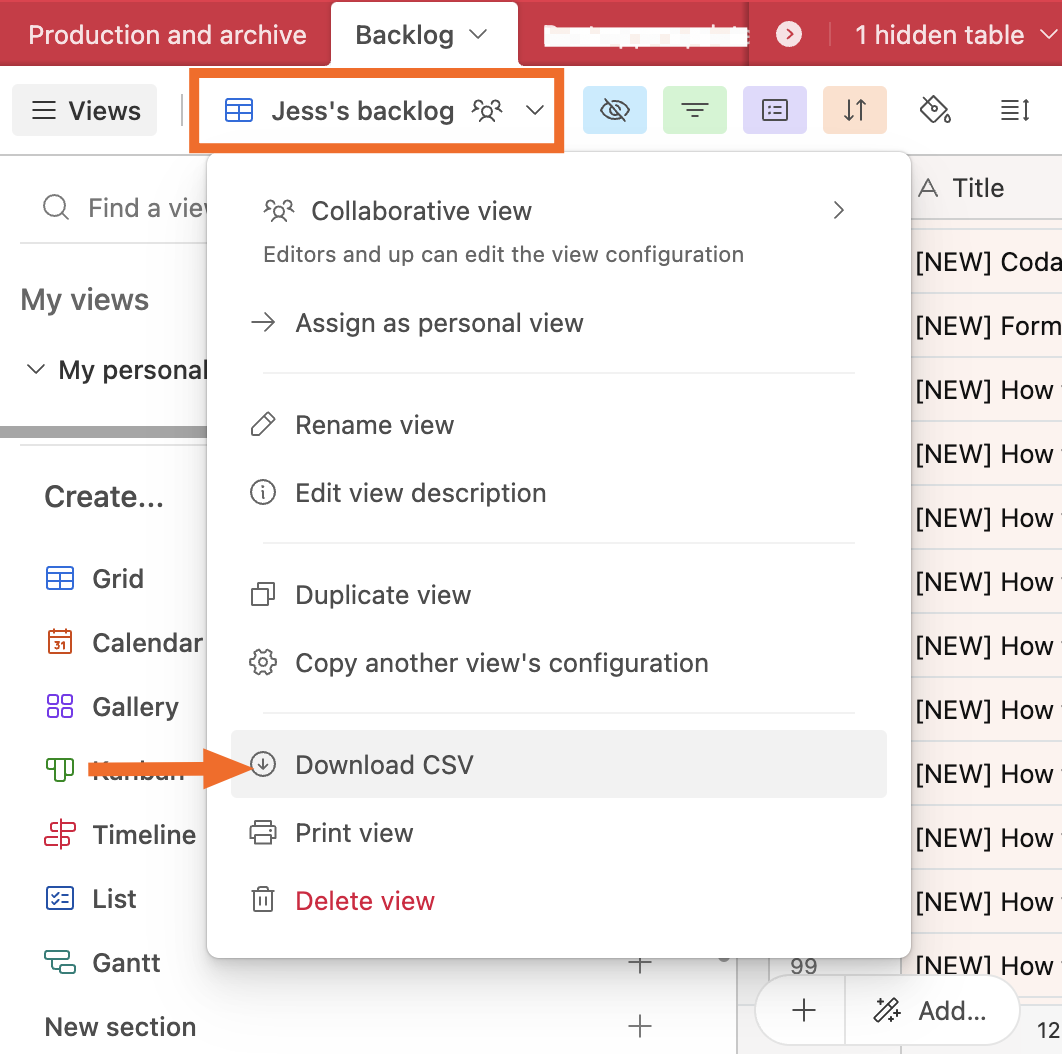
By default, the CSV file is stored in your computer's Downloads folder.
Now that you have your CSV file, here's how to import that data to Excel or Google Sheets.
How to export Airtable to the Excel web app
Go to office.com/launch/Excel/.
Drag and drop the CSV file from your computer into the Excel web app.
In the popup that appears, click Change location to specify which folder to store the file in.
Click Upload.
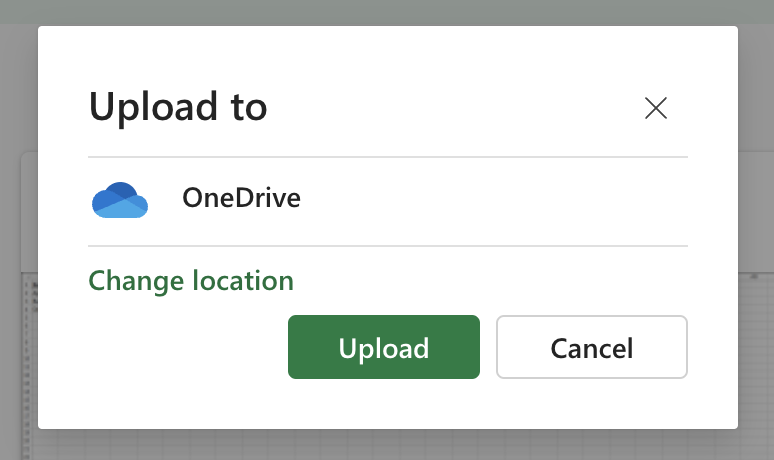
Once the upload is complete, click the file name to open it.
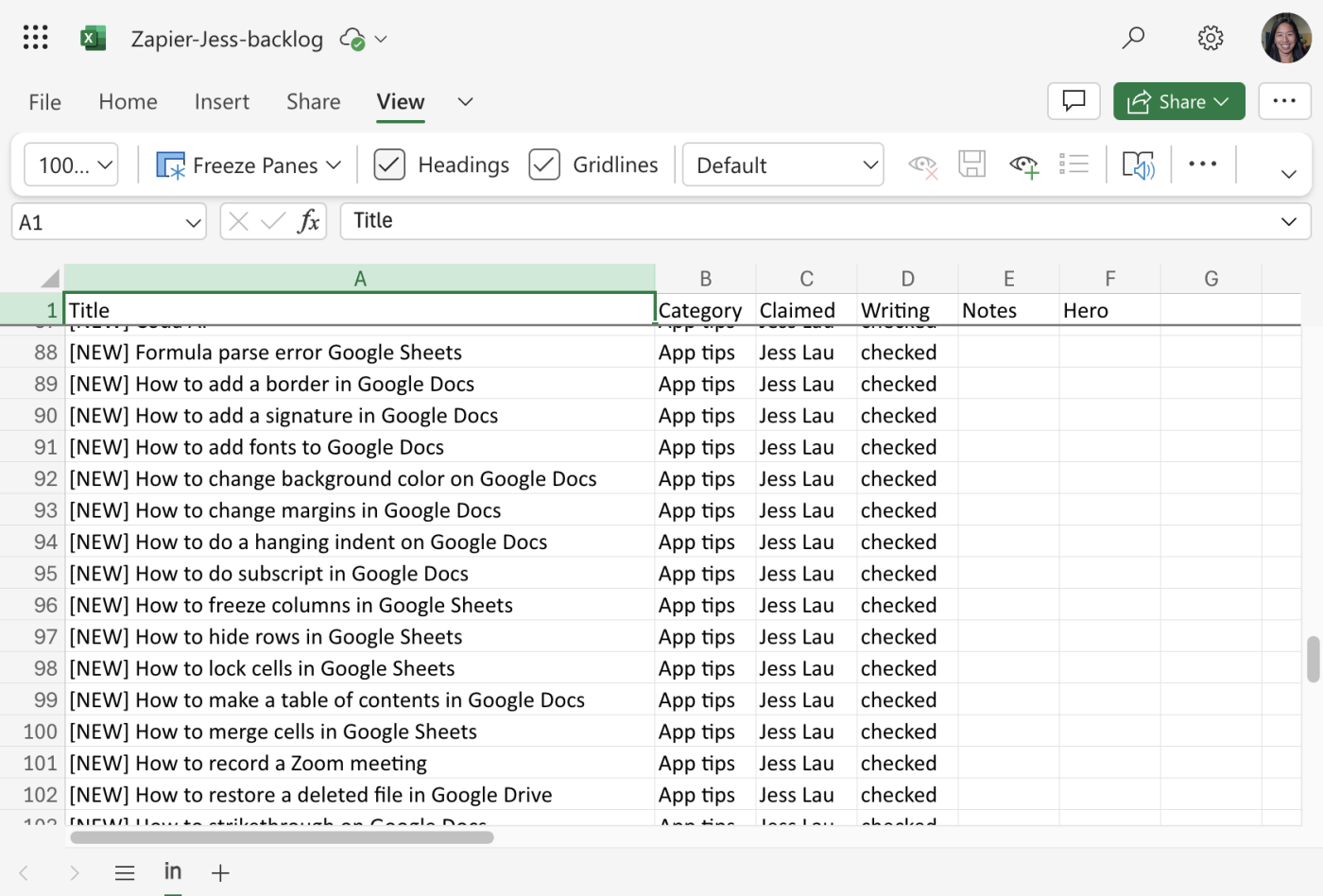
How to export Airtable to the Excel desktop app
Locate the CSV file in your computer's default download location.
Right-click the file, click Open With, and select Excel.
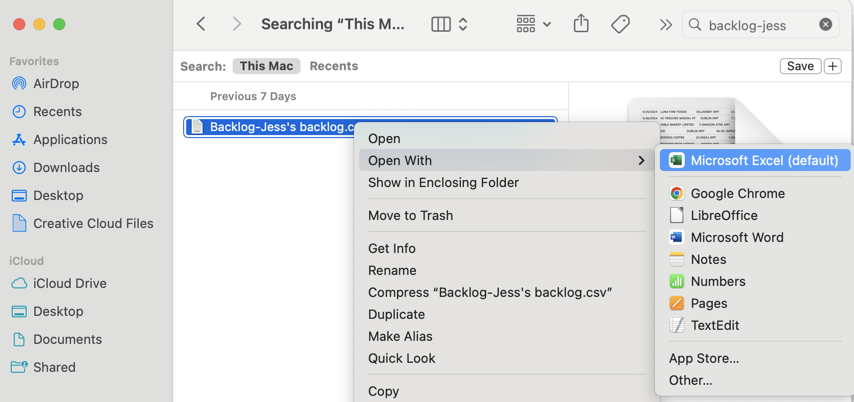
How to export Airtable to Google Sheets
There are a few ways to export Airtable to Google Sheets, but, in my opinion, this is the most straightforward way.
Go to sheets.new to create a new Google Sheet.
Click File > Import.
Click Upload and upload your CSV file.
Change the Import location and Separator type, if needed.
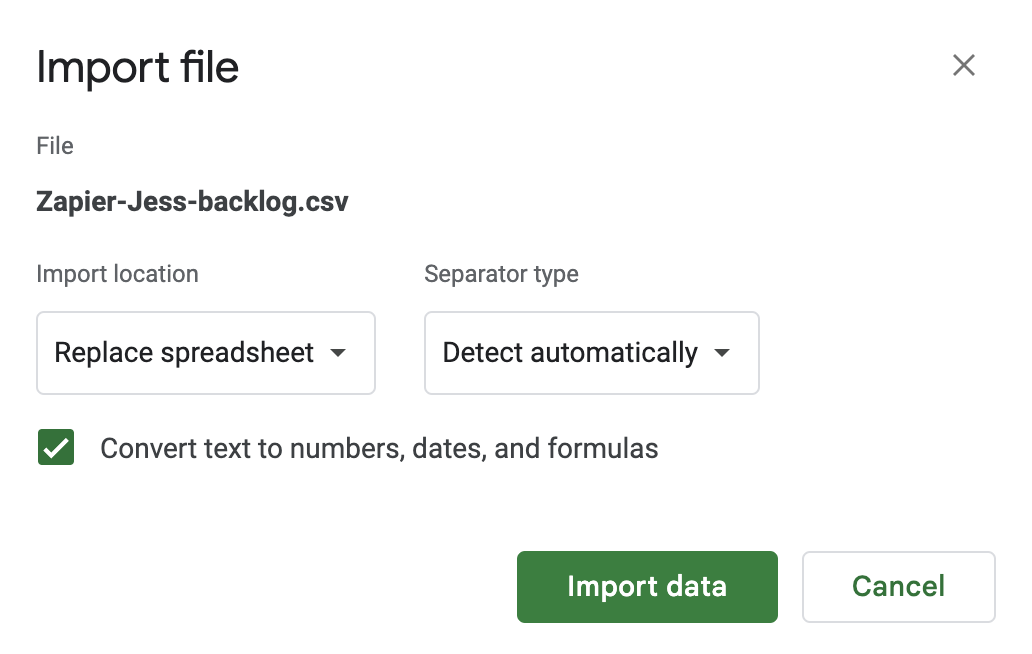
Click Import data.
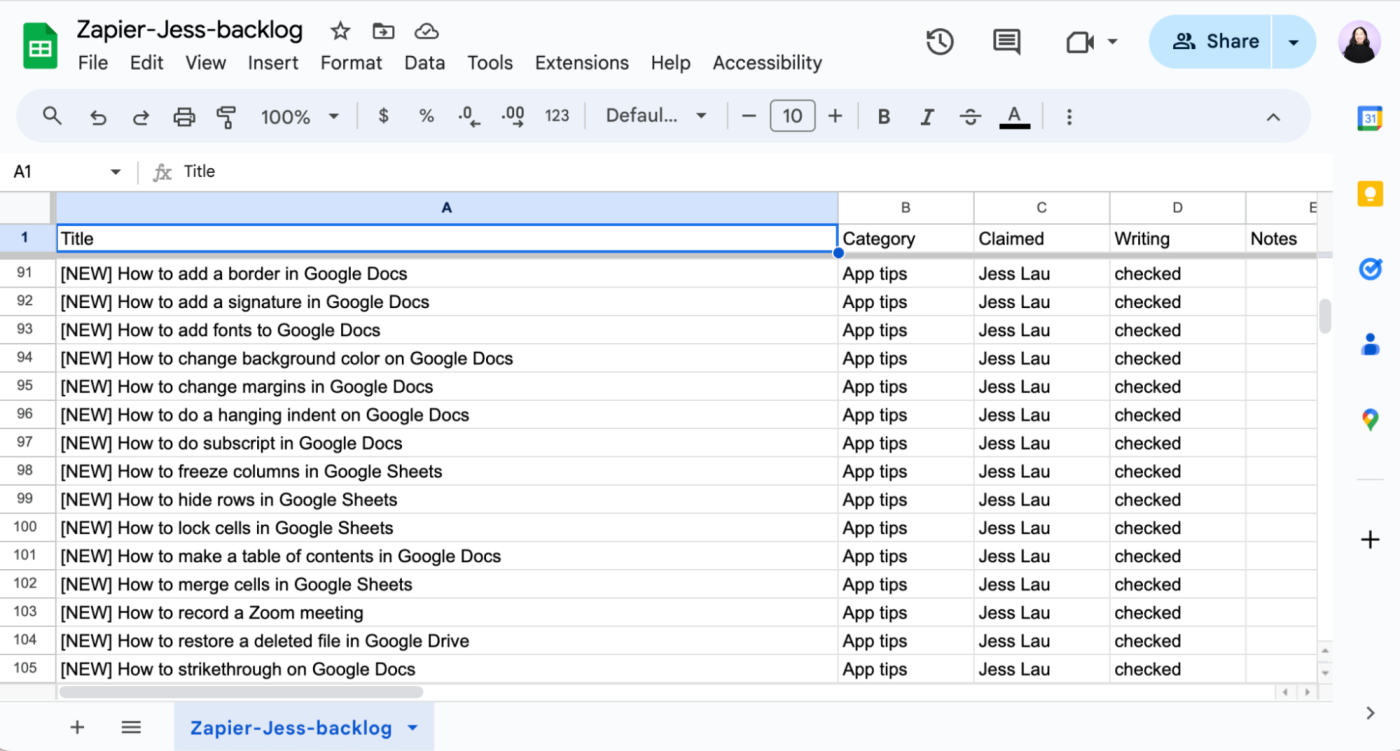
It's worth mentioning that no matter which spreadsheet app you use to open your CSV file, you'll still have to tidy up your spreadsheet a bit—for example, wrap or unwrap text, adjust column widths, that kind of stuff.
Automate Airtable
Exporting Airtable to have a backup of your crucial data is pointless if that data is incomplete. With Zapier's Airtable integration, you can connect Airtable with thousands of other apps, so you can automatically do things like add form entries as new records and copy records from one base to another. This way, you can be sure your database contains complete and up-to-date information at all times.
Learn more about how to automate Airtable, or get started with one of these workflows.
Add subscribers to Mailchimp via new Airtable records
Add new Airtable records in views to Google Sheets
To get started with a Zap template—what we call our pre-made workflows—just click on the button. It only takes a few minutes to set up. You can read more about setting up Zaps here.
Related reading: