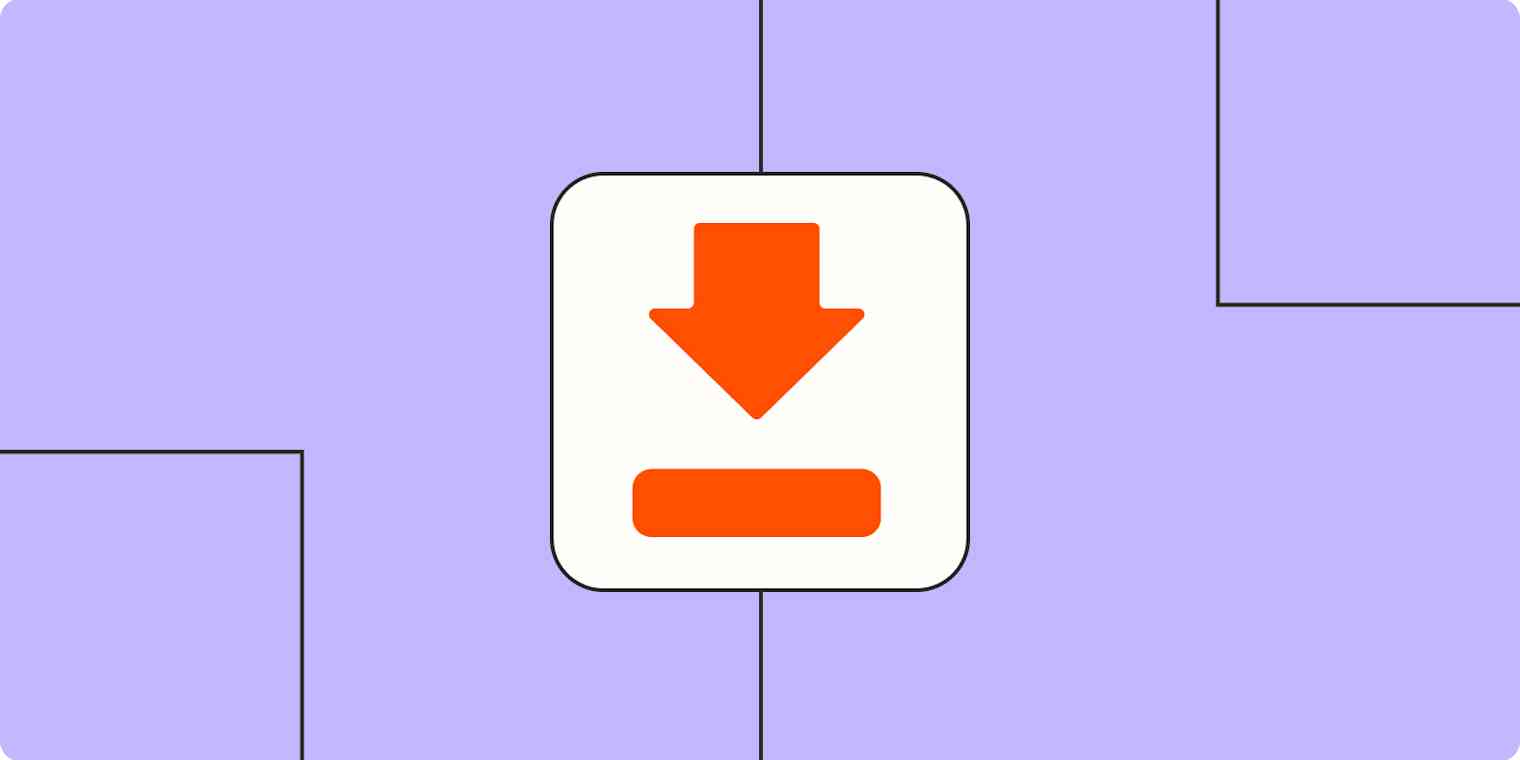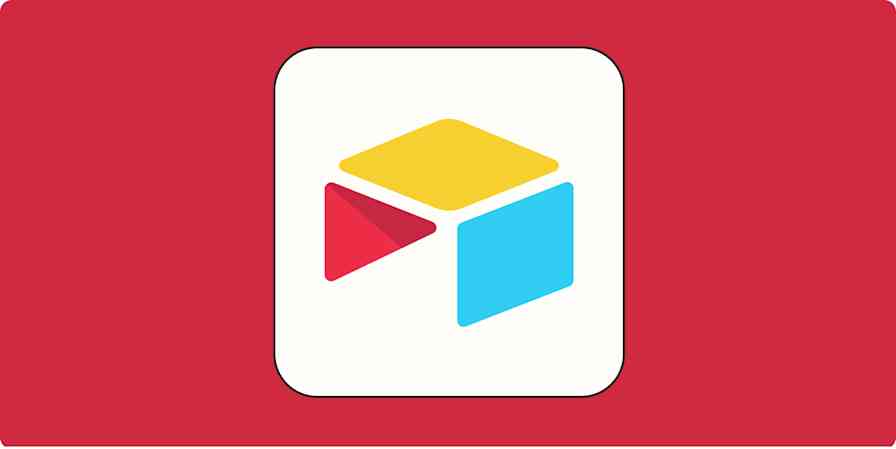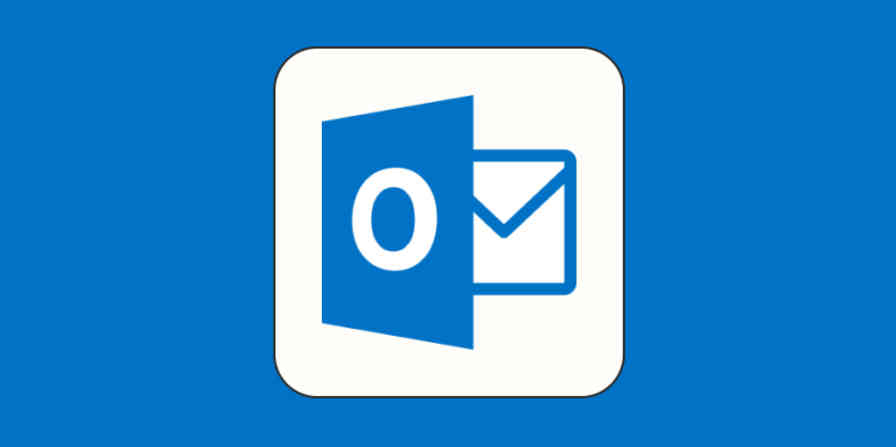On a scale of one to ten, how upset would you be if you logged in to your social media platform one day, and your content was just…gone? Or your account got hacked? Or you were locked out and had to fight with the platform's customer service to regain access?
These are very real possibilities in the world of social media. Your content isn't really safe (or even "yours," for that matter). You're relying on both the platform's ability to give you access and the platform's overall viability—the idea that what's available today will be available tomorrow.
I've come to rely on social media for professional and personal content sharing. The idea of losing all that content makes me squirm, which is why I regularly download it as a backup. If you have the same concerns, here's how to download your content from Instagram, Facebook, LinkedIn, TikTok, Twitter (X), and YouTube.
How to download your Instagram data
Here's the easiest way to download your Instagram information and all the content you've shared.
How to download your Instagram data from your desktop
Go to accountscenter.facebook.com.
Click Your information and permissions.
From the Your information and permissions page, click Download your information.
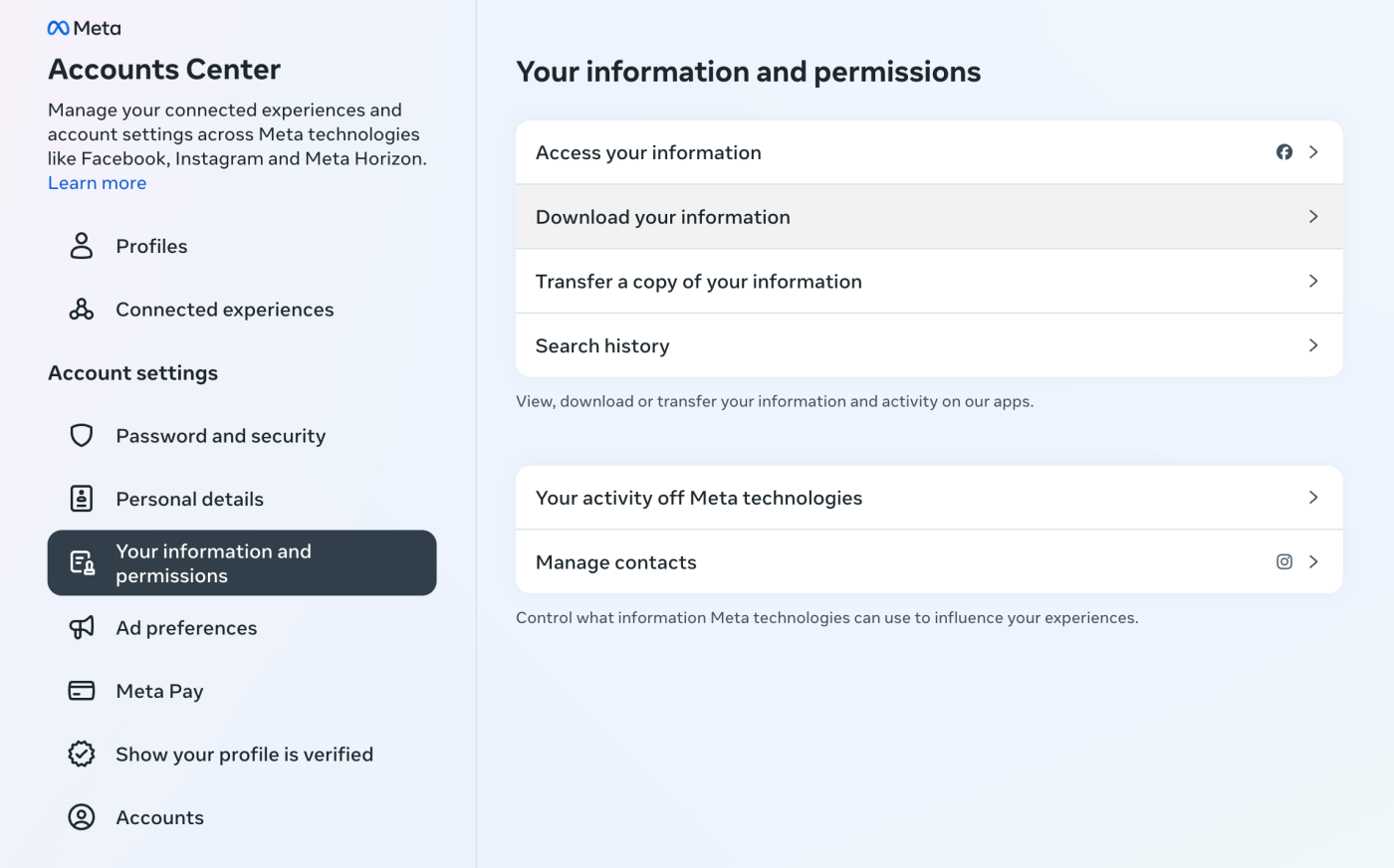
In the popup that appears, click Download of transfer information.
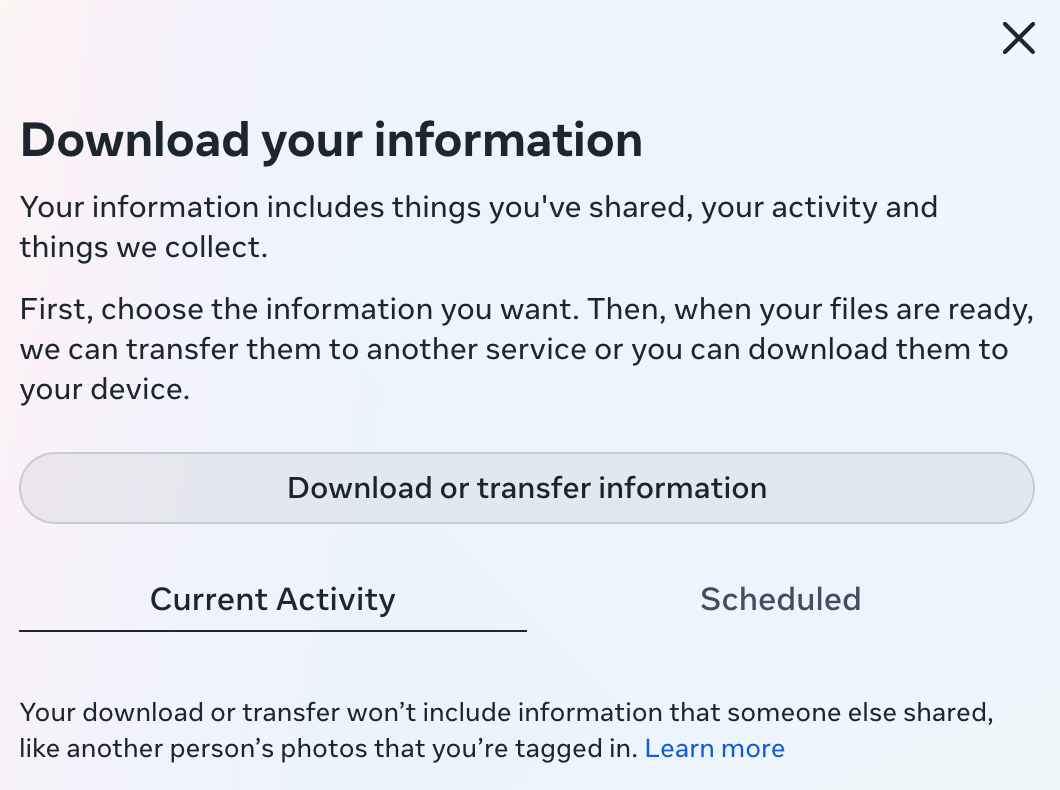
Click the Instagram account you want to download your data from. (You can also download your Facebook data at the same time.)
Click Next.
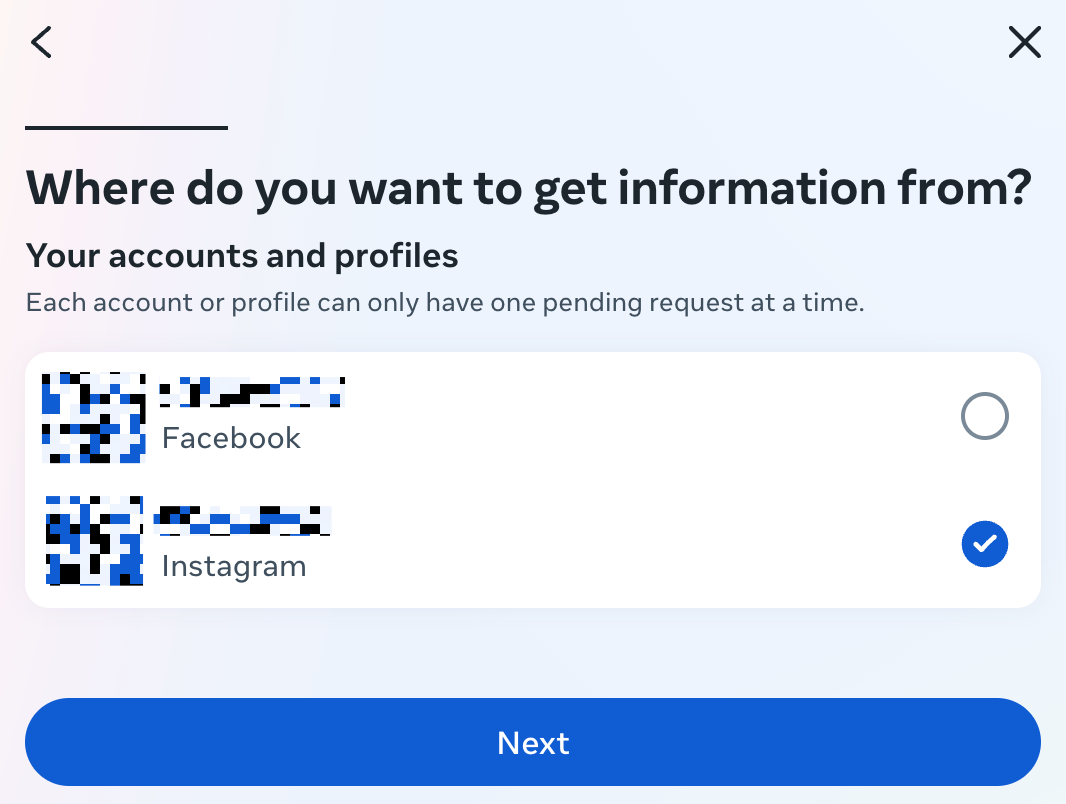
Choose how much information you want to download: all available information or specific types.
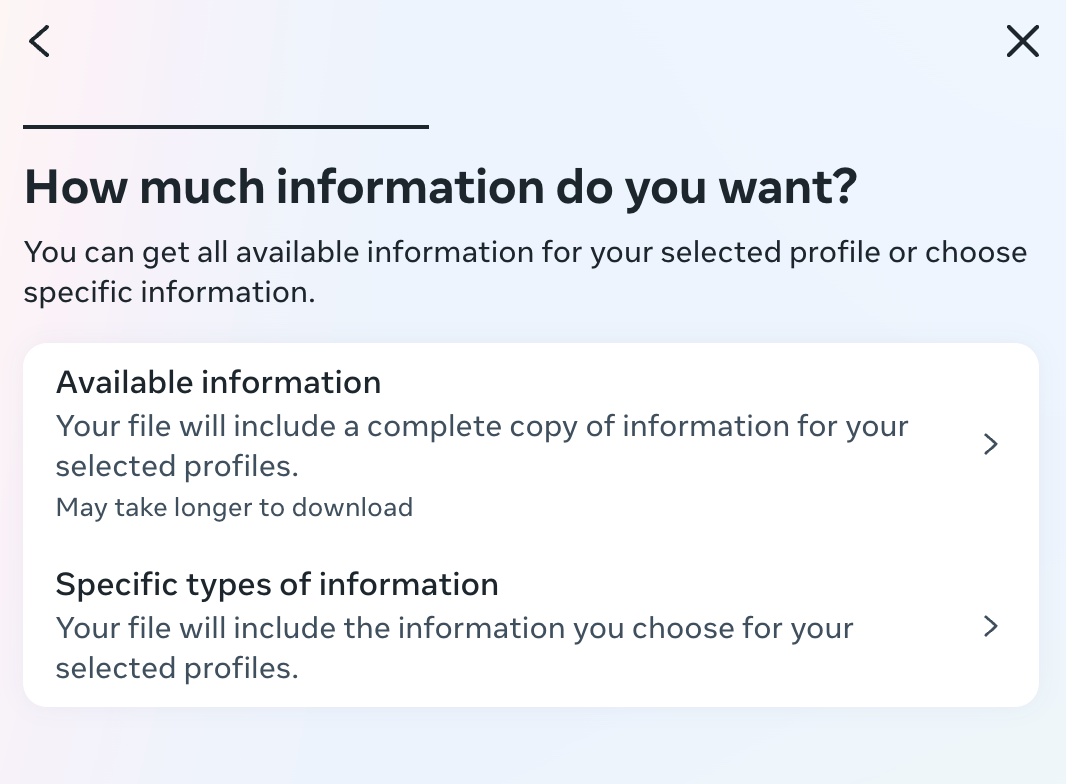
Choose what you want to do with your data: download it to your device or transfer a copy to another service.
Click Next.
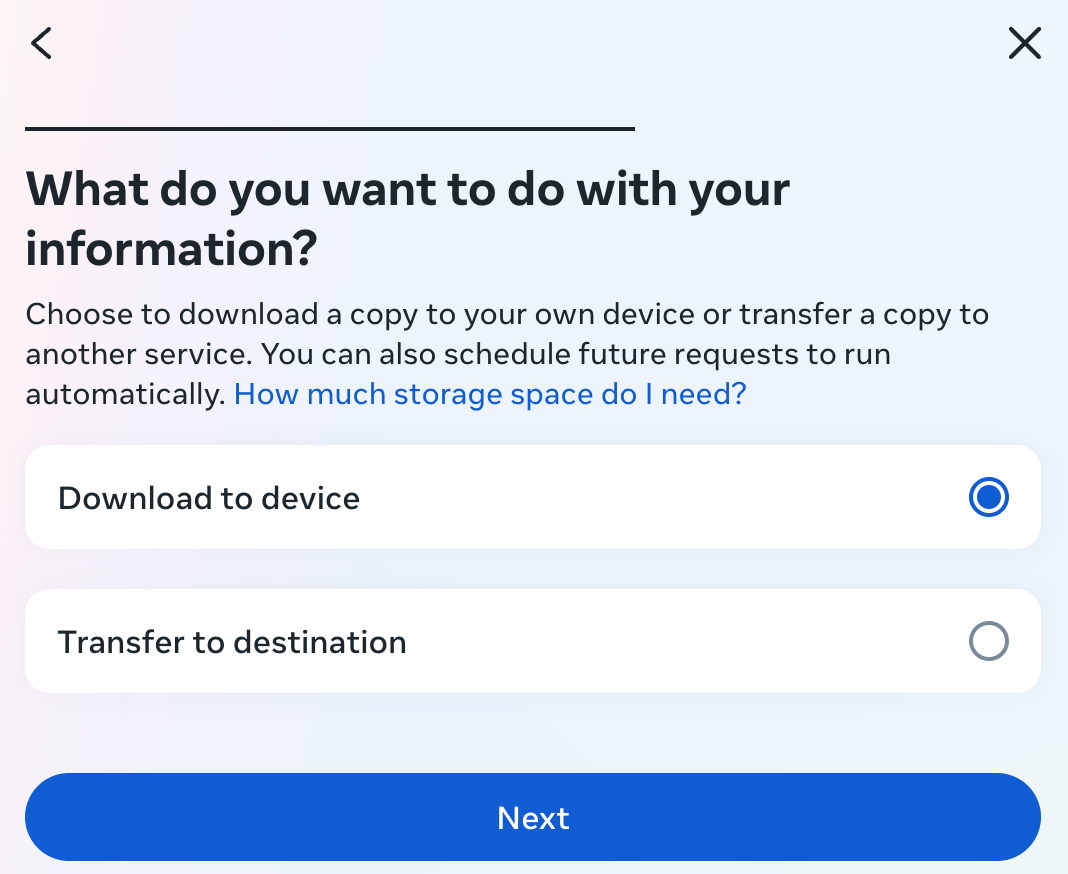
Click Create files.
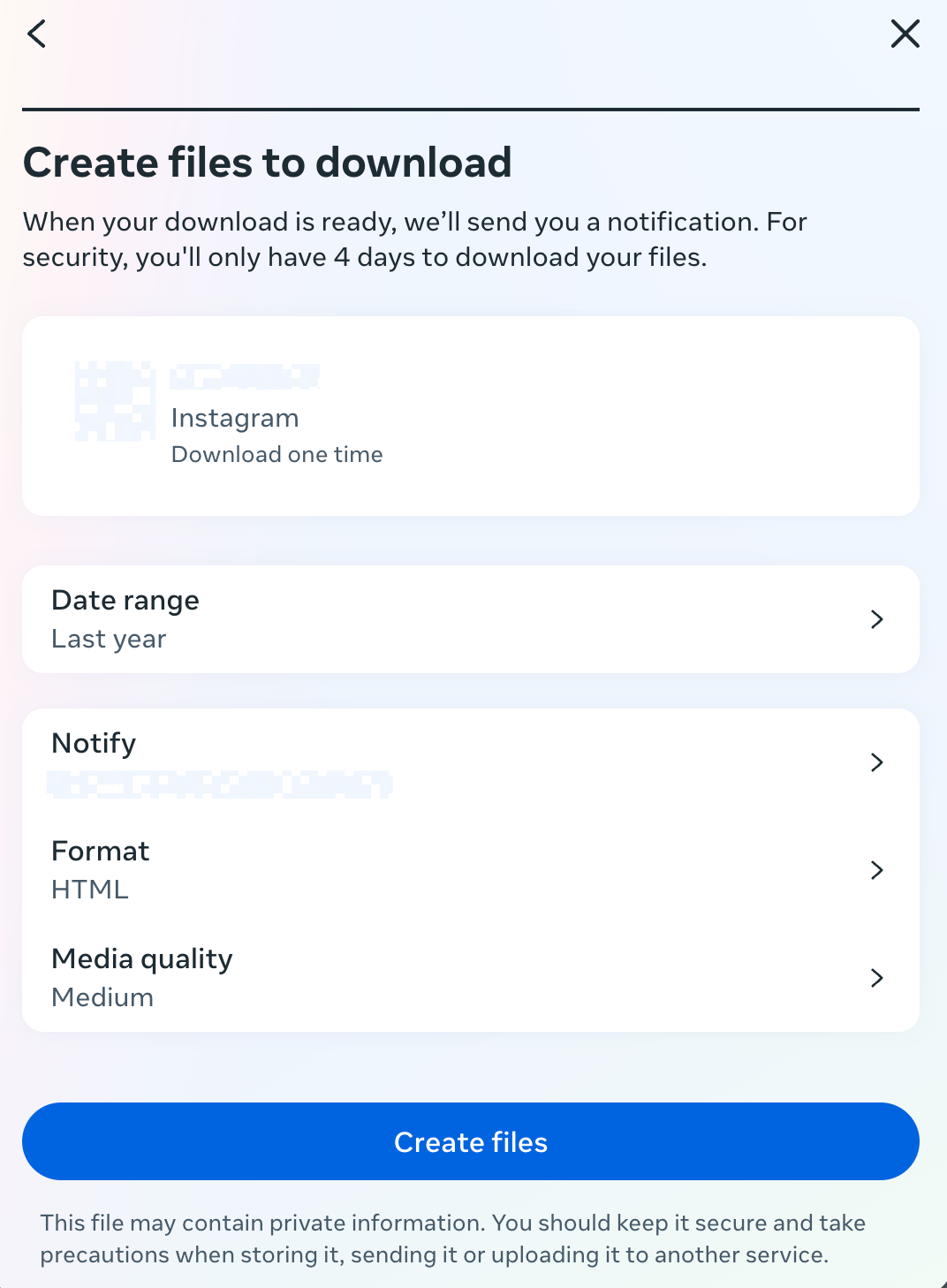
How to download your Instagram data from the mobile app
Tap your profile icon.
Tap the Settings and activity icon which looks like three bars stacked horizontally (
☰).Tap Your Activity.
Tap Download your information.
From the Meta Accounts Center popup that appears, follow the same steps listed above for downloading your Instagram information from your desktop.
How long does it take to download Instagram data?
It can take up to two weeks to get all your Instagram data. Once it's ready, it'll be sent to the email address you entered, and you'll have four days to download your files.
How to download your Facebook data
Since Facebook and Instagram are owned by the same company, it makes sense that the process to download your Facebook information is nearly identical to downloading your Instagram information.
How to download your Facebook data from your desktop
Go to accountscenter.facebook.com.
Click Your information and permissions.
From the Your information and permissions page, click Download your information.
Click the Facebook account you want to download your data from.
Click Next.
Choose how much information you want to download: all available information or specific types.
Choose what you want to do with your data: download it to your device or transfer a copy to another service.
Click Next.
Click Create files.
How to download your Facebook data from the mobile app
Tap the Menu icon which looks like three bars stacked horizontally (
☰).Tap Settings & privacy, and then tap Settings.
Tap Accounts Center.
Tap the Settings and activity icon which looks like three bars stacked horizontally (
☰).Tap Your Activity.
Tap Download your information.
From the Meta Accounts Center popup that appears, follow the same steps listed above for downloading your Facebook information from your desktop.
How long does it take to download Facebook data?
Similar to accessing your Instagram information, it can take up to two weeks to get all your Facebook information. Once it's ready, you'll have four days to download your files.
How to download your LinkedIn data
Here's how to download your LinkedIn data. Note that you can only do this from the web app—LinkedIn doesn't offer the option on the mobile app.
Click your profile picture in the upper-right corner of your screen, and select Settings & Privacy.
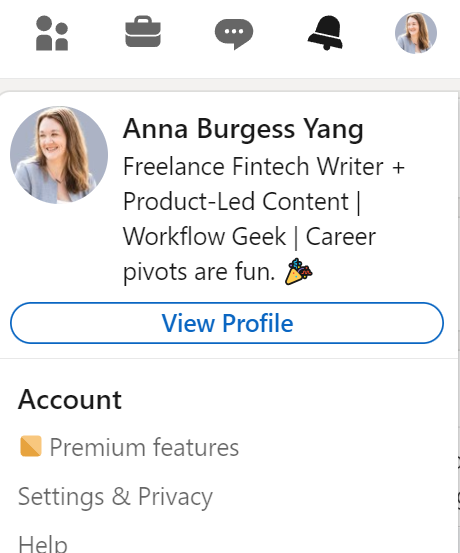
In the left panel, select Data privacy and then Get a copy of your data.
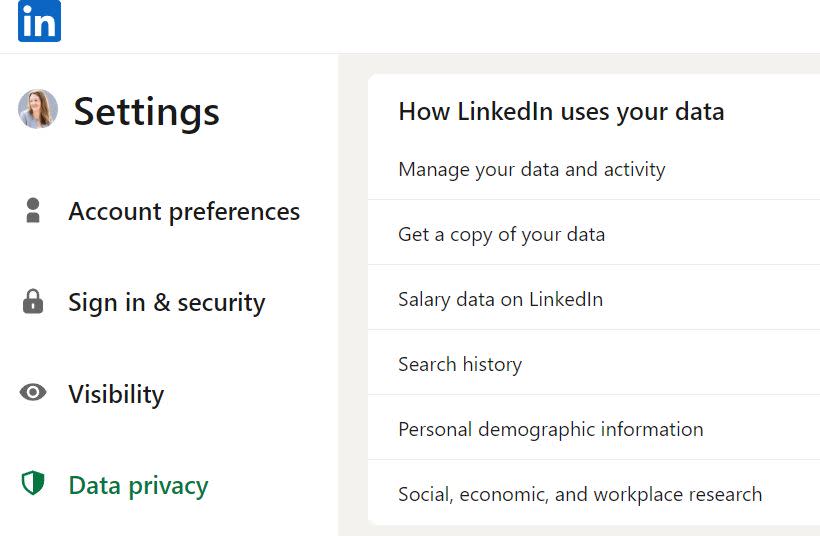
You can choose to download a larger data archive or specific files. Note that LinkedIn comments are only included in the larger data archive and can't be downloaded individually.
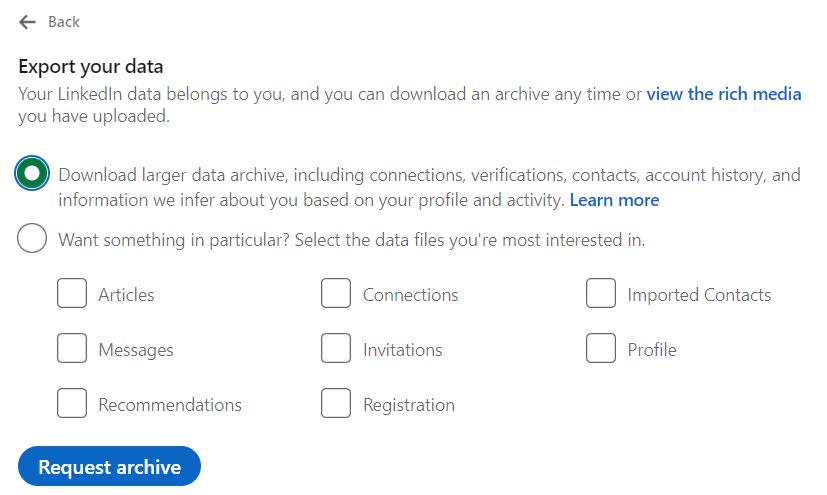
Click Request archive.
How long does it take to download LinkedIn data?
You'll receive an email with a link to download a .zip file containing your archive files from LinkedIn's website. If you select the Download larger archive option, it can take up to 24 hours, but if you select something specific, it's faster.
How to download your TikTok data
I had to phone a friend for this one because I don't use TikTok, but here's how to download all your TikTok data. The screenshots are from an iPhone, but the process is similar across devices.
Tap Profile at the bottom of the screen.
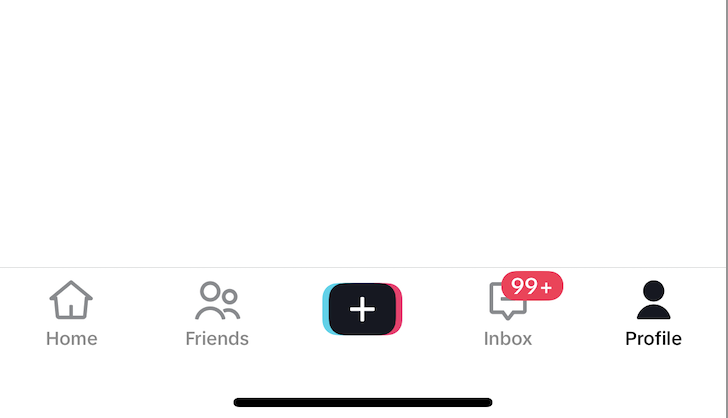
Tap the Menu, and then Settings and privacy.
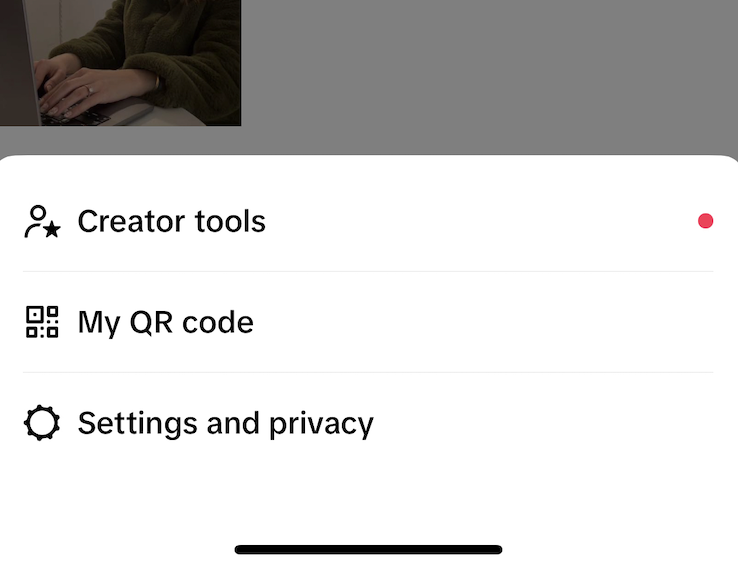
Tap Account.
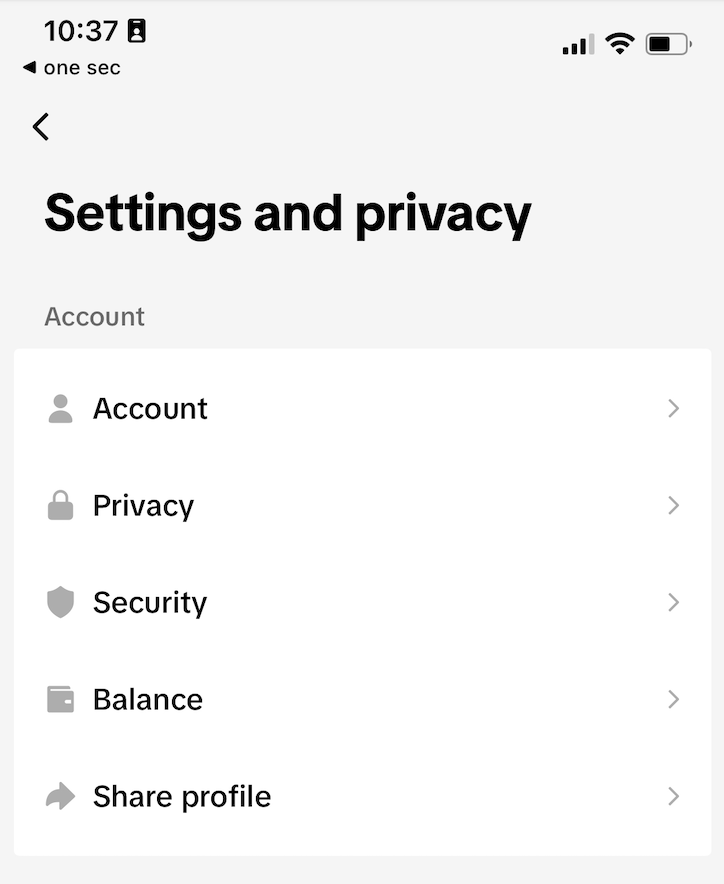
Select Download your data.
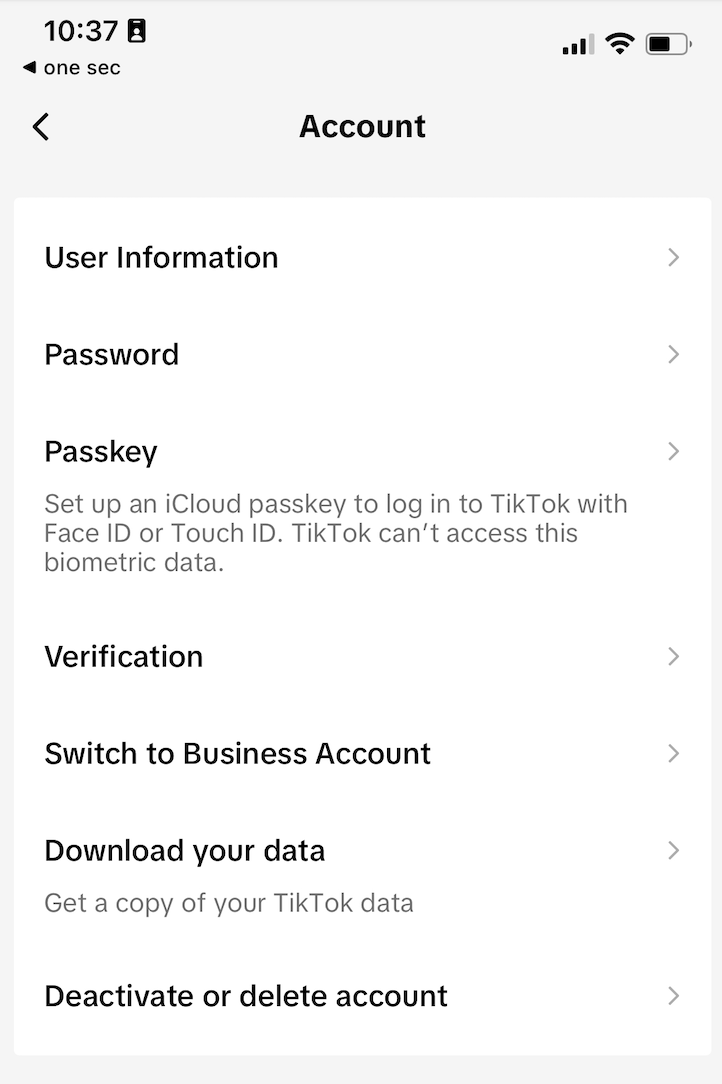
Select the file format you want (TXT or JSON), and click Request data.
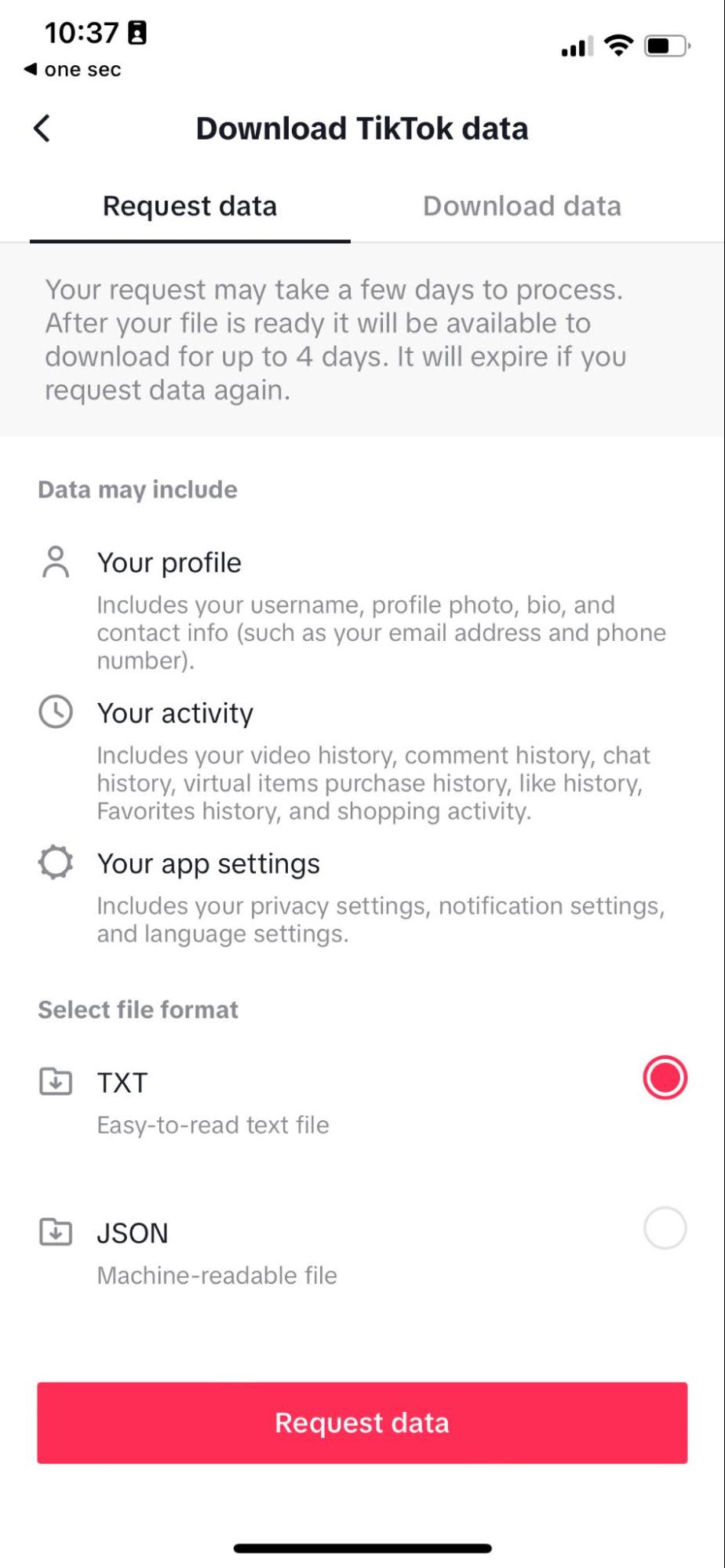
How long does it take to download TikTok data?
It can take a few days to be ready, and once it's ready, it's only available for four days—so make sure you download it (from the Download data tab on the same screen where you requested the data) when it's ready.
How to download your Twitter (X) data
This is probably the one you're most worried about. Here's how to download all your information from Twitter (X)—you can do it from the web or mobile app.
Click More in the lower-left corner. (On mobile, you'll click on your profile picture to see the menu.)
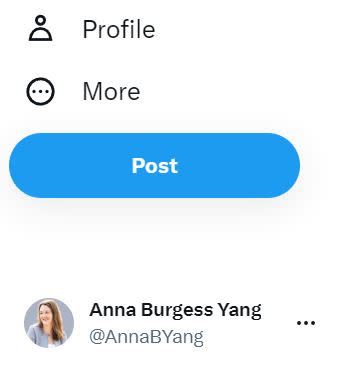
Click Settings and Support, and select Settings and privacy.
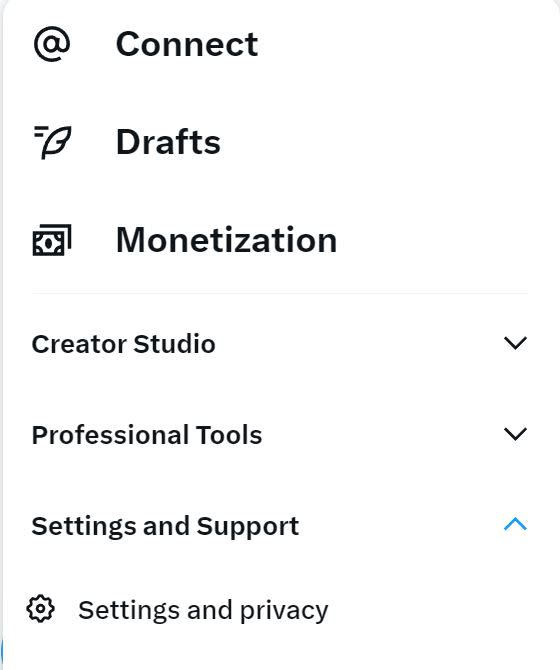
Click Your account.
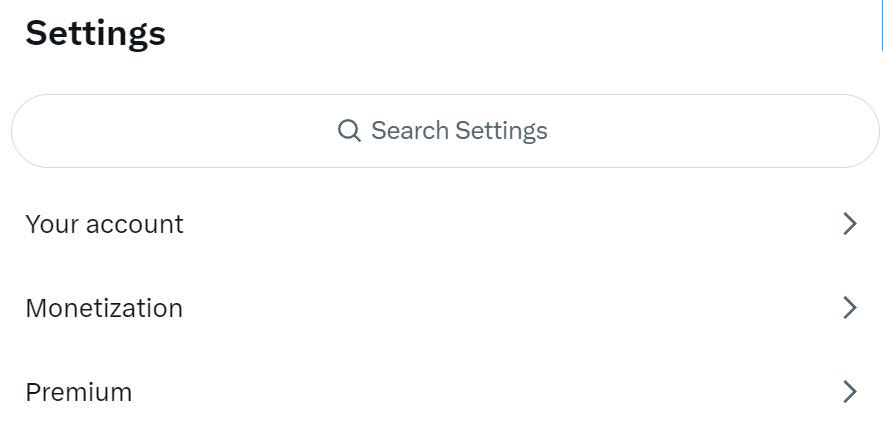
Select Download an archive of your data. You'll need to verify your password and enter a verification code.
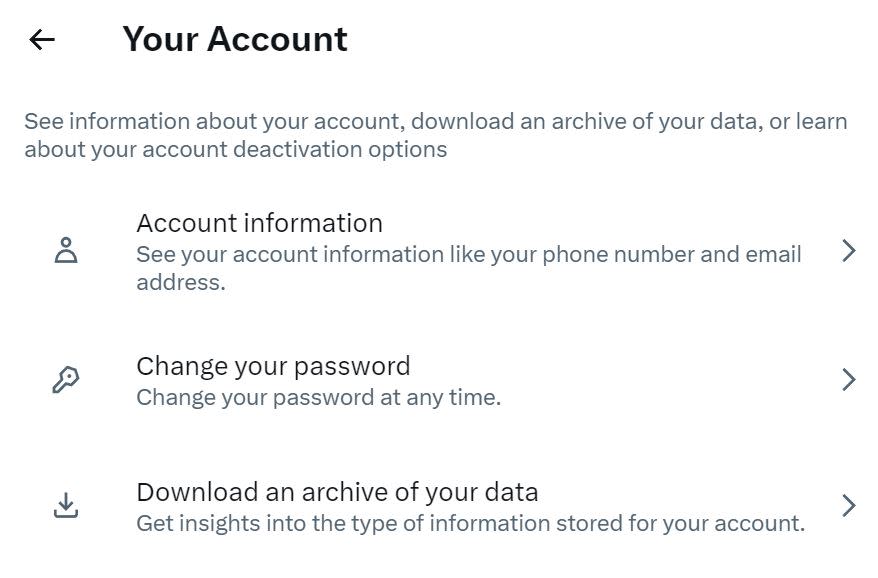
Click Request archive.
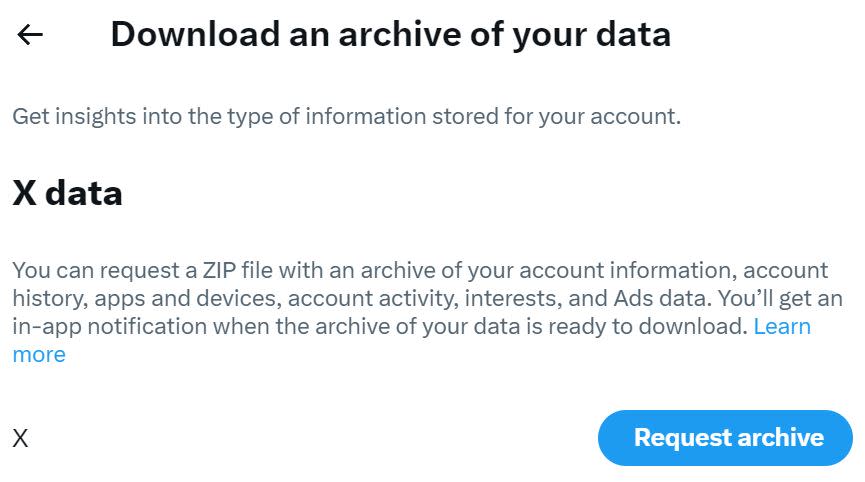
How long does it take to download Twitter (X) data?
It can take up to 24 hours, but you'll receive an email that the archive is ready for download from a web browser, and the content will be available as a .zip file.
How to download your YouTube data
Here's how to download your YouTube data.
Click your profile photo in the upper-right corner, and select Your data in YouTube.
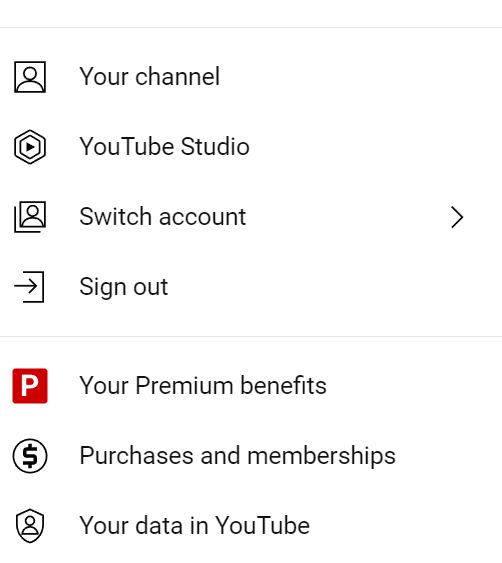
Click Download YouTube data.
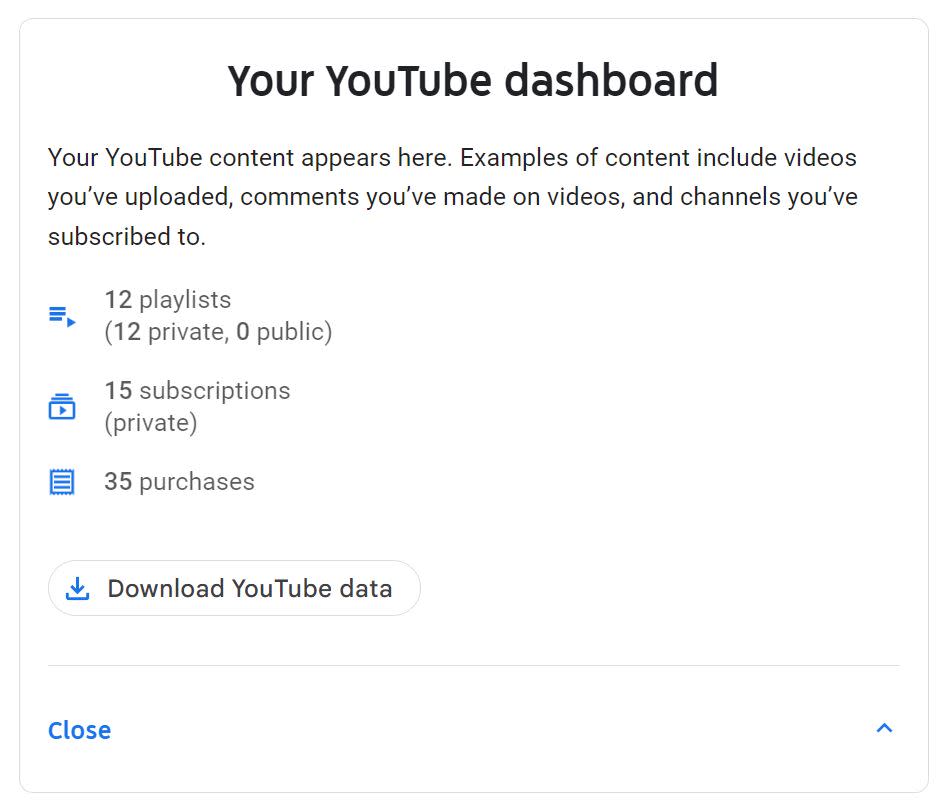
If you have multiple YouTube products, you can select which products to include.

YouTube has the option to specify how you'll receive the file, how frequently you want the export to occur, and the maximum file size.
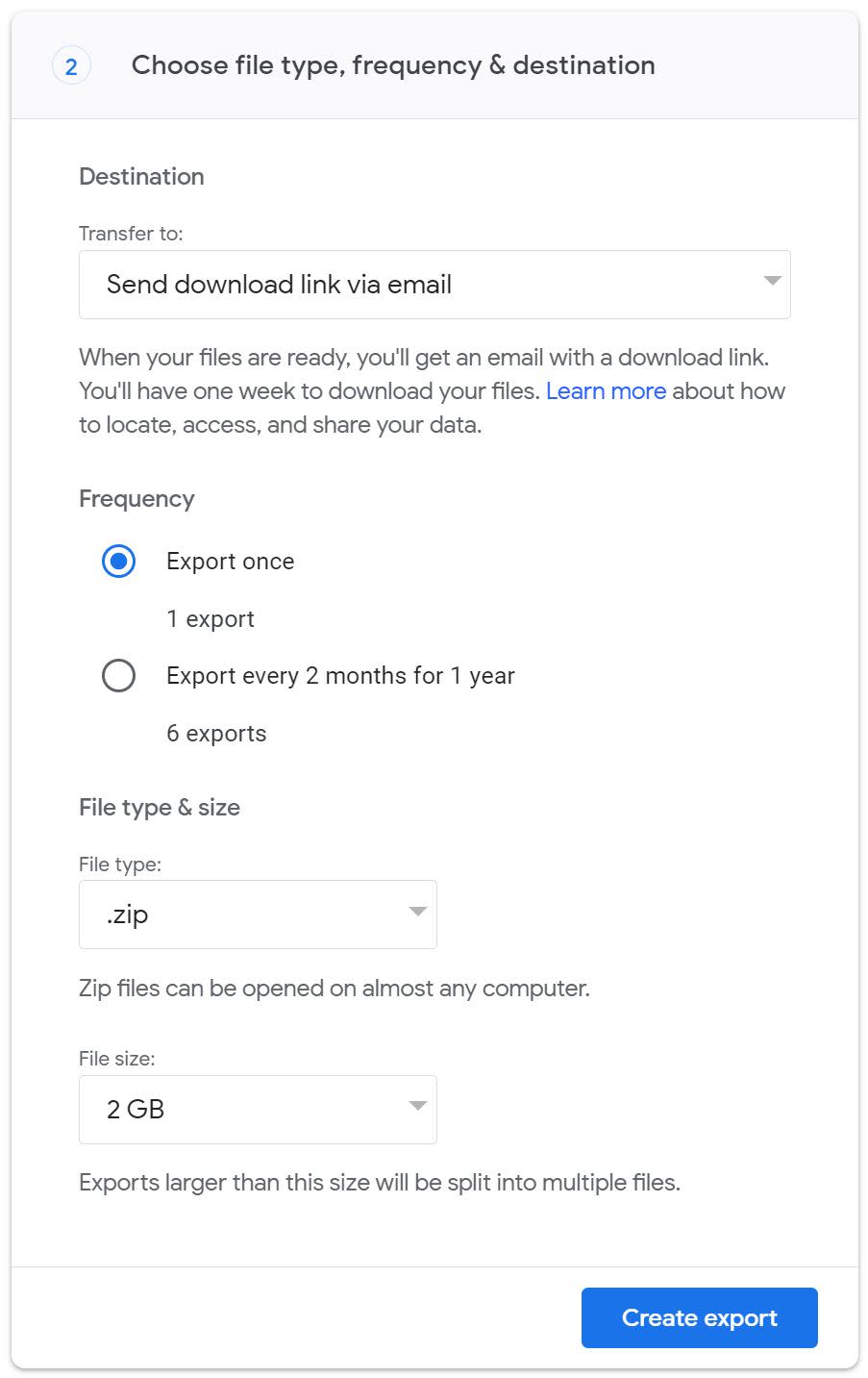
And within the transfer options, you can have YouTube automatically save your export to a destination like Drive or Dropbox.
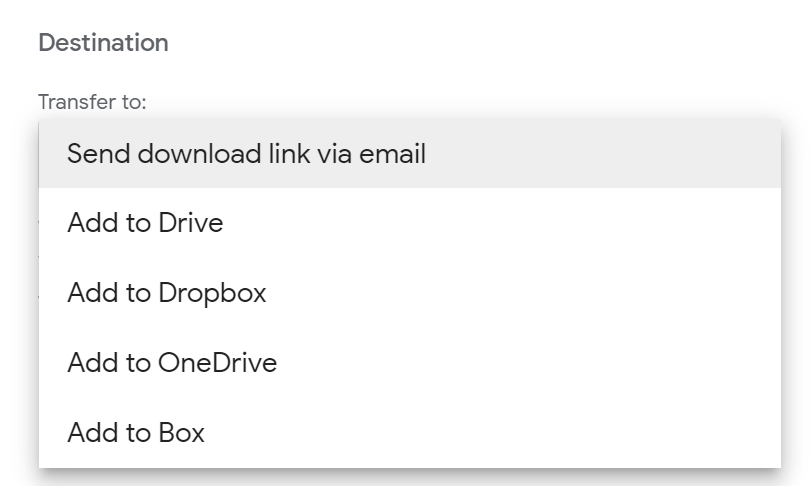
When you're ready, click Create export. Your content will end up wherever you sent it.
How long does it take to download YouTube data?
It can take anywhere from a few minutes to a few days to download your YouTube data. Once it's ready, you'll have seven days to download your YouTube data archive.
Other ways to preserve your content
The social media platforms' data downloads aren't the easiest things to sift through. LinkedIn, for example, exports a bunch of .csv files. You'll have the preserved data, yes, but it might not be in a meaningful format.
There are services, like Chatbooks or MySocialBook, which connect to your social media accounts and allow you to print copies of your data in a pretty package. So if you're looking for something more like an actual printed book that you can reminisce over with a bag of popcorn, those are great options.
You can also use Zapier to automatically save your content as you post it. Here are a few pre-made workflows to get you started, but you can send your content wherever you want to keep it.
Save info about YouTube videos that match a search string to OneDrive
To get started with a Zap template—what we call our pre-made workflows—just click on the button. It only takes a few minutes to set up. You can read more about setting up Zaps here.
How often should you download your social media content?
Recently, it appeared that Twitter (X) had lost all links and images prior to 2014, and it had a lot of people freaking out that their data had been lost. The issue has since been corrected, but it's a good reminder that you never know what will happen with your content.
I download my content monthly, but I'm also one of those people who runs dual backups and is generally fixated on making sure I have copies of everything. Once a year is probably plenty (depending on your reasons for downloading it). Whatever frequency makes the most sense for you, add it to your calendar or to-do list so you don't forget.
Preserve your social media content
I rely on a social media presence professionally, so I download my social media content to review and repurpose it across different channels and platforms later.
But it's not just a professional thing. I have copies of letters that my grandparents exchanged during World War II and physical copies of photo albums from when I was a baby. Similar experiences now exist only in digital format, and I wonder: will my kids ever want to know what I wrote online? Will they be curious about what life was like "back then"?
So I also download my content for posterity. Perhaps it will sit in its original .zip file, never opened. Or perhaps someone, three generations from now, will pore over my hard drive and marvel at the thoughts I posted on social media on a random Tuesday afternoon.
How to download your social media data: FAQs
Still wondering exactly what information you can download from each of your social media apps? We've got you covered.
Does the Instagram data download include messages?
You can download a copy of all messages you've sent and received on Instagram—your download will also include any attachments, such as files and images, in those messages. Deleted Instagram messages, however, will not appear in your download.
Can I download all of my Facebook posts?
By default, if you choose to download all your available Facebook information, you'll get a copy of all your Facebook posts. If all you want is to download your Facebook posts, select it as the specific type of information you want to download.
Can I download LinkedIn contact emails?
You can download email addresses for LinkedIn contacts you're connected with only if they allow their connections to see or download their email address.
What does the TikTok data download show?
Your TikTok data download includes, but isn't limited to, your username, video history, comment history, and privacy settings. It's worth noting that you won't be able to download any data that affects the privacy of others.
Related reading:
This article was originally published in June 2018. The most recent update was in May 2024 with contributions from Jessica Lau.