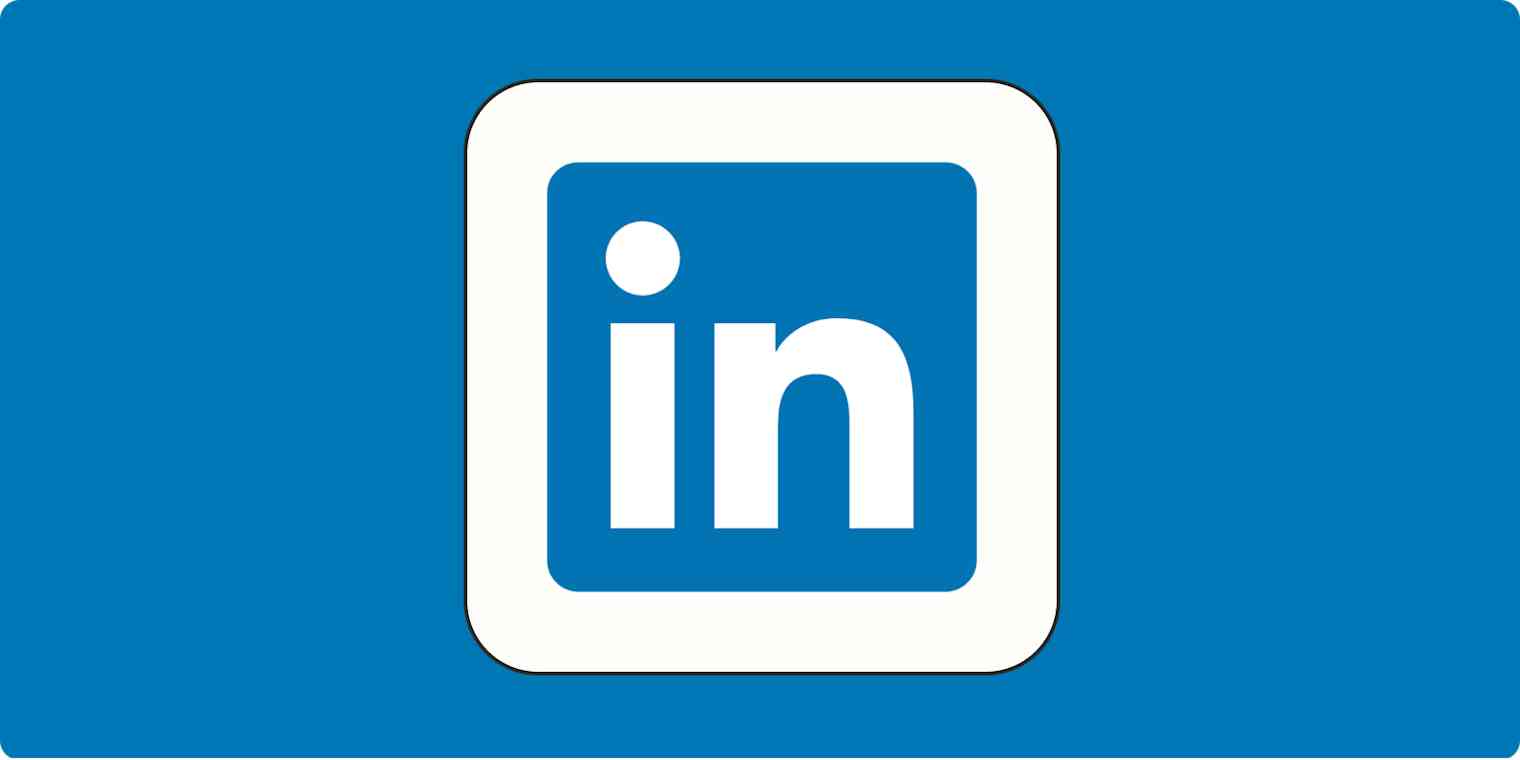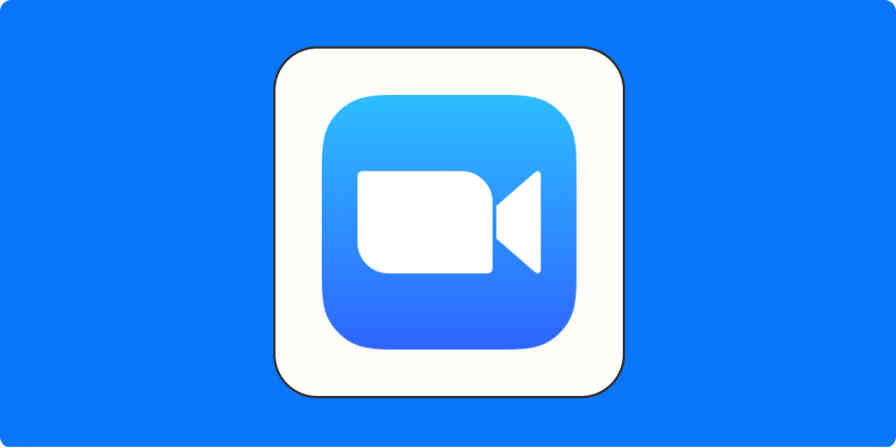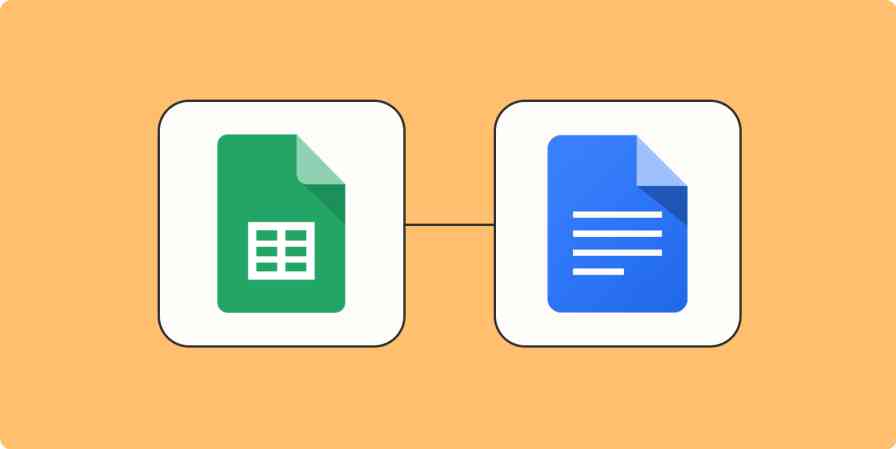A couple years ago, I decided to stop settling for less-than-ideal clients and start going after the companies I was really excited about: the ones whose products I used myself and couldn't stop raving about to my friends.
To get there, I decided to invest in LinkedIn Sales Navigator, and I've since built a network that's helped me land dream clients—including Zapier, whose blog you're on right now.
Here, I'll show you exactly how I did it.
What is LinkedIn Sales Navigator?
LinkedIn Sales Navigator is a sales tool that helps you find, engage, and nurture leads on LinkedIn. Advanced search filters, lead recommendations, and insights make it easier to create a strong pipeline and connect with high quality leads.
One thing to keep in mind: while LinkedIn is great at finding individual leads, I've found Google to be better at identifying target companies. I recommend using Google to search for companies that fit your criteria, then using Sales Navigator to find the right contact within those organizations.
How much does LinkedIn Sales Navigator cost?
The platform offers three pricing plans:
Core: $99/month or $959.88/year
Advanced: $149/month or $1,300/year
Advanced Plus: starting at $1,600/seat/year
(All plans offer a 20% discount for annual subscriptions.)
How to use LinkedIn Sales Navigator to generate leads
You don't want to waste your time and energy chasing after people who will never become your clients. That's why being strategic about who you target is so important. In this section, I'll explain how to find and organize leads on Sales Navigator.
Use search filters
LinkedIn has millions of users; the Sales Navigator filters narrow down exactly who you want to target based on your specific criteria.
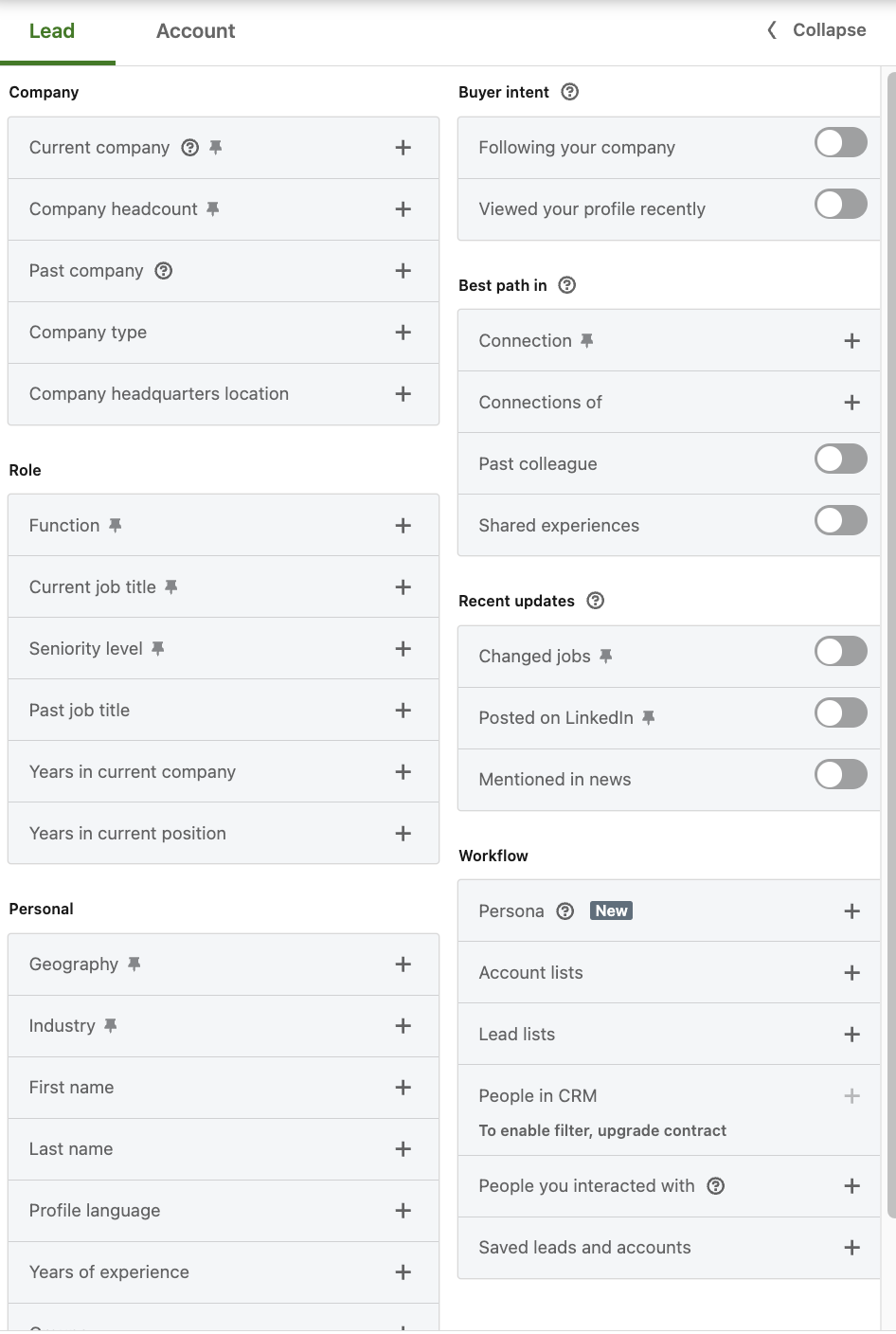
Here are some examples of putting these filters into action:
Find the exact person you're looking for by using the Current job title filter. As a freelance content writer, I'm looking for "content managers," "content specialists," or other content-related leads.
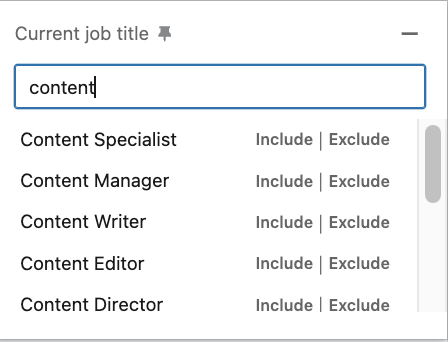
If I'm looking for leads in a specific area, the Geography filter is my go-to. I can drill down to the exact state, city, or even postal code to find local prospects.
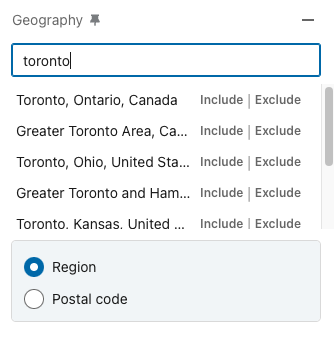
Use Shared experiences for a warm approach. This will help you find leads with professional overlap; for example, someone who's worked at the same company or went to the same college.
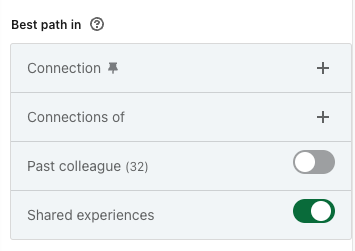
For another warm approach, you can filter by 2nd degree connections to find shared contacts who can provide introductions.
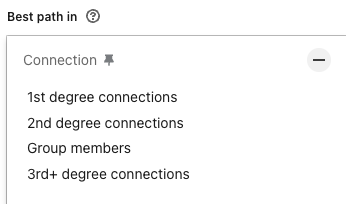
Use Active within the last 30 days under the Recent updates section to find leads active on LinkedIn. This gives an easier path to build an organic relationship.
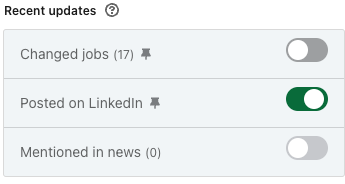
Use Boolean search operators like AND, OR, and NOT to narrow or broaden your search results. For example:
"content manager" AND ("SaaS" OR "tech" OR "software") AND "B2B" AND "USA"would find leads with "content manager" in their job title who work in the SaaS, tech, or software industries, specialize in B2B, and are located in the United States.
Create targeted lists based on different personas
Once you have your leads, you'll want to segment them into targeted lists. Sales Navigator can do this based on your filters.
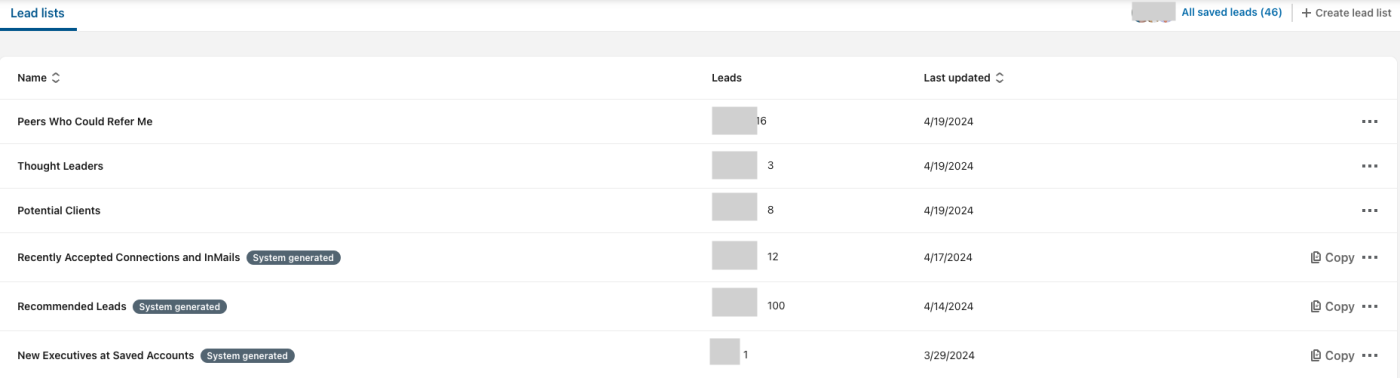
For example, as a freelance content writer, I have three main lists:
Peers who could refer me. I filter my 1st and 2nd degree connections by their current titles, past roles, companies, and mutual connections. Then, I reach out to writers already working with my ideal clients to build relationships and maybe even get some introductions. They're also great for swapping industry insights and networking.
Thought leaders. I look for people with tons of followers and shares, or titles like "VP of Marketing." I engage with their content and share helpful resources to show that I know my stuff. These people have a lot of influence in my space, so it pays to get on their radar.
Potential clients. These are the people who I can actually work with. They're the toughest to get through to (since they probably receive many messages), but they're also the most rewarding if you get a reply.
I'll talk about this more in a bit, but you need to be sure to tailor your outreach and content for each persona. What you share with your peer referral sources will be different from what you share with a potential client or a thought leader.
The key, as always, is to focus on building genuine relationships. For example, I don't just ask for referrals from fellow writers—I offer to give them too.
Use Personas and Relationship Explorer
The Relationship Explorer in LinkedIn Sales Navigator identifies the most relevant prospects at your target accounts. But before you dive into it, you'll want to create a well-defined persona for your ideal customer. You can do that right within LinkedIn.
A persona is a detailed description of your target buyer, including characteristics like job title, company size, industry, location, and skills. Here's what my persona looks like.
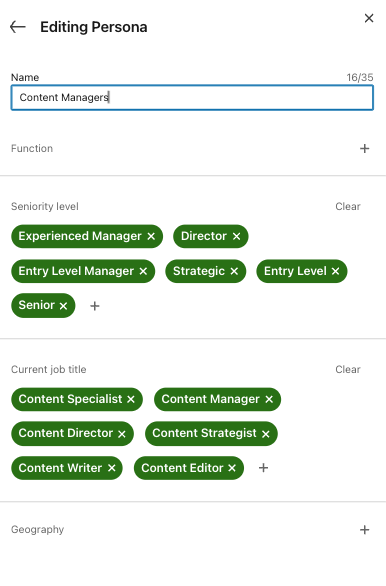
Once you have that set up, navigate to the account page of a company you'd like to target (I'll use Shopify as an example). In the Relationship explorer tab, you'll find up to eight of the most relevant leads at that account, based on your chosen persona.
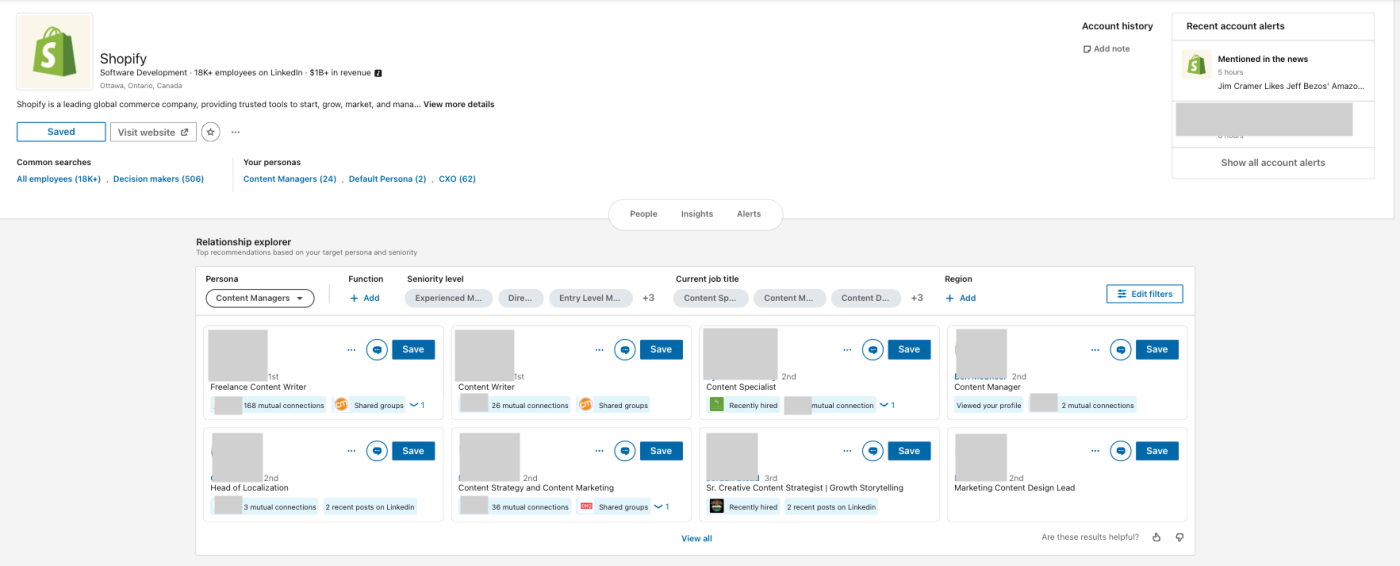
You'll get details (called "spotlights") on each lead, such as recent job changes, shared connections, recent LinkedIn activity, and past customer relationships. These insights give you hints on how to personalize your outreach and find warm paths into the account.
Set up targeted alerts
Targeted alerts in LinkedIn Sales Navigator notify you when new leads match your saved search criteria. It lets you stay on top of potential opportunities without having to manually run searches regularly—and it means you won't miss out on new leads that fit your ideal customer profile.
Here are some examples of targeted alerts you can set up:
Job title and company size: Set an alert for a specific job title in companies of a certain size to find prospects who match your target persona.
Industry and location: Create an alert for exec titles in your industry and located in your target market to identify key decision-makers.
Company updates: Enable alerts for your target accounts to stay informed about their latest posts and updates, providing opportunities to engage with relevant content.
Saved searches: Save your customized searches with multiple filters and enable alerts to get notified when new leads match your criteria.
You can set up alerts by saving your search criteria or by enabling notifications on individual profiles or company pages. Keep your alerts relevant and targeted by regularly reviewing and refining them.
How to use LinkedIn Sales Navigator to nurture leads
Finding the right leads is only a quarter of the battle. The real challenge is getting those leads to notice you, remember you, and ultimately, want to work with you.
Engage with your leads' content
Slow and steady wins the race when it comes to nurturing leads. Rather than pitching right off the bat, take the time to build a relationship over a few weeks or months.
One of the easiest ways to nurture leads is by using the Celebrations feature to congratulate leads on work anniversaries, new jobs, or other milestones. It's a great way to start a genuine conversation and build rapport.
But where you really get to showcase your expertise is by engaging with the lead's content on LinkedIn. Click the bell icon on their profile to get notified whenever they post something new, so you can join in the conversation.
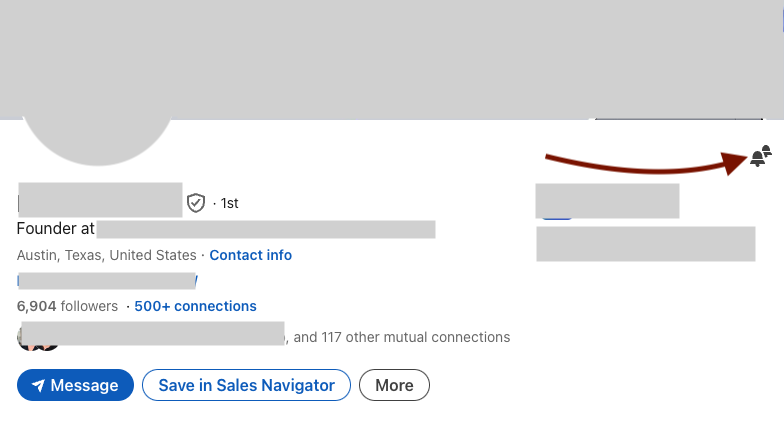
I can't stress this enough: your comments should always add value. Don't just rely on AI or parrot back what they've already said. Instead, build a LinkedIn presence by sharing a relevant insight, asking a thought-provoking question, or providing additional context that shows you've actually read and understood their post.
Engage with your leads' content consistently, and you'll establish a solid foundation for direct outreach when you do. And maybe, when an opportunity arises, they'll be more likely to remember the person who's been adding value to their content all along.
Personalize your outreach
Your leads probably get a lot of messages, so it's super important to stand out. Personalization increases the chances of them replying to you. Here are some simple ways I've personalized my first messages to leads:
Tailoring the message based on their recent posts
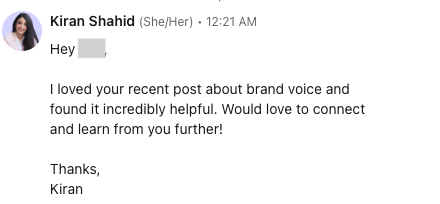
Mentioning a mutual connection
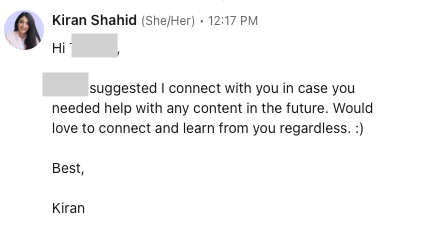
Congratulating them on celebrations like new jobs and promotions
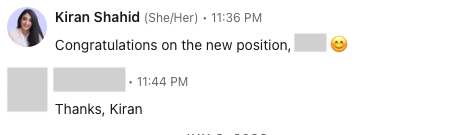
Apart from those basics, there are two personalization strategies that I swear by. These get me a response 99% of the time.
First: If a lead was on a podcast or webinar, I'll mention their insights in the message and ask them a question to continue the conversation.
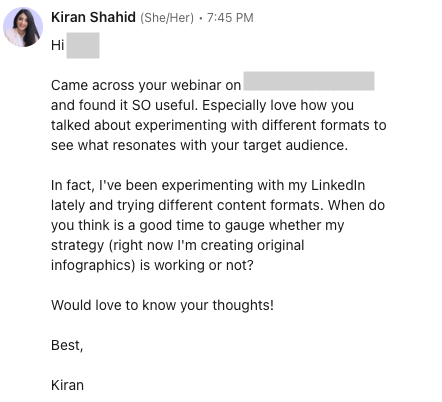
Second: If I'm reaching out to a fellow writer, I'll go through one of their published pieces and mention a specific aspect I loved.
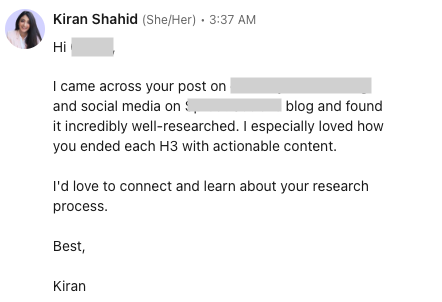
Both these approaches require thorough research into your target accounts—but they get results.
If you don't hear back, follow up gently. People are busy, and a lack of response doesn't necessarily mean they're not interested. A friendly, personalized nudge can make all the difference in building relationships.
Monitor and react to account changes
Staying on top of what's happening at your target accounts is crucial for identifying new opportunities and personalizing your outreach. By regularly monitoring account changes, you can proactively reach out when the time is right.
One of the best ways to stay informed is by researching your target accounts in LinkedIn Sales Navigator. Keep an eye out for triggers like:
Leadership changes: A new C-level executive or department head could signal a shift in priorities or strategy. Reach out to congratulate them on the new role and offer insights related to their challenges.
Growth patterns: Expansion, new funding rounds, or increased hiring activity could indicate a need for new solutions. Tailor your messaging to address how your product or service can support their growth.
Job listings: Analyze new job descriptions to understand the skills and expertise they're seeking. Use this intel to highlight how your offering aligns with their current needs.
Keeping track of account changes and personalizing your outreach accordingly leads to meaningful conversations.
Maximizing your Sales Navigator investment
To get the most out of LinkedIn Sales Navigator, make it a regular part of your routine. Set aside dedicated time each day to explore the platform, engage with your leads, and discover new opportunities.
Also: make the most of your InMail credits. These messages have higher visibility and response rates than regular LinkedIn messages, so use them wisely to start conversations with your most valuable leads.
As you go, track your success metrics, like response rates, meetings booked, and deals closed, especially according to personas. This shows what's working and what's not, allowing you to make adjustments.
Finally, for even greater efficiency, use LinkedIn automation to streamline your prospecting efforts at scale. Here are some examples to get you started.
Share new RSS items as company updates in LinkedIn
Update LinkedIn company pages with new Facebook timeline posts
Zapier is a no-code automation tool that lets you connect your apps into automated workflows, so that every person and every business can move forward at growth speed. Learn more about how it works.
Related reading: