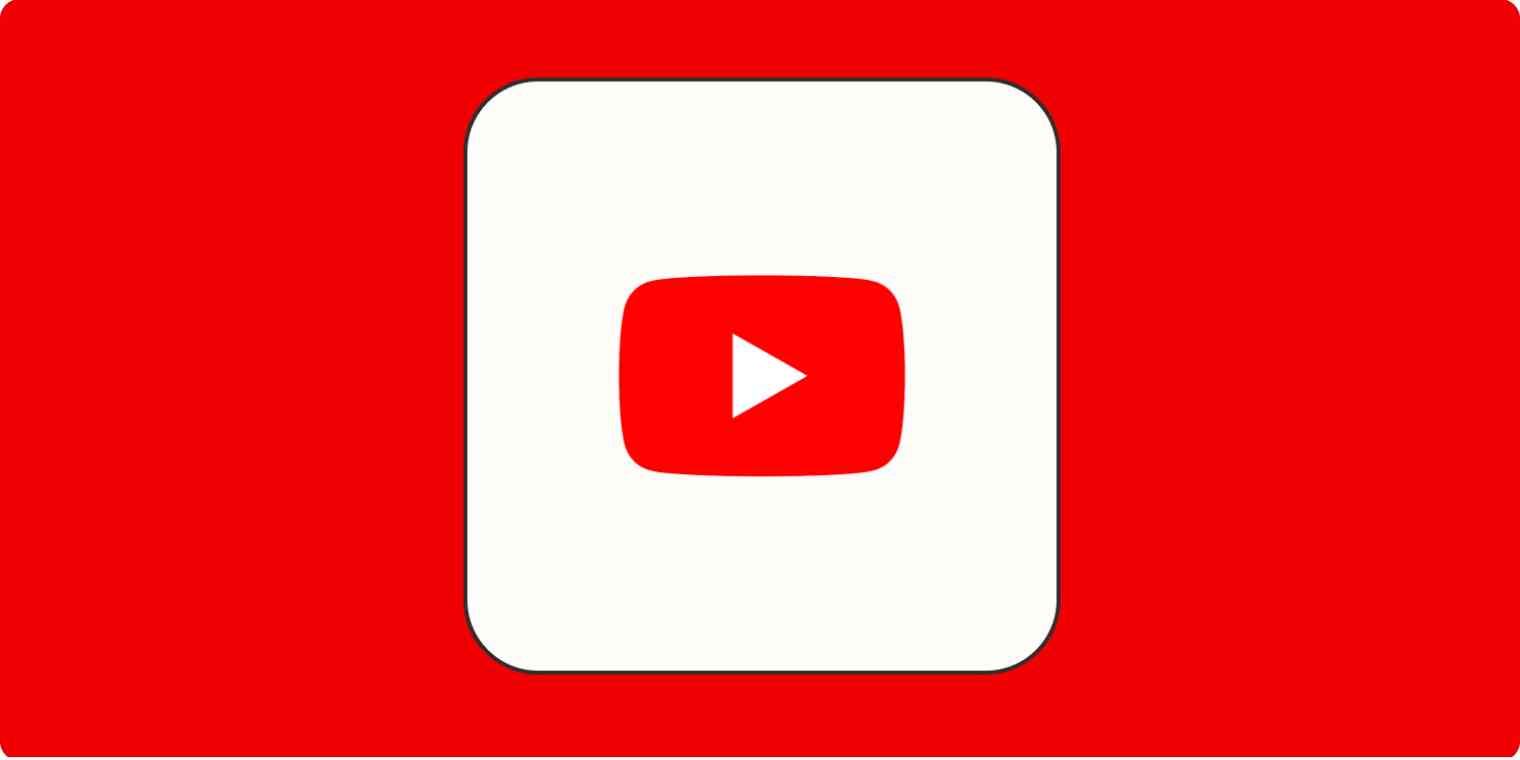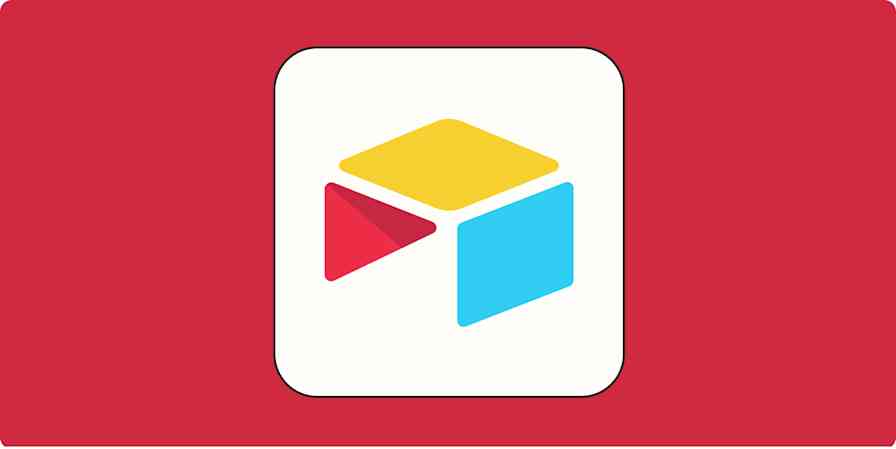There are lots of reasons you might find yourself in need of a YouTube transcript. Left your headphones at home? You can use transcripts to "read" a video while keeping the volume all the way down. They also make it easier to translate content into other languages. And that hour-long video essay on symbolism in "The Shining"? Maybe it'll make more sense when you've got the text laid out right in front of you. Maybe.
If you're as loyal to the written word as I am, you're in luck. The process to get a transcript of a YouTube video is fairly straightforward: just expand the description box and click the Show transcript button.
Here, I'll walk through the steps for YouTube desktop and mobile, and give you a few tips on using transcripts.
Table of contents:
What is a YouTube video transcript?
A YouTube video transcript is a text version of all the words spoken during a video. Any audio that's recognizable as speech gets transcribed and converted into a readable format.
A transcript can be displayed as real-time closed captions or as scrollable text.
How to transcribe YouTube videos on desktop
If you're using YouTube on desktop, the transcript feature is just a few clicks away.
Go to the video you want transcribed.
Click the description box to expand it.
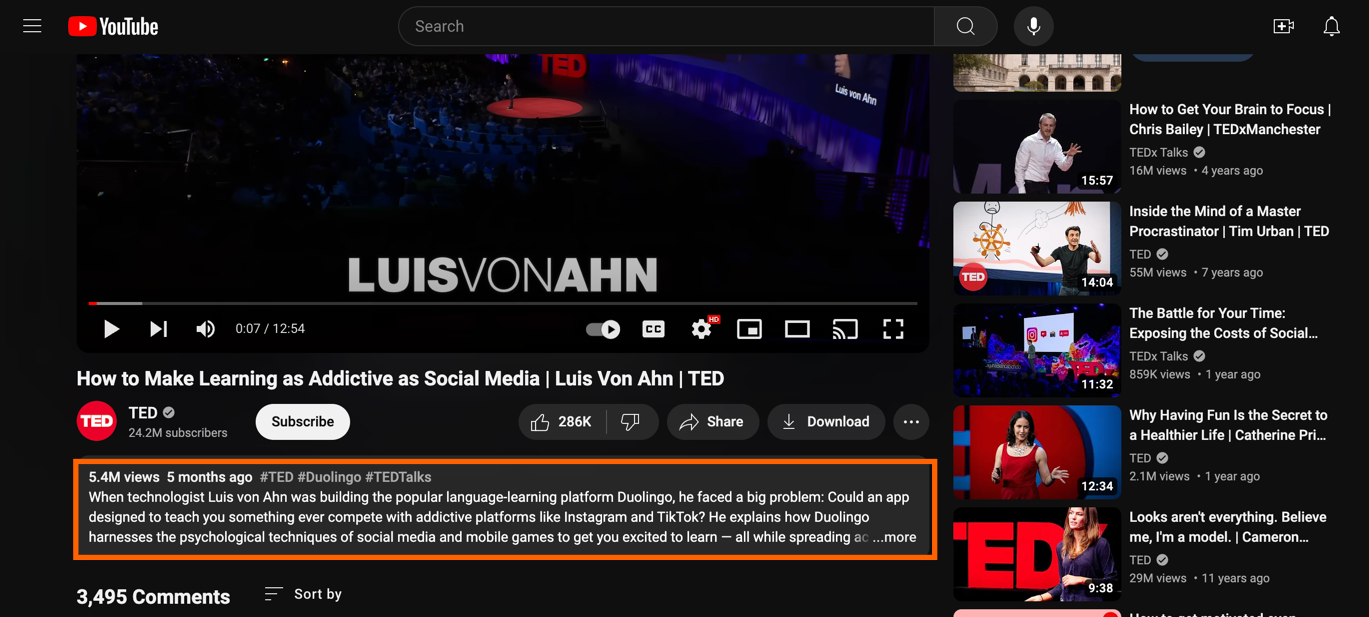
Scroll to the very bottom of the description box to find the Transcript section. Click the Show transcript button.
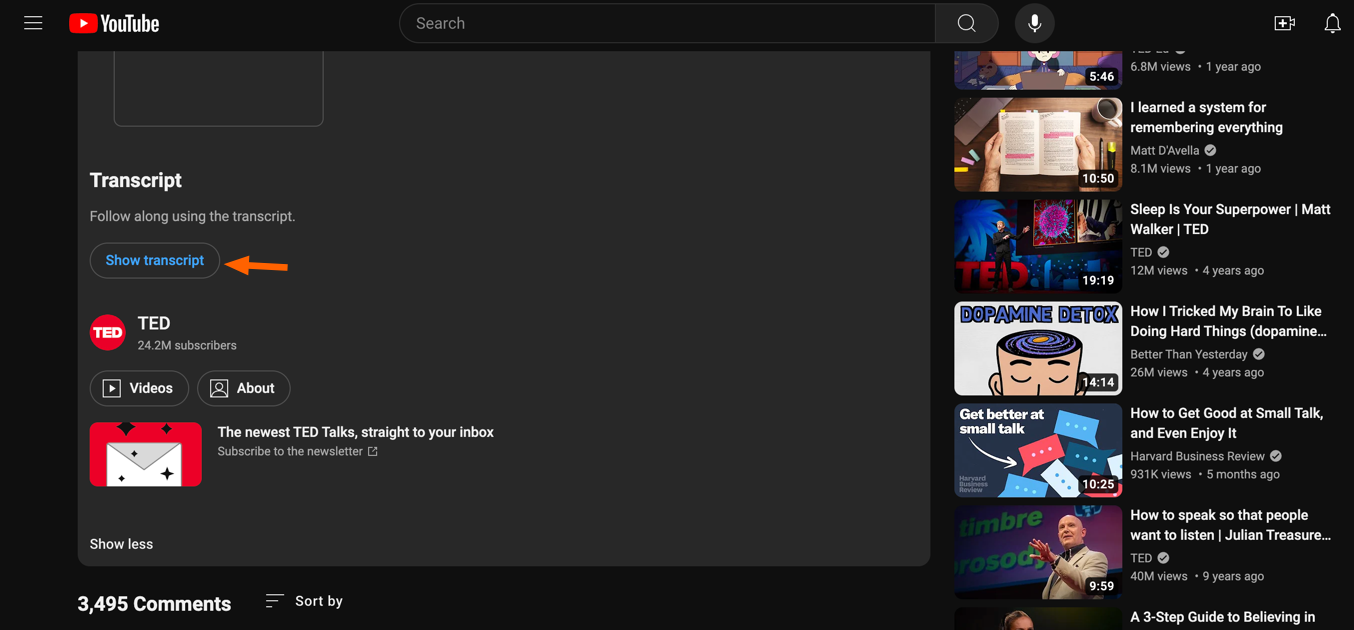
Click that, and YouTube will pull you back up to the top of the page. Next to the video player, you'll see a lovely new box with a full transcript waiting for you.
From here, you can copy the text and paste it wherever you want it.
There are a few features to explore in the transcript box.
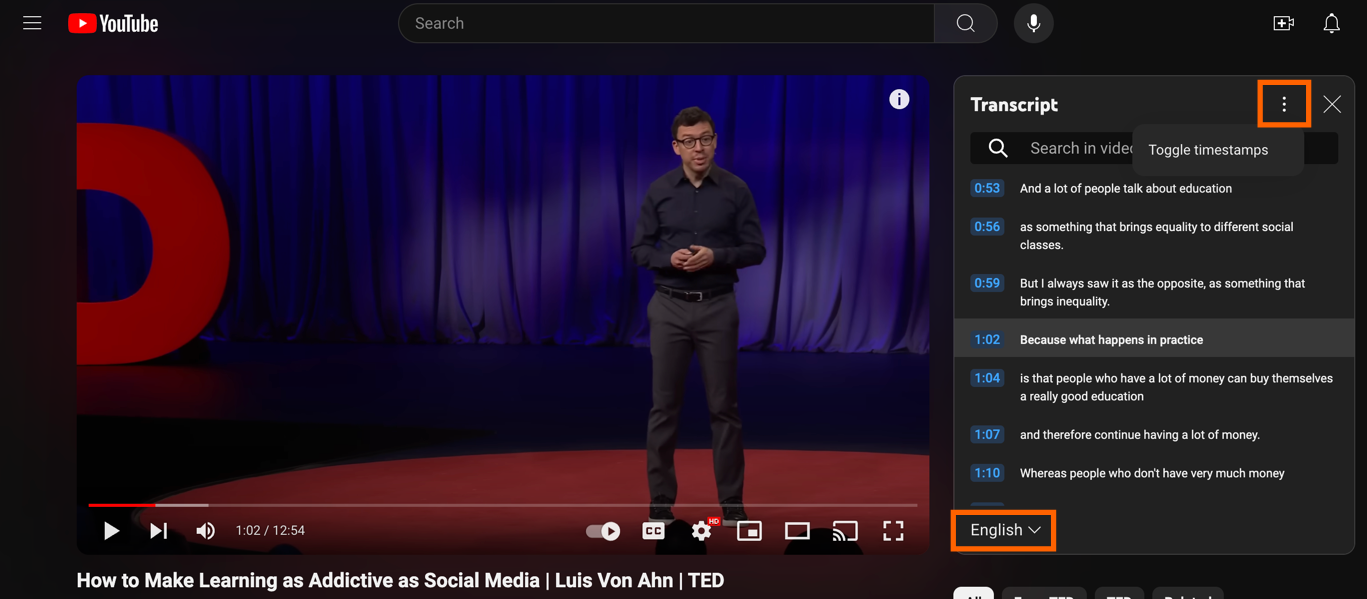
At the top is a helpful search bar, so you can jump to a specific part of the video script.
At the bottom, you can select your language.
See those three little dots in the top right of the box? Click those to toggle timestamps on or off.
How to transcribe YouTube videos on mobile
To get a transcript on your phone, you'll need the YouTube app (the mobile website doesn't have a Show transcript option).
Open the YouTube app on your mobile device, and go to the video you want to transcribe.
Tap below the video player where it says ...more to open the full description box. (You can also tap the title instead.)
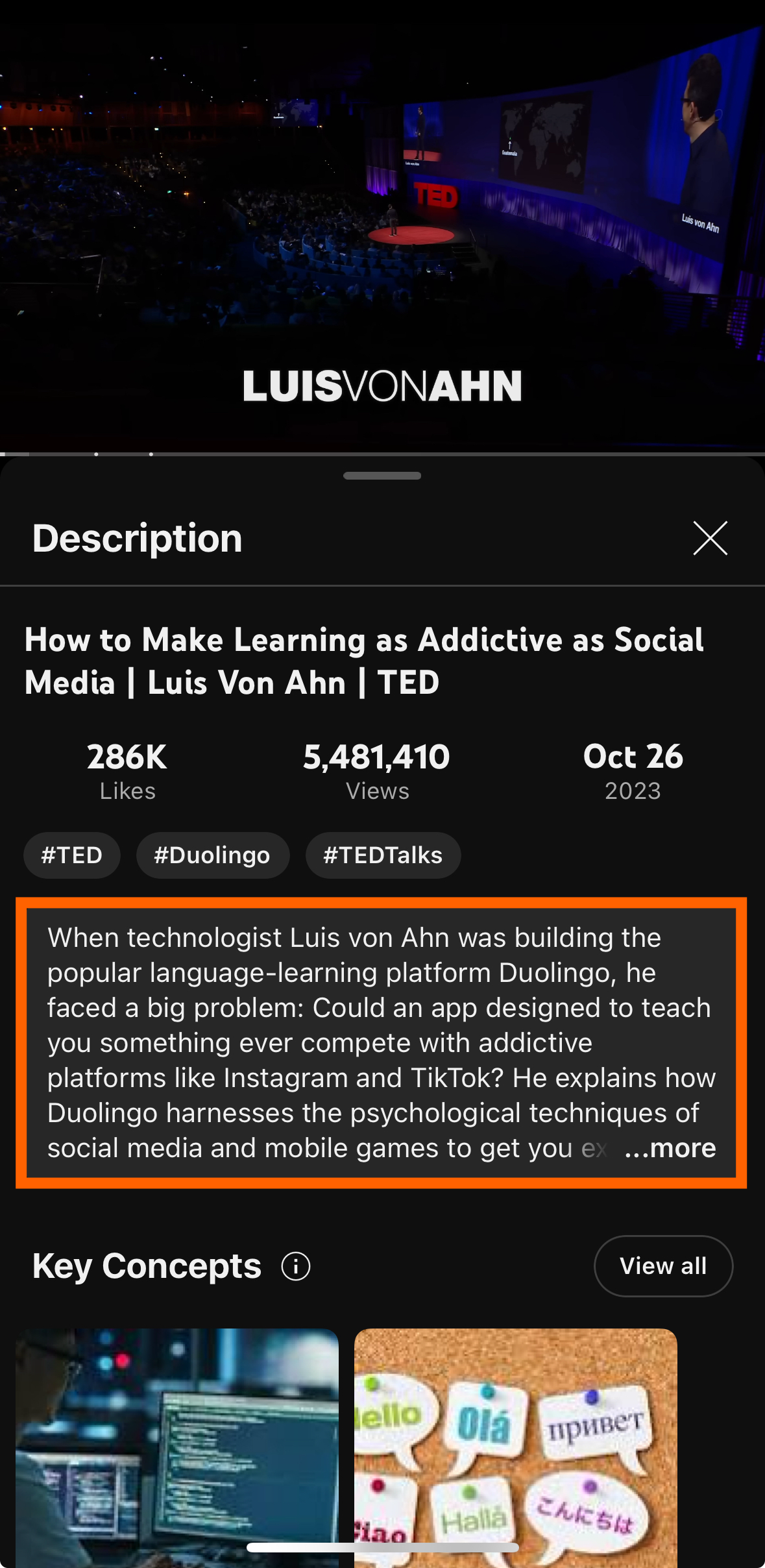
Swipe to the bottom of the description, and tap the Show transcript button.
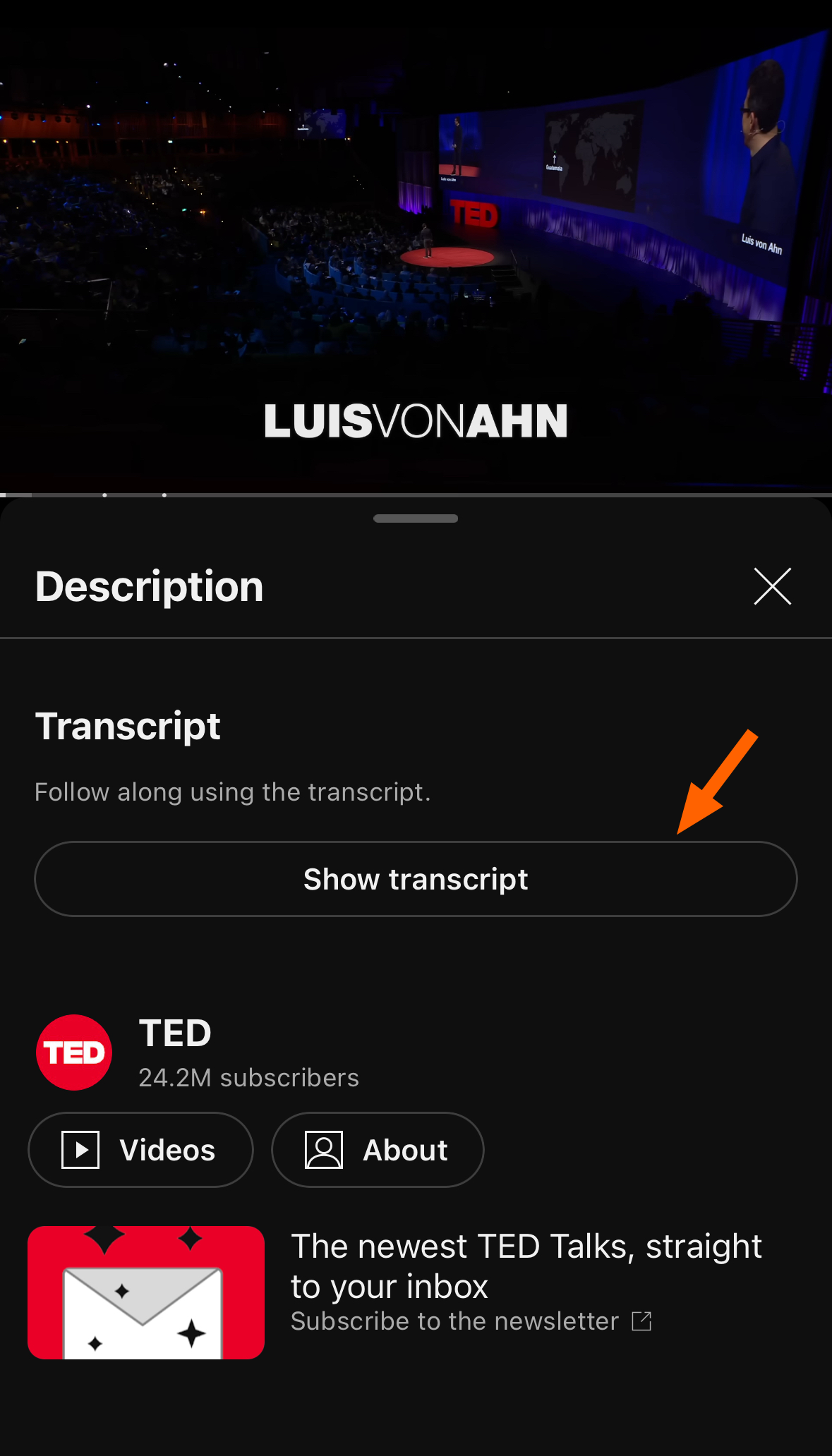
This will replace the description box with a transcript box, and you can scroll through the full text of the video.
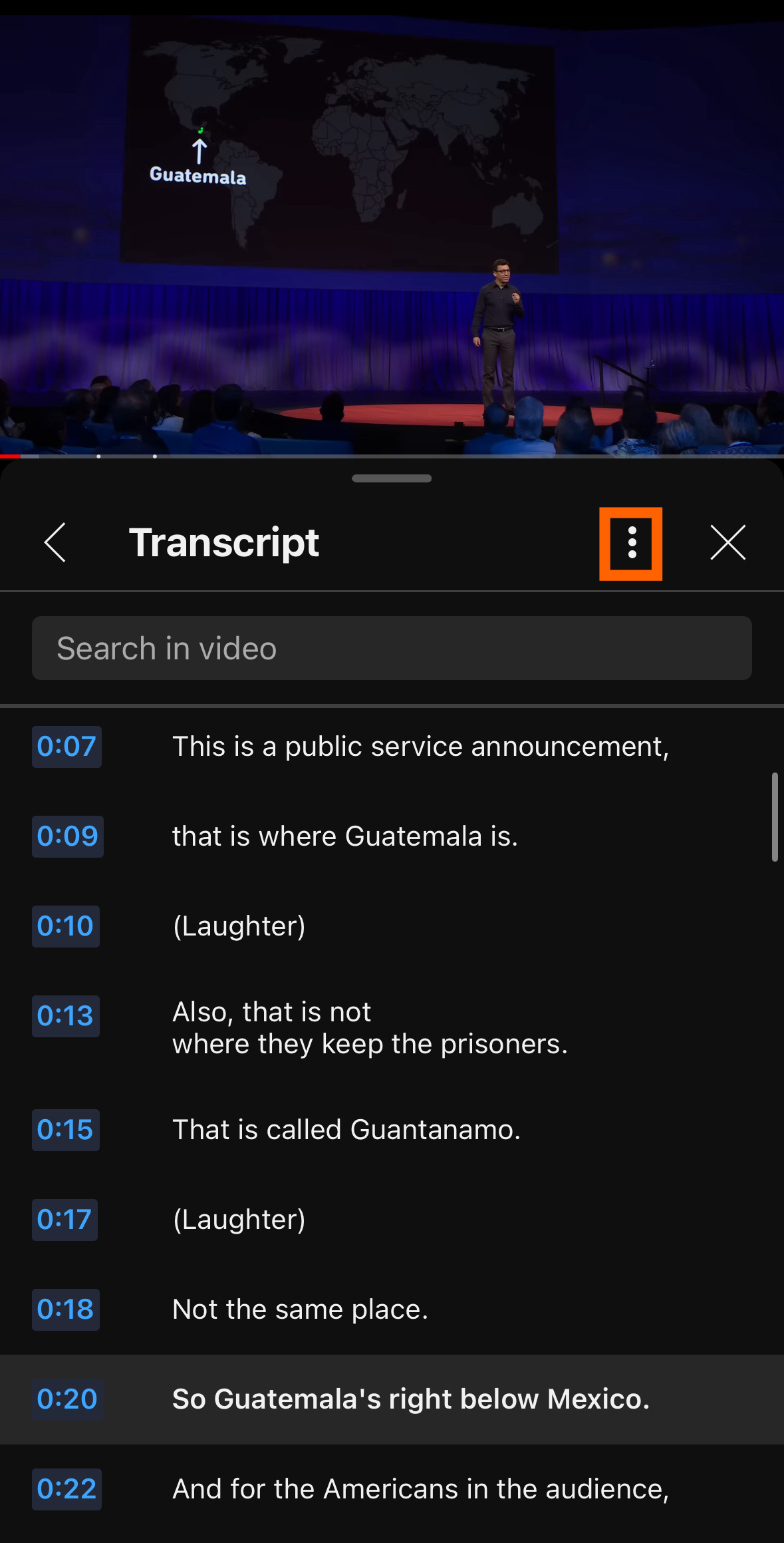
Just like on your computer, you can tap the three little dots in the top right of the transcript box, and you'll be greeted with a list of languages to choose from. You can also use the search bar to jump around the text.
Timestamps on YouTube mobile are on by default and can't be turned off. This will make exporting the text a bit more difficult: you'll have to manually delete the timestamps once you copy them over.
Alternate ways to transcribe a YouTube video
While using YouTube's built-in transcript feature might be the fastest way to transcribe a video, it's far from the only way. Here are some other options to consider when YouTube's automatic transcript generator doesn't cut it.
Contact the content creator
Many content creators write scripts for their videos before they record them—however off the cuff they may seem. Depending on how accessible a creator is, you may be able to reach out and request a transcript directly. Worst case scenario, they say no.
Use third-party transcription services
There are plenty of transcription services available, many of which use AI. Some are free and some are… not free. Start by taking a look at Zapier's picks for the best transcription services.
How do YouTube transcripts work?
Unless the video publisher has uploaded their own transcript, YouTube defaults to an automatic caption generator. The transcript feature uses these automatically-generated captions to display the full text of the video.
While it's an extremely handy tool, the accuracy can be lackluster. It has a hard time picking up muffled or unclear speech, so if complete accuracy is important, you may need to review the transcript line by line.
What you can do with YouTube transcripts
Although pretty much everybody uses YouTube, not everybody uses it in the same way. Here are some of the ways you can use a YouTube transcript:
If you host videos on your website in addition to YouTube, including a transcript can boost your SEO and aid comprehension for users. Pull the transcript from YouTube, and use it on your website too.
Transcripts also make it easy to repurpose video content for blog articles, social media, and other text formats. Some SEO tools, like Letterdrop, even have features that turn YouTube links into fully fleshed-out blog posts automatically.
If you find yourself searching for information within videos a lot, the search bar on a YouTube video transcript will make your life a lot easier.
Automate YouTube
Now that you know how to get a transcript of a YouTube video, it's time to simplify the rest of your YouTube experience too.
Zapier's no-code automations connect YouTube with thousands of other apps, so you can do things like automatically upload videos to YouTube from Google Drive, Discord, and other platforms. Learn more about how to automate YouTube, or get started with one of these pre-made templates.
Send new YouTube videos in Discord channel messages
Send new YouTube videos in a channel to a Facebook Page
YouTube transcript FAQ
Still have questions about how to transcribe a YouTube video? I've got answers.
How do I download a YouTube transcript as text?
YouTube doesn't allow users to directly download transcripts from the website or app. You'll need to copy the text yourself and paste it somewhere else (like Microsoft Word or Google Docs). From there, you can edit the transcript and download it in your chosen format.
Why do some YouTube videos not have transcripts?
While YouTube should automatically generate transcripts for videos, content without speech (like music with no vocals) won't give you the option. In other cases, unclear or distorted speech can result in an incomplete transcript.
How do I copy a transcript from YouTube without timestamps?
On desktop, you can toggle timestamps on or off after you hit the Show transcript button. Click the three little dots in the top-right corner of the transcript box, and the option will pop up. (Note: you can't remove timestamps on YouTube's mobile app.)
Related reading: