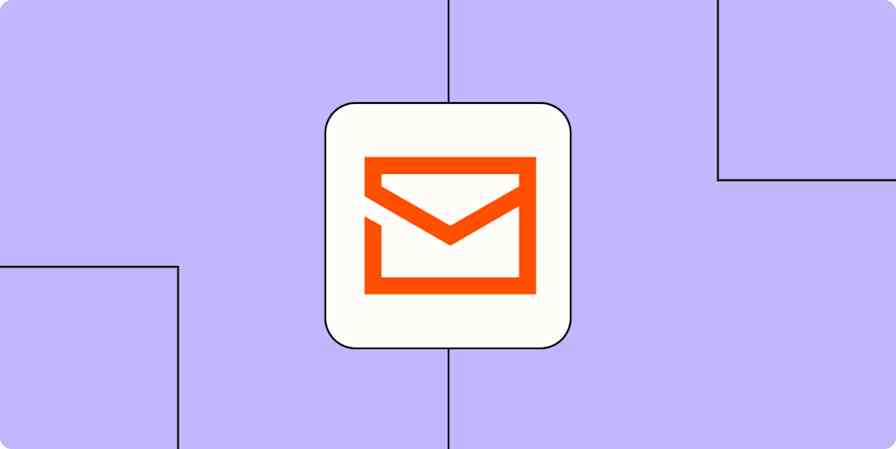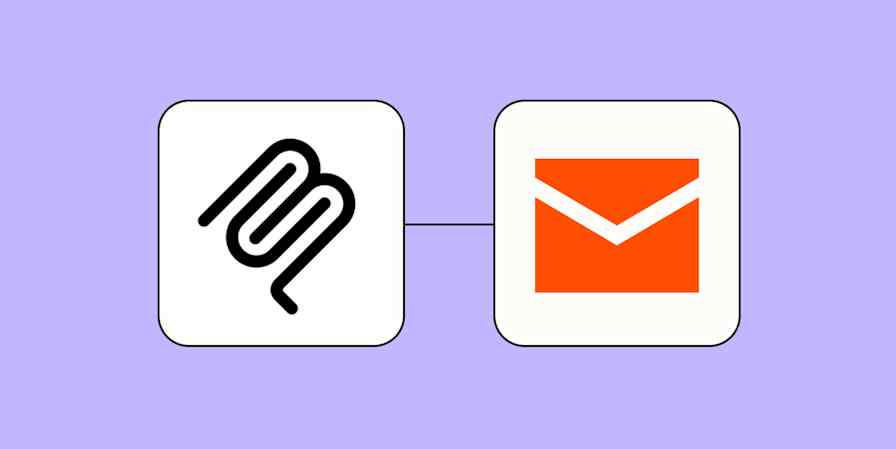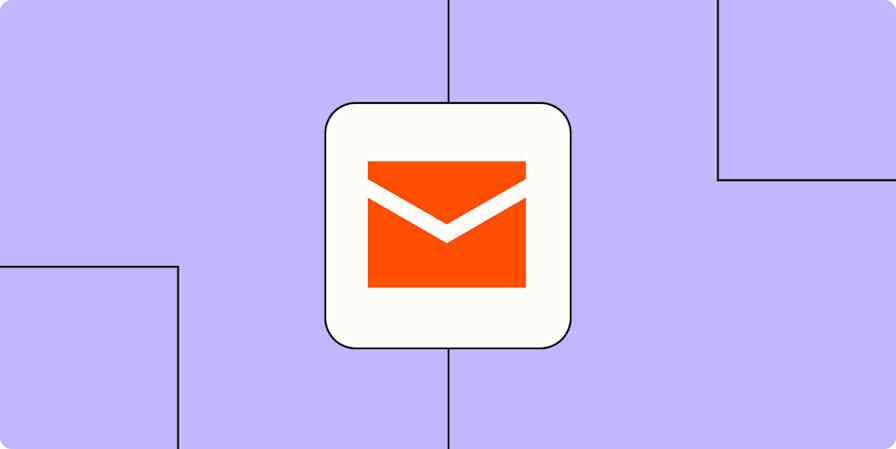Feels like everything passes through Gmail, right? How does anybody triage their inbox when it's full of internal and external comms, new lead notifications, and emails from that newsletter you signed up for because you wanted a coupon for 20% off?
Clutter accumulates fast. The best way to get ahead of it and make sure you don't miss important emails is to keep your inbox organized. You don't have to carve out loads of time to do this, either. With Zaps—that's what we call our automated workflows—as well as AI-powered systems, it's easy to stay in control of your inbox. To learn how to automate Gmail, keep reading.
Zapier is the most connected AI orchestration platform—integrating with thousands of apps from partners like Google, Salesforce, and Microsoft. Use interfaces, data tables, and logic to build secure, automated, AI-powered systems for your business-critical workflows across your organization's technology stack. Learn more.
Table of contents
To get started with a Zap template—what we call our pre-made workflows—just click on the button. It only takes a few minutes to set up. You can read more about setting up Zaps here.
Generate a to-do list from your Gmail inbox
Unless you have a photographic memory, it's practically impossible to keep track of every actionable email, especially if they're left to languish starred or unread in your inbox. And, if you're like me, a clean and efficient to-do list is a must to sleep at night.
You can set up a Zap to connect your Gmail account to Google Sheets to create lists from specific emails, automatically add labeled emails to your task manager of choice, and more.
Save new Gmail emails matching certain traits to a Google Spreadsheet
Add new starred emails to Todoist as tasks [Business Gmail Accounts Only]
Declutter your inbox
Unfortunately, your Gmail storage isn't unlimited—which means you'll eventually run out of space. When that happens, you won't be able to use your Google apps until you clear some clutter.
Instead of waiting for the hammer to drop, use automation to delete unneeded emails as you go. For instance, you can set up filters to watch for and delete promotional and spam emails. Or, maybe you'd like to save attachments to Dropbox, and then delete the original email. Whatever workflow works best for you, these Zaps can help you keep your email inbox tidy and free up valuable storage space.
Save Gmail attachments in Dropbox, then delete the email
Get AI to enrich your email workflows
Do you need a helping hand when it comes to writing email copy that actually converts leads? Or maybe you sift through hundreds of emails every day, labeling them as you go—and you'd like to save yourself the hassle.
Fortunately, you can use AI to help you do everything from penning emails to generating a daily digest of your emails in Slack. Once you receive a new email, ChatGPT or OpenAI will analyze the content, then carry out the instructions you give it. Finally, it will send the output wherever you need it to go. (You can even swap out the ChatGPT steps for AI by Zapier ones for even more flexible setup.)
Here are a few examples:
Create email copy with OpenAI from new Gmail emails and save as drafts in Gmail
Get an AI-generated daily digest of your emails in Slack
Create Trello cards with OpenAI responses to newly-starred emails in Gmail
Pro tip: Want an AI assistant to carry out your Gmail workflows securely and accurately? Check out our ready-to-use Zapier Agents templates for Gmail.
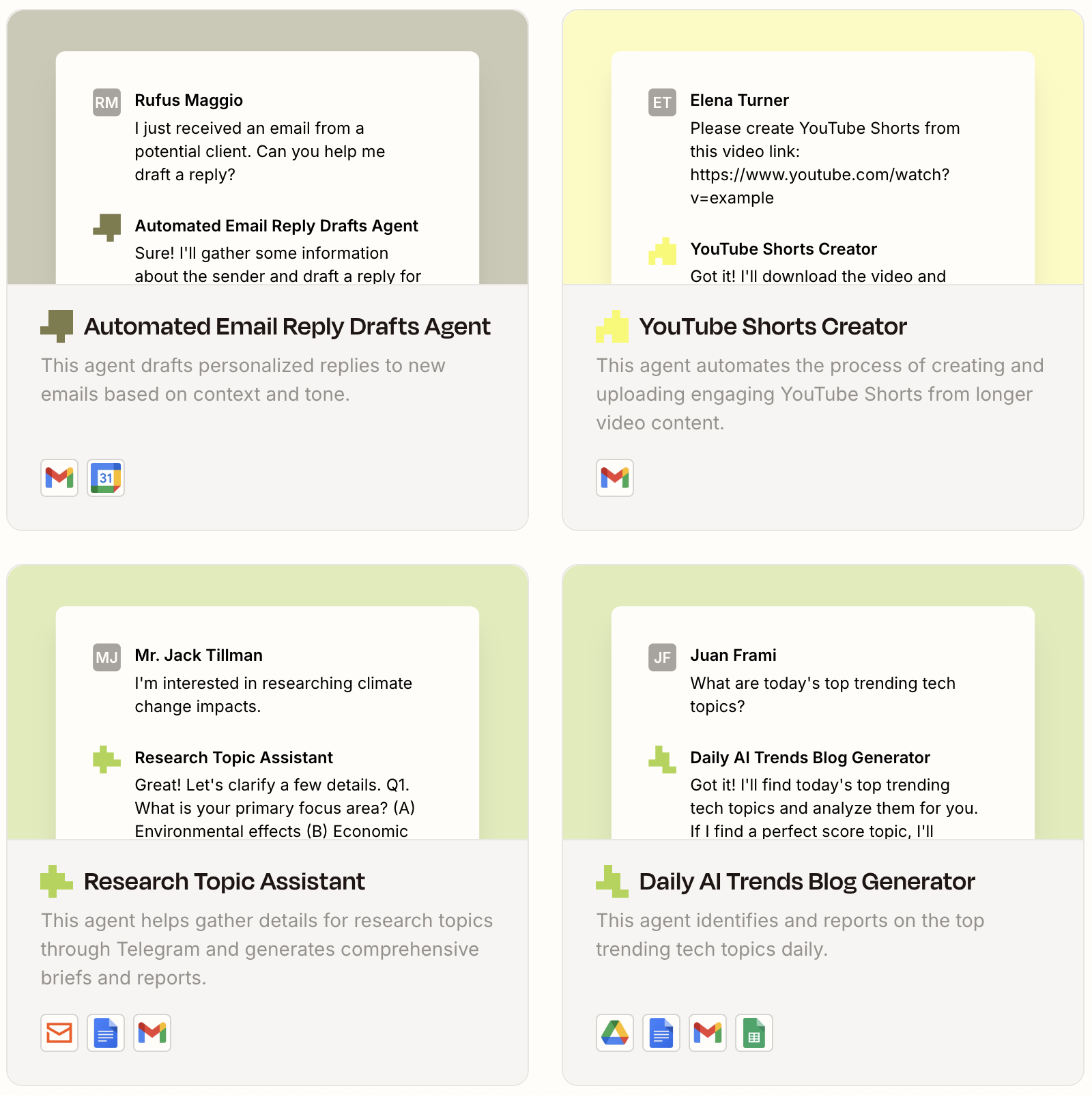
Automatically save email attachments
Constantly losing track of email attachments? This is an issue everyone with a Gmail account seems to face. By setting up automatic workflows, you can easily save Gmail attachments to Dropbox, Google Drive, or whichever cloud-sharing app you use.
You can even save email attachments to specific folders so you can keep your organization streak going with your file management, not just your inbox.
Save new attachments from labeled emails in Gmail to Google Drive
Send notifications from your inbox
Working collaboratively with a team comes with its fair share of challenges, with communication often at the top of that list. But with a few pre-set workflows, you can easily turn your Gmail inbox into an effective information-sharing machine.
For example, you can send an email when a Google Sheet is updated so team members can stay up to date on a project. You can also send emails from your Gmail account to your team chat app of choice, streamlining communication. Or one of my personal favorites: you can send auto-scheduled email updates to your team, minimizing your daily repetitive tasks without sacrificing communication.
Send WhatsApp Notifications messages when new Gmail emails matching search appear
Send emails from Gmail for upcoming Google Calendar events
Learn more: Build a custom notification bot for new leads.
Follow up with new leads faster
You work hard to acquire new leads. From running campaigns across multiple platforms to hosting webinars, you know it's also incredibly important to follow up as fast as possible. If you wait too long to respond—or *gasp* miss their email altogether—there's a decent chance you'll lose a customer.
Automatically follow up with new leads by sending an email as soon as they show interest. With Zapier, you can set up personalized Gmail auto-responders for instant engagement with a high-intent lead.
Send email via Gmail for new Google Forms submissions
Send emails in Gmail for new leads in Facebook Lead Ads
Get email notifications or send follow-ups to new Typeform respondents
The same goes for new customers who sign up for a webinar or subscribe to your newsletter. A simple welcome message can do wonders for your business. With these Zaps, you can automatically send emails in Gmail whenever you get a new subscriber in Mailchimp, for example, or a sign-up to your webinar. And if you use an app that doesn't yet integrate with Zapier, as long as it has an API, you can still use webhooks to send these emails.
Welcome New Mailchimp Subscribers with a Personal Email
Send emails via Gmail for new registrants in GoTo Webinar
Send emails via Gmail for new scheduled Calendly events
Take your Gmail inbox to the next level
With Zapier, you can integrate Gmail with the rest of your tech stack and manage your email without the anxiety.
This is just the start of all that you can do with Gmail and Zapier. Zapier supports thousands of apps, so you can automate almost any task at work. Start building your Zap now and see what you can create.
Related reading:
This article was originally published in March 2021 by Ellie Huizenga. It was most recently updated by Steph Spector in November 2025.