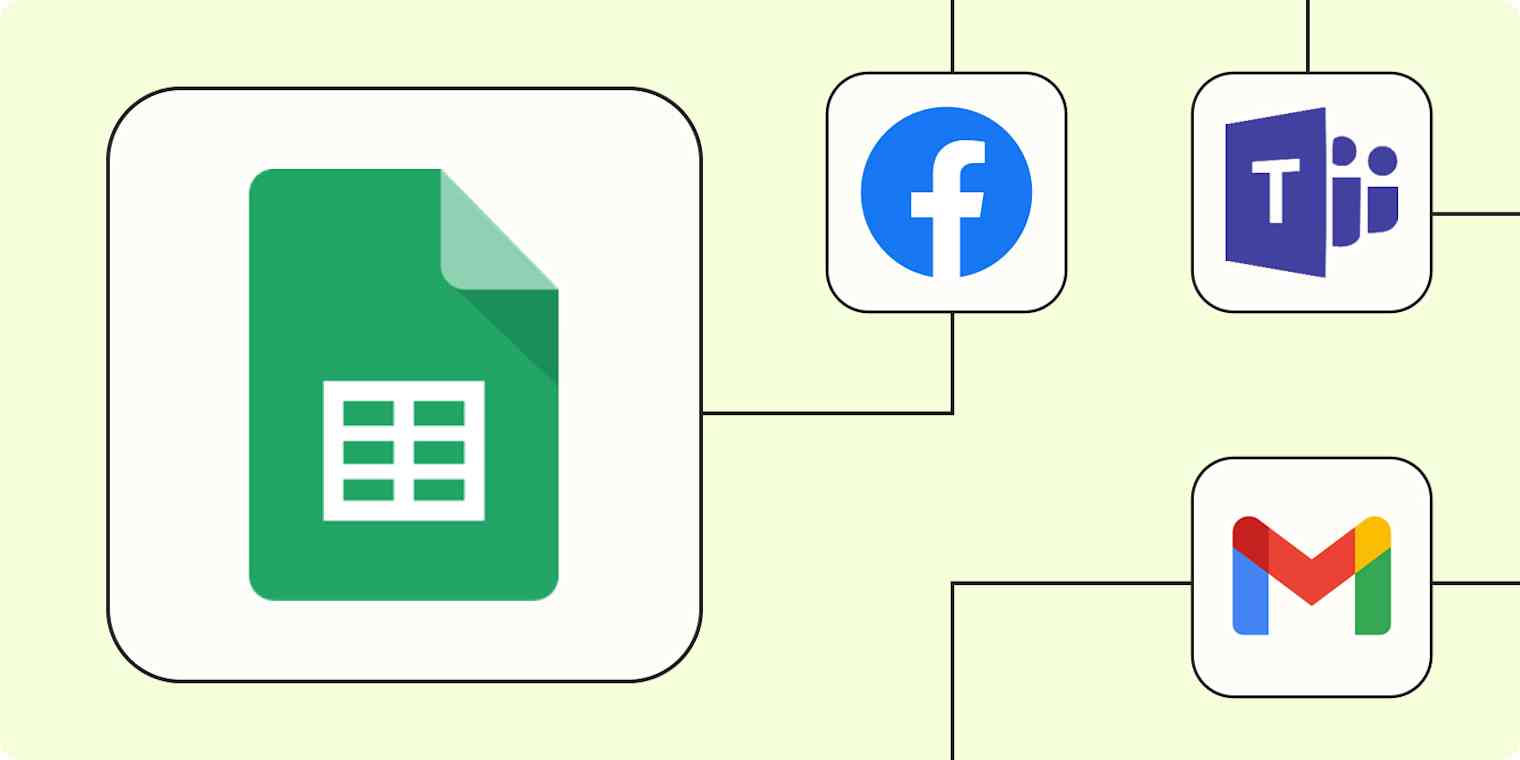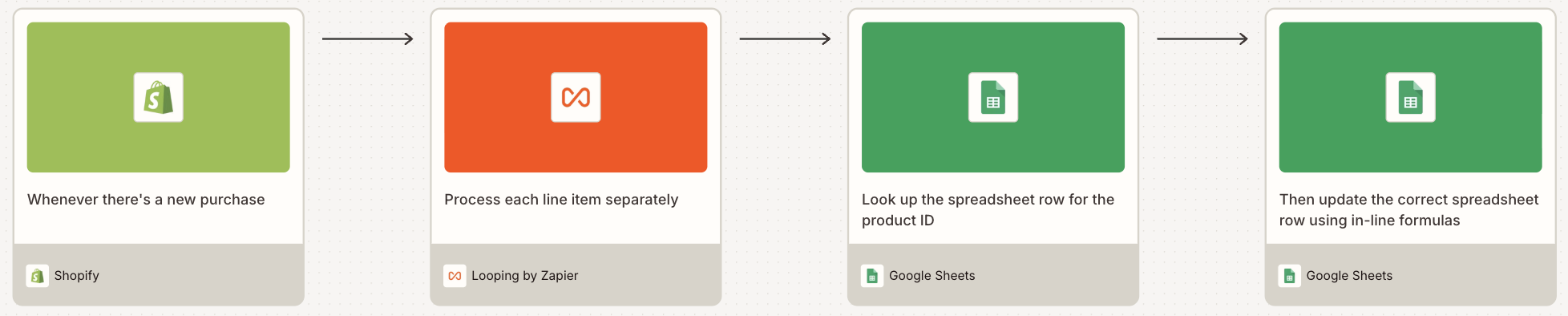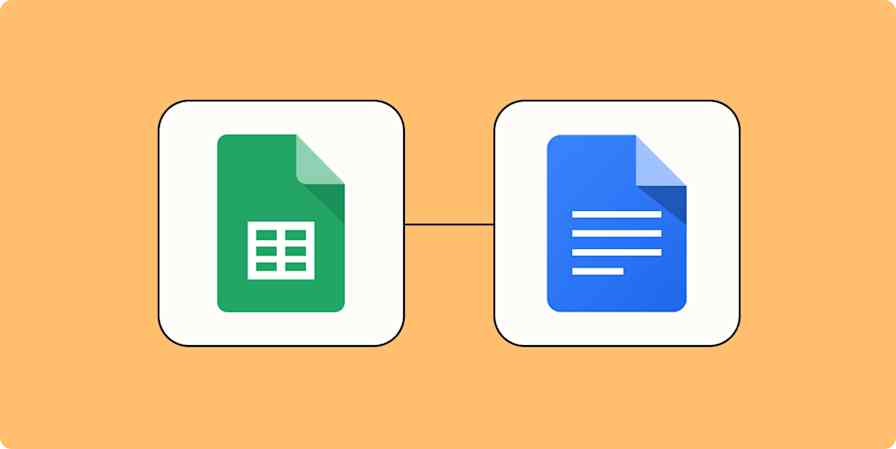Google Sheets is an industry-agnostic powerhouse. Like Google Docs, it's built for collaboration—and you can use it for just about anything that can be organized into rows and columns. Manage your freelancer roster. Track your quarterly budget. Monitor inventory levels across warehouses. Whatever needs tracking, Sheets can probably handle it.
As versatile as the tool is, your spreadsheets can quickly get messy, especially when you're manually copying and pasting information from different tools. That's where AI and automation can help you.
With Zaps—what we call automated workflows—you can become an expert Sheets user. Here, I’ll show you how.
Zapier is the most connected AI orchestration platform—integrating with thousands of apps from partners like Google, Salesforce, and Microsoft. Use interfaces, data tables, and logic to build secure, automated, AI-powered systems for your business-critical workflows across your organization's technology stack. Learn more.
Skip ahead
To get started with a Zap template—what we call our pre-made workflows—just click on the button. It only takes a few minutes to set up. You can read more about setting up Zaps here.
Learn more about using Google Sheets
Get notifications for changes to a Google sheet
One of Google Sheets' best features is the ability to collaborate on a spreadsheet. If you're guilty of breaking formulas like I am, it's handy to have a colleague jump into the same sheet to help.
When you have multiple people collaborating on a spreadsheet, it's inevitable that someone will be faster at making updates than others. And that one straggler can block you from completing your work.
If you find yourself waiting on others more than you'd like, or checking on that spreadsheet throughout the day, try a Zap that will update you when there's a new or updated row in Google Sheets. You can choose where you'd like to receive your alert—perhaps the chat app you use at work, email, or SMS.
Send emails via Gmail when Google Sheets rows are updated
Post to Microsoft Teams channels with new or updated Google Sheets rows
Send Slack messages whenever Google Sheets rows are updated
Send Microsoft Outlook emails from new rows in Google Sheets
Collect leads
Social media is a hot spot for businesses to get leads. Facebook and LinkedIn have platforms just for this purpose—Facebook Lead Ads and LinkedIn Ads. Lead data is collated into campaign reports so you can track performance, and there's an option to download your data. The problem, however, is that you don't really own that data until you export it to a CSV file.
You can work around this by using an automatic workflow to link Facebook Lead Ads or LinkedIn Ads to Google Sheets. The spreadsheet will add new rows with your prospects' information as it comes in, so you always have a backup and those valuable details don't get lost in campaign reports.
Add new Facebook Lead Ads leads to rows on Google Sheets
Create Google Sheets rows for new Google Ads leads
Create Google Sheets row(s) for new TikTok Lead Generation leads
Add new leads in LinkedIn Ads to Google Sheets rows
Learn more: Ways to automate your Facebook Lead Ads
Alternatively, if you collect leads in another system that doesn't connect to Zapier (like your website or a custom app), you can use webhooks. Webhooks let your apps speak with each other—sending detailed information back and forth whenever new items occur in the first app.
This Zap, for example, will catch payloads inside your app, which Zapier's webhooks will catch. Zapier then automatically enters that data into a new spreadsheet row for you.
Add info to a Google Sheet from new Webhook POST requests
Manage projects and tasks
A spreadsheet can be a quick and dirty way to organize information, but it's not always the best place to manage a project.
For example, maybe you're putting together a project plan in a Google sheet because it's easier for you to visualize the project. The team you're working with, however, uses Asana to manage projects.
To avoid duplicating work, you can use a Zap to automatically create Asana tasks, or other items in your favorite project management app whenever there's a new row in a Google sheet.
Create Trello cards from new or updated Google Sheets rows
Create Asana tasks from updated Google Sheets rows
Add items to Notion databases from new rows in Google Sheets
You can also push updates for new rows into a task management app if you find yourself forgetting to take a specific action. For example, if your marketing team uses Google Sheets to manage your editorial calendar, you can use a Zap to connect it to a task management app like Google Tasks or Any.do so you don't miss an assignment.
Use AI in Google Sheets
Adding AI steps to your Zaps is an easy way to build more intelligent processes. Say you use Sheets to track every prospect who books a meeting with you on Calendly. Squeeze an AI by Zapier step in here, and you'll be able to extract key details about their answers to your intake questions before adding them to your sheet.
Add new Calendly invitees to Google Sheets with AI analysis
Or maybe you want to send weekly Slack notifications for batches of newly added rows using Digest by Zapier. With an AI step, you could analyze trends in that data—spotting patterns in customer requests or flagging unusual activity—before the summary reaches your team channel.

Zapier also integrates with hundreds of AI apps—like Airparser, a data extraction tool. Whenever there's a new file in your Google Drive, Airparser can swipe any unstructured data that you need, then add them to a new row in Sheets.
Normally, you could use field mapping to pass structured data between Zap steps. But unstructured data, like info buried in PDFs, doesn't have those neat, predefined fields, which is where AI document extractors come in handy.
Extract data from new Google Drive files and add to Google Sheets
Another way to leverage AI? Try our outbound sales email creator—a ready-made, customizable Zapier Agents template. After you add leads to a sheet, this agent follows up with them automatically while personalizing and streamlining the outreach process.
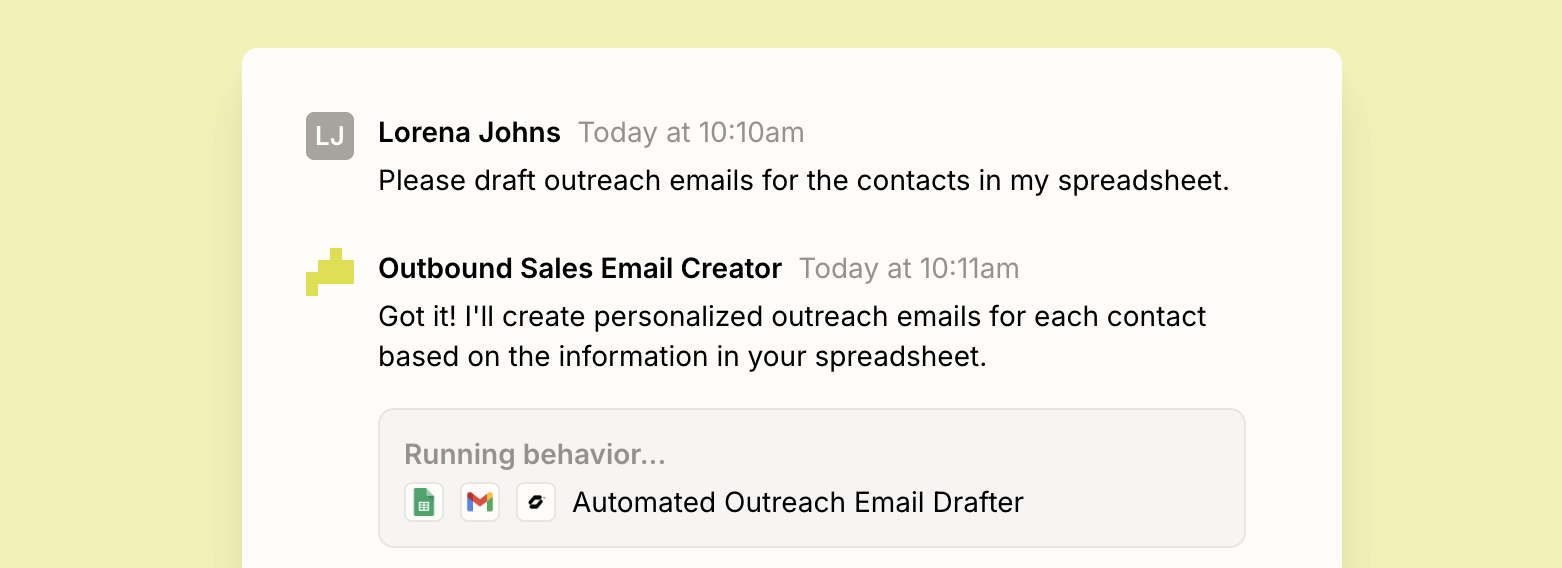
Store emails
Your email inbox is a mess. There, I said it. I'm not here to judge—I too have thousands of messages sitting in my inbox because "I might need it one day."
You could use folders, emails, and filters to organize your inbox, but that usually requires a bit of effort to set up and maintain. Even with such a system, you can't easily scan your messages to find what you're looking for—and when it comes to email, I prefer zero effort. Luckily, you can create a scannable backup by using a workflow that will store your emails in a Google sheet automatically.
You can choose to set up your Zap to store email information according to certain traits, a specific search string, or a label. Now you have a copy of the messages you want to hang onto, and you're free to clear your inbox.
Save new Gmail emails matching certain traits to a Google Spreadsheet
Extract key information from labeled emails and use ChatGPT to categorize important information and add to a Google Sheet
Add new Gmail emails matching searches to Google Sheets rows
Add rows to Google Sheets with new Microsoft Outlook emails
Manage sales and events in real time
Whether you run an eCommerce store and want to track sales or you're hosting an event and need to collect attendees, there will always be other kinds of data that you'll need to organize, analyze, and act on quickly.
A great way to do that is by storing that business-critical information in Google Sheets—automatically. With these Zaps, you can automatically send order information (like new Shopify orders) and event attendees (like new Eventbrite registrants) directly to Google Sheets. That way, you and your team can stay on top of your business in real time.
Save new Eventbrite attendees to Google Sheets spreadsheets
Add new ClickFunnels Classic contacts to Google Sheets
Pro tip: Tracking inventory or event capacity limits? Use Looping by Zapier to process each order or registration individually if you're adding multiple items at once. For example, when someone buys three different products in a single transaction, your loop can update inventory counts for each product separately in your sheet.
Take your spreadsheets to the next level
This is just the start of all that you can do with Google Sheets and Zapier. Zapier supports thousands of apps, so you automate almost any task at work. Start building your Zap now and see what you can create.
Related reading:
This article was originally published in July 2020 and was most recently updated in November 2025 by Steph Spector.