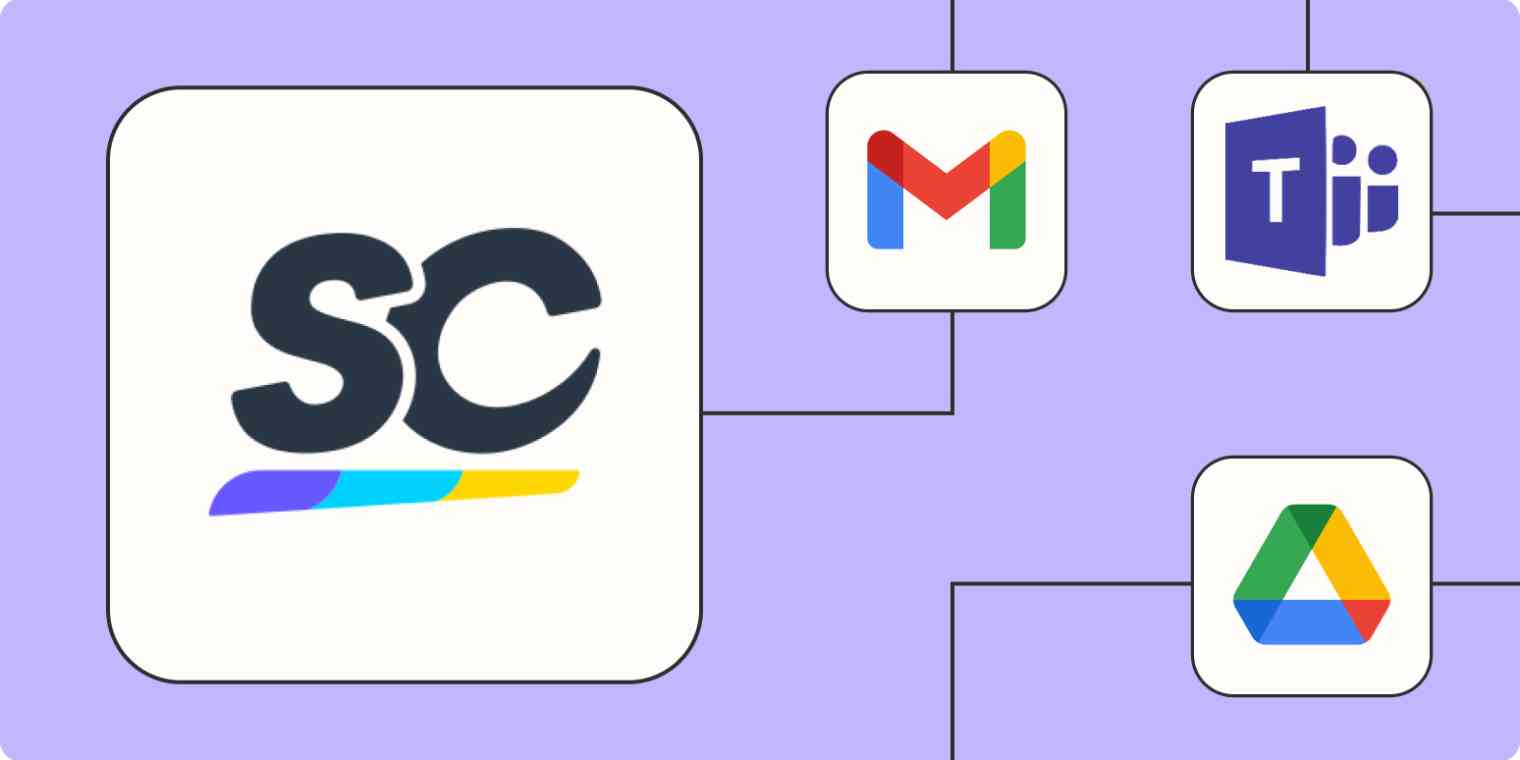Safety inspections are an important part of the job for a lot of industries. From construction to hospitality to retail, regular inspections help keep workers and customers safe.
The inspection and audit process can be inefficient, though, relying on physical reports that are easy to lose and hard to distribute to the people who need to see them. That's why a lot of teams have started using SafetyCulture, a project management tool specifically designed for handling safety inspections and audits.
If you use SafetyCulture (formerly known as iAuditor), you know how useful it is for hosting inspection reports, managing follow-up tasks, and organizing teams. But did you know you can automate parts of your inspection workflow and streamline the process even further?
Using the automated workflows in this article, you can make your audit and inspection process even more efficient and reliable.
Zapier is the leader in workflow automation—integrating with 6,000+ apps from partners like Google, Salesforce, and Microsoft. Use interfaces, data tables, and logic to build secure, automated systems for your business-critical workflows across your organization's technology stack. Learn more.
Table of contents
To get started with a Zap template—what we call our pre-made workflows—just click on the button. It only takes a few minutes to set up. You can read more about setting up Zaps here.
Automatically upload completed audits
Once you've wrapped up a safety audit in SafetyCulture, it's important to store that file somewhere safe and secure. You could do this manually by exporting the document and adding it to your file management system, but it's easy to forget that step, which could leave you with missing documents.
With the Zaps below, you can upload completed audit reports to file management systems like Google Drive or Dropbox automatically, making sure no report goes unfiled.
Export completed SafetyCulture audits and upload to a Google Drive folder
Export newly-completed SafetyCulture audits to Dropbox
Export completed SafetyCulture audits and upload to a OneDrive folder
Export completed SafetyCulture audits and upload to a Box folder
Assign actions across different platforms
One of SafetyCulture's most helpful features is the ability to assign actions—that is, tasks that need to be completed as you conduct an inspection. You assign the action to a member of your team, and they're notified in SafetyCulture that the action is their responsibility.
But what if the assignee misses that notification? Or what if you need to loop in someone who doesn't have a SafetyCulture account? For these reasons, it's nice to move tasks to a separate project management tool, and with the Zaps below, you can do just that.
Create new cards in Trello for new created actions in SafetyCulture
Create a new task in ClickUp for each new action created in SafetyCulture
Create new tickets in Freshdesk for new actions in SafetyCulture
Create Google Calendar events from newly-completed SafetyCulture audits
Track finished audits in a spreadsheet
Sometimes, it's helpful to track finished audits in a spreadsheet to distribute and share with other members of your team. With the Zap templates below, you can create new rows in Google Sheets or Excel each time an audit is completed—allowing you to track essential information from each audit and share it with key stakeholders.
Create Google Sheet rows for new audit completions in SafetyCulture by SafetyCulture
Add Microsoft Excel sheet rows for new completed audits in SafetyCulture by SafetyCulture
Alert stakeholders when audits are completed
When audits are completed, there are usually stakeholders you need to notify. Drafting an email or a chat message and sending it to the appropriate people is tedious, time-consuming, and doesn't scale very well.
With the Zaps below, you can automatically let your team know, by email or a chat tool, as soon as an audit is finished. You can even attach the audit, so each stakeholder can review it as needed.
By email
Export completed SafetyCulture audits and send via Gmail
Export completed SafetyCulture audits and send them via Microsoft Outlook
By chat
Send a channel message in Slack when an inspection is completed in SafetyCulture
Send messages in Microsoft Teams when inspections are complete in SafetyCulture
Streamline your safety workflow with Zapier
SafetyCulture is an excellent tool for streamlining your audit and inspection process. With Zapier, you can make the process even smoother by automatically exporting reports, sharing them with project stakeholders, and assigning actions as needed. With these automations in place, you can focus on the high-priority work that only you can do.
This is just the start of what you can do with SafetyCulture and Zapier. Check out our App Directory to see what you can automate next.