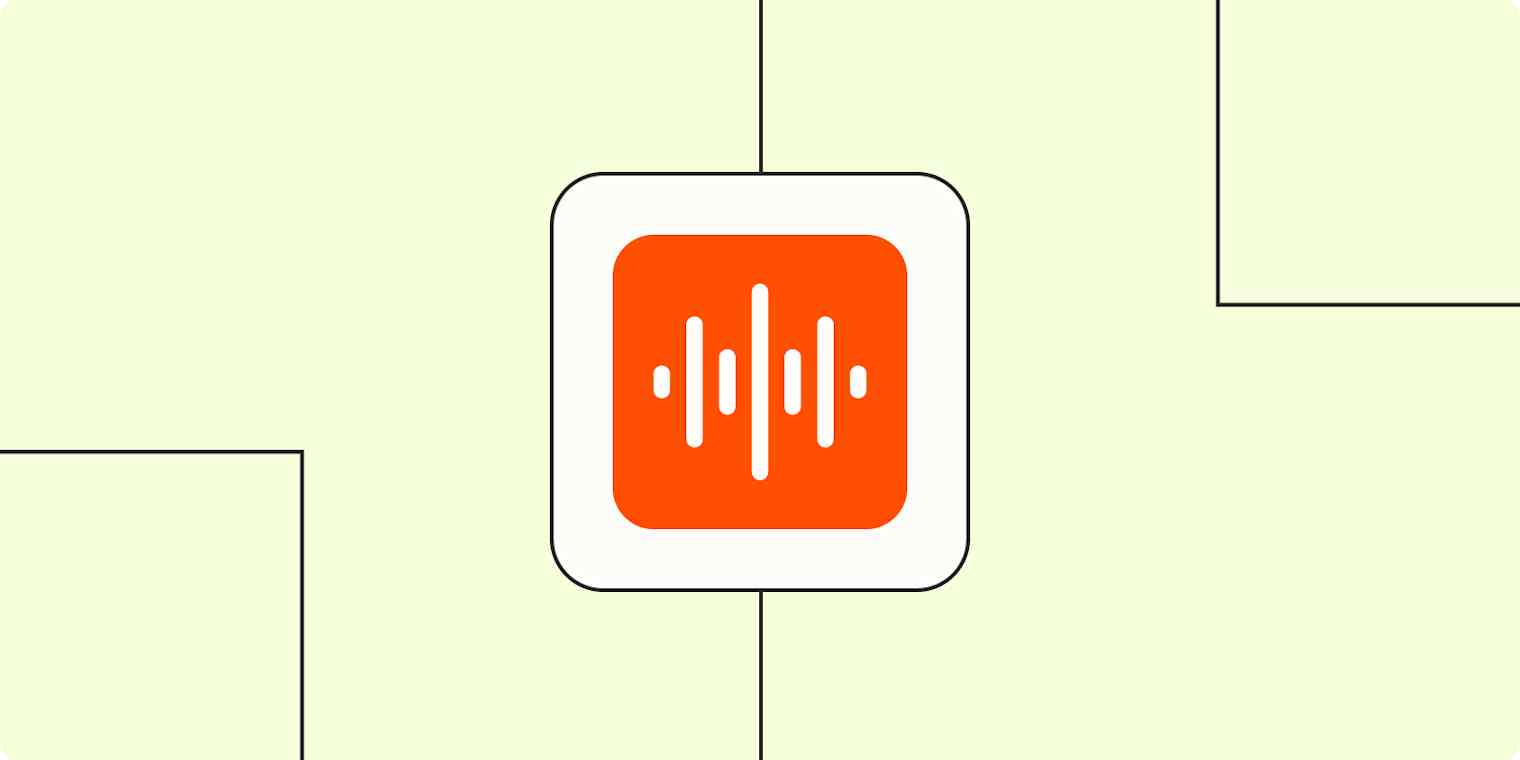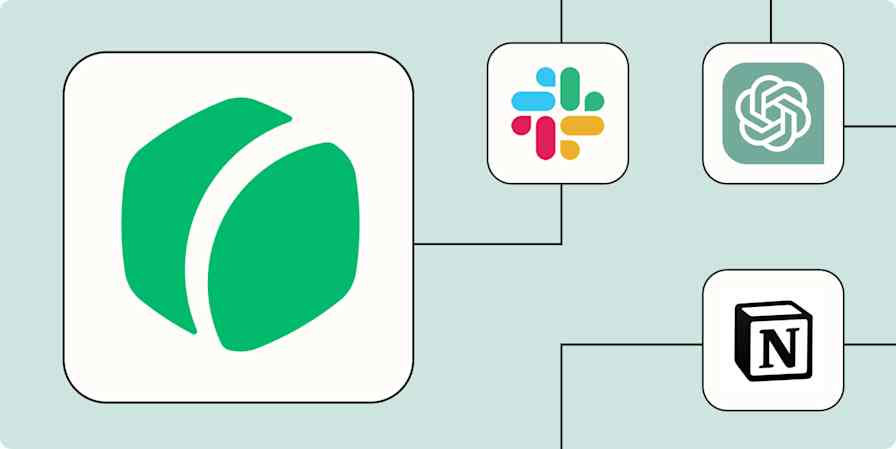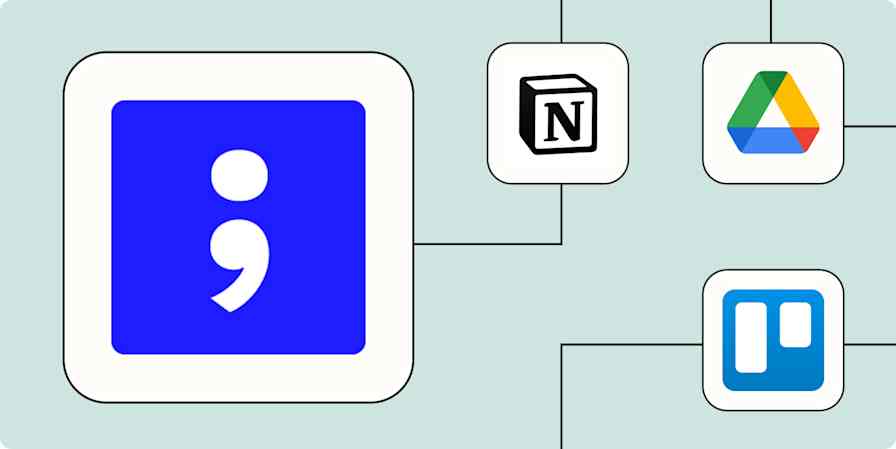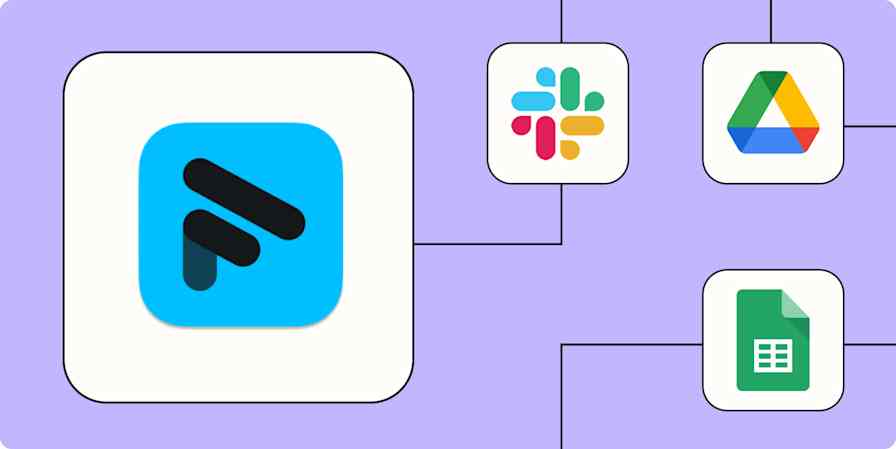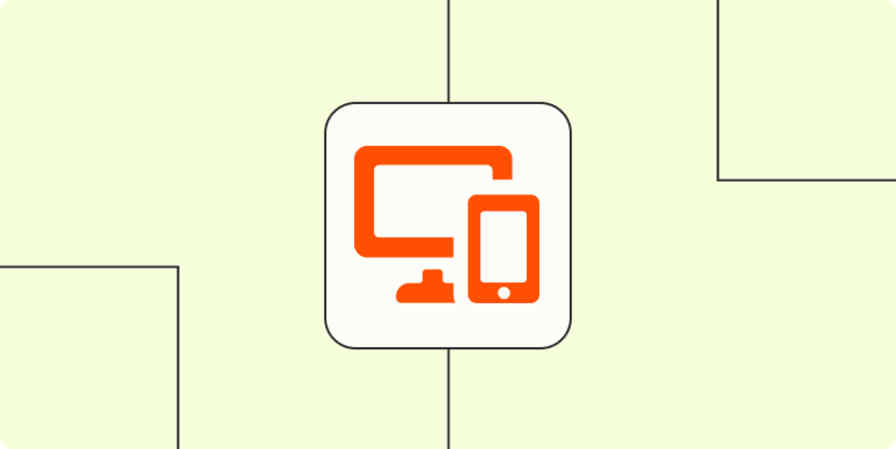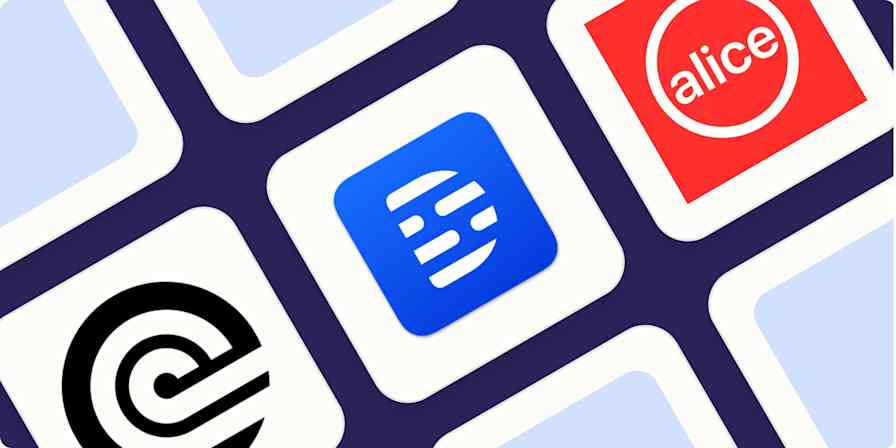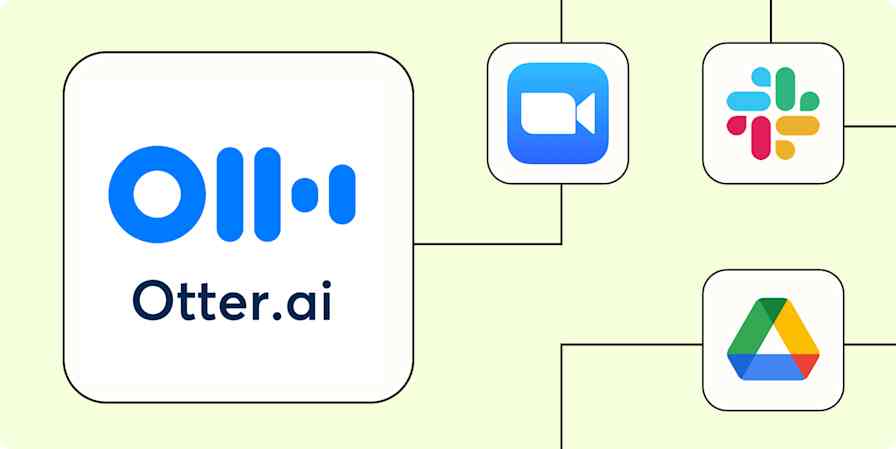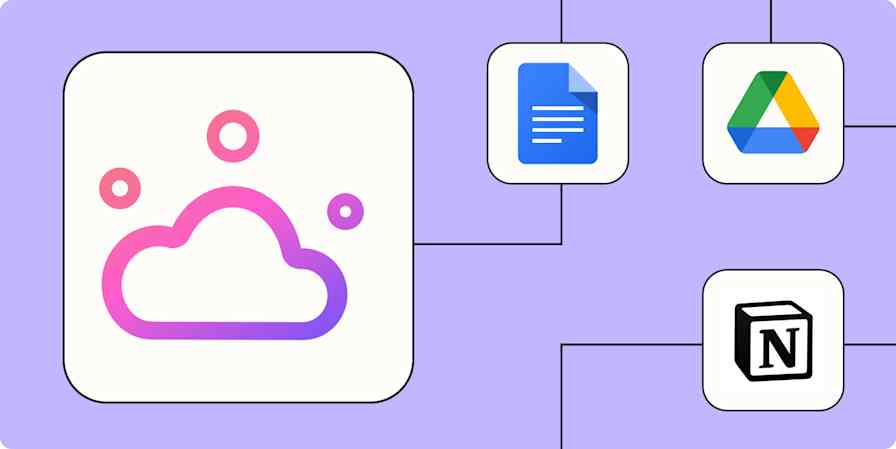Transcription automation is the process of using technology to complete work related to records of spoken content from a video or audio call. That way, you don't have to do those tasks manually, potentially introducing mistakes or causing you to lose valuable time.
Remember the days of taking notes during meetings—in a physical notebook, with a pen? Transcripts are a significant improvement, capturing everything that was said and making it easy to share meeting information with others.
But the best uses for your transcripts are usually outside your transcription app. Whether you're trying to collaborate or follow up after a call, automation can use your script to complete a "next step" for you. That way, you never lose track of information, tasks, or critical details from your meetings.
Zapier is the most connected AI orchestration platform—integrating with thousands of apps from partners like Google, Salesforce, and Microsoft. Use interfaces, data tables, and logic to build secure, automated, AI-powered systems for your business-critical workflows across your organization's technology stack. Learn more.
Jump ahead
To get started with a Zap template—what we call our pre-made workflows—just click on the button. It only takes a few minutes to set up. You can read more about setting up Zaps here.
What is transcription automation?
Automated transcription workflows are systems that complete tasks related to transcripts from your video or audio calls—without human intervention. For example, if you save transcripts from calls with your colleagues and need to create follow-up tasks in your project management tool for each one, you could do that work manually. But that involves a lot of clicking.
Instead, you could delegate that work to computers. That way, every time your transcription tool finishes generating a transcript, the next steps are taken care of by the automated workflow—quickly and without error.
Create documents from your transcripts
While some transcript apps will let you highlight text or add comments, this is often easier done in Google Docs. Once it's in the Google Doc, you can pull chunks from the text into other tools, such as a project management app or a customer relationship manager (CRM). Or you can link to the doc itself within other tools—something that would be tricky (if not impossible) with transcript apps.
When a new transcript is created, you can use a Zap to automatically create a new Google Doc from the same text. And you can even specify which Google Drive folder you want it to live in.
Create new Google Docs when Trint transcripts are ready
Create Google Docs documents for new Fireflies.ai meetings
Create Google Docs documents from text for new tl;dv transcripts
Create Google Docs documents from new Fathom transcripts
Tip: You could send all your transcripts to one place (like a folder called "Transcripts") and then move the files to other folders depending on the transcript type.
Create tasks based on your transcripts
Need to send an email after a meeting is complete? Or create a project based on a kickoff call? Use automation to create tasks or items in your project management tool (like ClickUp or monday.com). If you're a Notion user, you can also create database items or pages to keep track of your follow-ups.
If you depend on your project management tool to get stuff done, you can add a due date (for example, two days after the task gets added) so you don't fall behind on your work. Including a link to the transcript—or the Google Doc created in the last example—makes it easy to refer back to the file for more info.
Create Notion database items for new Fireflies.ai meetings.
Create tasks in ClickUp for new meetings in Fireflies.ai
Create new items in monday.com from new action items in Fathom
Send notifications for your transcripts
Need to notify your team after an all-company meeting ended? Want a colleague to give you feedback on your sales calls? Send a message to your Slack channel automatically when new transcripts are created in your transcription app.
Your message might encourage people to read the transcript and provide feedback, or it might simply let the team know a meeting happened.
Using Zapier, you can include mentions like @channel or @[specific user] to catch people's attention when a new transcript is available.
Send channel messages in Slack for new meetings in Fireflies.ai
Send channel messages in Slack when new recordings are added in tl;dv
Send channel messages in Slack for new ai summaries in Fathom
Save backup copies of your transcripts
Even though your transcription app keeps copies of all your conversations, it's better to store those backups yourself. What if, for example, you change apps in the future? You'd find yourself frantically downloading files before your subscription expires.
Instead, you can use automation to move copies of your transcripts—and with some transcription tools, the audio files as well—to your Google Drive.
Upload new Fireflies.ai meeting recordings to Google Drive
Upload new Fathom transcripts to Google Drive as files
Upload new Grain recordings to Google Drive as files
To keep things organized, you can also create rows in a spreadsheet or database, where you can drop in a link to the transcript.
Create new Airtable records for Fireflies.ai meetings
Create new Airtable records every time Fathom generates new recordings
Create Google Sheets rows for new Fireflies.ai meetings
Save new Fireflies meeting transcripts to Google Drive
Create transcripts from your audio files
Maybe you handle audio files that were recorded outside a transcript app or just want more flexibility in your file management workflow. In that case, you can also create transcripts for your audio files with Zapier.
If you add a new audio file to a folder—like in Google Drive or Dropbox—you can use automation to send the audio file to your transcription app to generate a transcript. Then, when the script is done, you can use any of the above ideas to store it, create a task, and more.
Transcribe new audio or video files in a Google Drive folder with Transkriptor
Transcribe audio files in Google Drive with Fireflies.ai
Transcribe new files in Google Drive with HappyScribe
Add files to a Google Drive folder and have them transcribed by Sonix
Upload audio in Fireflies.ai from new files in Dropbox folders
When you connect Zapier MCP to your AI tools, you can perform 30,000+ actions right from your chat interface. For example, you could execute a command like this: Find all the transcriptions I added to my drive in the last two weeks and analyze common themes in conversations. To learn how to set up Zapier MCP, check out our in-depth feature guide.
You're not limited to creating files strictly from cloud storage tools, either. You can easily send files for transcription from the platforms you use most:
Upload new Zoom recordings to Fireflies.ai as audios
Upload audio in fireflies.ai from new call recordings in RingCentral
Take action based on your transcripts
How often do you jump from one meeting to another? Or forget to follow up or share info after an important meeting wraps?
With these workflows, you'll never fumble your next steps after a call. Everything happens automatically when that recording stops—tasks get created, notifications go out, and documents generate themselves. No delays and no mental overhead. Just seamless follow-through that lets your work truly flow.
Ready to automate your transcription app? Get started today in the Zap editor.
This article was originally published in January 2025. It was most recently updated in November 2025 by Steph Spector.