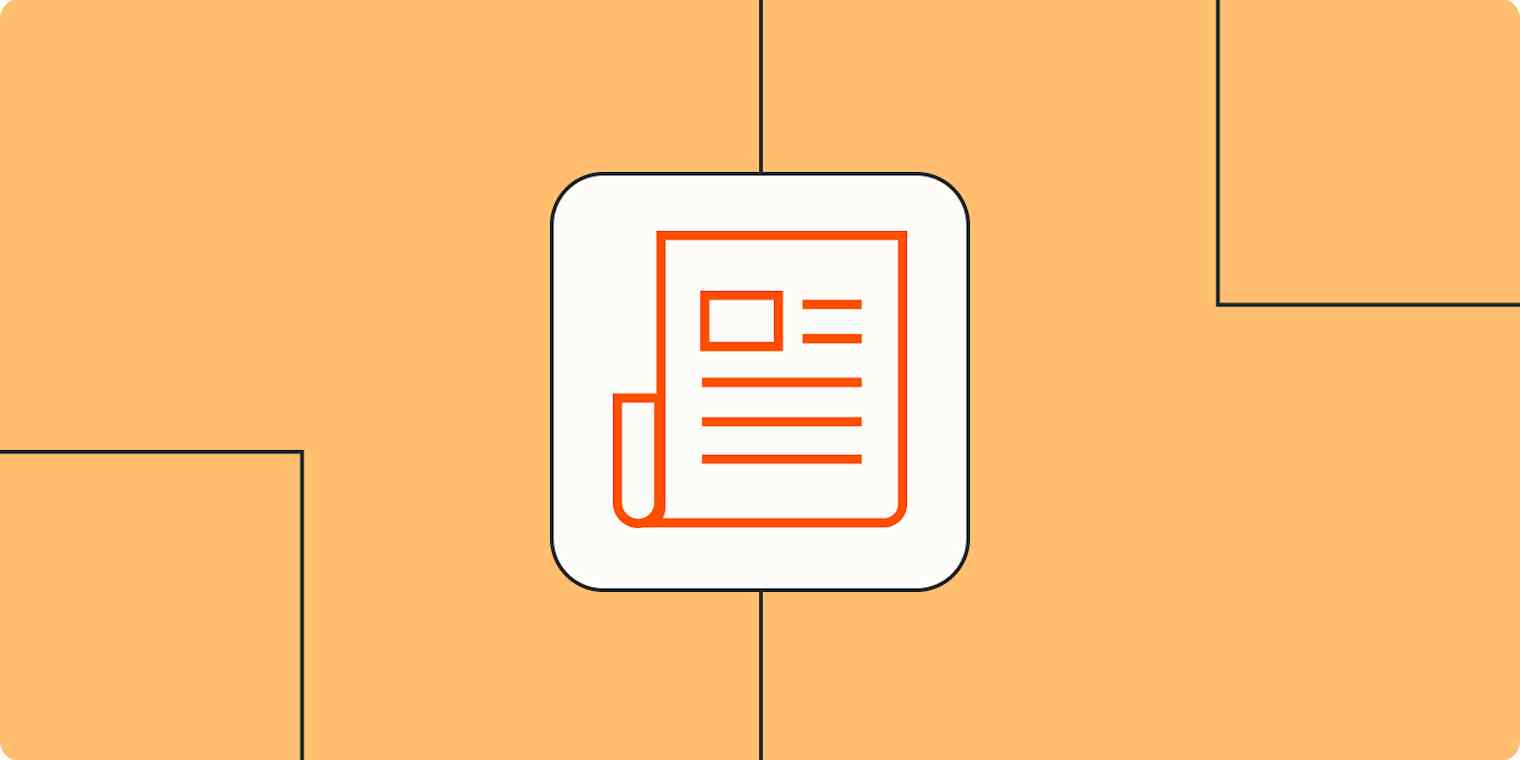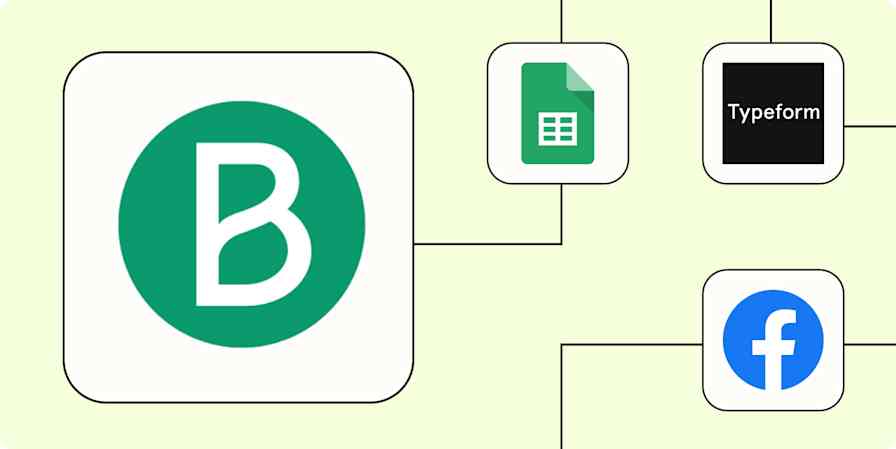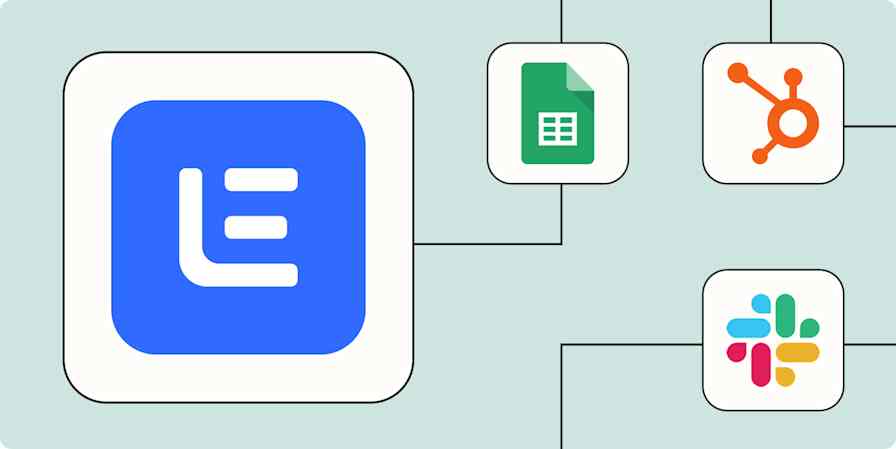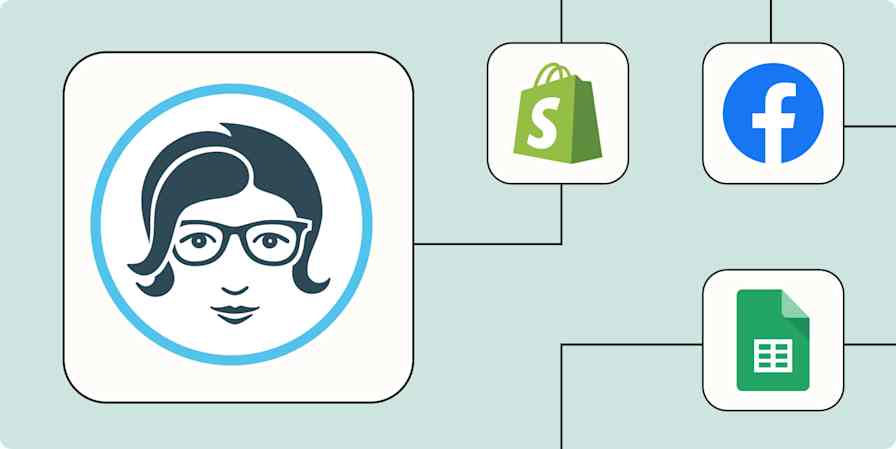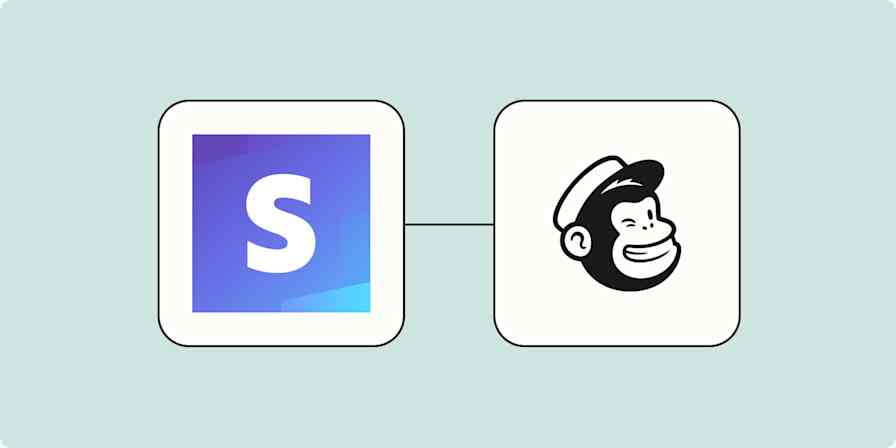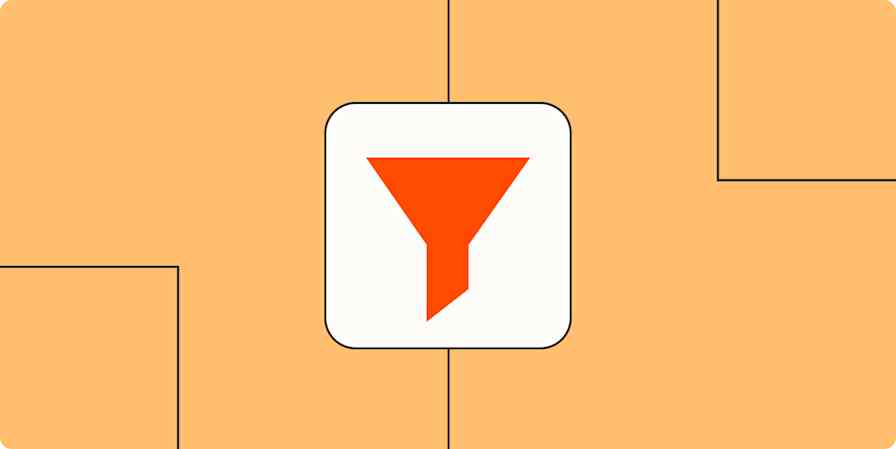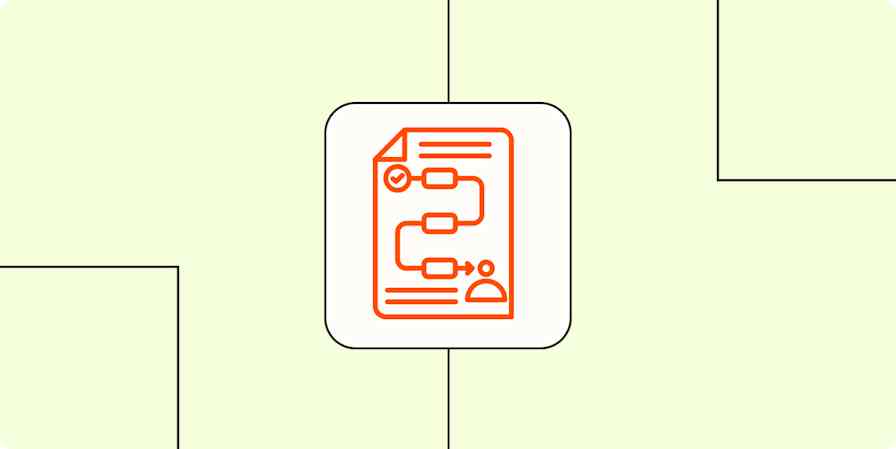I once ran an email newsletter about my favorite band in the halcyon days of the late '90s. I designed these newsletter templates in Word, because using dial-up internet for anything less than absolutely necessary was on par with making stir-fry with your partner's expensive EVOO. (Ask me how I know.)
Newsletter marketing has come a long way since then, yet Microsoft Word remains a powerful tool for creating templates. Whether you're a business wanting to expand brand awareness or a preteen girl hoping to spread the gospel of three teenage brothers with the voices—and hair—of angels, newsletters are a stellar way to reach an audience.
Jump into our selection of newsletter templates for Word or Google Docs to find your perfect match, or hang around to discover the basics of newsletter templates, how to use them, and the identity of my former favorite band and newsletter subject. (It's pretty embarrassing.)
What is a newsletter template?
A newsletter template is a pre-designed, customizable framework that enables you to efficiently create newsletters before emailing them in a platform like Outlook or Gmail. Think of them as the structural foundation that saves you from reinventing the wheel each time you want to send an update.
Using a word processor like Microsoft Word or Google Docs, as opposed to a professional design program, provides a flexible newsletter template—perfect for those who think bleed settings are what you tell the server when they ask how you want your steak.
Newsletter templates offer flexibility through editable elements like:
Header: Brand your newsletter with your logo, tagline, or a striking image.
Footer: Include contact information, social links, and unsubscribe options here.
Headings: Edit headlines and subheadings to capture attention and establish a hierarchy to guide readers through your content.
Colors: Align the color scheme with your brand's visual identity for consistency.
Fonts: Select typefaces that are easy to read and align with your brand. Avoid obscure fonts that might not display correctly.
CTAs: Encourage readers to take a specific action by including clear and compelling call-to-action buttons or links.
Images: Break up text and increase engagement with photos, illustrations, or icons relevant to your content. You may also want to add captions to images for context or attribution.
Templates streamline the newsletter creation process and ensure your emails always look polished. Once you find a template you love, you can iterate on it for each edition, simply swapping out the content, saving you tons of time. That's what I did with my Hanson newsletter.
How to use newsletter templates in Word or Google Docs
In order to use a downloaded document as a template, you'll first need to save it as a template file. Luckily, this is a pretty simple process in both Word and Google Docs.
Microsoft Word
Create or open your base document: Begin by creating a new document or opening an existing one that has the structure and formatting you want.
Customize: Add all the essential elements you want in your future newsletters, such as company logos, placeholder text and images, and specific fonts and styles. (Or use one of the templates below.)
Save as a template:
Click File > Save As.
In the Save as type dropdown menu, select either Word Template (.dotx) or, to send your newsletter directly through email, Outlook Template (.oft).
Give your template a name, and click Save.
To use your template in Word:
Click File > New from Template.
Select your template in the new window, and click Create.
To use your template in Outlook:
Create a new email in Outlook.
Navigate to the Home Tab, and in the New group, click the New Items dropdown.
Select More Items > Choose Form.
Under the Look In: dropdown, select User Templates in File System.
Find and select your newly created template, and click Open.
Google Docs
Google Workspace subscribers can add custom templates by going to the Google Docs Template Gallery and selecting the Submit a template button.
If you have a personal Google account, there isn't a way to save a document as a reusable template, but there's an easy workaround:
Create or open your base document: Start with a new document, or make a copy of an existing one containing your desired newsletter format.
Customize: Design your document in Google Docs as you want your template to appear (or use one of the templates below).
Name and organize: Give it a clear title like "[Newsletter name] - TEMPLATE." Consider creating a dedicated "Templates" folder in your Google Drive to keep things organized.
When you need to use your template:
Locate the document in Google Drive.
Right-click on the file and choose Make a copy.
Rename the copy and start editing.
Click the Insert menu, then hover over Building blocks, and select Email draft.
Alternatively, type
@emaildirectly into the document, and press Enter. This will generate an email draft structure.
12 newsletter templates for Word and Google Docs
The following newsletter templates for Word and Google Docs serve as a jumping-off point, featuring a basic layout with placeholders for content, images, and graphics. They're perfect for those who say, "I want to express myself, but not too much." Feel free to customize them to match your brand's style and the type of information you want to share, regardless of our suggested use case.
1. Corporate newsletter template

Best for: Internal communications or company leadership teams to share company updates, employee achievements, and industry news
Corporate newsletters serve as a central hub for employees and stakeholders to stay connected with a company's happenings. They typically cover a wide range of content, including things like new projects or initiatives, upcoming events, and the break room fridge clean-out schedule. This type of newsletter reinforces company values and objectives and builds a sense of community.
To use this template in Google Docs instead, make a copy of this Google Doc.
2. Education newsletter template

Best for: Educational institutions or corporate training programs to share educational content, course updates, and upcoming events
An education newsletter is perfect for schools, colleges, and other educational organizations. It helps celebrate achievements and keep everyone informed. This type of newsletter often includes important announcements, scholarship opportunities, and that one article about managing stress during exams.
To use this template in Google Docs instead, make a copy of this Google Doc.
3. Industry-specific newsletter template

Best for: Professional organizations, thought leaders, or specialized businesses to provide curated industry news, trends, and analysis for professionals looking to stay informed
Targeted and insightful, an industry-specific newsletter is the place to talk shop. It's like having a friend who only talks about work but in surprisingly riveting detail. Whether you're keeping accountants abreast of the latest tax loopholes or helping morticians stay on the cutting edge of embalming techniques, your content should match what your target audience expects and finds most useful or interesting.
To use this template in Google Docs instead, make a copy of this Google Doc.
4. Networking event newsletter template

Best for: Organizers promoting networking events, workshops, and conferences
Primarily used to promote and increase attendance at networking functions, a networking event newsletter builds excitement by highlighting speakers, sharing success stories from previous events, and detailing pertinent information like program schedules and registration instructions. With any luck, your guests will be exchanging business cards and LinkedIn requests before the end of the pre-event cocktail party.
To use this template in Google Docs instead, make a copy of this Google Doc.
5. Client showcase newsletter template

Best for: Agencies and freelancers to highlight projects, testimonials, and case studies
A client showcase newsletter demonstrates expertise, credibility, and success to potential clients while keeping current clients informed of the company's work. Because nothing screams humility like dedicating an entire publication to singing your own praises.
To use this template in Google Docs instead, make a copy of this Google Doc.
6. Seasonal/holiday newsletter template

Best for: Marketing teams, customer relations, or anyone wanting to connect with their audience during specific times of the year
Whether it's decking the halls or carving pumpkins, a seasonal/holiday newsletter connects with audiences on a celebratory, personal level. This is a chance to showcase your brand's personality by celebrating seasonal events or holidays, sharing themed promotions, or giving company updates in a festive context. Leave the hard-selling for another time—no one likes thinly veiled sales emails disguised as holiday cheer.
To use this template in Google Docs instead, make a copy of this Google Doc.
7. Personal branding newsletter template

Best for: Individuals building their personal brand with recent work, achievements, or personal anecdotes
A personal branding newsletter helps freelancers, solopreneurs, and small business owners strategically establish their reputation and expertise in their chosen fields. These newsletters promote their thought leadership and connect them with potential collaborators or clients.
To use this template in Google Docs instead, make a copy of this Google Doc.
8. Health and wellness newsletter template

Best for: Health care providers, wellness coaches, or HR departments to share health tips, wellness challenges, and resources
A health and wellness newsletter aims to inspire and support personal well-being goals. Its content is usually carefully curated from various sources to deliver valuable, healthy lifestyle information and articles packed with revolutionary advice like "drink water" and "exercise."
To use this template in Google Docs instead, make a copy of this Google Doc.
9. Real estate newsletter template

Best for: Real estate professionals to share market trends, new listings, and homeowner advice with potential and current clients
A real estate newsletter caters to home buyers, sellers, and everyone else, honestly. (I mean, who doesn't love a little real estate voyeurism?) It aims to inform and guide readers through the complexities of the real estate market, providing insights into market dynamics, property management tips, and the reason why something called a "short sale" takes so dang long.
To use this template in Google Docs instead, make a copy of this Google Doc.
10. Nonprofit organization newsletter template

Best for: Nonprofits to update supporters about upcoming events, successes, and involvement opportunities
Designed to tug at heartstrings and loosen purse strings, a nonprofit newsletter focuses on an organization's activities, achievements, and needs. It cultivates a sense of community, demonstrates transparency, and expertly executes the subtle art of gentle guilt-tripping.
To use this template in Google Docs instead, make a copy of this Google Doc.
11. Financial newsletter template

Best for: Financial services firms, consultants, or personal finance bloggers to provide market analysis, investment tips, and financial planning advice
The key to a successful financial newsletter is to focus on delivering useful, data-driven insights that will directly benefit readers and help them improve their financial literacy. Keep the content balanced and avoid hype, as your audience relies on you as a trusted source of financial information.
To use this template in Google Docs instead, make a copy of this Google Doc.
12. Creative inspiration newsletter template
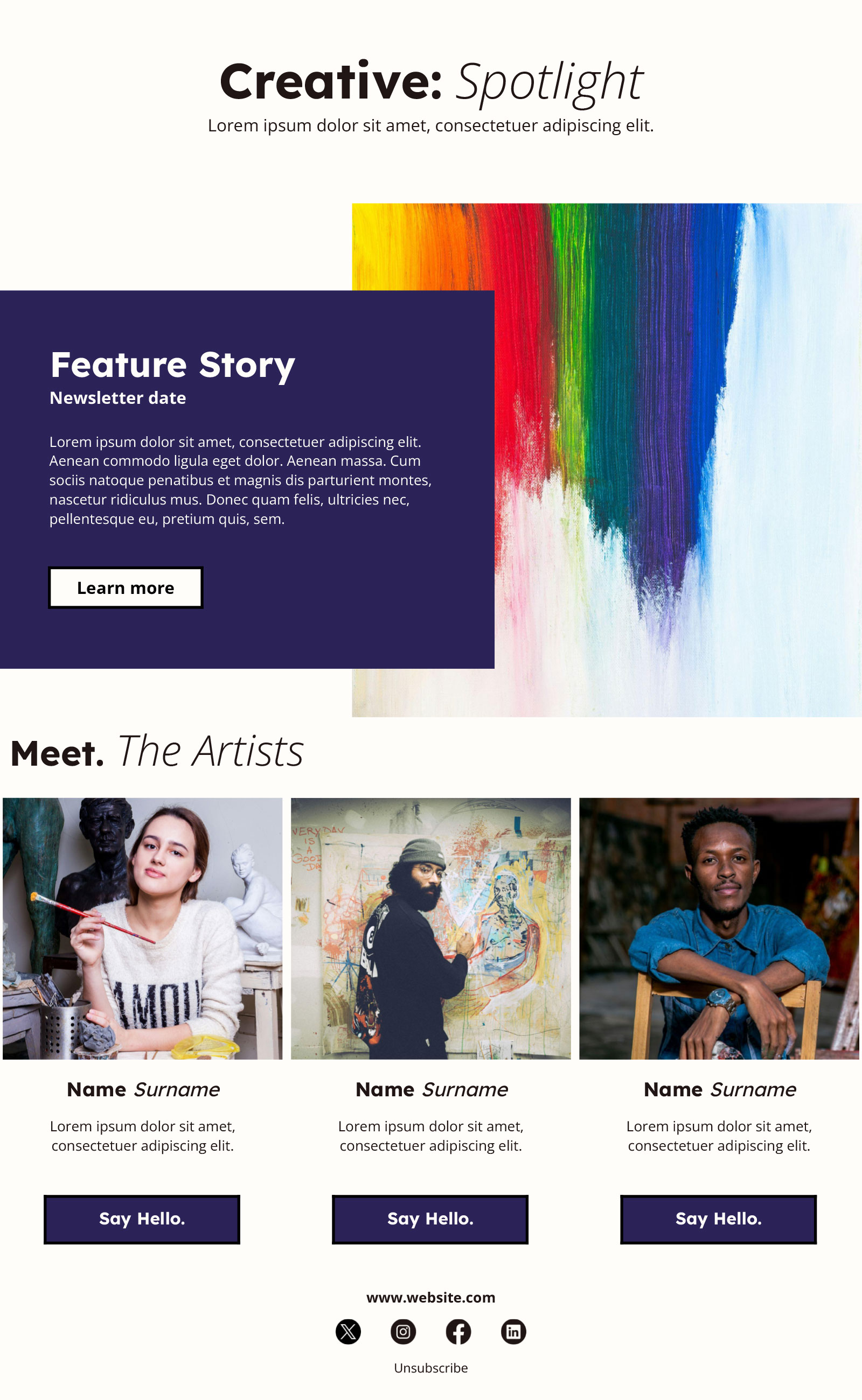
Best for: Design firms, art galleries, or creative agencies to share resources, trends, showcases, and artist spotlights
Inspire a creative mindset, encourage innovation, and flex your superior taste with a creative inspiration newsletter. This type of newsletter helps agencies, creatives, or those in an artistic field motivate readers to push beyond their usual thinking and discover new ideas.
To use this template in Google Docs instead, make a copy of this Google Doc.
Customizing your newsletter template
Customizing a newsletter template in Word is like dressing up a Maltese in your stepsister's old American Girl Doll clothes—utterly delightful and surprisingly straightforward once you know how. Here are a few quick tips to jazz up your chosen newsletter template:
Add links by highlighting the text or image you want to become a link. Press
Ctrl + Kand paste your link in the address field.Replace an image by right-clicking on the image and choosing Change Picture in Word or Replace image in Google Docs.
Change colors by selecting the text, then clicking on the Text color option in the formatting bar. Choose a new color from the palette or enter a specific hex code for perfect brand alignment.
Update fonts by highlighting the text you want to change and choosing a new font from the list that appears in the formatting bar. You'll typically find this next to the color picker.
Set default fonts and colors to ensure consistency throughout your entire document. In Word, this can be found in the Design tab. In Google Docs, go to Format > Paragraph styles.
Customizing a newsletter template is about making it your own while keeping it readable and engaging. Like accessorizing a seven-pound dog, a little can go a long way.
Newsletter best practices
Newsletters are a widely used email marketing tool that requires little work. But there are a few things to pay attention to when building out your newsletter to ensure your messages land perfectly.
Deliver value
There's no point in sending out a newsletter if no one reads it. Be sure to understand what kind of information your readers want and reflect that in your content. Value means different things to different audiences—case studies, product how-tos, behind-the-scenes stories, dog photos—but I can all but guarantee your target audience doesn't value aggressive sales-y messaging.
Include your logo
Your logo helps establish brand recognition and makes your newsletter instantly recognizable. Place it prominently, usually at the top of your newsletter, so subscribers immediately identify who the email is from. Ensure your logo is appropriately sized and links to your website for easy navigation.
Use high-contrast colors and readable fonts for accessibility
While you should use colors and fonts that match your brand, don't forget about readers with visual impairments. Opt for high-contrast color schemes (e.g., black text on a white background) and stay away from tiny or overly decorative fonts. Instead, use clear, sans-serif typefaces like Arial or Verdana for maximum legibility and a positive reading experience for all subscribers.
Carefully select images
To keep the email size manageable, use just a few high-quality, relevant, and compressed images. GIFs can be great for eye-catching elements, but overuse can overload inboxes and potentially flag emails as spammy. Turn off text wrapping when adding images in Word or Google Docs. Otherwise, your text may decide it's time to explore the page while your image sits there, smug and untouchable, in the middle of the chaos it created.
Use tables
The easiest way to create a newsletter layout in Word and Google Docs is by using tables. They create visual separation, improve readability, and help organize different content areas. Use tables to arrange headlines, articles, images, and CTA buttons. Always make sure your tables are formatted with enough space for a visually clean appearance.
Write concisely
We live in a world where attention spans are shorter than that goldfish your mom flushed after you fed it a Cheerio, so get straight to the point. Highlight key information with bullets or bolded text and keep paragraphs short and scannable. As Kevin from "The Office" once said, "Why waste time say lot word when few word do trick?"
Use white space
Unlike the aforementioned goldfish, your newsletter should be able to breathe. White space around text and images prevents your layout from feeling cramped, gives the reader's eye a chance to rest, and creates a clean, professional look.
Design with popular email clients in mind
Some email apps have limitations or render content differently. Keep your designs relatively simple and optimized for compatibility with popular email platforms such as Gmail, Outlook, and Apple Mail. Send previews to yourself in multiple email clients across desktop and mobile before hitting send to your full list.
Include an unsubscribe link
An unsubscribe option is like the emergency exit on an airplane—nobody wants to use it, but everyone needs to know where it is. Include a clear, no-questions-asked unsubscribe link in the footer of your newsletter. This isn't just about being a good email citizen (though it totally is)—it's also the law in many places. Plus, making it easy for people to bow out keeps your engagement rates healthy and your audience genuine.
Stay on schedule
At the risk of sounding like a Jamie Lee Curtis yogurt commercial, it's important to stay regular. Whether you send your newsletter daily, weekly, or monthly, decide on a frequency and stick to it. Consistency builds anticipation and creates a routine, making you a familiar presence in your audience's inbox.
Automate newsletter templates in Word and Google Docs
With newsletter automation, you can spend less time on the repetitive tasks involved in creating your newsletter and more time creating great content. Zapier has integrations with Google Docs, Gmail, Microsoft Office 365, and dozens of email marketing platforms, so you can automate all your newsletter tasks.
Learn how to automatically add new leads to your email list and more, or get started with one of these pre-made workflows.
Send email via Gmail when there is a new Google Document
Zapier is the most connected AI orchestration platform—integrating with thousands of apps from partners like Google, Salesforce, and Microsoft. Use interfaces, data tables, and logic to build secure, automated, AI-powered systems for your business-critical workflows across your organization's technology stack. Learn more.
Related reading: