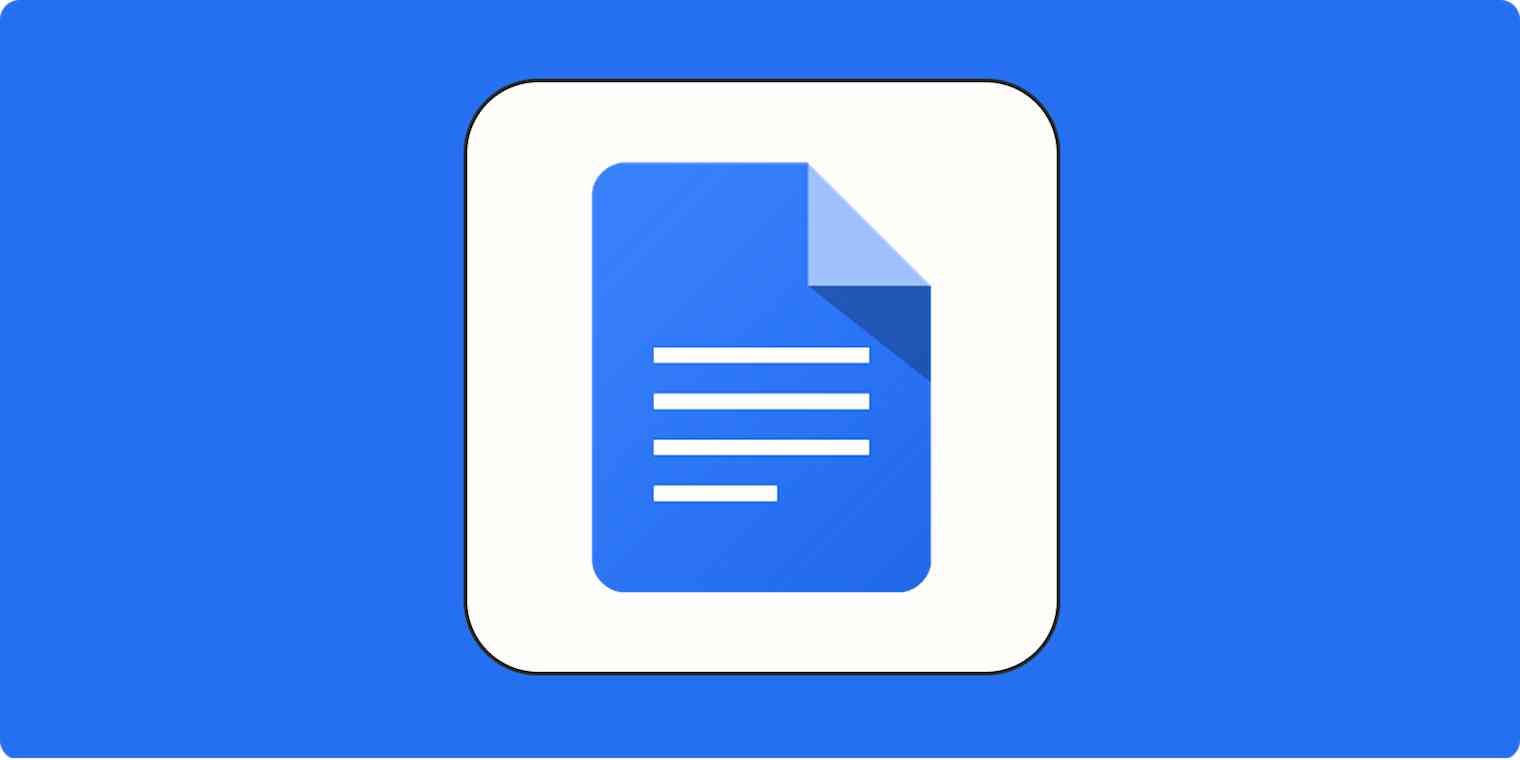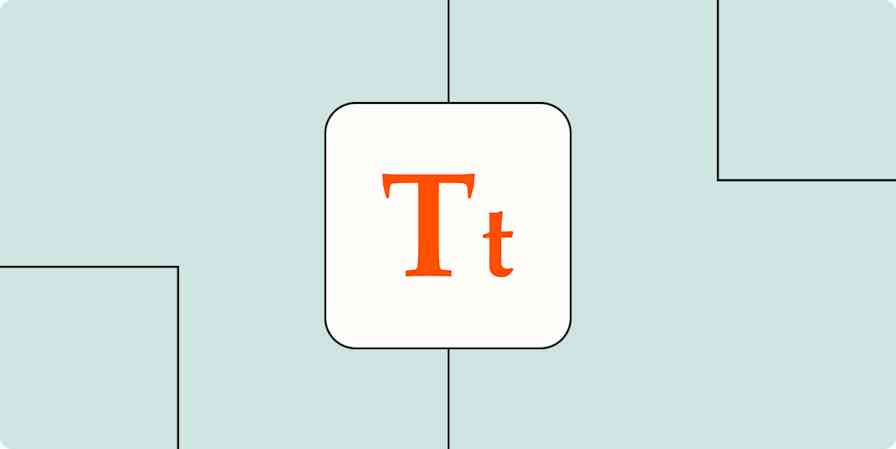I consider myself a Google Docs expert, which is handy since I need the app to do most of my work. Despite this, it wasn't until recently that I learned how to do an arguably simple task: remove table borders in Google Docs.
Now that I know how to hide borders, one thing's abundantly clear: it's not me—it's Google. Despite how intuitive most of Google's features are to use, they've made it inexplicably complicated to do this.
While we wait for Google to add a shortcut, here's the short version of a simple workaround to help you remove table borders in Google Docs. (For detailed steps with screenshots, keep scrolling.)
With your Google Doc open, highlight the table cells that you want to make borderless.
Right-click your highlighted selection, and then select Table properties.
Under Table border in the Table properties window, change the border color icon to white. Or change the Table border width to 0 pt.
How to remove table borders in Google Docs
With your Google Doc open, highlight the table cells that you'd like to make borderless.
Select Format > Table > Table properties. You can also right-click your mouse anywhere in the highlighted table, and then select Table properties.
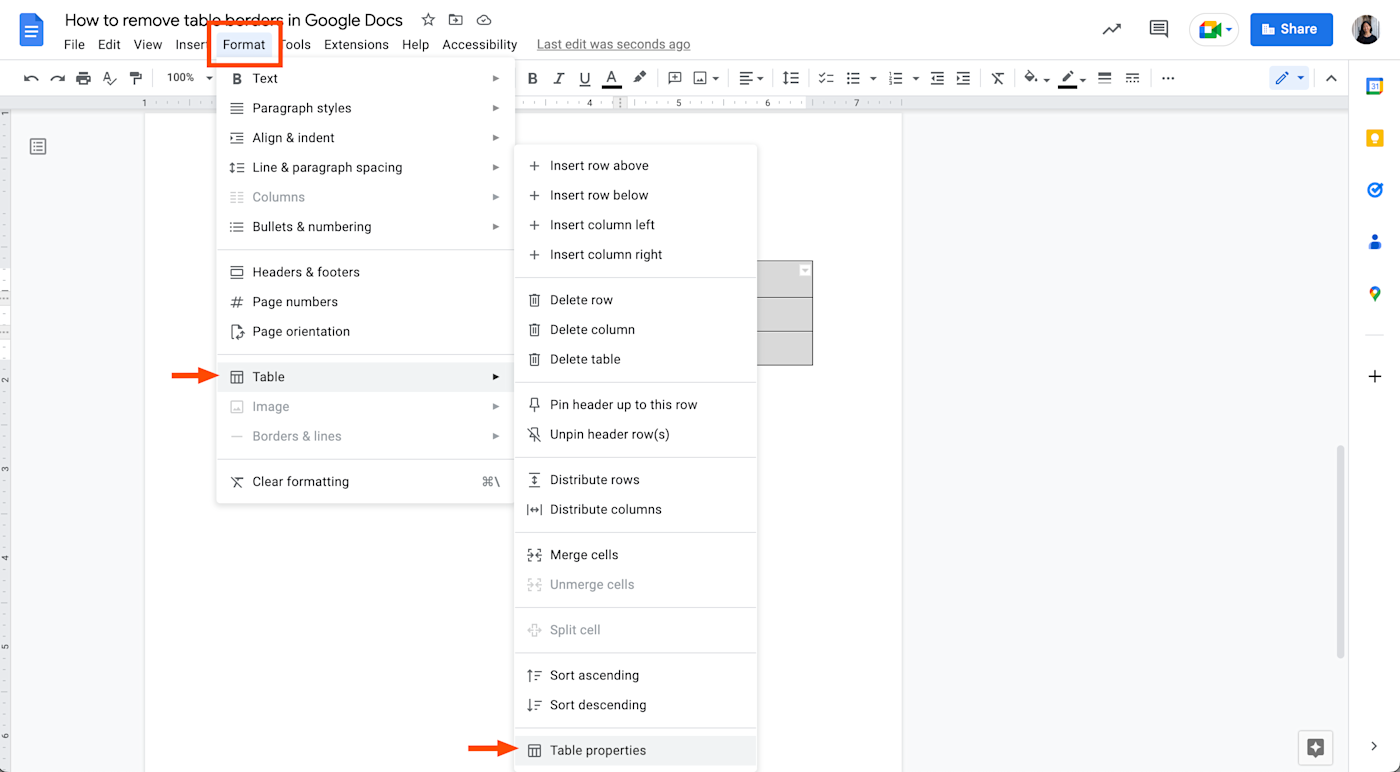
In the Table properties window, select Color.
Under Table border, select the border color icon, which is likely black by default
( ⚫ ), and choose the color of your table's background (probably white). Alternatively, you can hide table borders by changing the Table border width from 1 pt to 0 pt.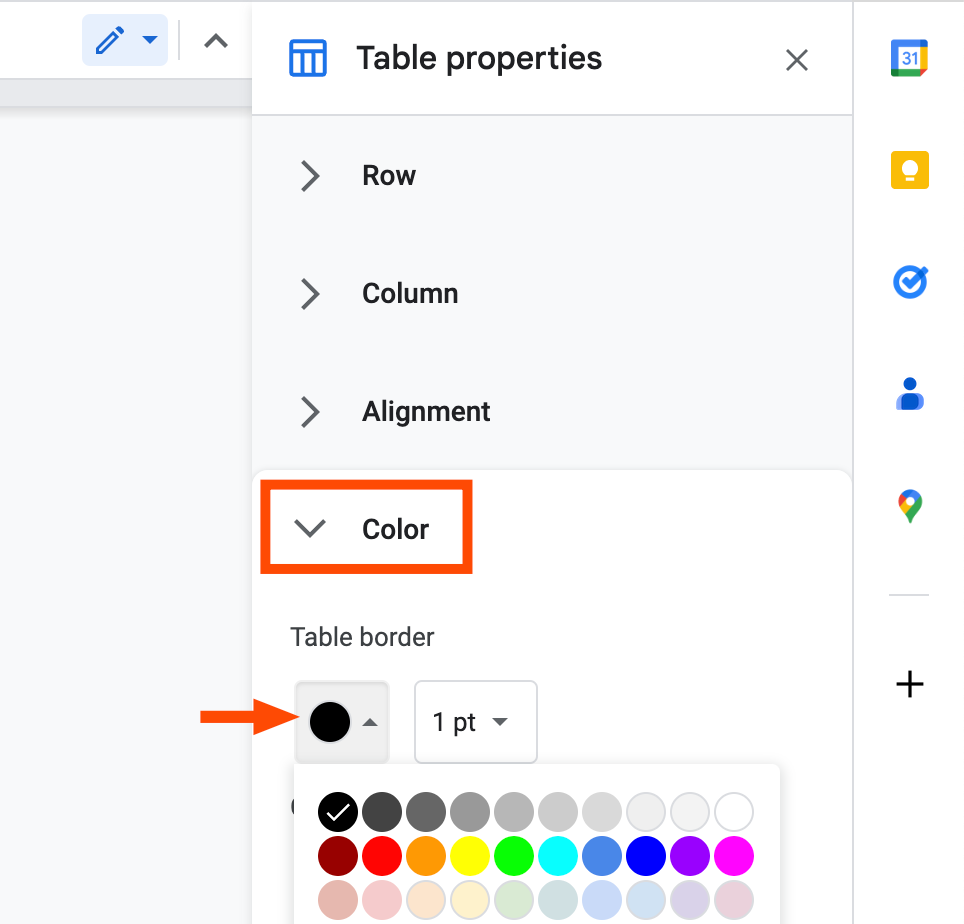
That's it!
If you ever need to check if text is inside a hidden table, hover your cursor over the top row of text. A table formatting icon will appear to indicate that table borders have been "removed."
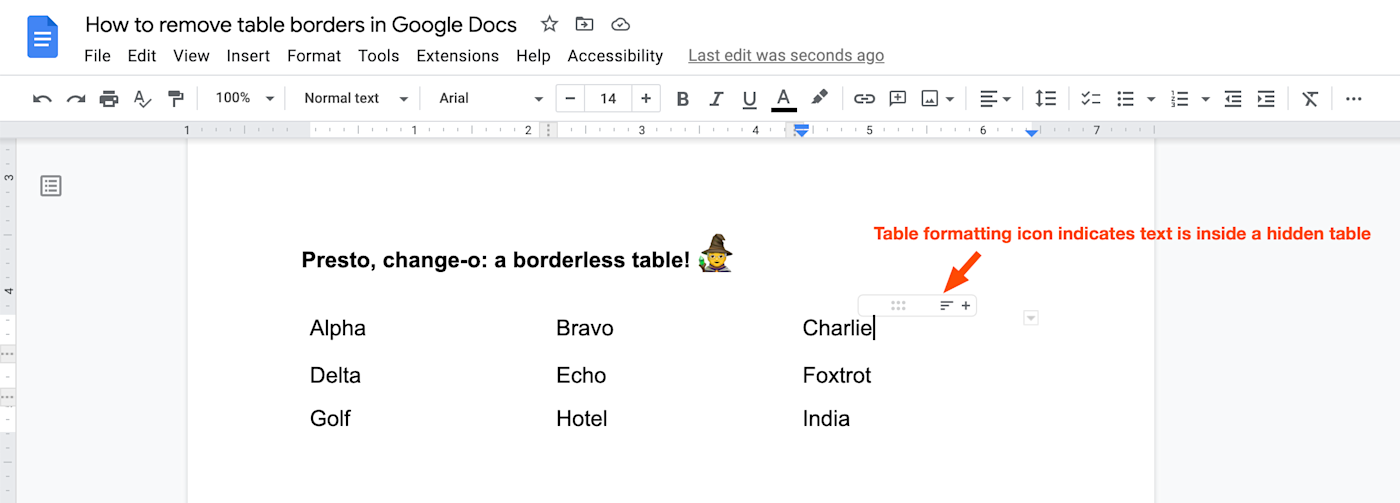
Automate Google Docs
If you're deep enough into the Google Docs weeds that you're trying to remove table borders, it's worth automating more of your Google Docs workflows. With Zapier's Google Docs integrations, you can do things like automatically send spreadsheet data or form submissions straight to your documents. Learn more about how to automate your Google apps, or get started with one of these workflows.
Copy data from new Google Sheets rows to a Google Doc template
Create new Google Docs from text with new rows in Google Sheets
Zapier is a no-code automation tool that lets you connect your apps into automated workflows, so that every person and every business can move forward at growth speed. Learn more about how it works.
Now if you'll excuse me, I'm going to spend the rest of the day figuring out which of my other tech problems I can blame on an app.
Related reading:
This article was originally published in November 2022. The most recent update was in May 2024.