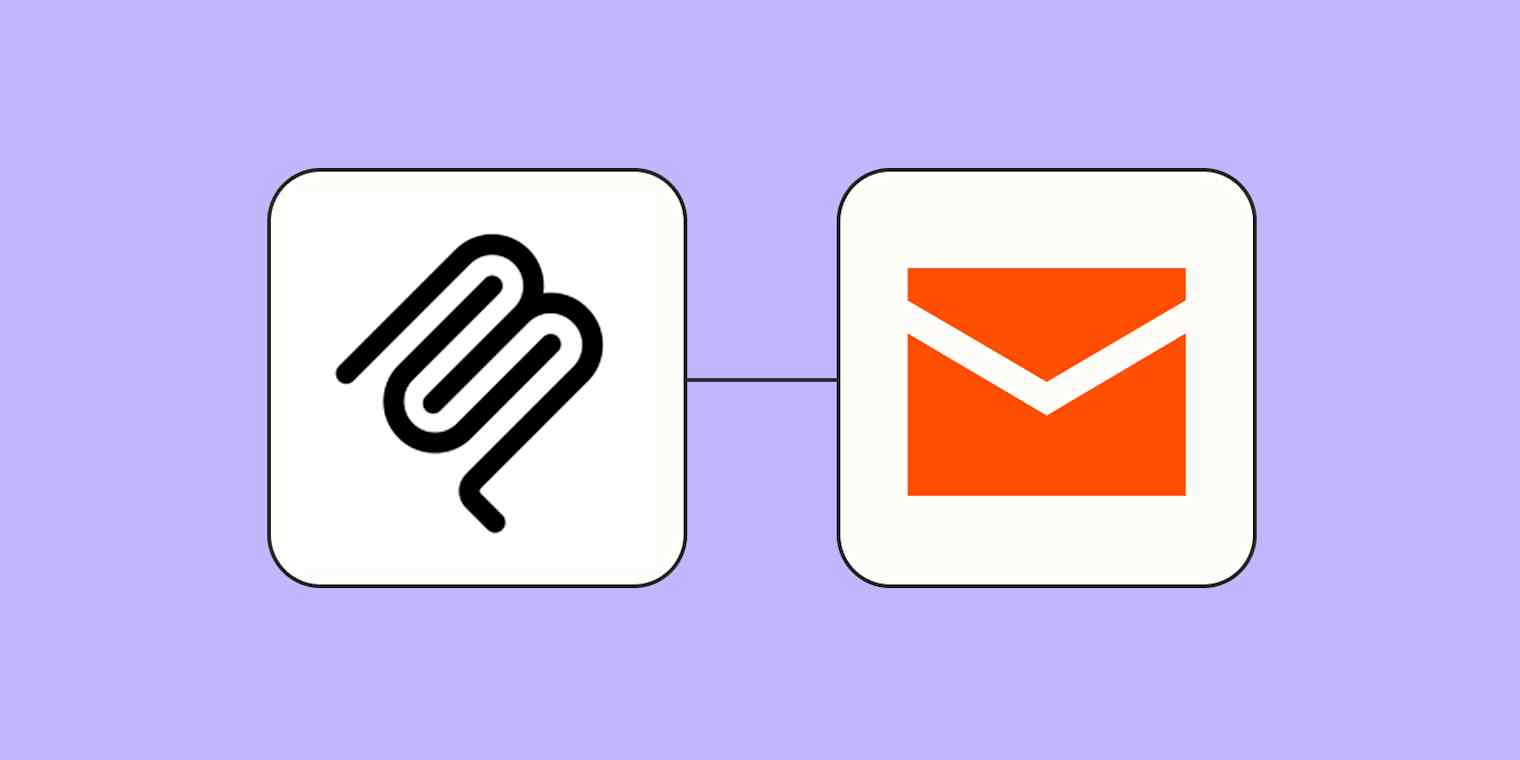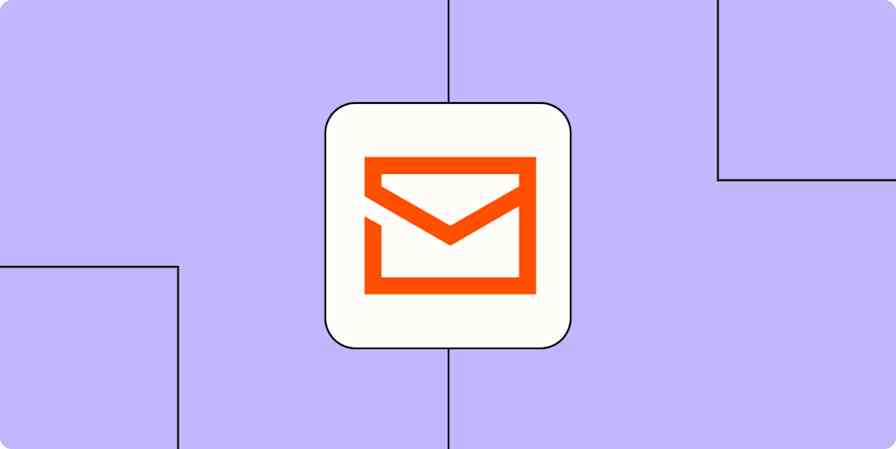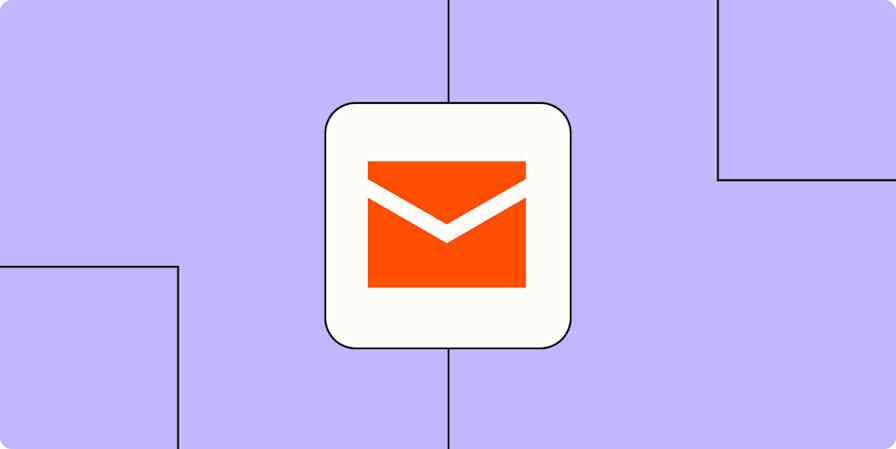If you've ever wished your AI assistant could do more than just answer questions—like actually do the work for you—you're not dreaming. You're just one MCP server away.
With Zapier MCP, your assistant can send emails, schedule meetings, and keep your life running smoothly, all with a single prompt. Think of it as giving your AI a utility belt, Batman-style—but instead of batarangs, it's connected to over 8,000 apps.
For just one example (out of quite literally tens of thousands), here's how to train your AI assistant to send emails from a prompt with Zapier MCP. Keep reading to see step-by-step instructions.
Steps to set up a Send Email action using Zapier MCP
In this example, we'll assume you're using Cursor as your AI code editor—but you can also build a Zapier MCP-powered AI assistant using other platforms like Claude and ChatGPT.
Step 1: Set up your Zapier MCP server in Cursor
Log in to Zapier MCP and head to the Zapier MCP dashboard.
Click +New MCP Server and choose Cursor as the client. You can give your server a name or just go with the default suggestion. Then click Create MCP Server.
At the top of the window, click Connect. You can click Add to Cursor to automatically configure Cursor—or follow the instructions for pasting the JSON configuration provided into Cursor.
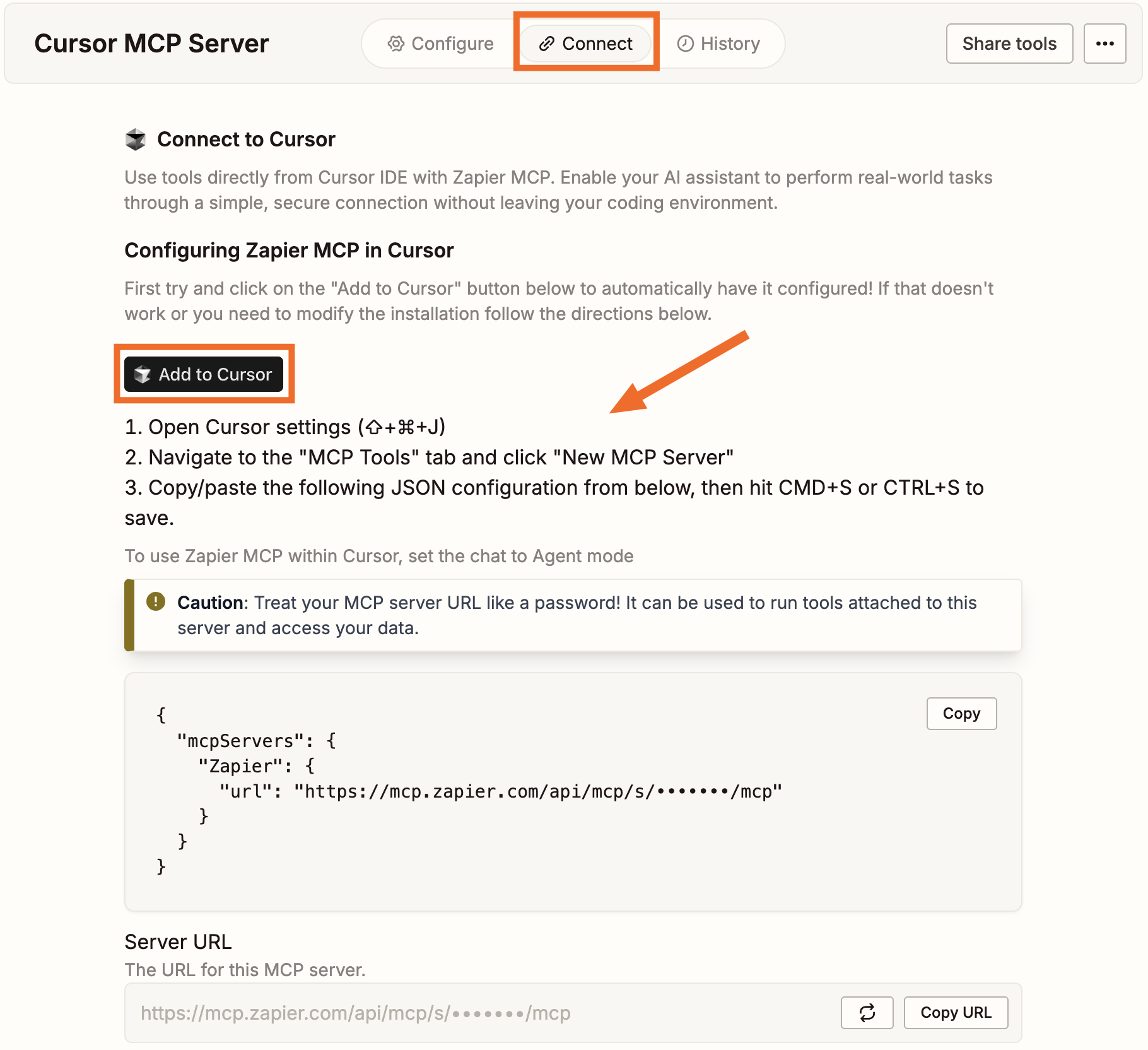
Step 2: Enable the Send Email action
1. Return to the Configure tab in the Zapier MCP dashboard. Click Add tool.

2. Search for and enable the Gmail: Send Email (or similar email-related) action.
3. Connect your Gmail (or other email app) account when prompted.
Step 3: Trigger the email action in Cursor
Create a new chat in Cursor.
Prompt the agent with instructions (for example, "Send a joke to janedoe@gmail.com via email.")
The AI will process the message and call the Send Email action via MCP.
Check your email inbox to confirm the action worked.
Learn more about setting up and using Zapier MCP in our feature guide.
Don't build on developer tools? Try Zapier Agents.
Zapier MCP is a lot easier than building your own MCP system from scratch—but it still might feel like a steep climb if you're not particularly tech-savvy. Remember, you can connect Zapier MCP to ChatGPT or Claude without any code.
But if you want work to happen in the background, there's also Zapier Agents. It's a plug-and-play AI assistant with a simple and beginner-friendly interface—so you can get started without touching a single code snippet.
Related reading:
This article was originally published in April 2025. It was most recently updated in November 2025 by Steph Spector.