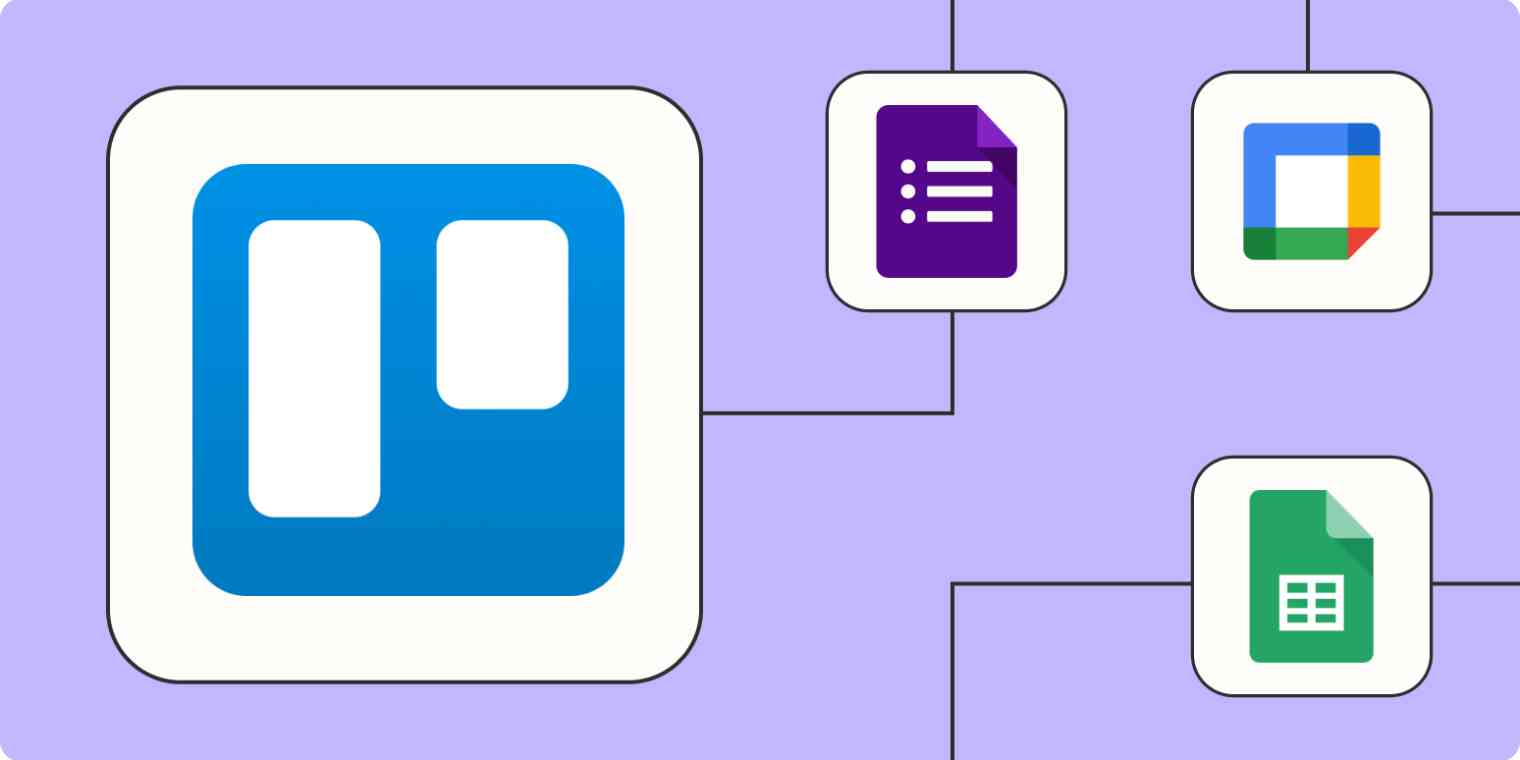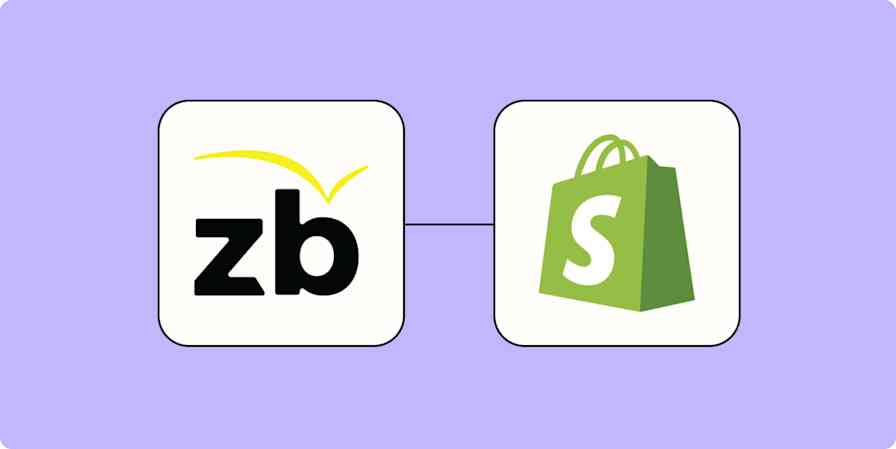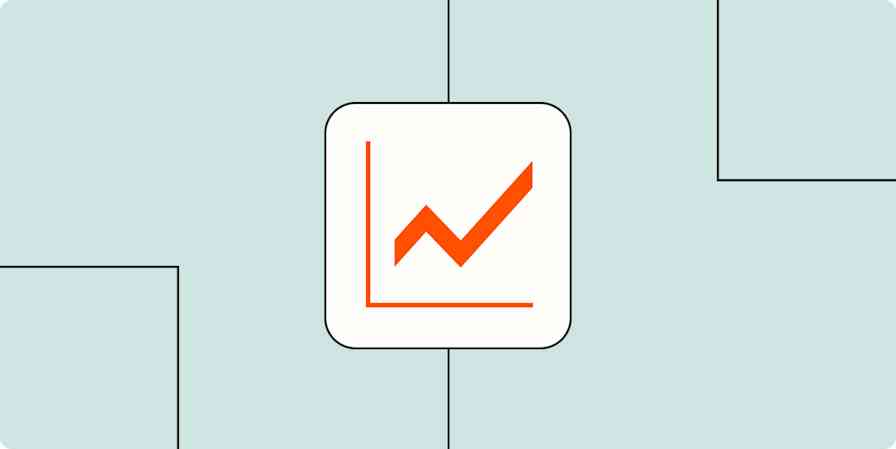What if you had a clear idea of everything you had to accomplish during your workday? Chances are, you'd become ruthlessly efficient. You'd know how to prioritize tasks, plan your hours, and close loops to finish the day out. To that end, Trello is something of a productivity fairy godmother, waving its magic wand over the ambiguity of your workday until every task becomes clear.
But Trello is far more interactive than a to-do list. It's a place to drag and drop tasks as you complete them. It's a home for all your vital resources: brand guides, research templates, and more. And since Trello works on a system of "cards," every task has clickable, modifiable features for future improvements.
Use it right, and you can turn Trello into an automation machine. Use Zapier to integrate Trello with your business-critical tools, and this machine can remove so much work from your day that you'll start looking for new things to accomplish. Here's how to start.
New to Zapier? It's workflow automation software that lets you focus on what matters. Combine user interfaces, data tables, and logic with 6,000+ apps to build and automate anything you can imagine. Sign up for free to use this app, and thousands more, with Zapier.
Table of contents
To get started with a Zap template—what we call our pre-made workflows—just click on the button. It only takes a few minutes to set up. You can read more about setting up Zaps here.
Connect Trello with Google Sheets
Spreadsheets can carry out entire galaxies of functions. They can coordinate your data. They can back up your records. And when they're connected to Trello with automation, they can turn an ordinary spreadsheet row into a directive to assign a new task to a team member.
There are a few benefits to handling tasks through spreadsheets. For instance, if you imported a giant list of potential leads into an Excel spreadsheet, you can automatically send them to Trello to create new cards, assigning team members to follow up with each. That removes manual work when turning a static list into a dynamic calendar of to-do items.
Create Trello cards from new rows on Google Sheets
Create Trello cards from new or updated Google Sheets rows
Or, if your workflow typically starts in Trello, but you want to coordinate with other team members who have different tools and processes, you might want to send Trello tasks to Google Sheets for a more streamlined handoff. Spreadsheets also make a great backup if you want to keep an ongoing record of past tasks and accomplishments without cluttering up your working to-do list.
Add rows to Google Sheets when new Trello cards are moved to a list
Create rows in Google Sheets spreadsheets with new Trello cards
Connect Trello to your calendar app
Linking Trello with your calendar app is like having an extra pair of hands on board. It's a time-saver that bundles up all your schedules in one spot, making life a tad bit more organized.
Plus, it's a game-changer for team vibes. When Trello chats with your calendar, everyone stays in the loop. It's like having a shared visual roadmap that cuts down the mess of overlapping schedules and missed deadlines. With everything in sync, planning and staying on track feels less like juggling.
Plus, connecting Trello with your calendar means you'll never miss a follow-up task again. Need to remember to reach out to a potential customer after your scheduled call? Add it to your Trello board automatically. Need to assign tasks to your team after a meeting? Let automation handle it.
Create new Trello cards from new Google Calendar events
Create Trello cards for upcoming Google Calendar events
Want more details? Check out our tutorial on how to create Trello cards from Google Calendar events.
Create Trello cards from new form entries
Let's say you get a lot of inbound business. On an ideal day, multiple prospects fill out your landing pages to inquire about your services. Maybe enough of them send entries into your online forms that you're a little overwhelmed with all of the email-hopping you do. But rather than manually creating tasks from each entry you receive, you can skip the inbox altogether and move them straight to Trello cards.
The result: you can easily assign salespeople to handle inbound leads or hiring managers to talk to job applicants—and they'll already be working from forms full of all the required information. No extra steps required.
Create Trello cards from new Google Forms responses
Create Trello cards when new Google Forms response rows are modified in spreadsheets
Create Trello tasks from email and chat
If you're running an entire team from a Trello board, then we don't have to tell you what a time-saver it is. You probably use Trello as your productivity dashboard already. But maybe you don't lean on Trello's internal communications features as much. You prefer to talk to your team over Slack, email, or Discord. What do you do then?
Automate them directly into Trello. The key is to set a specific trigger within your preferred communications platform and set it to create the relevant card within Trello.
Take Slack, for example. Replying "yup" in Slack probably won't be an effective trigger—you say "yup" too often, in all sorts of contexts. But you can set a trigger like a new starred email in Gmail or a new saved message in Slack to automatically create cards based on what you're talking about with your internal team.
Create Trello cards from new starred Gmail emails [Business Gmail Accounts Only]
Create Trello cards for new Discord channel messages
Send notifications from Trello
Trello includes email notifications with internal actions, like moving a card to a new list. Move someone's card? They'll be notified via email. This helps keep a remote team involved on the same Trello board, essentially coordinating everyone onto the same dashboard. But maybe you want to customize it according to how you handle communications.
You can set Trello cards to send automatic messages on Discord, Slack, or Gmail. If your team already lives on Discord, for example, there's no reason they should have to refresh their inbox or check Trello when there's something new. They can keep one dashboard open and let it handle all communication.
Send or receive Gmail emails for new Trello activity
Create recurring tasks with Schedule by Zapier
There's no better way to be consistent in your work than to schedule it—and then let a Zap handle the work of creating the right Trello cards. That's where Schedule by Zapier comes in.
Do you have consistent tasks that need to happen on a daily, weekly, or monthly schedule? Use one of these Zaps to create a new Trello card on your schedule.
Master your Trello boards
The appeal of apps like Trello is simplification. You'll want to handle almost everything on one Trello dashboard. Ideally, everyone on your team can do the same. By syncing external accounts with Trello, you can keep everyone in the loop, automatically assign new cards, and populate your Trello boards with the relevant information to kick your tasks off right—every single time.
Related reading:
This article was originally published in September 2015 and was previously updated by Krystina Martinez. It was most recently updated in October 2023 by Daniel Kenitz.