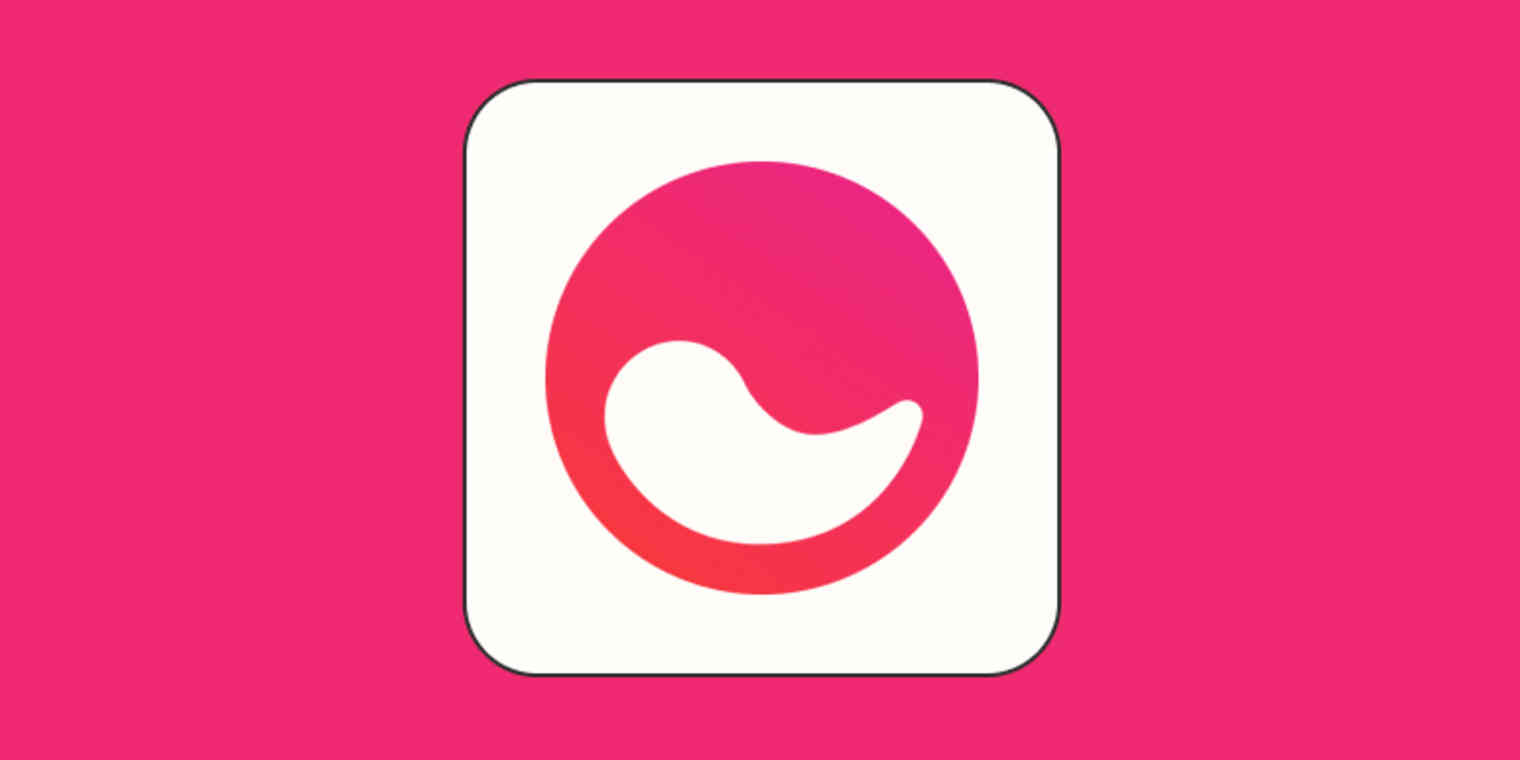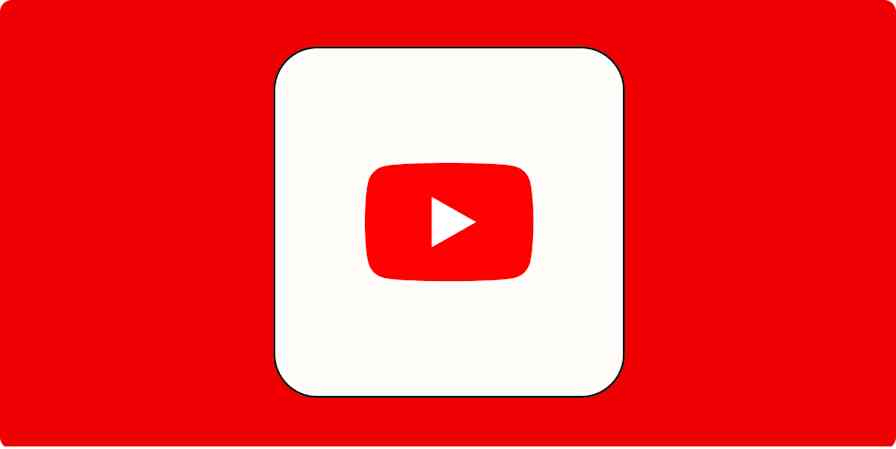There's an endless supply of apps promising to organize my life and work, but I still haven't conquered my digital clutter. Even being a loyal Notion user hasn't eliminated my organizational Achilles heel: the dozen or so .txt files cluttering my desktop at any given time.
But recently, I came across Mem. On the surface, it looks like other Notion alternatives: a clean, minimalist workspace environment that brings notes and project management together. But the vision for Mem is bigger than that.
Mem's founders set out to create a "personal Google" that stores information from across your digital life, then seamlessly surfaces the right information in the right context. While Mem's free version is essentially a folderless, Notion-esque workspace, Mem X, the app's premium version, offers a "self-organizing" workspace that uses AI to surface relationships between similar items.
Here, I'll walk you through what it's like to set up an AI-powered workspace with Mem, the features that stood out most to me, and whether it's worth trying out for yourself. (Spoiler: it is.)
Table of contents:
What is Mem?
Mem is an AI-powered notes app. While Notion and many other workspace apps operate on a folder-based system, Mem ditches folders altogether. Instead, it uses AI to group similar content together and display then needed. Mem isn't entirely hands-off, though. You can still actively create relationships between items using features like tags and bidirectional links.
AI-powered workspaces like Mem give you the chance to significantly scale the amount of information you pull into your workspace. Since you don't have to worry about clutter or folders, your emails, calendar, SMS messages, and data from other work apps can all feed into your workspace for future reference. This is especially powerful for teams working together using Mem, since anyone can easily reference relevant information from anyone else in the organization.
Mem pricing
Mem is free to use, though their website doesn't make it clear what exactly you get on the free version. One thing's for sure: to access Mem's AI-powered features, you'll need to upgrade to Mem X for $8/month.
Getting started with Mem
When you first sign up for Mem, here's what you'll see.
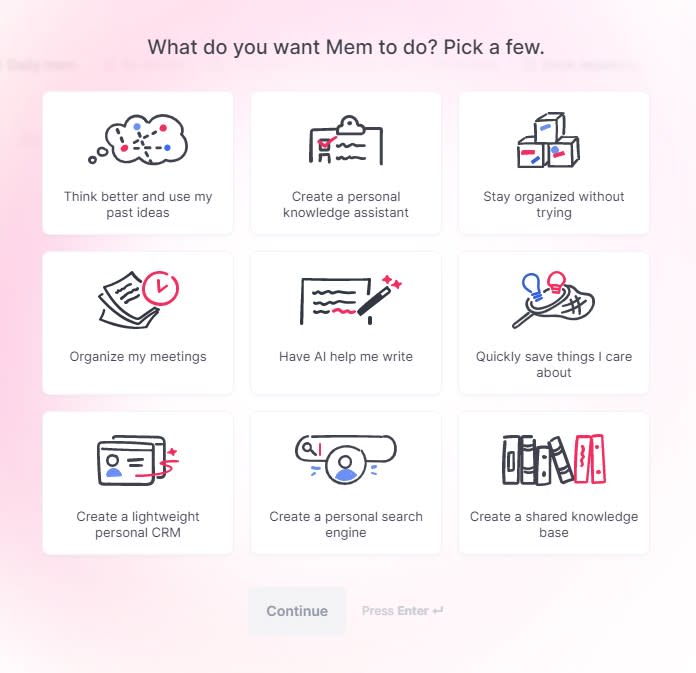
No matter which of these goals you're aiming for, Mem is at its most powerful when you feed it with lots of information. Although I was starting with a fresh Mem account, I was hoping to populate it with a couple years' worth of my Notion notes. Unfortunately, the import function wasn't reliable when I tried it, but there are other ways to pull information into Mem, including:
Forwarding emails or syncing your inbox
Clipping text from the web
Syncing your calendar
Sending an SMS
I started by clipping a couple of articles from the web. Once they landed in Mem, they were easy to find using the search function—although I quickly realized that copying the entire body of the article (rather than clipping a linked summary) was a better way to create the personal search engine I was going for.
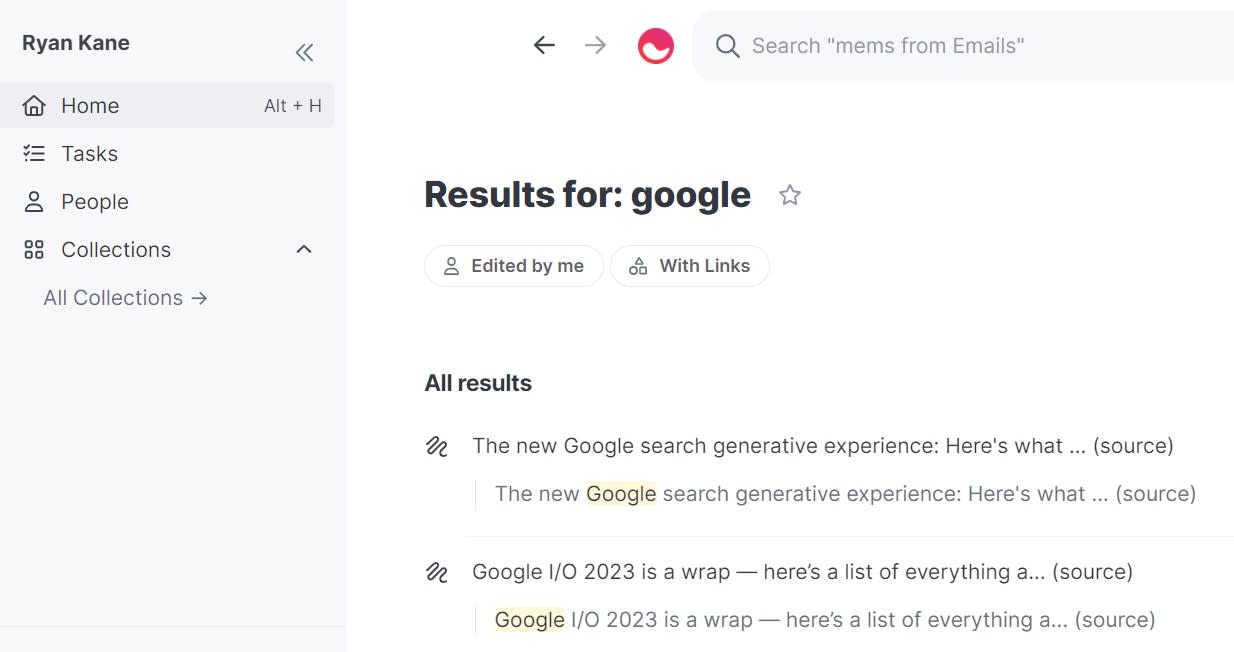
Once you've synced everything you want, you can get started creating notes—or "mems"—just like in any other workspace app. One of the advantages Mem has is the flexibility of its notes. For example, what starts as a note can turn seamlessly into a time-bound task, complete with a reminder.
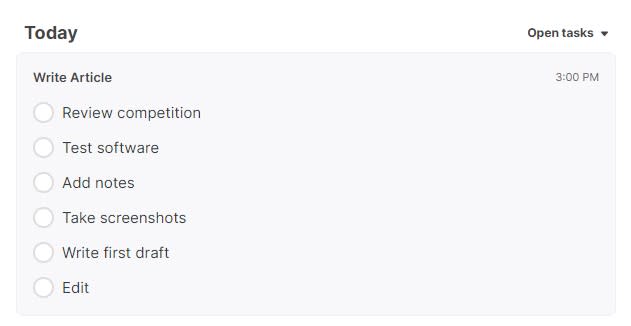
At the time of this writing, Mem doesn't have an Android app. So instead, I set up its SMS connection, which allows you to text notes directly to your Mem account. The simplicity is refreshing: SMS messages landed in my Mem inbox within seconds; when I sent multiple messages in a row, they were dumped into the same note.
By connecting Mem to Zapier, you can make Mem even more useful by pulling in data from across your workflow. Consider the possibilities of using Mem as an all-knowing business operating system by consolidating information across HubSpot, Microsoft Teams, ClickUp, Zendesk, Google Workplace, or whatever tools you use—and then making that information available across your organization.
Here are some examples of how you can automatically create mems when you take actions in the other apps in your tech stack.
Create mems in Mem from new pushed messages in Slack
Zapier is the leader in workflow automation—integrating with 6,000+ apps from partners like Google, Salesforce, and Microsoft. Use interfaces, data tables, and logic to build secure, automated systems for your business-critical workflows across your organization's technology stack. Learn more.
Designing your Mem workspace
Once you've gone through the steps above, you should have quite a bit of data in your Mem workspace. But if you're used to organizing with folders, you might face a learning curve.
When looking at my Mem workspace, my first thought was: "um, where is everything?"
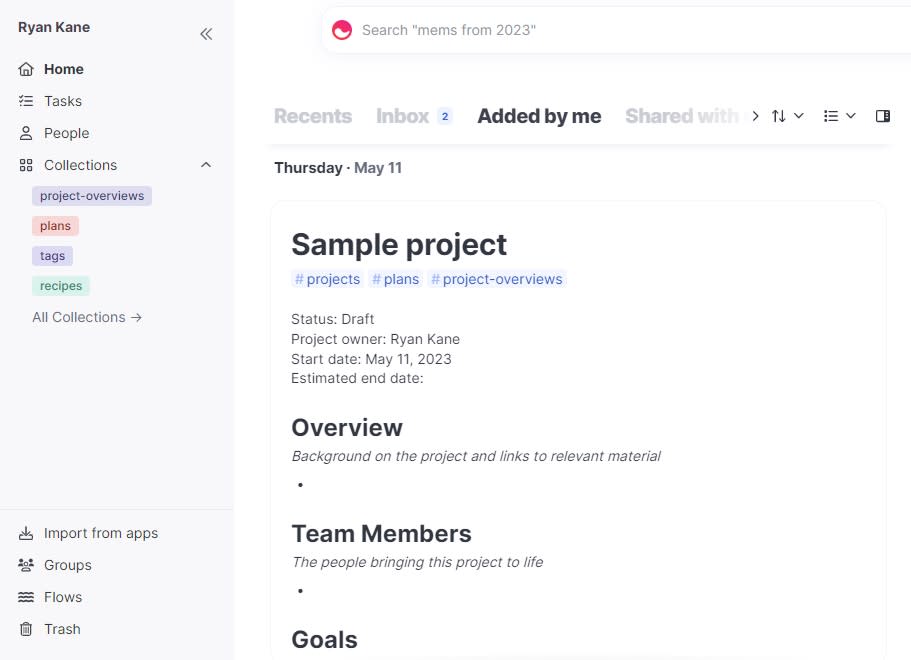
Going folderless can be tricky, but hang in there—Mem has some clever ways to get you what you need.
To keep yourself oriented, focus on your Added by me timeline, which is a chronological view of everything you've uploaded to Mem, and your Inbox, which is where you'll put notes and projects that need your attention. You'll also rely heavily on Mem's search feature to quickly find what you need.
To get the most out of Mem's self-organizing system, design your workspace around these two concepts:
Tags: Rather than keeping each note in a single folder, tags allow each note to correspond to multiple categories. For example, a note about a social media project for a client would benefit from being tagged with #socialmedia, #projectname, and #clientname.
Bidirectional links: Regular links are one-way, but Mem's bidirectional links are reciprocal. Each time you link notes together, you create a powerful web of relationships and interconnected ideas that wouldn't be possible in a folder-based system.
You may also find it helpful to design your workspace around two of Mem's automated workflow features:
Templates: Templates allow you to create standard outlines that make it easy to populate new notes (for example, a "Meeting notes" template).
Daily mems: This feature automatically adds a new customizable note to your timeline each day, for you to fill with goals, journal entries, or anything else that starts your day off right.
While Mem's folderless organization system is a big change on its own, Mem's AI tools take all of this to a new level. So let's keep going.
Supercharging your workspace with Mem X's AI features
So far, everything we've talked about has been free. But to get access to Mem's AI features, you'll need to pay $8/month to upgrade to Mem X, the premium version of the app. It's worth it.
Many apps have a generative AI component these days, so that alone isn't necessarily a standout feature. Notion AI, for example, has generative AI writing, editing, and summarizing capabilities, and there are plenty of excellent AI writing generators.
But Tiago Forte, author of Building a Second Brain, caught my attention when he tweeted:
"Ok this is one of my coolest AI experiences to date...
I've been trying out the different 'AI add-ons' lately, and a month ago upgraded to @memdotai's 'Mem X' AI feature. One of the features is that it will 'draw from your existing notes and documents saved in Mem to incorporate into your writing'… I find most of the AI writing apps very similar and interchangeable, especially since they all use GPT-4. But having access to your entire personal knowledge base (i.e. your second brain) could be a huge differentiator and genuinely make writing easier and more effective."
I couldn't agree more. Just when I was getting jaded with generative AI writing apps, Mem X's Smart Write feature showed up. It's undoubtedly the sharpest tool among Mem's AI-powered features, which include Smart Search, Similar Mems, Smart Write, and Smart Edit.
Smart Search
Think of Smart Search like a personalized search engine that understands natural language. Rather than searching Mem as though it were Windows ("financial report 2023"), Smart Search allows you to ask questions like a human being ("what was our profit in April 2023?"). Then, it serves up the most semantically relevant results.
Similar Mems
Mem automatically finds notes and documents that are similar to what you're currently viewing. This helps you rediscover related notes you may have forgotten about, but it's an even bigger deal when you're working across a team. For example, imagine writing an article and automatically being presented with similar notes, articles, and interviews created by your colleagues.
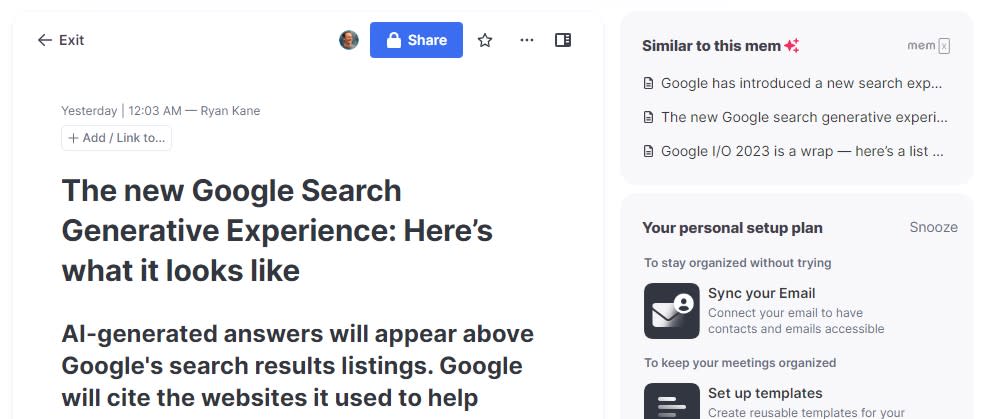
Smart Write
Smart Write's core feature set is similar to other GPT-powered writing tools: with a simple command, Mem's AI can write sentences or entire paragraphs.
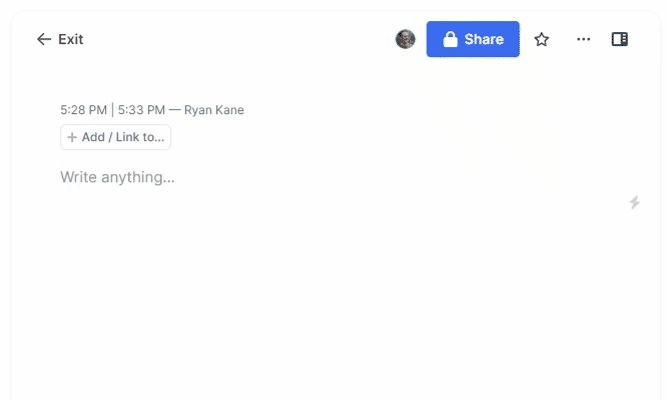
What makes Mem X stand out from other generative AI writing tools is its ability to reference the entire body of work you have stored on the platform.
To test this for myself, I uploaded a few news articles about a Google announcement that happened so recently that no existing AI datasets would have been trained on it. Mem X easily synthesized information from the articles and provided an accurate description of Google's event.
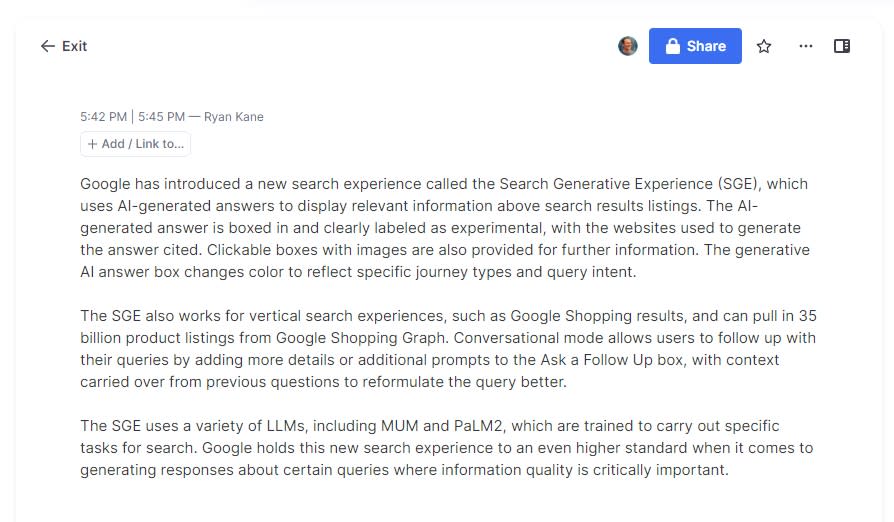
Smart Edit
Smart Edit allows you to give ChatGPT-like instructions to reformat or rewrite text. Although you can provide freeform instructions, Mem also provides easy-to-use shortcuts like "Make it sound more professional" or "Turn this into a tweet thread."
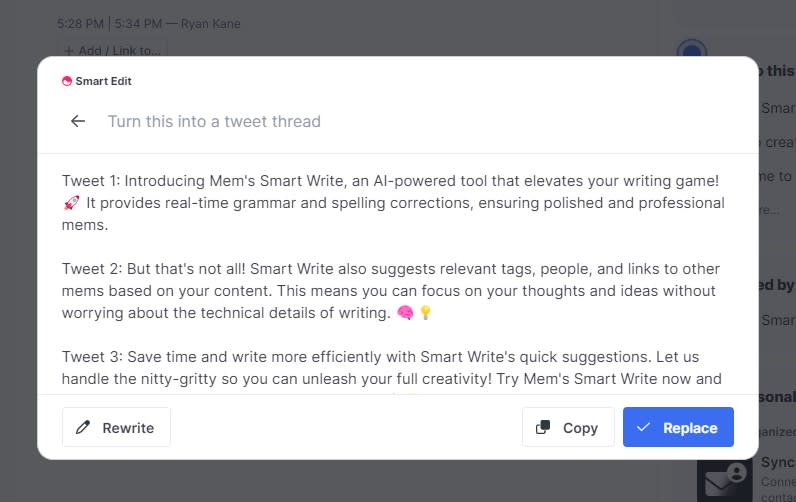
Transforming your workspace with Mem
It's rare to see something inventive and unique among productivity and workspace apps—but Mem is both of those things. Moving forward, I think other apps will gravitate toward self-organizing systems like the one Mem uses. There's so much data in our lives that anyone not using AI to make sense of it will increasingly be at a disadvantage.
Moving to a folderless system like Mem's does have a learning curve. But in exchange, you gain an entirely new way of organizing your work, serendipitously connecting ideas, and generating AI content.
If you're a serial productivity app tester like me, I hate to give you a new, distracting rabbit hole to go down. But in this case, I'd say it's worth it: give Mem a shot, and see where the future of work is heading.
FAQs: What is Mem?
What's the difference between Mem and Notion?
The key difference between Mem and Notion is the use of folders—or lack thereof. Notion uses a folder-based system to organize content, whereas Mem uses AI to group similar content together, displaying them only as needed.
Does Mem have a desktop and iOS app?
Mem offers both a desktop and iOS app. You can download the desktop app directly to your computer. Or visit the app store to download the Mem iOS app.
Does Mem work offline?
Your content in Mem is fully accessible offline on desktop only. This means you can review and update your notes even without an internet connection.
Related reading: