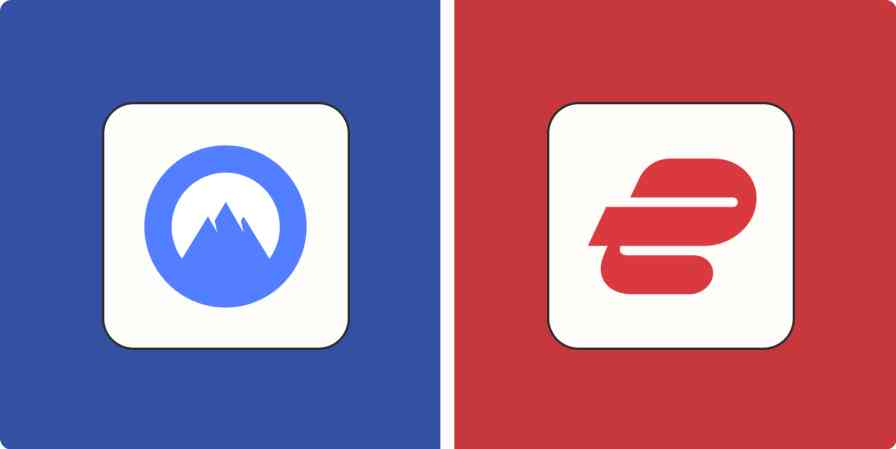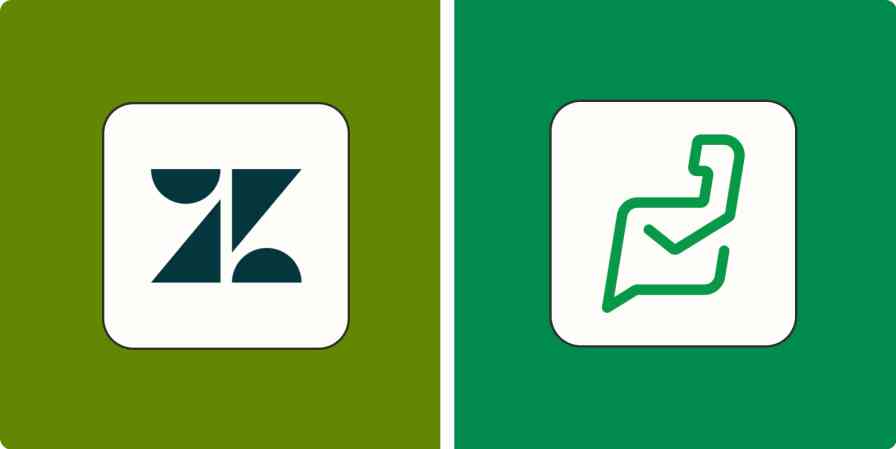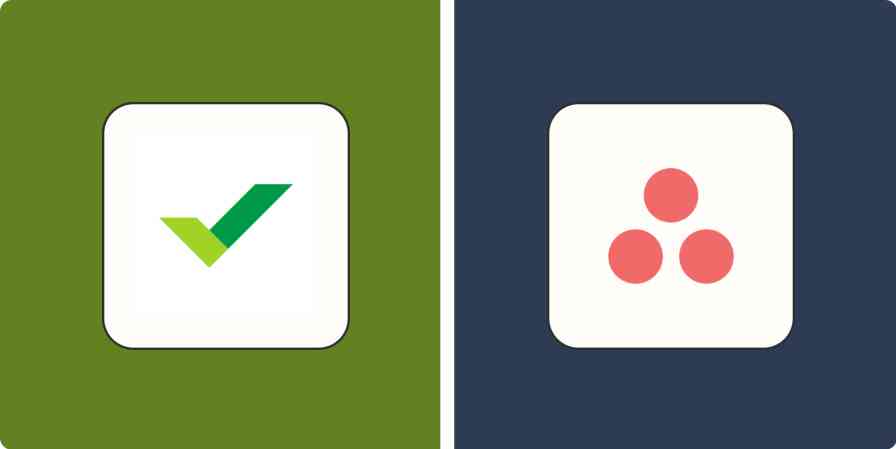Trello and Microsoft Planner are both simple task management solutions, and I've used both apps quite a bit over the years: Trello for personal projects, and Microsoft Planner for working with one of my clients.
Both apps are rooted in Kanban, which means they're pretty similar when it comes to features and functionality. But they offer distinct experiences to different teams. Depending on the complexity or simplicity you're looking for, one might suit you better.
I dove back into both apps and spent time exploring all their features to better compare the apps head to head. Here's what I discovered.
Microsoft Planner vs. Trello at a glance
Trello and Microsoft Planner offer all the features you'd need to manage projects, assign tasks, track progress, and visualize your work in different completion stages. You really can't go wrong with either of them if you're looking for a Kanban-forward task management app. Here's a quick comparison table highlighting where they differ, but keep reading for more insights into how the apps stack up.
| Trello | Microsoft Planner |
|---|---|---|
Ease of use | ⭐⭐⭐⭐⭐ Easy-to-use and intuitive interface with lots of customization options | ⭐⭐⭐⭐⭐ Also easy to use but with fewer bells and whistles |
Task management | ⭐⭐⭐⭐ Trello is very flexible and uses an open-ended approach that may not be appreciated by teams handling complex projects | ⭐⭐⭐⭐ Planner has a more structured workflow for managing tasks, perfect for large teams and complex projects |
Collaboration | ⭐⭐⭐⭐ Allows you to collaborate seamlessly even with non-team members; doesn't have the best systems for task assignment | ⭐⭐⭐ Has a solid set of collaboration features, especially for organizations invested in the Microsoft ecosystem, but there are some quirks—and adding users outside your Microsoft 365 organization is a hassle |
Automation | ⭐⭐⭐⭐⭐ Comes with built-in automation that's remarkably easy to use for non-technical users | ⭐⭐⭐⭐ Doesn't include automation but integrates deeply with an automation app within the Microsoft suite |
Integration | ⭐⭐⭐⭐⭐ Offers 200+ third-party integrations, including Zapier | ⭐⭐⭐ Offers limited integration to apps outside its ecosystem |
Pricing | ⭐⭐⭐⭐⭐ Affordable for small businesses, plus a free forever plan if you have no budget | ⭐⭐⭐⭐ Also affordable but no free plan |
Both apps are easy to use, but Trello has more flexibility
Generally, Microsoft Planner and Trello are both pretty easy to use. Since they're Kanban tools, they offer the standard boards, lists, and cards (on Planner, they're called plans, buckets, and tasks). But I'd argue that, due to its visual appeal, Trello is much more intuitive, simple, and just plain fun to use.
For starters, Trello lets you customize your dashboard, so it looks the way you want it to. Once you log in, you'll find your upcoming tasks and recently viewed projects neatly laid out, so you can jump right into the things you need to do.
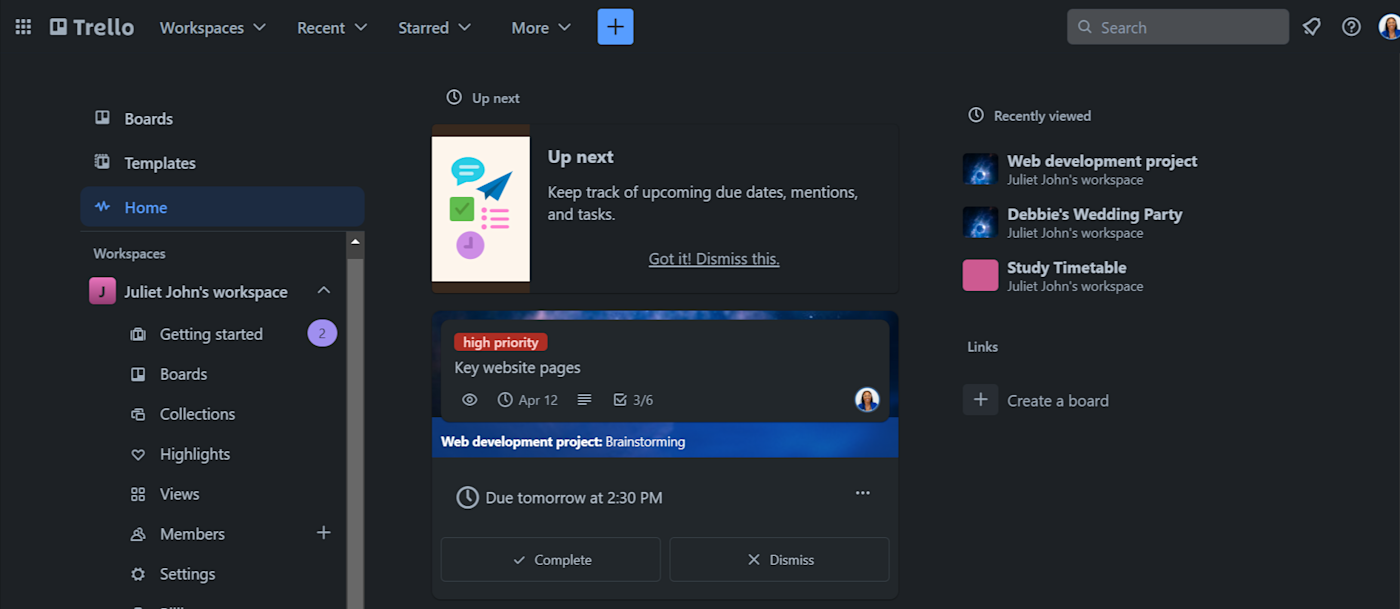
If you're new to project management tools, Trello offers hundreds of project templates in different categories—I wouldn't say they save a ton of time, but they definitely reduce the learning curve.
Everything else in Trello is fast. When you hit Create on a board, your cursor will immediately appear in a new list, prompting you to name it, e.g., "To Do." Hit Enter, and it'll jump to a new list where you can type in its name, e.g., "In Progress." Hit Enter again, and you'll get a new list—keep going until you've created enough lists for your project.
Adding cards (tasks) is just as easy. In fact, instead of creating each card manually, you can create a ton at once by pasting a bullet point list of tasks into a new Trello card: Trello will ask if you'd like to create different cards for each task.
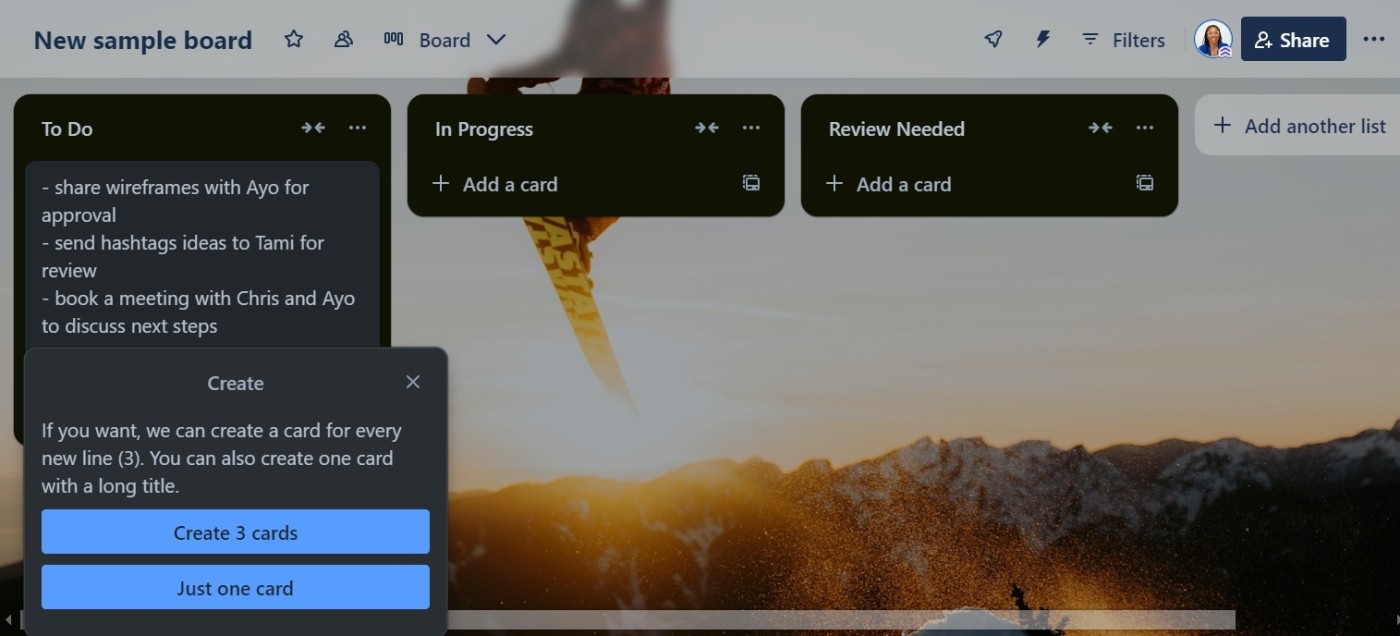
As you build out projects on Trello, you can add multiple checklists to tasks and invite non-team members to collaborate on a board. You can assign tasks to team members by adding them to individual cards and @ tag people in comments.
You'll also get a great user experience in Microsoft Planner, but it's not quite as intuitive as Trello. When you log in, you'll know you're in a Microsoft product. It's clean, but it's not as actionable as Trello from the start.

The main drawbacks of Microsoft Planner that make it a bit less flexible:
Its template options are limited, and it doesn't offer the smooth assistance Trello provides when creating a project.
Inside projects, Microsoft Planner limits you to only one checklist and 20 checkboxes per task.
While you can assign tasks to team members, you can't tag people to specific comments.
It makes collaborating with people who aren't registered with your organization via Microsoft 365 kind of difficult.
These limitations aren't dealbreakers, but they can make Microsoft Planner a bit restrictive, especially when managing projects on an ad hoc basis.
Task management is more structured in Microsoft Planner
Trello and Microsoft Planner both allow you to create and organize tasks, assign them to team members, set due dates, and visualize progress in multiple views: boards, tables, calendars, and charts.
But due to nuances in the elements available within cards, I'd argue that Microsoft Planner presents a more structured workflow for managing tasks. Here's what I mean.
Planner's default setting forces you to follow a linear workflow by using a specific progression for each task in your project bucket. As you set things up, you can add a Progress marker (between "Not started," "In progress," and "Completed") and define task priority levels (from low to urgent) to keep yourself and your team members on track, so nothing slips through the cracks.
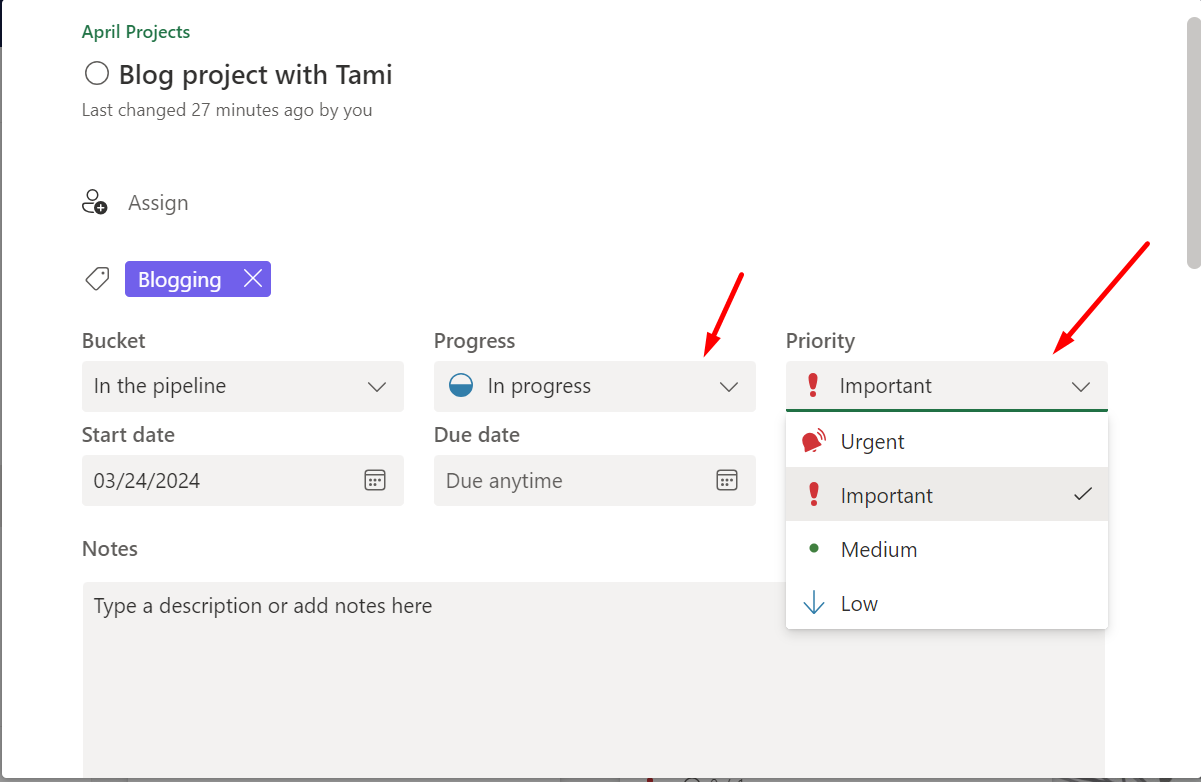
Planner also integrates checklists directly within tasks: you can check them off from the board view, for example, and they'll sync in the backend of your task.
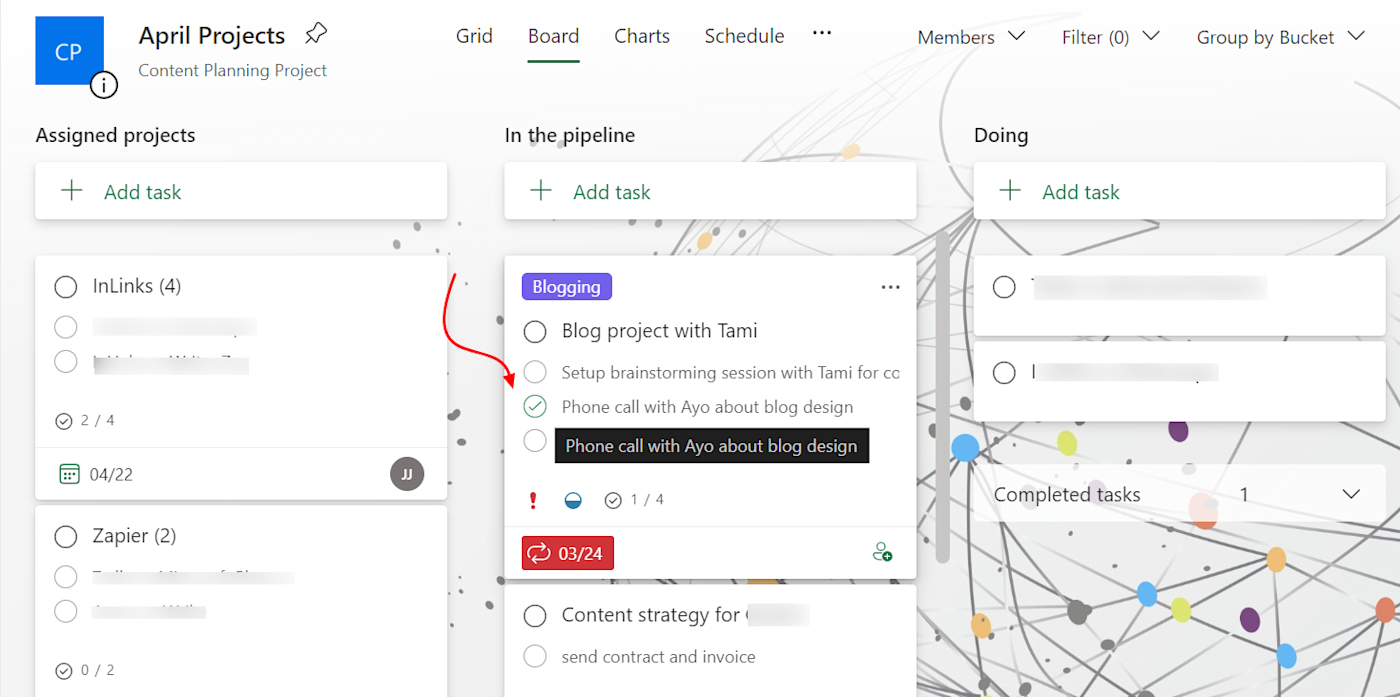
If you have tasks that need to happen regularly, you can set up an automatic schedule using any interval frequency that works best for your team. You can do this on Trello using a Power-Up, but it's a core feature of Microsoft Planner.
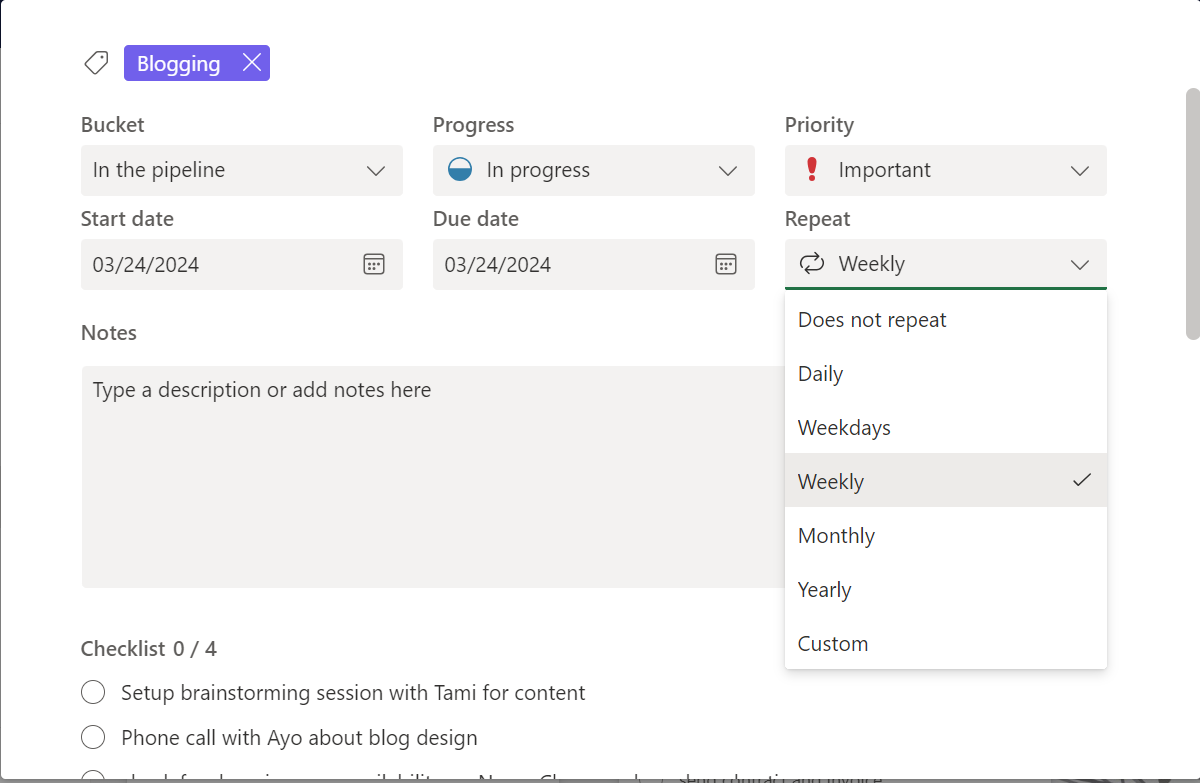
And as you build out projects, Planner will also suggest attachments you can add to your card based on the content you've added and shared in Microsoft 365—so if you're a die-hard Microsoft user, it'll make a difference.
Trello takes a more open-ended approach to task management. Details like recurring tasks in cards, priority, and progress levels aren't available out of the box. Instead, there's the option to add configurable labels and use Power-Ups if you require that level of granularity. It's not a bad thing—unless you need someone else helping you stay organized.
Automation is easier in Trello
Trello and Microsoft Planner have very different approaches to automation, and after using both of them, I'd say Trello makes it easier—even if Microsoft's approach is more robust.
Trello has an automation tool, Butler, that's built into every Trello board. It lets you automate everything from simple actions, like archiving cards, to more advanced things, like sending emails. It uses a few automation types:
Rules are the most popular since they use the simple "if this, then that" format that trigger and execute based on predefined actions.
Card and board buttons run actions on your card or across an entire board when you click—which doesn't play well with the automation hymn sheet, in my opinion, but some folks really like it.
Calendar and due date commands let you schedule and keep track of recurring tasks and administrative actions your team performs regularly.
For example: in my personal monthly board, I set the calendar command so that every Saturday at 6 a.m., Butler automatically adds a card called "Weekend Tasks" with a checklist of the house chores I need to complete that weekend to my "Today" list. The tasks on the checklist are pulled from a checklist template I already made on my board while planning the month.
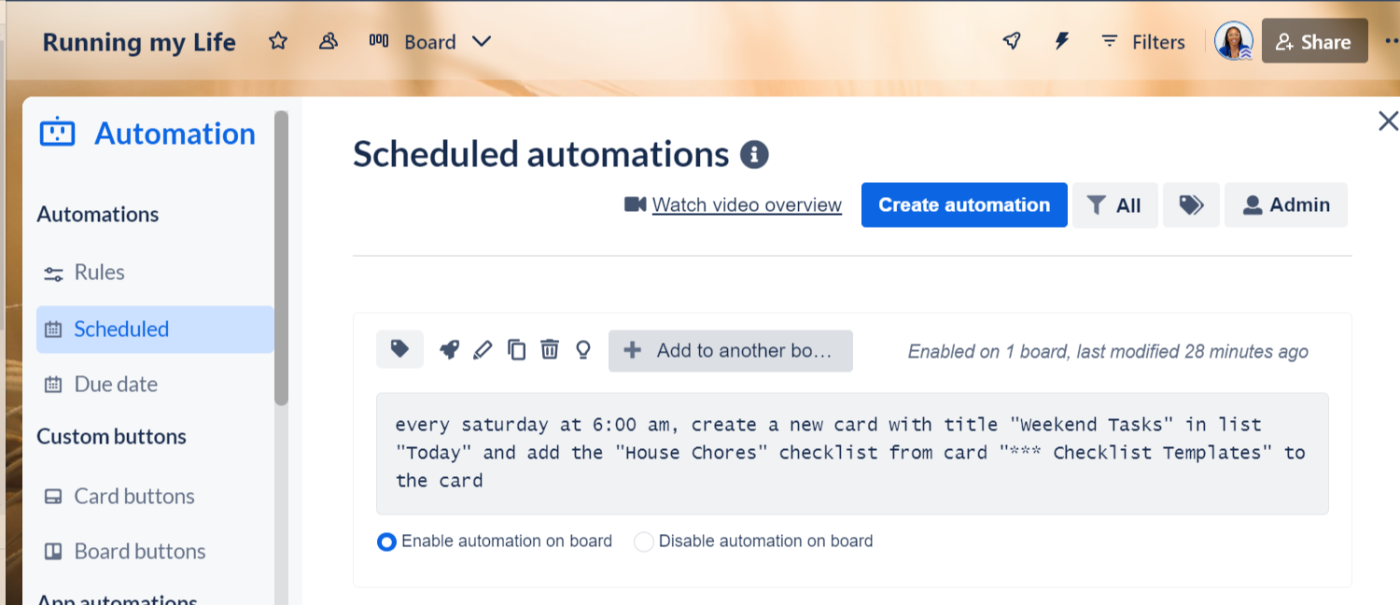
Then, throughout the month, I use the due date command to track upcoming tasks and stay on top of important engagements. For example, I set the command so that two days before any task in my monthly board (that hasn't been marked complete) is due, Butler automatically moves it to the top of the list "To do immediately" and adds a label—"Urgent"—to ensure I complete it.
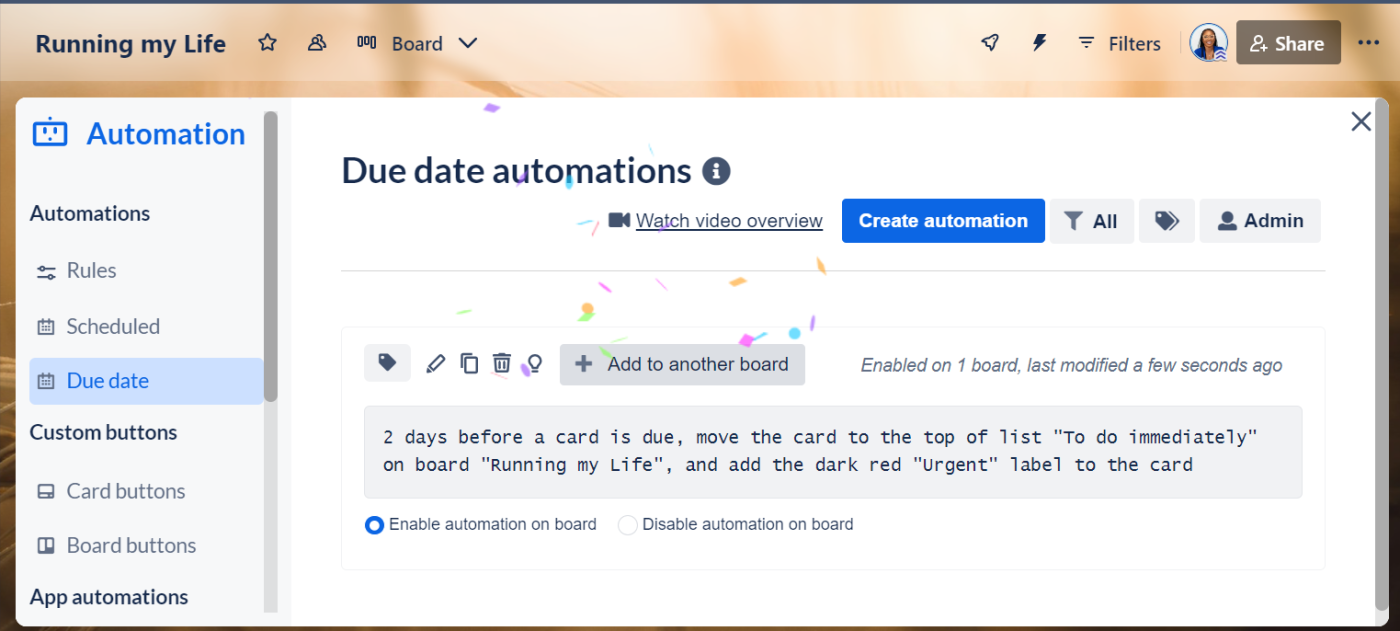
You can even do more advanced things like adding custom fields to tasks to make them more comprehensive, sending email notifications (when you combine Trello's automation with the Email for Trello Power-Up), and prioritizing tasks using card labels.
Microsoft Planner doesn't offer automation on its own (other than the recurring tasks I mentioned earlier). Instead, you have to use Microsoft Power Automate, the automation app within the Microsoft 365 ecosystem. Power Automate allows you to build workflows that execute inside your Planner—and across all Microsoft products. It's not a bad solution, but it's more complicated to set up, for sure.
Planner is better for teams already using Microsoft apps
In November 2023, Microsoft announced a major update that combines Microsoft Planner, Microsoft To Do, Microsoft Project, and Microsoft Copilot into a new planner app inside Microsoft Teams. (That's a lot of Microsoft.)
If you're not a Microsoft aficionado, this might sound terrifying, but if you're all in on the Microsoft ecosystem, it means you can now manage team communication and access advanced features like Gantt charts and dependencies, team workload, and goal management all in one place—something that's not natively available in Trello.
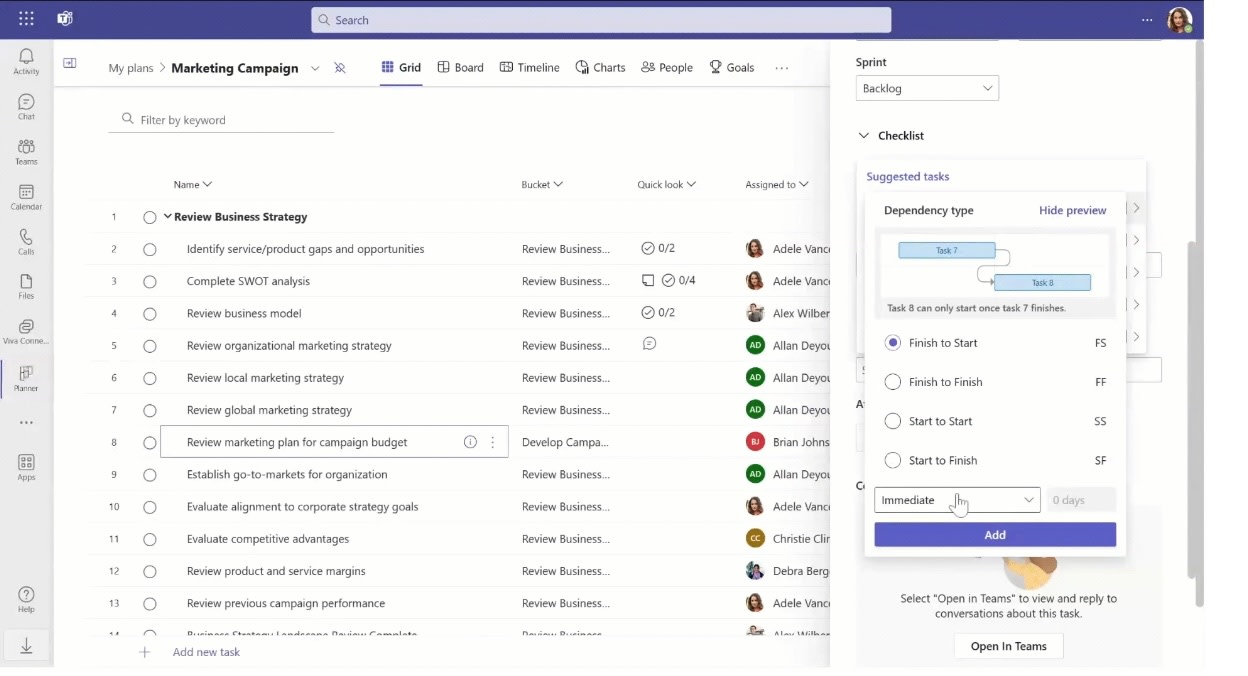
The new Planner allows you to build interconnected tasks, using multiple advanced dependencies. You can lay out the whole timeline for every project and visualize the big picture more accurately. You can also schedule the time team members spend on specific tasks, track their efforts more efficiently, and even monitor changes made to individual tasks.
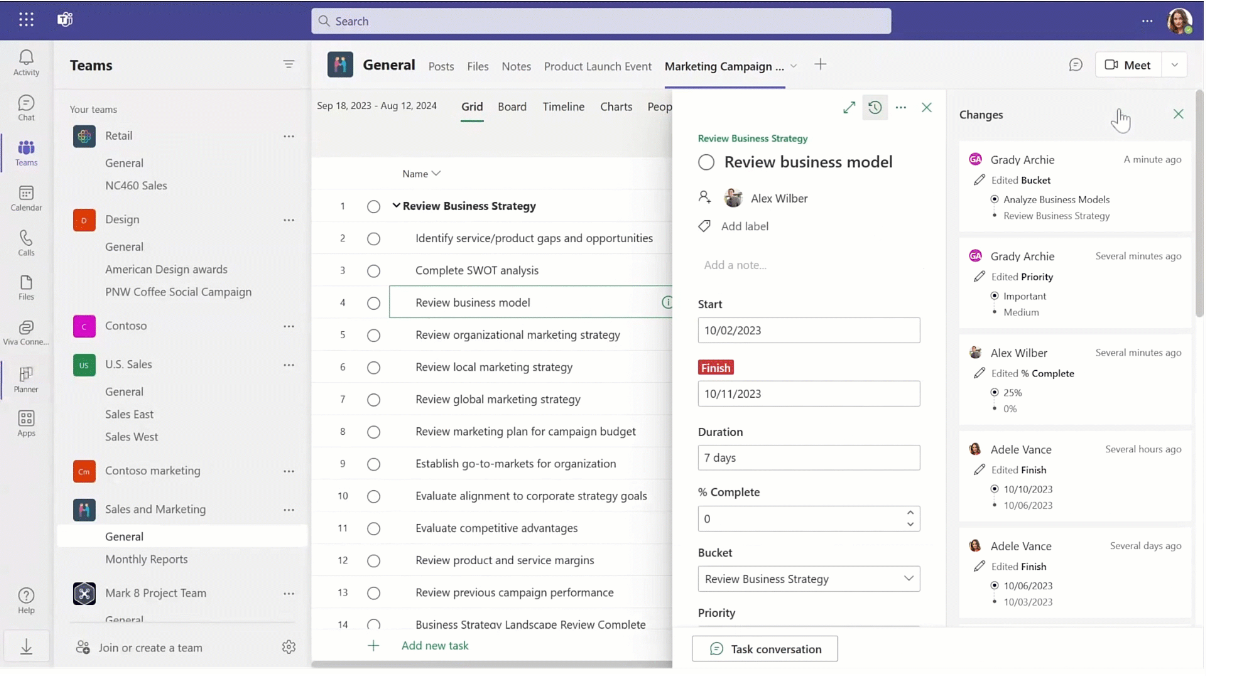
All of these help ensure transparency and maintain efficiency and accountability, especially important for larger teams. If your team already uses Microsoft products, Planner integrates seamlessly, allowing for easy file sharing, smoother collaboration, and overall better workflow within the Microsoft universe.
Both tools are affordable, but Trello offers a free plan
Trello and Microsoft Planner both start at $6/month, but Trello's free forever plan and flexibility give it an edge for small businesses.
If your budget is $0 and you're working with just yourself and a small team, Trello will give you access to almost all its tools for free. You'll get automation, unlimited tasks, and up to 10 workspace collaborators. Features like checklists, calendars, and multiple project views are excluded, but it's still a good set of features for small teams looking to manage simple projects.
In contrast, Microsoft offers a 30-day trial but no free plan. Microsoft also doesn't offer Planner as a standalone product, as the tool is bundled into the Microsoft 365 subscription. But since the entry level price is the same as Trello's, you're actually getting more apps for the same price—if you'll use them.
Trello offers more powerful third-party integrations, including with Zapier
Microsoft's integrations with other Microsoft tools are impressive, but outside of that, it's pretty limited. Trello's Power-Ups integration feature, on the other hand, allows you to connect up to 200 apps to your boards and add additional features to your workflow. Just keep in mind that some Power-Ups require an additional subscription fee, and the integration with Microsoft products is very limited.
But by connecting Trello to Zapier, you can automate task management across your team, send information between apps, and streamline your workflow. Learn more about how to automate Trello, or get started with one of these prebuilt workflows.
Create new Trello cards from new Google Calendar events
Create Trello cards from new Google Forms responses
Create Trello cards from new rows on Google Sheets
Zapier is a no-code automation tool that lets you connect your apps into automated workflows, so that every person and every business can move forward at growth speed. Learn more about how it works.
Trello vs. Microsoft Planner: Which should you use?
If you're already in the Microsoft system, Planner is a solid option. If not, you might be best trying out Trello's free plan to see if it works for you. As you make your decision, here are some general guidelines to keep in mind.
Choose Trello if:
Aesthetics and customization are important to you
You want to work with people outside your organization
You're managing simple projects and have zero budget
Choose Microsoft Planner if:
Your organization already uses Microsoft
You're managing complex projects
You need lots of structure
Related reading: