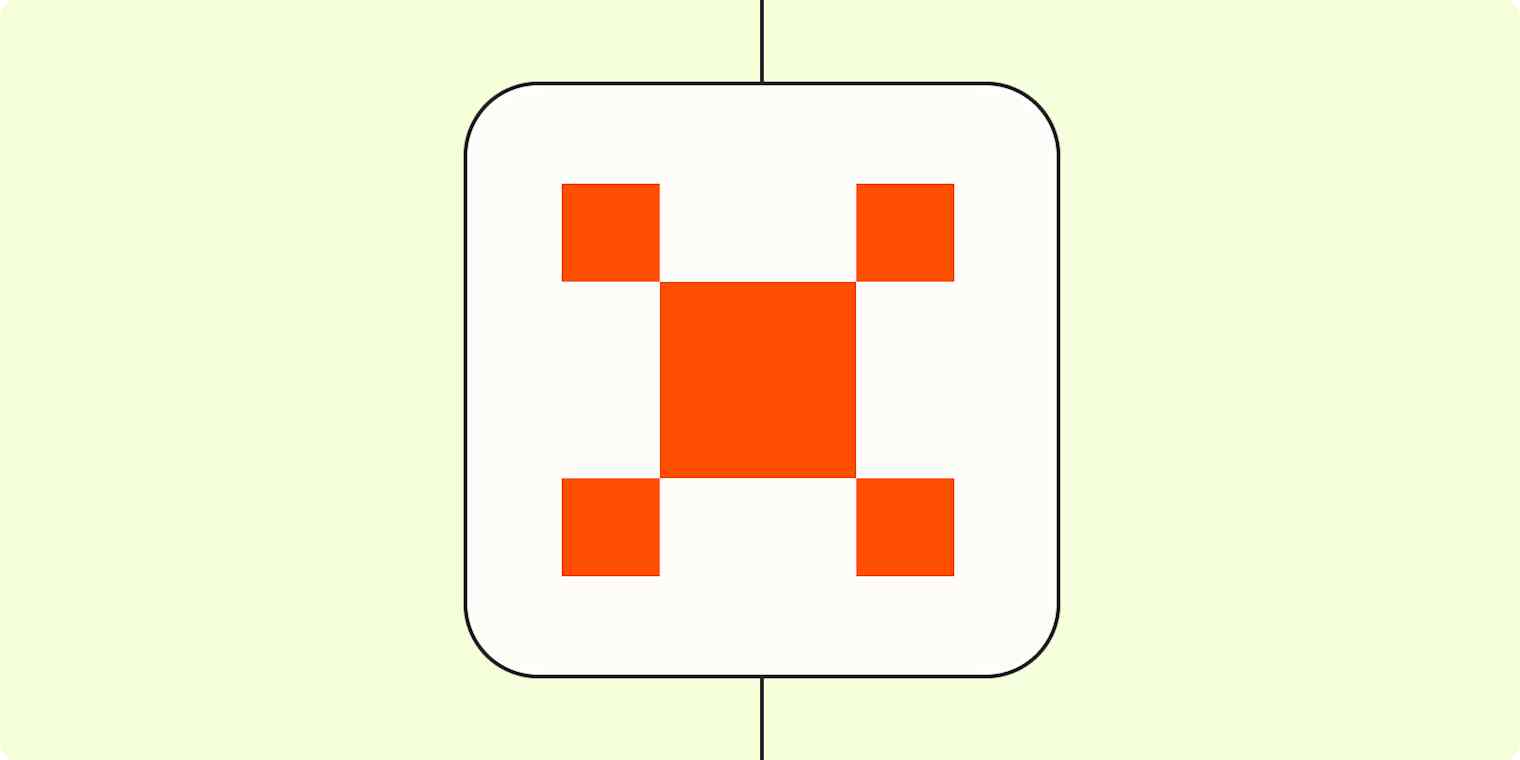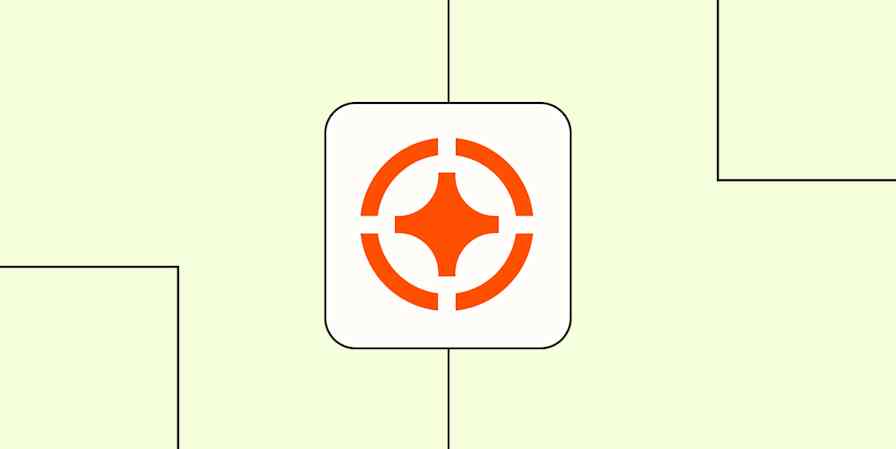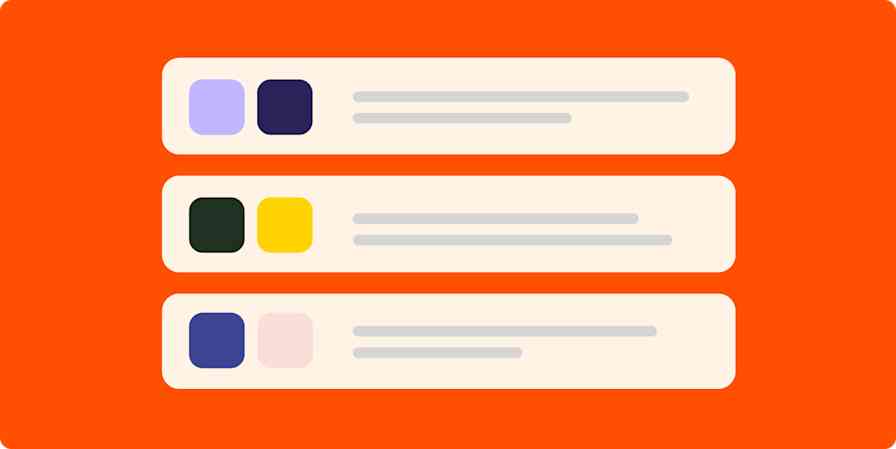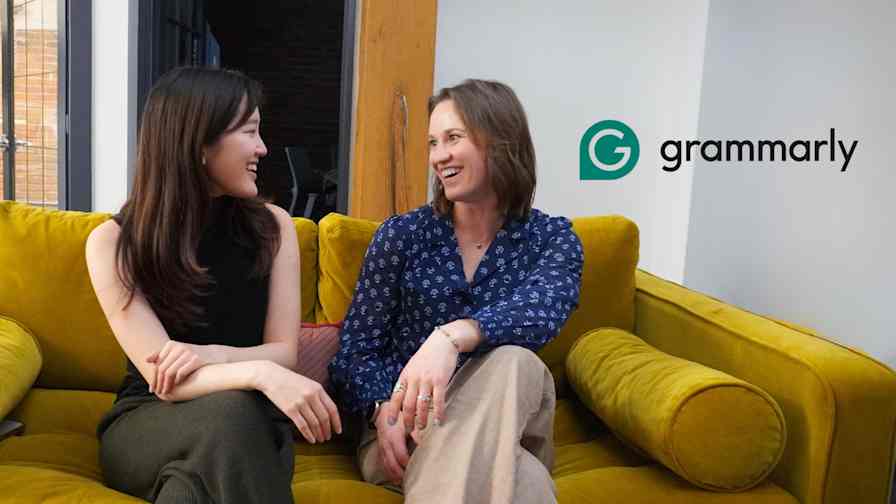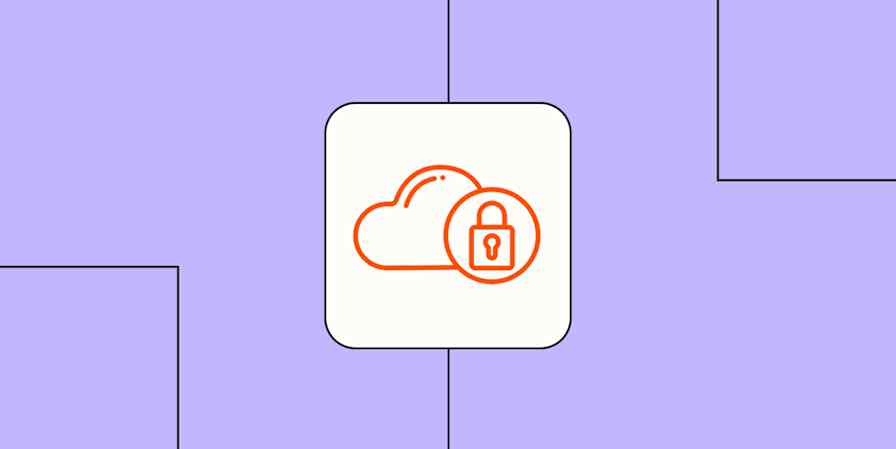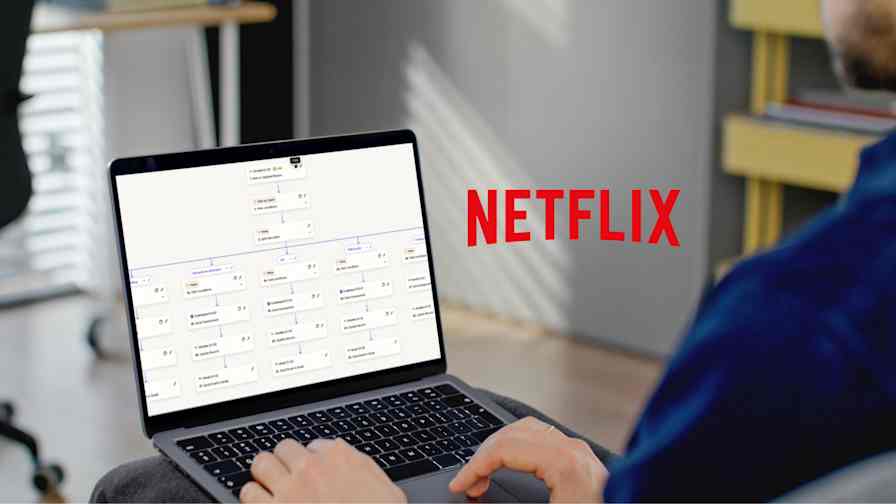You know you're doing AI orchestration right when automation handles your predictable work, AI's tackling more sophisticated efforts, and you hold the reins over the whole process. Your data stays secure, and your teams work more efficiently than ever.
Zapier Agents are AI-powered teammates that operate within exactly that framework. They're specialized assistants that you train with prompts to fulfill specific roles in your organization. Set rules, grant them access to your company data, and let them automate work safely across your favorite apps—with as little or as much human oversight as you want. This guide spells out everything you need to know to start using them.
Building with ChatGPT, Claude, Cursor, or other AI platforms? Try Zapier MCP! It's the fastest way to connect your AI to 8,000+ apps and 30,000+ actions without complex integrations.
Table of contents
What is Zapier Agents?
With Zapier Agents, you can teach AI-powered agents to work and automate tasks across our ecosystem of 8,000+ apps. Remember how exciting it was to get a new teammate who could take work off your plate? That's exactly what Zapier Agents brings to your team—but these teammates never sleep, don't need vacation days, and can work across all your apps seamlessly.
Each AI agent can help you with specific tasks, like processing leads, managing support tickets, or drafting responses to customers. And you can trigger those tasks whenever something happens in other apps.
For example, say you receive a new lead through Facebook Lead Ads. That's the trigger. In your instructions, you can tell the agent to summarize that lead data, then send an email to your sales team via Gmail.
Your agent—monitoring any incoming leads that you receive through Facebook—will act on your behalf automatically. That means you're getting things done even when you're offline. You could even provide additional control by adding more details to your instructions—like asking the agent to always check the lead's customer profile on the internet for additional information for your sales team.
And it's now easier than ever to build an agent. With a prompt assistant that helps you craft strong instructions plus templates for ready-to-use agents, you can deploy a working virtual assistant in minutes. And once you've got several up and running, you can group your agents by function and easily track each one's performance.
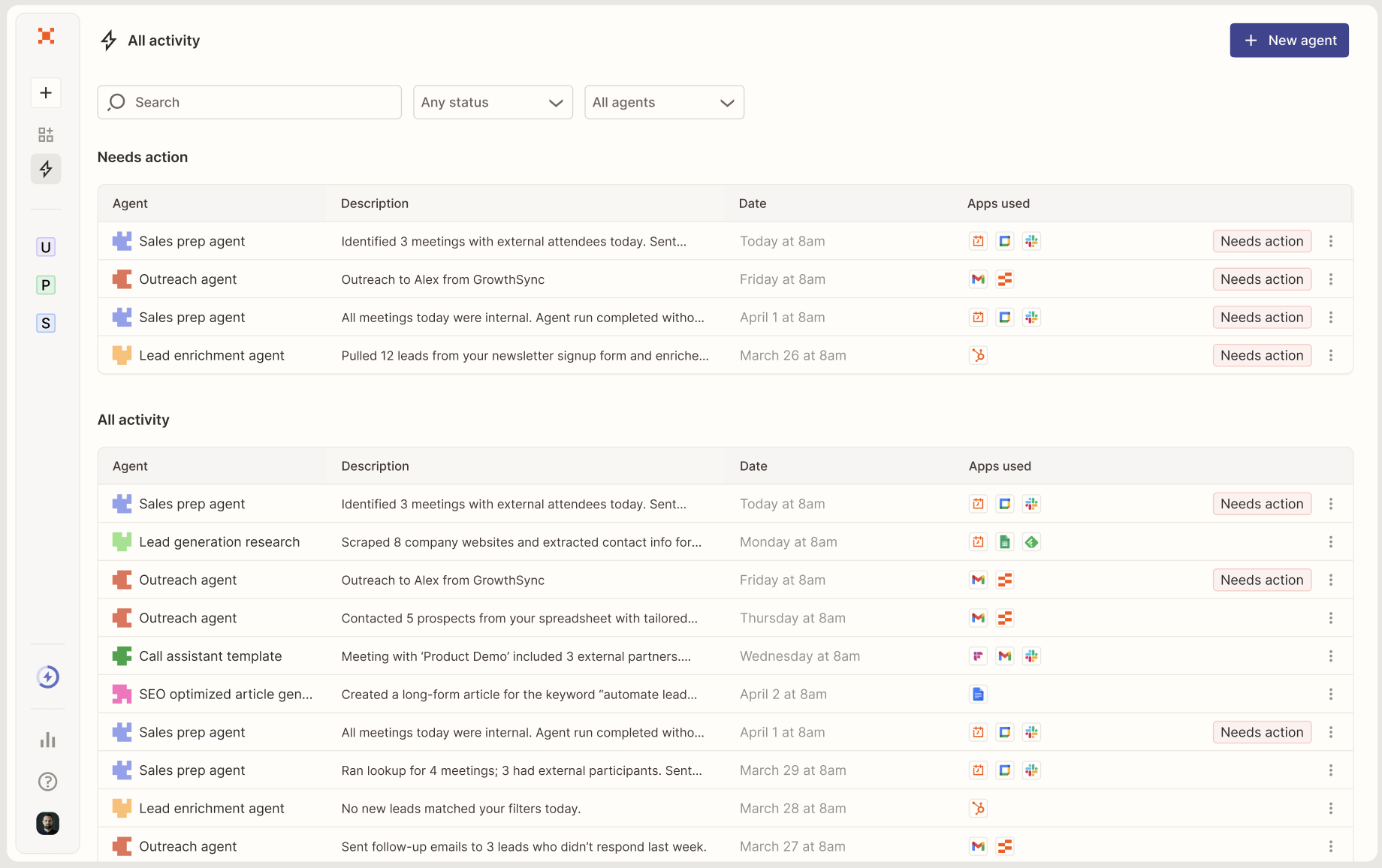
Key features of Zapier Agents include:
Simple creation process: In plain language, describe what you want your agent to do. Our prompt assistant will auto-enhance your instructions, which you can then edit to your liking. You can also start from scratch or choose a ready-to-go template for common business functions.
Access to more than 8,000 apps: Let your agent work across your entire tech stack by giving it access to specific triggers (events that initiate an assistant's behavior) and actions (tasks it can carry out).
Live data sources: You can give your agent access to live data (like information stored in Google Drive, Box, Notion, or Asana) so it can find, analyze, and summarize up-to-date info when you ask for it.
Web browsing: Agents can search the web for you to find key information. Easily conduct market research, gather news articles about specific topics, or find online information about prospective clients.
Agentic Zap steps: Pull your agents into Zaps to do research-heavy work, like searching the web and pulling info from databases.
Agent-to-agent calling: Right from your prompt, instruct agents to "call" other agents, so they can delegate work to each other like human teammates collaborating on a project.
Activity dashboard: See a log of agent activities with details about each run, and reference the Needs action section to easily spot when an agent needs your attention.
Agent management: Bundle related agents into Pods, so you can quickly navigate between agents working in the same domain. Do you change your agents' instructions often? Use version control to preserve your work.
Zapier Agents Chrome Extension: Bring your agents anywhere with you on the internet so you can take action in the apps you use without leaving the browser tab you're viewing.
All in all, Agents gives you a way to build autonomous assistants that carry out their work with just the right amount of human oversight.
What you can do with Agents
Zapier Agents makes it easy for anyone at your organization to leverage AI in their workflows, no matter their technical expertise.
So what kind of agent should you build? It depends on what you need help achieving from day to day. Here are a few examples of function-specific agents to get you inspired:
A lead enrichment agent
Teach an agent to get background on new leads and keep you up to date. Ask it to enrich new lead data from the internet, add it to your CRM, and draft personalized outreach to leads most likely to convert.
Instructions: Add triggers and actions for database apps (like Google Sheets), CRM tools (like HubSpot), or email apps (like Gmail).
Data source: Upload lead storage data from Tables, Notion, Google Sheets, or Airtable.
Web browsing: Add more context to lead records in your CRM by searching online for company information.
A customer support agent
Queue up messages for customer support, provide your agents with common FAQs and route tickets to the right teams to resolve issues faster.
Instructions: Add triggers and actions for support apps (like Zendesk), project tools (like Jira), or email apps (like Outlook).
Data source: Upload your help documentation as a reference from Google Sheets, Zapier Tables, Notion, Google Docs, or Airtable.
An email management agent
Tame your inbox with an agent that drafts replies, creates tasks for urgent requests, and archives any spam or marketing emails.
Instructions: Add triggers and actions for email apps (like Gmail) and project management apps (like Trello).
Instant actions: Add direct actions (like Create Draft or Reply to Email) in apps like Gmail so you can send messages the moment your assistant drafts them.
A meeting productivity agent
Create meeting agendas, update meeting notes based on criteria, and prioritize tasks based on your notes.
Instructions: Add triggers and actions for calendar apps (like Google Calendar), video conferencing tools (like Zoom), and file storage apps (like Google Docs).
Data source: Upload your strategy docs as a reference for prioritizing tasks from Google Sheets, Zapier Tables, Notion, Google Docs, or Airtable.
A customer query agent
Get answers about customer sentiment or order volume, sort customers by value, and send emails based on customer queries.
Instructions: Add triggers and actions for forms apps (like Typeform), email apps (like Gmail), and eCommerce tools (like Shopify).
Data source: Upload order tracking files from Zapier Tables, Google Sheets, Notion, Google Docs, or Airtable so your assistant can answer questions correctly.
A project management agent
Nudge tasks towards a resolution, remind teams about deadlines via email, track task progress, and celebrate wins.
Instructions: Add triggers and actions for task management apps (like Asana), email tools (like Gmail), or team communication apps (like Slack).
Data source: Upload project brief files from Google Sheets, Zapier Tables, Notion, Google Docs, or Airtable.
A content generation agent
Create up-to-date content for your blog and email newsletters with your agent by pulling research from the web and adding it to a database.
Web browsing: Carry out online searches for the most recent articles on a specific topic.
Instant actions: Add Zapier Tables as your action app so you can create a record with that online research in a table to refer back to later.
Zapier Agents Chrome Extension: Summarize, translate, and explain page content directly in your browser without switching apps.
An expense tracking agent
Stay up to date via conversations with your agent on tracking expenses, checking invoices, and logging sales.
Instructions: Add triggers and actions for accounting apps (like QuickBooks), payment processing apps (like Stripe), or spreadsheet apps (like Google Sheets).
Data source: Upload your order logs as a reference from Google Sheets, Zapier Tables, Notion, Google Docs, or Airtable.
How to get started with Agents
Want to see it in action?
Head over to agents.zapier.com and sign up.
If you haven't created an agent yet, click Take a tour. Complete the short walkthrough, then click Create my first agent.
If you already have agents, hover over the + icon on the left sidebar and click + New agent.

A window will appear where you can either give your agent instructions or select one of the pre-made templates in the left-hand panel:

In the new window, describe what you want your agent to do in natural language. Click Create agent if you want the prompt assistant to optimize your instructions. To write your instructions without help, click Skip this step.
If you wrote instructions, you'll be prompted to connect any apps you mentioned. You can either skip this step or connect your accounts from the dropdown menus.
On the next screen, pick or replace the trigger that activates your agent. You can choose to trigger actions on demand, on a set schedule, from a Zap, or from another app.

In the Instructions field, edit the optimized prompt as needed. If you started from scratch, describe what you want your agent to do. (You can also use a slash (/) to initiate a command to trigger an action or to find information from a data source.)
To give your agent a data source, click the Insert tools tab then + Add tool in your Instructions field.

In the modal, if you want to delegate work to another agent, click Call an agent and pick one from the list to add it to your prompt and your agent's set of tools. Otherwise, select the app for the data source from the available options.
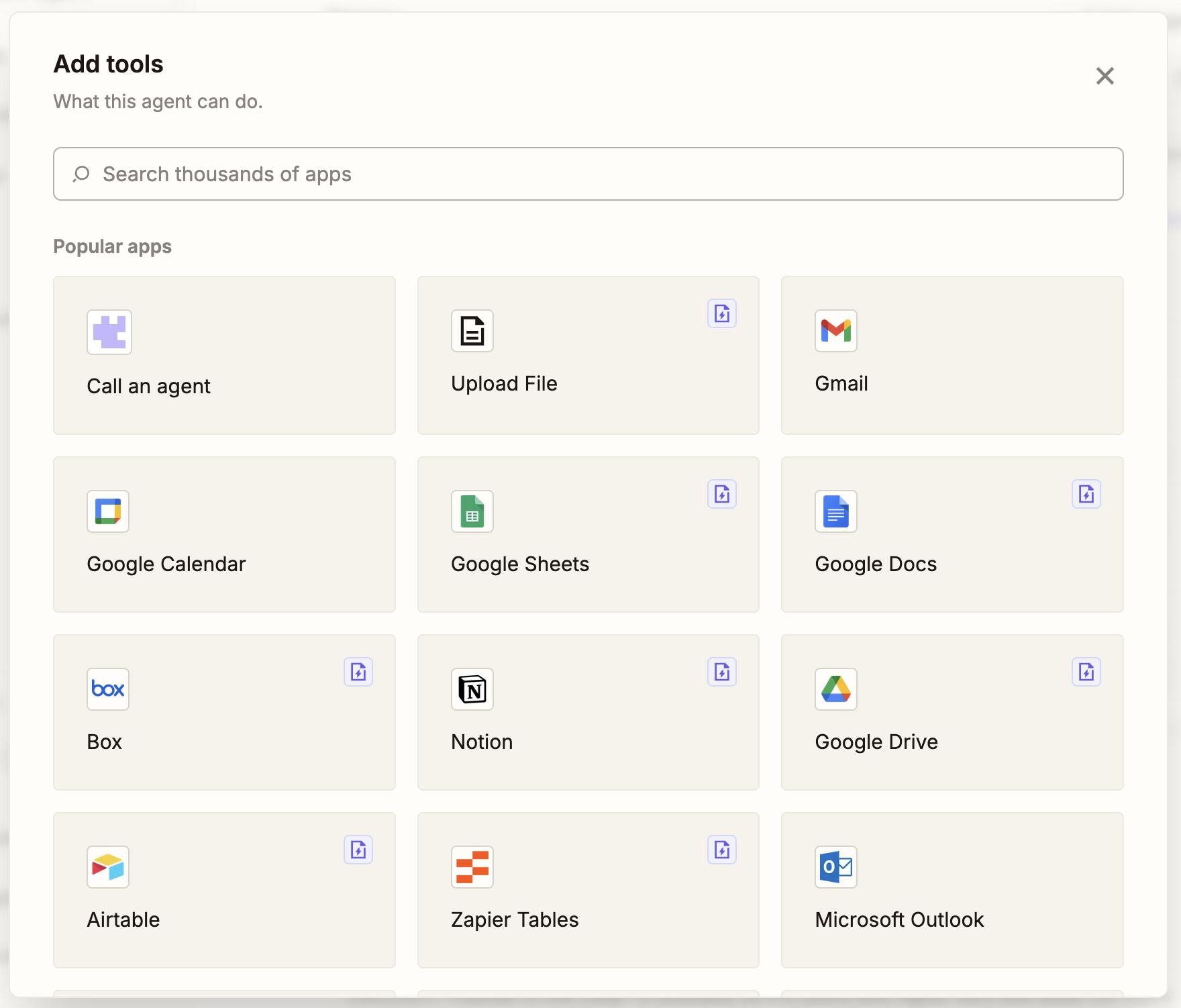
Select an existing connection for the app.
Next, select a document or other type of file to use as the data source.
Click Data integration and connect your account and data. Then click Add data source. The source will appear as a pill in your conversation and will be saved inside your agent.

To add actions, click the Insert tools tab and + Add tool again. Select your app and add an action for your agent by clicking on the one you want. You can add multiple actions.
The actions will then appear in your Instructions field.
Note: After you integrate data or add actions, you can access them by clicking Insert tools. Data and actions will remain in that modal unless you manually remove them. That way, you can reference files and tools without having to add a pill to your conversation.

Once you've tested your behavior in the right-hand panel, click Save. You can now start using your agent in the chat panel.
To securely roll out agents to your teammates, click Share in the top-right corner of your agent's configuration page. Pick from three access levels:
Viewer access lets users see activity logs, run tests, and actually use the agent.
Editor access lets users do all of the above as well as modify instructions, add or remove tools, and change authentication settings.
Owner access comes with all of the above, plus the ability to delete the agent or transfer ownership.
Finally, to monitor your agent's activities, click All activity in the left-hand panel. You'll find a complete history of all the tasks each of your agents has performed, so you can review and revise prompts as needed.
If certain tasks appear under Needs action, that indicates that your agent needs your input before it can continue working. This includes situations where:
Your agent needs additional information to complete a task
You've specifically instructed your agent to pause at certain decision points
Authentication or connection issues need to be resolved
Need more help? Read our Zapier Agents quick-start guide for step-by-step instructions on creating your first agent.
Best practices for building Agents
You've got the technical setup down. Now, let's talk about how to think through agent-building roadblocks like a pro. Here are some common challenges we've heard from teams, plus our recommendations for tackling each one:
What workflow should I automate first?
Deciding which system to build first is often the trickiest part of whipping up agents. If you're at a loss, take inventory of any tasks you're currently doing manually that involve analyzing, summarizing, or organizing info. Agents excel at that kind of work. Consider using them as thought partners that free up mental space for you by reframing information, prepping updates, or surfacing new insights. Need more ideas? We've got a curated collection of nearly 100 agent templates that are sure to inspire.
I'm new to agent-building and feeling overwhelmed
To build your confidence, start small by building low-stakes workflows. Try a document-summarizing agent or a research agent that pulls from one trusted source—say, a Google Doc—so there's minimal risk of errors or unwanted outputs. Then expand your instructions step by step, only adding additional tools and automations once you trust the flow.
What are the benefits of multi-agent systems?
A Zapier agent tends to excel at carrying out one specific workflow. (You can see examples of what "one specific workflow" looks like in our Agents template library.) And a single agent might be enough for the workflow you're building.
But if you've got a more complex scenario on your hands, consider chaining multiple agents together to increase the efficacy. You can do that in a couple of ways: by building a Zap with several agent steps, or by creating an agent that calls one or more other agents from its instructions.
Learn how to create an Agents Zap action or enable agent-to-agent calling in our help docs.
Here's what I mean by a "complex scenario":
One trigger sets off your workflow, which needs to proceed according to conditional logic. Imagine this: one agent, Agent A, reviews incoming emails and determines which course of action is best. Then it calls Agent B, C, or D—each with their own set of unique, detailed instructions—depending on the course Agent A chose. This is like building a Zap with a path step, where one trigger can branch off into multiple outcomes.
You want to limit tool access. Maybe part of your workflow involves deleting data—which could be risky. If your instructions are so detailed that you're worried the agent will mistakenly erase something it shouldn't, enable the deleting action in just one agent. Let other agents handle the rest.
You have multiple trigger events, and you want them all to end the same way. For each trigger, build Agents A–F. Then, in each one's instructions, call the same agent, Agent G, to finish the job.
Essentially, the longer and more involved an agent's instructions are, the greater the window for variability. By narrowly defining each agent's job, you reduce the margin for error. You're also able to build future systems more nimbly with modular components. Maybe you build Agents A–D for one system, but you (or someone on your team) later dream up a totally different use case that leverages Agent B. Since you've already got Agent B configured, you spend less time building, which means you can deploy your systems faster.
When should I build an agent vs. a Zap?
Choose Zaps when you need precision and predictability—they take more time to set up than an agent, but it's easier to fine-tune them to do exactly what you need. Choose agents when 80% accuracy is genuinely sufficient and you value speed over perfection. Basically, if you're comfortable letting the system improvise a little, use an agent. If exactness matters, build a Zap.
How can I improve my agents' reliability?
Think of your agent as a capable colleague, not an infallible system. You can guide it toward better performance with each run. Ask it for multiple draft options. Request approval before executing critical actions, like sending emails or updating CRM fields. You can even call an agent into a Zap, which will let you add guardrails like formatters and filters that add more precision to the workflow. And for workflows that involve communication tools, consider building in safeguards—for example, before rolling out agent-produced messages to others, you can create a testing channel or have your agent DM you first.
Prompting tips for agents
When writing instructions for your agents, remember these tips to get the best results:
Break it down: Treat your agent like a brand-new member of your team who has zero context. Give it background details and constraints, spell out acronyms, and explain insider concepts—even if they seem obvious to you.
Define parameters: Set clear expectations like target length, tone, and format. Specifications help your agent deliver exactly the kind of response you're looking for.
Keep it crystal clear: Write with proper grammar and use just the number of words you need. Steer clear of long, ambiguous, ramble-y prompts. Your goal is to write in a style that's instantly understandable.
Use role-based prompting: To get responses that go beyond garden-variety analysis, give your agent a specific role. For example, asking it to analyze a dashboard screenshot will produce some basic metrics. But asking for a review as a RevOps strategist—one with 20 years of experience and an eye for conversion funnel optimization? That'll get you way more sophisticated insights.
Structure your requests: Organize the steps of a prompt using a logical, sequential order. First define the agent's role, then specify your request, and then outline your expected output format. For long context, use clear boundaries like XML tags: <context>...</context>
Refine through iteration: Don't treat your agent's first response like it's set in stone—it's still a rough draft at that point. Guide your agent by giving it feedback and additional instructions based on its output.
Use advanced techniques: For really complex behaviors, break down your request into smaller, numbered tasks and consider building multi-agent systems. Also, show each agent a model of what you're looking for. For instance, if you're creating a blog post, share examples of work you've already published or other content you want to emulate.
For more assistance, just start a chat with Copilot, our AI-powered building assistant. (You'll see a button to interact with Copilot on each agent's configuration page.) With simple, natural-language instructions, Copilot can fully configure an agent in minutes, refine instructions for your agents if your tests don't work as planned, and even create canvases, tables, interfaces, and chatbots.
Along with Agents, you can also interact with an AI system using a prompt in Copilot, Tables, Canvas, and Chatbots. For tips on writing effective prompts across Zapier products, check out our prompting help guide.
Teach agents to work on their own with Zapier Agents
With Zapier Agents, we're bringing you AI teammates that work intelligently in the background—while you focus on the strategic work that requires your expertise.
Ready to assemble your agentic squad? Scale AI across your business with Zapier Agents today.
This article was originally published in March 2024. It was most recently updated in November 2025 by Steph Spector.