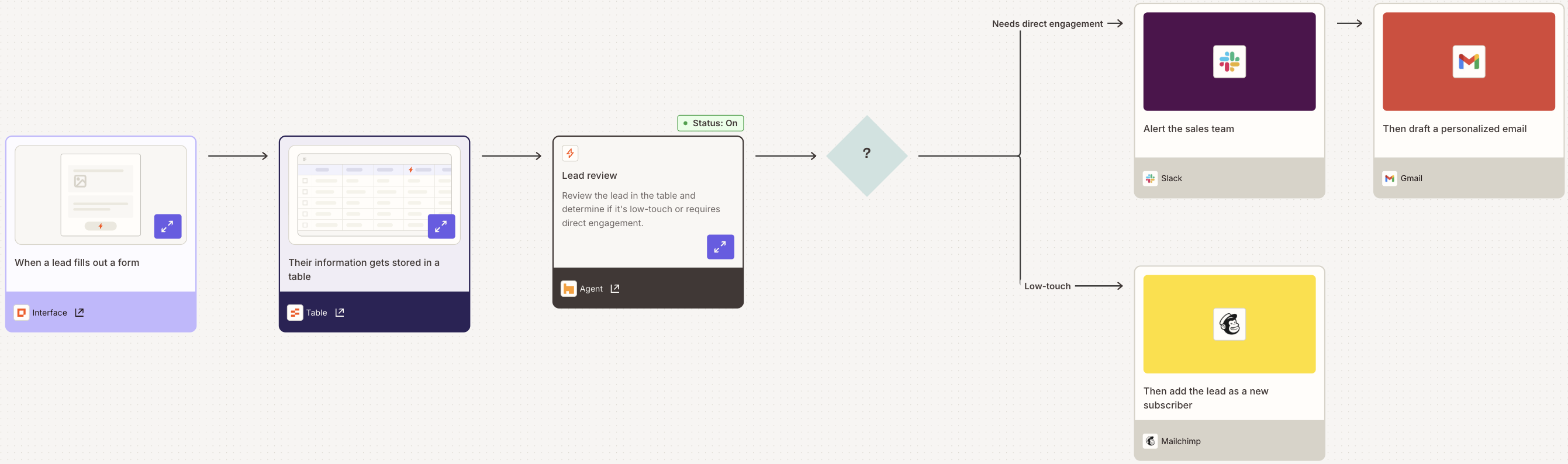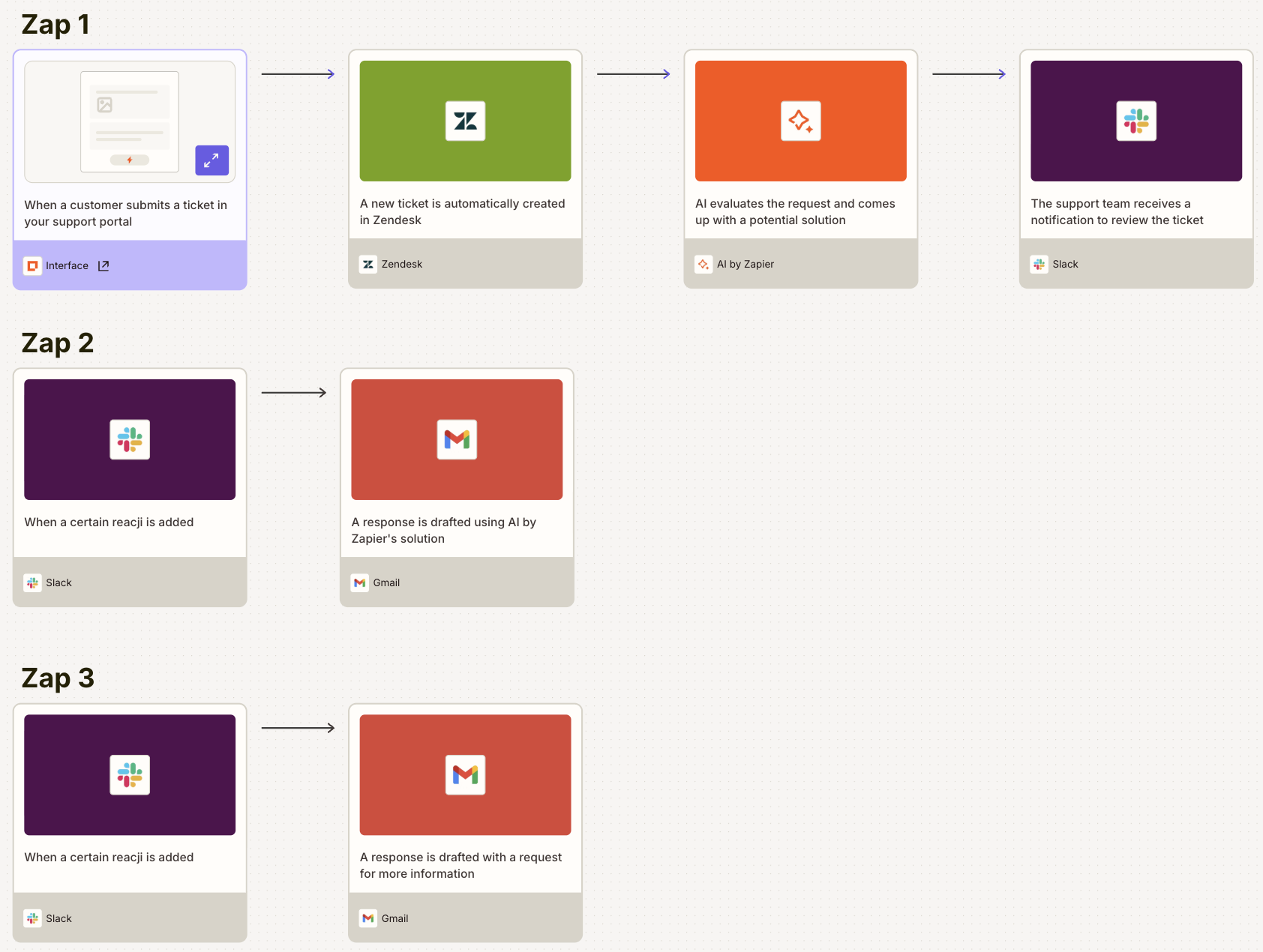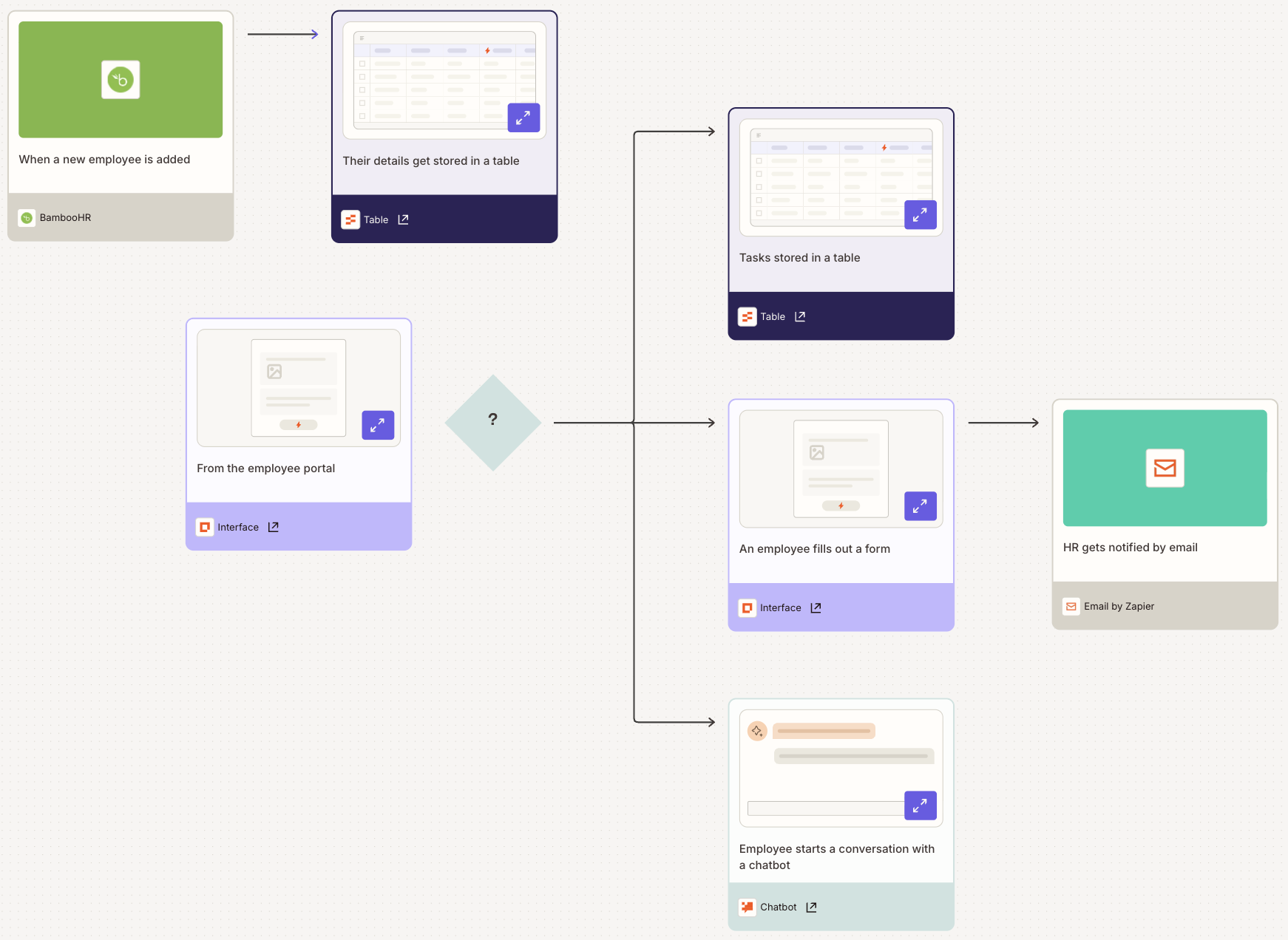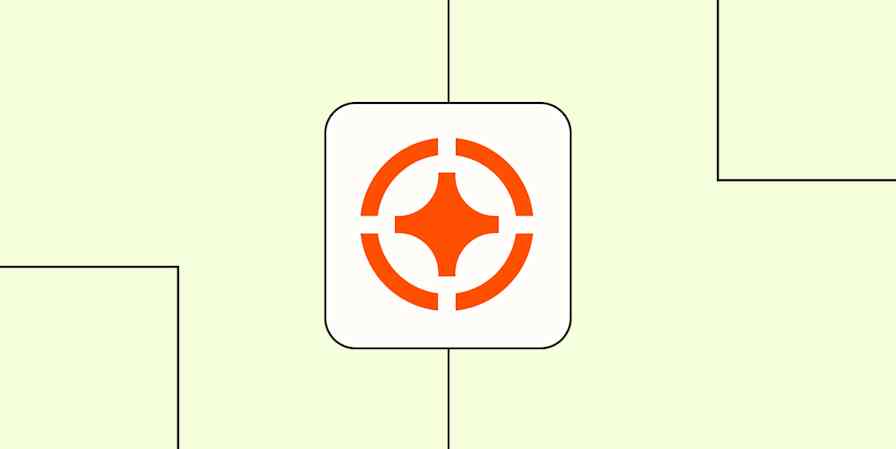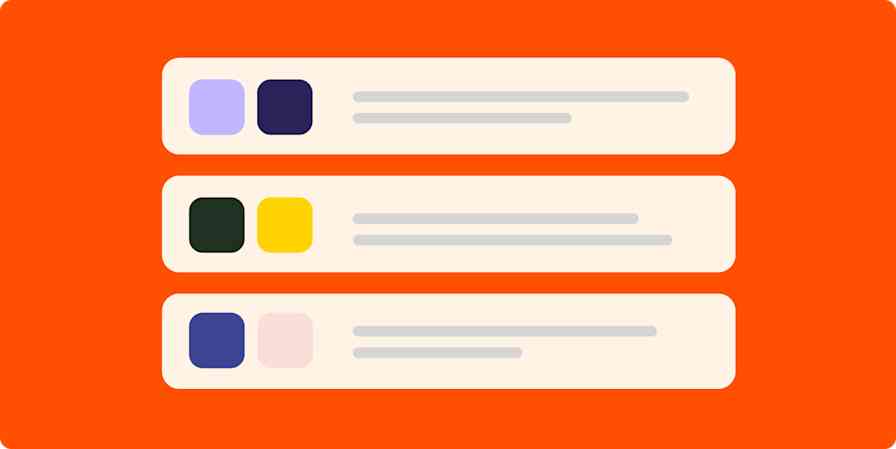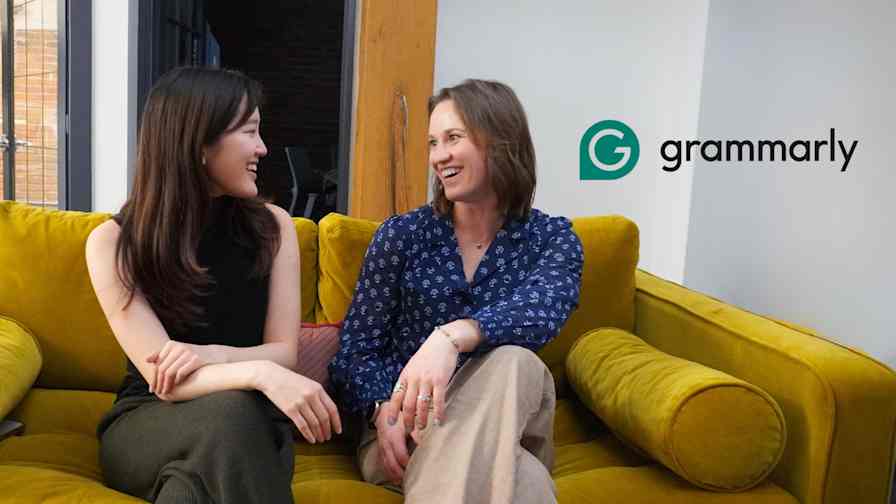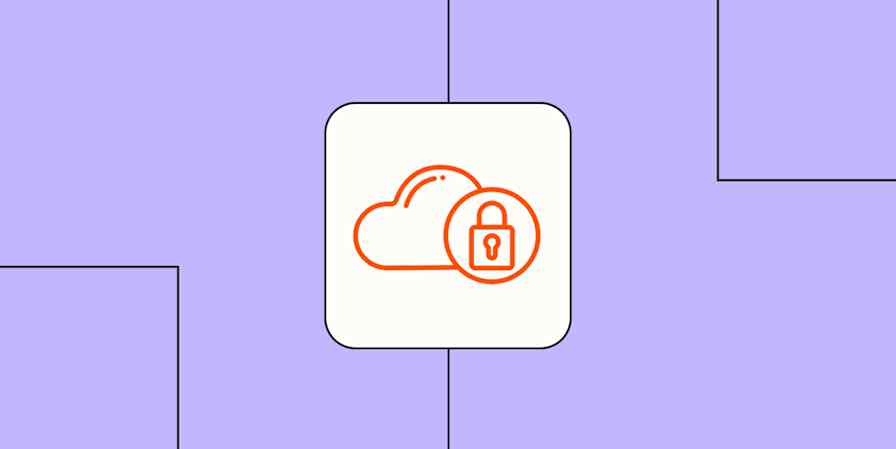The best part about delegating work to the robots? Your tasks get done more efficiently while you stay firmly in control. But even if you've got a steel-trap memory, getting those systems out of your head and recording them somewhere is crucial. It keeps you consistent and makes explaining business processes to your team super easy.
That's exactly why we created Zapier Canvas, our built-in diagramming tool. Keep reading to learn how to use it to visually map out the systems you create on Zapier.
Table of contents
What is Canvas?
Zapier Canvas is a free AI-powered diagramming tool that helps you generate workflows for automating business processes. With Canvas, you can easily create a bird's eye view of how your Zaps, apps, data, and teammates tie into a specific process.
You might have a set process to gather leads, for example. Once a lead has signed up to your services, maybe you'll want to assign them a sales rep or send them an automated email sequence.
Canvas lets you outline the big picture, capturing every step (and every app) along the way—from the first touchpoint to the last.

You can plan new processes, optimize existing ones, and share them with your team. Canvas is built for collaboration, so you can add comments, tag the right people, and fine-tune each process together.
Then—and this is key—once you and your team have agreed on a framework, you can immediately transform your plan into an automated solution in the same spot. And if you get stuck, you can chat with Copilot, our AI-powered assistant, directly inside Canvas to get recommendations. You can even use Copilot to whip up complete, cross-product systems—Zaps, Agents, Chatbots, Tables, Interfaces—right from Canvas.
Key Canvas features include:
Access to Copilot to help you build out your process automatically by simply describing, in natural language, what you'd like to create.
Automated steps to add new or pull in existing Zaps (that include Zapier's thousands of apps with options for Tables, Chatbots, and Interfaces) to your canvas.
Default steps for actions that depend on a person or team to be completed, with split paths that lead to different scenarios, depending on the results of a previous step.
Grouped nodes to organize steps and Zaps into separate categories, so you can better understand complex workflows.
On-Canvas field mapping to map inputs and outputs without having to jump to the Zap editor.
Support for Agents to add and configure Zapier Agents without leaving the Canvas interface.
A Zapier asset builder that lets you type text into a step and turn that copy into a Zap, interface, chatbot, or table using AI.
Time saved estimates that let you automatically track and display the time saved with your Canvas processes, providing clear insights into efficiency gains and ROI.
Key metadata for your Zaps, Tables and Interfaces so you can see activity (runs, submissions, records) for your entire system.
Rich text so you can add images, links, checklists, and custom colors to your diagrams.
Why we love it
"Being able to create visuals within Canvas that people who don't understand automation can grasp and understand has been a game changer for us."
Cole Lander, VP of Business Operations at Chatham Oaks
Canvas isn't just for visualization or AI automation—though it achieves both. It's a way to centralize complex workflows and foster a culture of transparency and innovation within organizations.
As an example, Chatham Oaks—a digital marketing agency—uses Canvas to demonstrate the value of automation to clients and even upgrade their internal operations.
Since they started using Canvas in their client pitches, Chatham Oaks has increased client sales by 35%. Using Canvas to help new employees grasp business-critical workflows has sped up their onboarding process, too.
"I've always been a huge fan of mapping out business ops before building them," says Matt Stephens, president and owner of Chatham Oaks. "It's so nice to have a tool that actually does some of the work for you and then gives you an image to share."
What you can do with Canvas
While your business is unique, and each of your processes will depend on your own individual needs, you might use Canvas to plan and document:
Your lead capture process
You want to capture leads from your website, assign sales reps, and track conversions.
What this might look like:
A lead submits their details via a form you've set up with Interfaces.
That lead is automatically sent to a Zapier table.
A Zapier agent reviews the lead in the table to determine if it's low-touch or requires direct engagement.
If the lead needs direct engagement, the agent alerts the sales team in Slack and drafts a personalized email in Gmail.
If, however, the lead requires minimum interaction to convert, you automatically add the lead as a new Mailchimp subscriber.
Your customer support
You want to route tickets, send emails, and solve issues.
What this might look like:
A customer submits a ticket via the customer support portal you've built with Interfaces.
A new ticket is automatically created in Zendesk.
AI by Zapier evaluates the request and, using your company documentation, comes up with a solution.
Your support team receives a Slack notification to review the ticket.
If they approve AI by Zapier's solution, the team reacts with a particular emoji to trigger a new Zap, and Gmail drafts a response with that solution. If the team needs more details, they react with a different emoji—and Gmail instead drafts a message to request more information.
Your onboarding process
You want to onboard newly hired employees, all on Zapier.
What this might look like:
When a new employee is added to your HR system, their details get sent to a Zapier table, which includes a checklist of onboarding tasks, documents, and resources.
In a portal built on Interfaces, employees can review and complete tasks connected to the table, submit forms for help (which emails HR), and start conversations with Zapier chatbot for support.
From building out drip emails to approving team budgets, Canvas can power your business no matter the use case.
How to get started with Canvas
1. Once logged into your Zapier account, you can access Zapier Canvas from the left-hand menu or by visiting your Canvas dashboard.

2. Click + Create to start from scratch and have full control over your canvas. Or, right in the Canvas dashboard, type in a prompt to get help from AI.

If you start with AI, just describe what you'd like to build (like a lead management process) and Canvas will provide the building blocks. Before Canvas builds the system for you, you can preview its suggested workflow, add additional steps suggested by Canvas, and swap out apps.
You can also interact with an AI system using a prompt in AI by Zapier, Agents, Copilot, Tables, and Chatbots. For tips on writing effective prompts in Canvas and other Zapier products, read our prompting help guide.
For example, if Canvas suggests a step with Salesforce but your business uses Pipedrive, you can click on Salesforce and easily make that replacement. When you're ready to convert the suggestions into a canvas, click Start building.
3. Okay, let's say you started from scratch. Inside the canvas editor, you'll see the first step displayed on your screen. At any point, you can replace What should we build? with your ideas and click ⌘ + Enter to have AI generate suggestions.
4. Click the step to open the toolbar. From here, you can change the step fill color, add an app, attach a link or note, or tag the team name or people involved with the step.

5. Clicking the three-dot menu opens a step details sidebar where you can customize your step even further.

6. To add new steps, suggest a step, or split paths, hover over an existing step and click the + plus icon on either side.

7. At the bottom of your canvas, you'll find a toolbar with options to change your cursor type and either add basic elements or introduce Zapier assets to your canvas.

8. Connect existing steps with the Connector tool icon. You can also move steps with the Select or Hand tool.
9. In the middle of the toolbar, you'll find icons for adding a step, split path, text, or group—just click the icon you want and then click anywhere on the canvas to place the element.
10. Want to add images? Click the Text icon, click anywhere on the canvas, and paste any image up to 10MB into the box.
11. The process for adding Zapier assets to your canvas is just as simple: click the Zap, Tables, Interfaces, or Chatbots icon, then click anywhere in the canvas to drop the asset.
12. If you added a Zap, you can click on that Zap step, then click the Show steps toggle switch on or off. This will either display your Zap steps or neatly hide them all, depending on how you want your canvas to look.

13. Use the zoom controls at the top-right of the screen to zoom in and out and to fit the process to the page.
14. Clean up the layout with the Auto layout button (also within zoom controls) to straighten connectors and order steps.
15. Share your canvas with your team so you can add comments and tag users.
Need more help? Read our Zapier Canvas quickstart guide for step-by-step instructions on creating your first canvas.
Use Canvas to power your business processes
Zapier Canvas gives you the AI-powered building blocks to visualize, plan, and automate processes that power your business.
Ready to try it out yourself? Give it a go and start powering your business today.
This guide was originally published in March 2024. It was most recently updated in September 2025 by Steph Spector.